Tag Management in Tanzu CloudHealth
For many large-scale cloud environments, the VMware Tanzu CloudHealth platform collects over 150,000 unique tag keys per cloud. Tanzu CloudHealth collects and reports on all tag keys, regardless of whether they are being used. Processing a large number of tag keys while generating a report can negatively impact performance and usability, but the Tag Management feature overcomes these issues by processing and reporting only those tag keys useful to you.
In the Tanzu CloudHealth platform, from the left menu, select Governance > Tag Management. The Tag Status section displays the total number of tags that are Enabled, Disabled, Used in the Tanzu CloudHealth platform, and Not used in the platform.
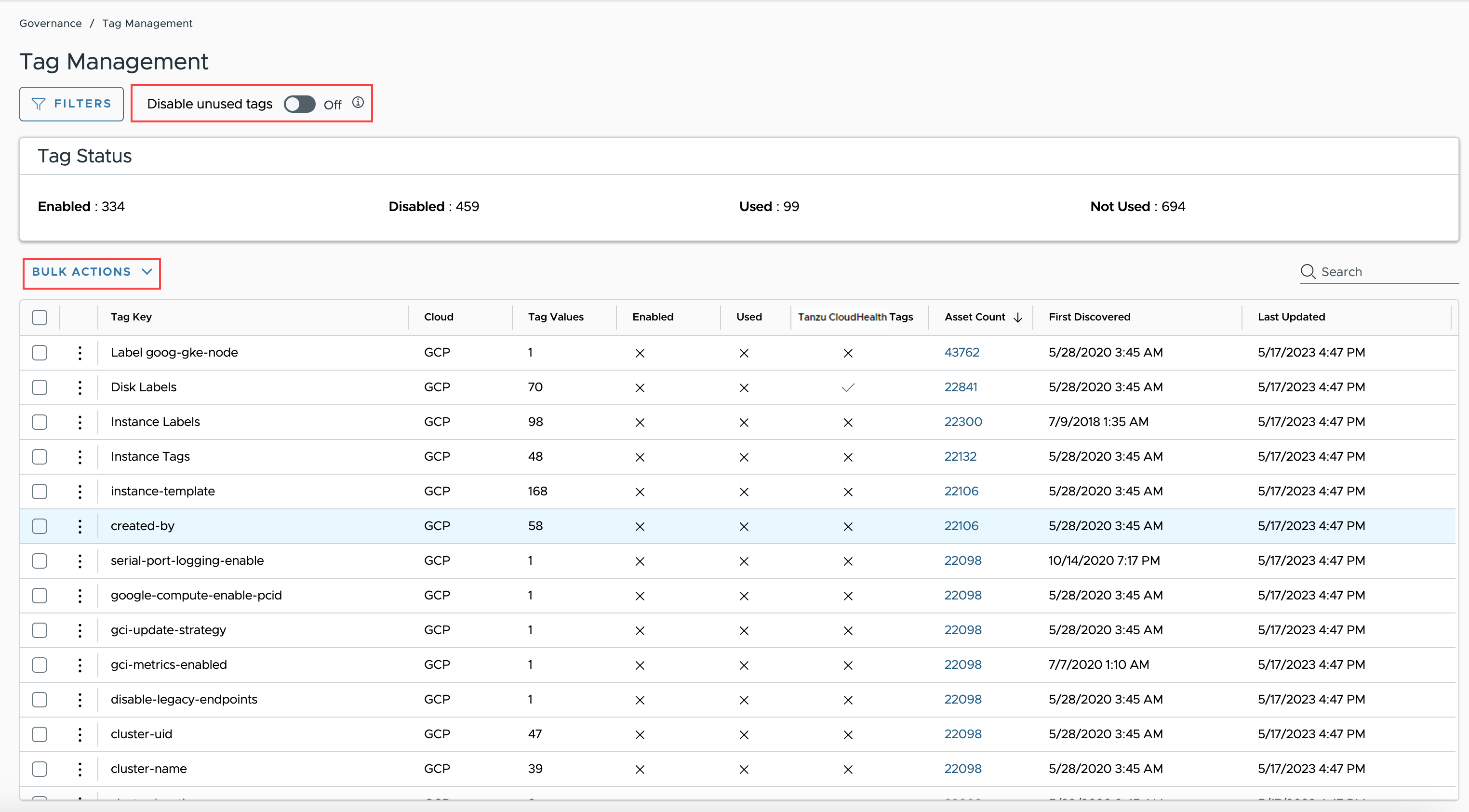
The Tag Management feature provides visibility into all the tags available in your cloud environment, however the rest of the platform reports only on the tags enabled in the tag key list.
The following features are impacted when you change the tag key status on the Tag Management page:
- Column Editor
- Tag Filters in Reports
- Saved Reports
- Policies
- Perspectives
- Asset Reports
Currently, Tanzu CloudHealth supports tags from AWS, Azure, and GCP cloud services, and Tanzu CloudHealth custom tags. Tags can also be referred to as labels in GCP.
Benefits of Tag Management
Tags help you associate the cost, usage, performance, and other metrics of your assets with specific business groups. Tanzu CloudHealth’s Tag Management feature collects and maintains all the tag key values and provides valuable insights into the usable tags in your environment. You can have greater visibility of tag usage across your cloud environment, and the service will help you answer questions such as:
- What keys have the highest asset or value cardinality?
- Should I create a perspective for a particular tag key?
- What derivatives do I have of a particular tag key to capture variations when I create a perspective?
- Which tag keys are currently being used in the Tanzu CloudHealth features, such as reports and policies?
- How well is a new tag key adhering to your tagging governance policy?
Tag Key Details
In the Tanzu CloudHealth platform, from the left menu, select Governance > Tag Management. The Tag Management page displays the tag key list with the following tag key details:
| Column Name | Description |
|---|---|
| Tag Key | Name of the asset tag key. If the tag key is registered with multiple clouds, a separate row is displayed for each combination of cloud service provider and tag key. |
| Cloud | Name of the cloud service provider (AWS/Azure/GCP) to which the tag key is registered. If you notice more than one row for the same tag key, this column will help you differentiate between those multiple rows. |
| Tag Values | Number of distinct values associated with a combination of cloud service provider and tag key. |
| Enabled | When checked, it indicates that tag keys are available for use in the Tanzu CloudHealth platform. When unchecked, it indicates that Tanzu CloudHealth will not use the disabled tag keys in any feature except the Tags column of your asset reports. |
| Used | Indicates whether the tag key is used in any of the Tanzu CloudHealth features, such as policy, perspective, or saved report. |
| Tanzu CloudHealth Tags | When checked, it indicates that the tag key is associated with Tanzu CloudHealth Custom tags. The tag key may also be associated with the Cloud Service provider tags if the same tag key exists both in the Tanzu CloudHealth custom tags and in the Cloud Service provider original tags. |
| Asset count | Number of assets associated with a combination of cloud service provider and tag key. |
| First discovered | Date and time when the tag key was first discovered by the Tanzu CloudHealth platform. |
| Last Updated | Date and time when the tag key was last modified. The timestamp indicates one of the following tag key updates – Tag key or tag value modification, new tag value addition, enable or disable tag key, tag key assigned to an additional asset(s) or removed from an already tagged asset(s). |
Important to know
- By default, all newly discovered tags will be enabled for a year, irrespective of their usage in the Tanzu CloudHealth platform. Later, the tags will be disabled if not used in Perspective, Policies, and Asset reports.
- All the newly discovered tags should be visible in the Tag Key list within an hour, and the deleted tag keys will be removed from the platform within the span of 24 hours.
Drill down to View Asset Report
On the Tag Management page, by clicking the number of assets in the Asset Count column, you can view the breakdown of tag key by asset type. Further, on clicking the asset count on the Asset Count Breakdown table, you will be redirected to the individual asset report mapped to the given asset type.
Important to know
- The Tag Key list displays all the tags available in your cloud environments. But you can drill down to the asset report only when the tag key belongs to the cloud provider you selected in the Tanzu CloudHealth platform. For example, if you are accessing the Tag Management feature in the AWS cloud, then you cannot drill down to the asset report for an Azure tag key. You can switch the cloud provider from the top navigation menu.
- The Asset Count Breakdown table shows the total number of active and inactive tag keys, whereas the asset report displays only the assets with tag keys currently in use in the platform. Therefore, the total number of assets shown in the Asset Count Breakdown table may or may not match the number of assets in the individual asset report.
- If the asset count number is not clickable despite selecting the same cloud provider, that means the report for the selected asset is not available in the Tanzu CloudHealth platform.
Tag Curation process in Tanzu CloudHealth
Tag curation is the process of identifying, managing, organizing, and filtering tag keys for your business analysis needs, thus, reporting only on the tags relevant to your business strategy. You can use the Tag Management feature as a tag curation tool and process only the tags relevant to your business needs.
For tag curation in the Tanzu CloudHealth platform, you can
- Enable or disable tag keys as per your tag management strategy.
- Disable tags that are not in use in Perspective/Reports/Policies of the Tanzu CloudHealth platform.
- Disable tags used in Perspective/Reports/Policies of the Tanzu CloudHealth platform.
- Select a subset of tag keys to be available for use across the whole tenant.
- Execute bulk actions to include or exclude tag keys to be used in the platform.
- Refine the search results using the Filters option to focus on the data that best matches your business requirement.
Use Bulk Actions
On the Tag Management page, select the desired tag keys and click Bulk Actions dropdown to Enable or Disable the tag keys in the Tanzu CloudHealth platform. Note that the Tanzu CloudHealth platform will report only on the tag keys enabled in the Tag Key list.
Disable Unused Tag Keys
The tags that are not used in Perspective/Report/Policies are called unused tags. By default, all unused tags are enabled in the platform. Switch the toggle for Disable unused tags to On, if you want to disable unused tags in the platform.
Note
- Enabling or disabling tags could take up to 30 minutes or less without interrupting any ongoing tasks in the platform.
- By default, Tanzu CloudHealth enables any new tag for one year, even though the tag is unused in the platform. Regardless of the status, the tag remains enabled for a year. After a year, if the new tags are still not used in any Reports/Policies/Perspectives, Tanzu CloudHealth automatically disables those tags. If required, you can enable the tags again.
- Since all the tags are enabled by default, it does not impact using reports on the Tanzu CloudHealth platform. You can choose to disable the unused tags, though. The reduced tag volume helps alleviate the tag loading concerns on tag dropdowns in perspective, policies, and asset report (smart filter).
Filter Tag Key List
You can use filters to find specific tag keys. The filtered tag key list can help in your tag usage analysis.
On the Tag Management page, click Filters. Select your filter choices and click Apply. You can filter the tag key list using the following filter options:
| Filter option | Description |
|---|---|
| Cloud | Select the cloud environment (AWS/Azure/GCP) for which you want to view the tag key list. |
| Is Enabled? | Select to view only the enabled or disabled tags in the tag key list. |
| Includes Tanzu CloudHealth Tags? | Select True to view the tag keys with Tanzu CloudHealth custom tags. |
| Is used in reports? | Select True to include tag keys currently used in Tanzu CloudHealth perspectives, policies, or saved reports. |
| Discovered after and Discovered before | Select a date range or a single date to view the tag keys included in the tag key list for the selected duration. |
| Updated after and Updated before | Select a date range or a single date to view the tag keys updated in the tag key list for the selected duration. |
Based on your filter criteria, you will see a specific subset of tag keys instead of all the tag keys available in the platform.
Tag Management FAQs
Why are some tags missing in Perspectives?
Missing tags may have been disabled in the Tag Management feature. Enable the tags to view it in Perspectives.
How does Tanzu CloudHealth manage Disabled tags in the platform?
In Policies
- The disabled tag remains in all existing Conditions but will not be available when building a new condition.
- The Evaluate feature uses the disabled tags as it does not consider the tag key list.
In Perspectives
- The disabled tag remains in all existing Conditions but will not be available when building a new condition.
In Asset Reports
- Tanzu CloudHealth automatically removes the disabled tags from the asset report > Edit Columns > Available Columns list. Only enabled tags can be added to the Current Columns list.
In Saved Reports
- The disabled tags are visible on the Saved Reports page until the page is updated.
How are Tag Keys with Leading or Trailing Whitespaces Handled?
A tag key with leading whitespaces is considered different from a tag key with the same label without leading whitespaces. However, a tag key with trailing whitespaces is treated the same as a tag key with the same label without trailing whitespaces.
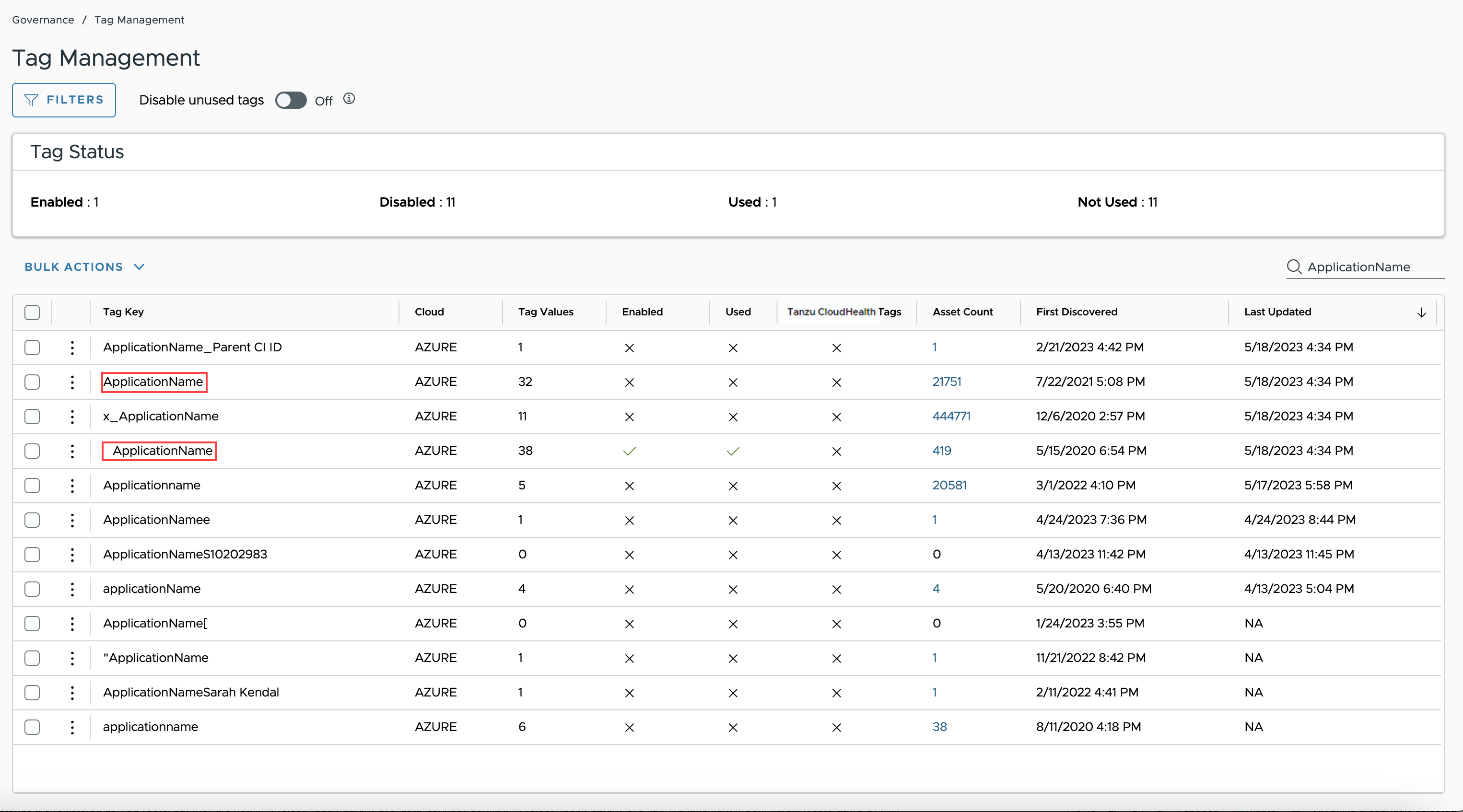
Who can access the Tag Management feature?
- All the Tanzu CloudHealth users with out-of-box roles or a custom role with read privileges can view the list of tag keys using the Tag Management page or GraphQL API Endpoint.
- Custom roles created before December 3rd, 2020, do not have read privileges for this feature unless modified to include those permissions.
Who can manage the tag keys in the Tag Management feature?
- All Tanzu CloudHealth users with out-of-box roles or a custom role with read privileges can view the list of tag keys using the Tag Management page or GraphQL API Endpoint.
- All Tanzu CloudHealth users with an admin role or a custom role with update privileges can enable and disable tag keys in the tag key list using the Tag Management page or GraphQL API Endpoint.
- Custom roles created before December 3rd, 2020, do not have read or update privileges for this feature unless modified to include those permissions.