Using the Partner Platform as an GCP Service Provider
Roles and Permissions for GCP
The following table lists the required permission in GCP for VMware Tanzu CloudHealth configuration:
| Tanzu CloudHealth Configuration | Permission Required |
|---|---|
| Enable BigQuery export | Billing Account Admin or Billing Account Costs Manager |
| View BigQuery export configuration | Billing Account Admin, Billing Account Costs Manager, or Billing Viewer |
| Create IAM member and IAM role at Organization level | Organization Admin |
| Enable APIs across all projects | Project Owner (at organization level) |
Custom Roles in GCP
Google IAM Roles
When you configure your Google cloud with the Tanzu CloudHealth platform, you need to create a service account in the Google Console and assign the service account an IAM role.
You can assign one of two roles:
- Custom: Create and assign a custom role if you are configuring your cloud on the organization level or if you are configuring your cloud on the project level and want to customize which permissions and assets Tanzu CloudHealth has access to.
- Editor: Assign a default Editor role if you are configuring your cloud on the project level and want to take advantage of default roles’ ease of maintenance.
For example, if you are concerned about security, you can create a custom role that only grants Tanzu CloudHealth access to specific assets.
Required Custom Role APIs and Permissions
Custom roles must, at minimum, include the following permissions for the given asset.
Note
- Without the permissions, Tanzu CloudHealth is unable to provide reports and recommendations on how to save costs.
- If you configure your custom role using gcloud command, download the Least Privileged Custom Role YAML file and edit the file as needed.
For BigQuery Cost Data
| Field | Details |
|---|---|
| Required IAM Permissions | resourcemanager.projects.get, bigquery.datasets.get, bigquery.jobs.create, bigquery.tables.get, bigquery.tables.getData |
| Required APIs | bigquery-json.googleapis.com, cloudresourcemanager.googleapis.com |
| Reports That Require the Permissions | History Invoice Report, Cost History Report |
| Collection Frequency | Every 12 Hours: History Invoice Cost, History Invoice Metadata,Cost History Cost (By Partition),Cost History Metadata. Every 24 Hours: SKU Discovery |
For GCE Disks
| Field | Details |
|---|---|
| Required IAM Permissions | compute.disks.get, compute.disks.list, compute.projects.get, compute.regions.get, compute.regions.list, compute.zones.get, compute.zones.list |
| Optional IAM Permissions | compute.disks.delete -To delete GCE disks. |
| Required APIs | compute.googleapis.com |
| Reports That Require the Permissions | GCE Disk Asset Report |
| Collection Frequency | Every 15 minutes |
For GCE Images
| Field | Details |
|---|---|
| Required IAM Permissions | compute.images.get, compute.images.list, compute.projects.get, compute.regions.get, compute.regions.list, compute.zones.get, compute.zones.list |
| Required APIs | compute.googleapis.com |
| Reports That Require the Permissions | GCE Image Asset Report |
| Collection Frequency | Every 15 minutes |
For GCE Instances
| Field | Details |
|---|---|
| Required IAM Permissions | compute.instances.get, compute.instances.list, compute.projects.get, compute.regions.get, compute.regions.list, compute.zones.get, compute.zones.list |
| Required APIs | compute.googleapis.com |
| Reports That Require the Permissions | GCE Asset Report, GCE Rightsizing Report, Attached Disks Asset Report |
| Collection Frequency | Every 15 minutes |
For GCE Snapshots
| Field | Details |
|---|---|
| Required IAM Permissions | compute.snapshots.get, compute.snapshots.list, compute.projects.get, compute.regions.get, compute.regions.list, compute.zones.get, compute.zones.list |
| Optional IAM Permissions | compute.snapshots.delete -To delete GCE snapshots. |
| Required APIs | compute.googleapis.com |
| Reports That Require the Permissions | GCE Snapshot Asset Report |
| Collection Frequency | Every 15 minutes |
For GCE Static IPs
| Field | Details |
|---|---|
| Required IAM Permissions | compute.addresses.list, compute.projects.get, compute.regions.get, compute.regions.list, compute.zones.get, compute.zones.list |
| Optional IAM Permissions | compute.addresses.delete -To release unattached static IP addresses. |
| Required APIs | compute.googleapis.com |
| Reports That Require the Permissions | GCE Static IP Asset Report |
| Collection Frequency | Every 15 minutes |
For GCS Bucket
| Field | Details |
|---|---|
| Required IAM Permissions | storage.buckets.get, storage.buckets.list |
| Required APIs | storage-component.googleapis.com |
| Reports That Require the Permissions | GCS Bucket Asset Report |
| Collection Frequency | Every 15 minutes |
For Dataproc Clusters
| Field | Details |
|---|---|
| Required IAM Permissions | dataproc.clusters.list, compute.regions.get, compute.regions.list, compute.zones.get, compute.zones.list |
| Required APIs | dataproc.googleapis.com |
| Reports That Require the Permissions | Dataproc Cluster Asset Report |
| Collection Frequency | Every 4 hours |
For GKE Clusters
| Field | Details |
|---|---|
| Required IAM Permissions | container.clusters.list |
| Required APIs | container.googleapis.com |
| Reports That Require the Permissions | GKE Cluster Asset Report |
| Collection Frequency | Every 15 minutes |
For GCE Rightsizing Recommendations
| Field | Details |
|---|---|
| Required IAM Permissions | recommender.computeInstanceMachineTypeRecommendations.get, recommender.computeInstanceMachineTypeRecommendations.list, recommender.computeInstanceMachineTypeRecommendations.update, recommender.locations.get, recommender.locations.list |
| Required APIs | recommender.googleapis.com |
| Reports That Require the Permissions | GCE Rightsizing Report |
| Collection Frequency | Every 12 hours |
For Project Health Status
| Field | Details |
|---|---|
| Required IAM Permissions | resourcemanager.projects.get |
| Required APIs | cloudresourcemanager.googleapis.com |
| Collection Frequency | Project Test Access (Validate Project Credentials)- Every 4 hours |
For Attached Disks
| Field | Details |
|---|---|
| Required IAM Permissions | compute.disks.get, compute.disks.list |
| Required APIs | compute.googleapis.com |
| Reports That Require the Permissions | Attached Disks Asset Report |
| Collection Frequency | Every 15 minutes |
For Zones
| Field | Details |
|---|---|
| Required IAM Permissions | compute.zones.get, compute.zones.list |
| Required APIs | compute.googleapis.com |
| Reports That Require the Permissions | Zones Asset Report |
| Collection Frequency | Every 15 minutes |
For Machine Types
| Field | Details |
|---|---|
| Required IAM Permissions | compute.instances.get, compute.instances.list |
| Required APIs | compute.googleapis.com |
| Reports That Require the Permissions | Machine Types Asset Report |
| Collection Frequency | Every 24 hours |
For Disk Types
| Field | Details |
|---|---|
| Required IAM Permissions | compute.disks.get, compute.disks.list |
| Required APIs | compute.googleapis.com |
| Reports That Require the Permissions | Disk Types Asset Report |
| Collection Frequency | Every 24 hours |
For Regions
| Field | Details |
|---|---|
| Required IAM Permissions | compute.regions.get, compute.regions.list |
| Required APIs | compute.googleapis.com |
| Reports That Require the Permissions | Regions Asset Report |
| Collection Frequency | Every 24 hours |
How are GCP Credits managed in the Tanzu CloudHealth platform
- Reseller Margin Credit will be retained at the partner tenant level and won’t be transferred to the partner-customer tenant level. Note that partner tenants can create billing rules with ‘filters by services’ based on the agreements with Google. This would simulate the way the Reseller Credits are applied, which can help transfer the reseller margin to the partner-customer tenants.
- Similarly, Discount on Total Spend and Discount on MAPs Spend will be retained at the partner tenant level and will not be transferred to the partner-customer tenants.
- Sustained Usage Discounts and Promotional Credit will be transferred at both the partner tenant and Partner customer tenant level. Note that if billing rules are associated with the billing account of the tenant, these credits also act accordingly.
Configure GCP Partner Customers using Sub Billing Accounts
- Tanzu CloudHealth now only supports configuring the GCP data source via BigQuery Billing Export. We have deprecated the use of billing accounts CSV export. It is recommended to migrate to GCP Partner Generated Billing (PGB) using the Data Connect configuration method. This allows partners to configure their Master Billing Account and assign Sub Billing Accounts to their customers.For more information, see Configure GCP Partner Generated Billing.
- The method outlined below involves a partner configuring their customer’s Sub Billing Account separately within each Customer Tenant. While this method is valid, it will involve a lot of manual work as each customer must be configured individually.
Tanzu CloudHealth recommends creating two Service Accounts to manage GCP cost and usage data:
- A partner-owned Service Account that collects billing data for all partner customers.
- A customer-owned service account that collects asset and rightsizing data for the individual partner customer.
By using two service accounts, you can ensure that both the partner and the customer have the minimum set of permissions required for the Tanzu CloudHealth platform to show reports and features properly.
Configuring GCP Accounts in gcloud: The gcloud command-line interface (CLI) is the primary CLI to the Google Cloud Platform. You can use this CLI in place of the Google Portal interface to programmatically configure your billing account in the Tanzu CloudHealth platform. To use gcloud, you can either use Cloud Shell in the Google Console or Download and install the Google Cloud SDK.
Create a Partner Owned Service Account and IAM Member for Billing Data
Create a partner-owned service account and IAM member to manage all customers’ billing data. Tanzu CloudHealth recommends creating a partner-owned service account to access customer billing information. You can reuse the same service account for all your partner customers.
- Enter the following command in gcloud to create a partner-owned custom role to access billing information in the master billing export. Replace
<insert project id>with the ID of your project that contains the master billing export.gcloud iam roles create billingcollectionrole --project <insert project id> \ --title "Used for Billing Collection" --description \ "Used to collect billing data out of BigQuery" --permissions \ resourcemanager.projects.get,bigquery.datasets.get,bigquery.jobs.create,bigquery.tables.get,bigquery.tables.getData \ --stage GA - Enter the following command to create a partner-owned service account to collect billing information from the master billing export. Replace
<insert project id>with the ID of your project that contains the master billing export.gcloud iam service-accounts create billingserviceaccount --project <insert project id> - Enter the following command to create a private key for the newly created service account and to save the key to the $HOME directory of your instance. Replace
<insert project id>with the ID of your project that contains the billing export.gcloud iam service-accounts keys create \ --iam-account billingserviceaccount@<insert project id>.iam.gserviceaccount.com sakey .json - Enter the following command to download the service account key to your local machine.
cloudshell download sakey.json - Enter the following command to assign the custom role to the new service account to allow the service account to access customer billing data. Replace
<insert project id>with the ID of your project that contains the billing export.gcloud projects add-iam-policy-binding <insert project id> --member serviceAccount:billingserviceaccount@<insert project id>.iam.gserviceaccount.com \ --role projects/<insert project id>/roles/billingcollectionrole
Assign the GCP Service Account as an IAM Member to the Organization
- Enter the following command to get the organization id of the Partner
gcloud organizations list - Enter the following command to assign the service account you created in Step 1 as an IAM member in the partner organization. Replace
<insert project id>with the ID of the partner-owned project that the service account was created in, and<insert org id>with the ID of the partner organization.gcloud organizations add-iam-policy-binding <insert org id> --member user:billingserviceaccount@<insert project id>.iam.gserviceaccount.com \ --member serviceAccount:billingserviceaccount@<insert project id>.iam.gserviceaccount.com \ --role organizations/<insert org id>/roles/billingcollectionrole
Enable BigQuery with Tanzu CloudHealth
Tanzu CloudHealth requires your service account role to be enabled with certain permissions to properly access and report your BigQuery data. These permissions are not included in the default Viewer role in the Google Console. If you have assigned your service account a Viewer role, you cannot view your BigQuery data in Tanzu CloudHealth and must change your service account role to a custom role.
Enable BigQuery to allow Tanzu CloudHealth to gather data from your BigQuery dataset. You only need to enable BigQuery with Tanzu CloudHealth once for all partner customers.
-
If you haven’t enabled BigQuery in the Google Console yet, enter the following command to create a BigQuery dataset. Replace
<insert project id>with the ID of your project that contains the billing export. If you have already enabled BigQuery in the Google Console, skip this step.bq mk <insert project id>:billing -
Enter the following command to enable BigQuery API. Replace
<insert project id>with the ID of your project that contains the billing export.gcloud services enable bigquery-json.googleapis.com --project <insert project id>
Enable APIs for Partner Owned Projects
Enter the following command to enable APIs to allow Tanzu CloudHealth to collect billing data from partner-owned projects. You only need to enable APIs for partner-owned projects once for all partner customers. Replace <insert project id> with the ID of your project that contains the billing export.
gcloud services enable cloudresourcemanager.googleapis.com --project <insert project id>
Create BigQuery Billing Export
BigQuery must be enabled for billing export in the Google Console before you can enable BigQuery in the Tanzu CloudHealth platform. Complete these instructions to do so.
To configure the BigQuery Billing Export, use the dataset (billing) that was created previously in Step 2.
- In the Google Cloud Console, and switch to a project associated with your Partner Master Billing Account. Copy the Project ID from the Project info section, and paste it in a text document.
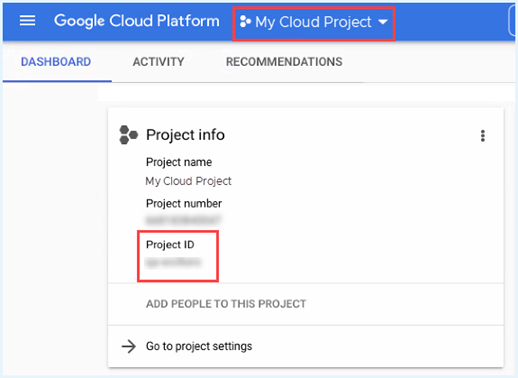
- From the left menu, select Billing, and select your Master billing account.
- From the Billing navigation menu, select Billing export. Copy the Dataset name, and paste it in the text document.
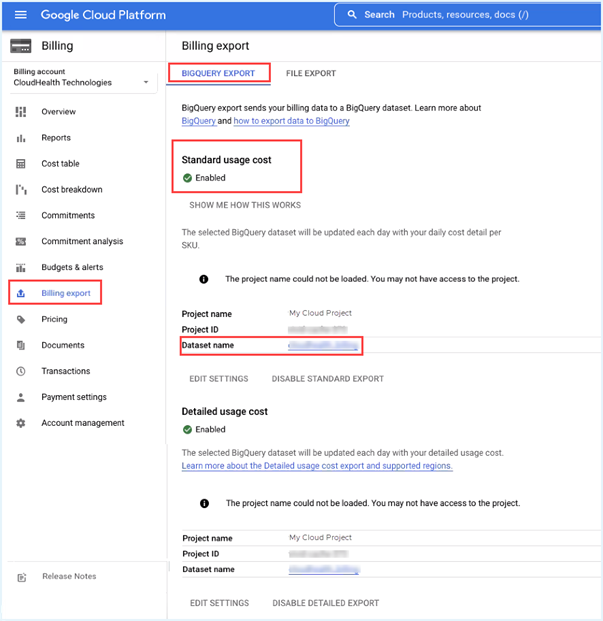
Once you enable Billing export to BigQuery, ensure your GCP BigQuery table is not empty. To verify whether the table contains cost data, select BigQuery from the left Navigation menu. Within BigQuery Explorer, click the BigQuery table name and select the Preview tab. For the successful configuration of the GCP accounts, the GCP BigQuery table must include the cost data.
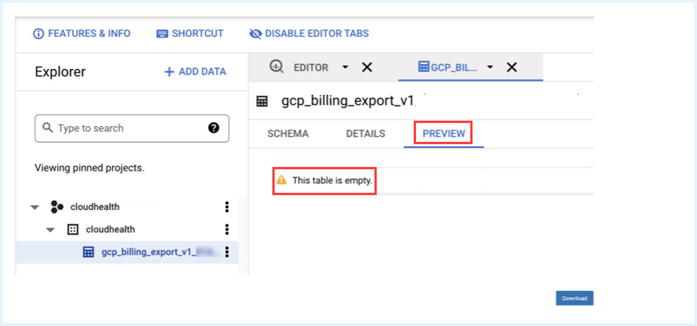
NoteThe Tanzu CloudHealth platform supports enabling both Standard usage cost and Detailed usage cost. The Standard option with the database table name
gcp_billing_export_v1_billing_account_IDis selected by default. If you enable the Detailed option, you must update the database table name togcp_billing_export_resource_v1_BILLING_ACCOUNT_IDusing the Tanzu CloudHealth UI, data-connect Graphql API, or Rest API. Note that, currently, the Tanzu CloudHealth supports detailed data export only through FlexReports. For more details, see the Detailed Data Export topic.
Create a Customer Owned Service Account and IAM Member
Create a customer-owned service account to collect customer asset and rightsizing information.
NoteTanzu CloudHealth recommends creating a customer-owned service account to collect customer asset and rightsizing information. You must create a new service account and custom role for each customer you manage.
This step creates a custom role and IAM member at the organization level and assigns them to the service account. When new projects are added to the billing account, the organization-level role and IAM member are automatically inherited by the new projects.
- Enter the following command to get the organization id.
gcloud organizations list - Enter the following gcloud command to create a customer-owned custom role to access customer asset and rightsizing information. Replace
<insert org id>with the ID of the customer organization.gcloud iam roles create projectcollectionrole --organization <insert org id> \ --title "Used For Project Level Collection" --description \ "Used to collect Project level data" --permissions \ resourcemanager.projects.get,compute.disks.get,compute.disks.list,com pute.images.get,compute.images.list,compute.instances.get,compute.ins tances.list,compute.projects.get,compute.regions.get,compute.regions. list,storage.buckets.get,storage.buckets.list,dataproc.clusters.list, compute.addresses.list,container.clusters.list,compute.snapshots.get, compute.snapshots.list,compute.zones.get,compute.zones.list,recommend er.computeInstanceMachineTypeRecommendations.get,recommender.computeI nstanceMachineTypeRecommendations.list,recommender.computeInstanceMac hineTypeRecommendations.update,recommender.locations.get,recommender. locations.list \ --stage GA - Enter the following command to create a customer service account for customer asset and rightsizing information. Replace
<insert project id>with the ID of a customer-owned project.gcloud iam service-accounts create projectserviceaccount --project <insert project id> - Enter the following command to create a private key for the newly created service account and to save the key to the $HOME directory of your instance. Replace
<insert project id>with the ID of a customer-owned project.gcloud iam service-accounts keys create \ --iam-account projectserviceaccount@<insert project id>.iam.gserviceaccount.com psakey.json - Enter the following command to download the service account key to your local machine.
cloudshell download psakey.json - Enter the following command to assign the custom role to the new service account to allow the service account to access customer asset and rightsizing data. Replace
<insert project id>with the ID of a customer-owned project and<insert org id>with the ID of the customer organization.gcloud projects add-iam-policy-binding <insert project id> --member serviceAccount:projectserviceaccount@<insert project id>.iam.gserviceaccount.com \ --role organizations/<insert org id>/roles/projectcollectionrole - Enter the following command to assign the service account as an IAM member in the customer organization. Replace
<insert project id>with the ID of a customer-owned project and<insert org id>with the ID of the customer organization.gcloud organizations add-iam-policy-binding <insert org id> --member user:projectserviceaccount@<insert project id>.iam.gserviceaccount.com \ --member serviceAccount:projectserviceaccount@<insert project id>.iam.gserviceaccount.com \ --role organizations/<insert org id>/roles/projectcollectionrole
Enable APIs for Customer Owned Projects
Enter the following gcloud command to enable APIs to allow Tanzu CloudHealth to collect asset and rightsizing data from customer-owned projects.
NoteYou must repeat this step for each partner customer.
for project in $(gcloud projects list --format="value(projectId)")
do
if [[ $(gcloud beta billing projects describe $project --format="value(billingEnabled)") = "True" ]];
then
echo "ProjectId: $project - Enabling APIs..."
gcloud services enable compute.googleapis.com \
cloudresourcemanager.googleapis.com \
storage-component.googleapis.com \
recommender.googleapis.com \
container.googleapis.com \
dataproc.googleapis.com \
--project $project
fi;
done
This gcloud command only enables the APIs for existing projects. If you create new projects in the future, you must manually enable the above APIs for the new projects.
NoteAllow about 32 hours for the platform to collect and process the data from GCP to project the costs.
Configure Customer Billing Account in Tanzu CloudHealth
NoteYou must repeat this step for each partner customer you manage.
- Log in to the Tanzu CloudHealth platform and navigate to the customer tenant. From the left menu, select Setup > Accounts > GCP Billing. Then click Add Account.
- Enter a friendly name for the billing account, the sub billing account ID, and the BigQuery information from Step 4 (Project ID and Dataset name).
- By default, the BigQuery table field is filled with the BigQuery table associated with the customer Billing Account ID. As this is a partner customer sub-billing account, you must replace this autogenerated table with the partner’s master billing account’s BigQuery table. You cannot modify the autogenerated table name in the Platform, and as such, you must complete this step later via API.
- In the Service Account section, select Choose file and upload the JSON private key of the partner-owned billing service account created in Step 1. When you use a JSON key, Tanzu CloudHealth verifies that the project ID in the JSON key matches the ID of the project to which you are attaching the credentials.
- Select the Enable a separate service account for projects linked to this billing account. (Optional) checkbox. Select Choose file and upload the JSON private key for the customer owned project service account created in Step 5. The Service Email is derived from the uploaded JSON key. This option should be used if you want to use different service accounts for billing data collection and asset metadata collection.
- Click Save Account.
- The partner customer sub-billing account must now be linked to the master billing account’s BigQuery table. This task can only be done using the Tanzu CloudHealth API. Run the Modify Existing GCP Billing Account endpoint and update the
bq_billing_tableparameter for the correct table name. Tanzu CloudHealth validates new Google Service Accounts and derived projects every 4 hours. You can view derived projects by going to Setup > Accounts > GCP Project. Projects you enable in the Tanzu CloudHealth platform will change status from Not Configured to Green, Yellow, Red, or Pending. See Status of Google Project to learn more about what each status represents.
Configure GCP Partner Generated Billing
Use Data Connect APIs to define a data source and assign a billing account to Partner Customer.
Tanzu CloudHealth recommends creating two Service Accounts to manage GCP Cost and Usage data:
- A partner-owned Service Account that collects billing data for all partner customers.
- A customer-owned Service Account that collects asset and rightsizing data for the individual partner customer.
By using two service accounts, you can ensure that both the partner and the customer have the minimum set of permissions required for the Tanzu CloudHealth platform to show reports and features properly.
Configuring GCP Accounts in gcloud: The G-Cloud command-line interface (CLI) is the primary CLI to the Google Cloud Platform. You can use this CLI in place of the Google Portal interface to programmatically configure your billing account in the Tanzu CloudHealth platform.To use gcloud CLI, you can either use Cloud Shell in the Google Console or Download and install the Google Cloud SDK.
Step 1: Create a Partner Owned Service Account and IAM Member
Tanzu CloudHealth recommends creating a partner-owned service account to access customer billing information.
You can create Custom Role, Service Account and IAM Member using Google Console or gcloud CLI.
Using Google Console
Create Custom Role
Create a custom role in the Google Console that you can later assign to your service account.
- Log in to the Google Console and select the organization associated with the billing account.
- In the left menu, go to IAM & admin > Roles and select Create Role. 3.Give your custom role a unique name in the Title field.
- Select Add Permissions.
-
Select, at minimum, the following permissions, then click Add.
- bigquery.datasets.get
- bigquery.jobs.create
- bigquery.tables.get
- bigquery.tables.getData
- compute.addresses.list
- compute.disks.get
- compute.disks.list
- compute.images.get
- compute.images.list
- compute.instances.get
- compute.instances.list
- compute.projects.get
- compute.regions.get
- compute.regions.list
- compute.snapshots.get
- compute.snapshots.list
- compute.zones.get
- compute.zones.list
- container.clusters.list
- recommender.computeInstanceMachineTypeRecommendations.get
- recommender.computeInstanceMachineTypeRecommendations.list
- recommender.computeInstanceMachineTypeRecommendations.update
- recommender.locations.get
- recommender.locations.list
- resourcemanager.projects.get
- storage.buckets.get
- storage.buckets.list
- dataproc.clusters.list
Note
Without these permissions, Tanzu CloudHealth is unable to provide reports and recommendations on how to save costs. You can assign additional permissions beyond the above list as needed.
- Click Create.
Create Service Account and IAM Member
- Open a text document, such as TextEdit or NotePad, so that you can store specific parameters that you need to provide in the Tanzu CloudHealth platform.
- Log in to the Google Cloud Console, and select a project assigned to the billing account you want to add to Tanzu CloudHealth. Tanzu CloudHealth is connecting to your Google billing account via the selected project, do not select a project that might be deleted in the future.
- From the left menu, go to Billing and open the billing account associated with the project, and then click Account management. Copy the billing account ID into the text document.
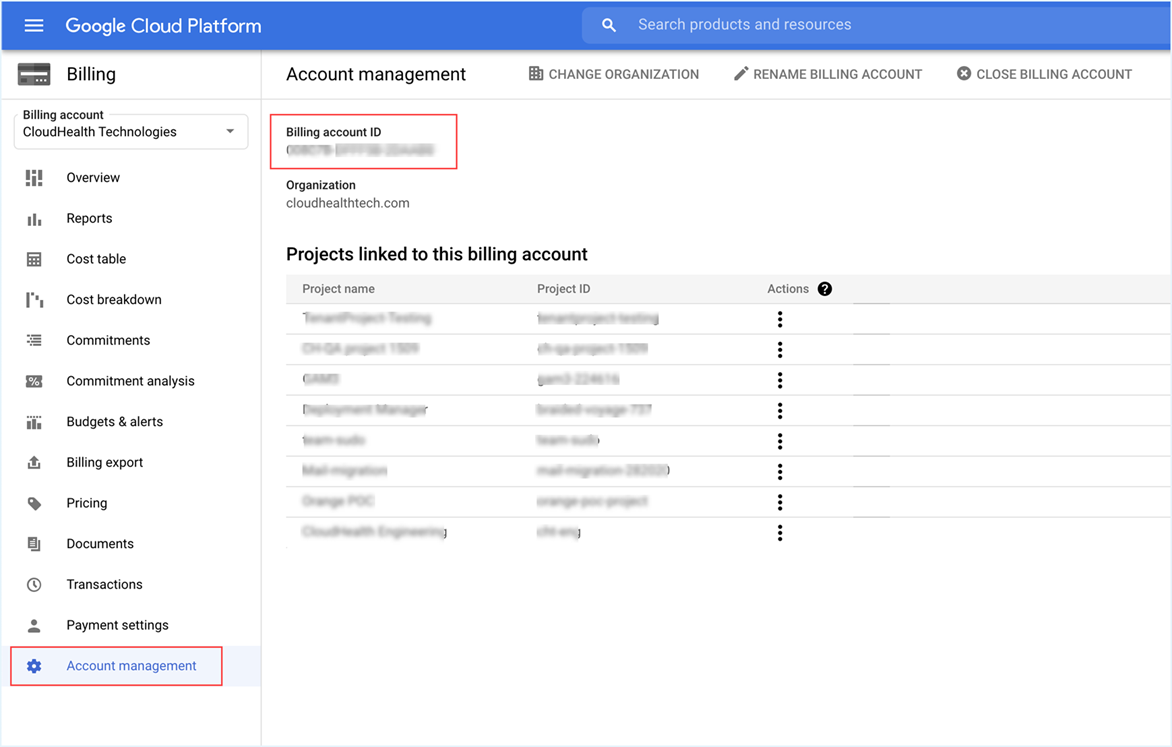
- From the left menu, click IAM & Admin > Service Accounts.
- On the Service accounts page, click Create Service Account.
- In the Service account details section, name the Service account, add a description, and click Create and Continue.
- In the Grant this service account access to project section, select the custom role you created from the Role dropdown, and then click Continue.
- Click Done to finish creating the service account. The newly created account is listed on the Service accounts page.
- Find and copy the complete email address of the newly created service account, including the @suffix. Copy this service account ID in the text document.
- In the Actions column, click More Options icon, and select Manage keys.

- Click Add Key > Create New Key.
- Tanzu CloudHealth supports only JSON key type. Click Create. The key is downloaded to your computer.
Checkpoint: At this point, you have the following information in the text document.
- Billing Account ID
- Service Account ID
- Private Key
Using G-Cloud CLI
Tanzu CloudHealth recommends creating a partner-owned service account to access customer billing information.
Create Custom Role
- Enter the following command in gcloud to create a partner-owned custom role to access billing information in the master billing export. Replace
<insert project id>with the ID of your project that contains the master billing export.gcloud iam roles create billingcollectionrole --project <insert project id> \ --title "Used for Billing Collection" --description \ "Used to collect billing data out of BigQuery" --permissions \ resourcemanager.projects.get,bigquery.datasets.get,bigquery.jobs.create,bigquery.tables.get,bigquery.tables.getData \ --stage GA
Create Service Account and IAM Member
-
Enter the following command to create a partner-owned service account to collect billing information from the master billing export. Replace
<insert project id>with the ID of your project that contains the master billing export.gcloud iam service-accounts create billingserviceaccount --project <insert project id> - Enter the following command to create a private key for the newly created service account and to save the key to the $HOME directory of your instance. Replace
<insert project id>with the ID of your project that contains the billing export.gcloud iam service-accounts keys create \ --iam-account billingserviceaccount@<insert project id>.iam.gserviceaccount.com sakey.json - Enter the following command to download the service account key to your local machine.
cloudshell download bsakey.json - Enter the following command to assign the custom role to the new service account to allow the service account to access customer billing data. Replace
<insert project id>with the ID of your project that contains the billing export.gcloud projects add-iam-policy-binding <insert project id> --member serviceAccount:billingserviceaccount@<insert project id>.iam.gserviceaccount.com \ --role projects/<insert project id>/roles/billingcollectionrole
Step 2: Assign the GCP Service Account as an IAM Member to the Organization
Using Google Console
- Select the organization associated with the billing account.
- From the left menu, select IAM and Admin and click Add.
- In the Members field, paste the ID of the service account you created. From the Role dropdown, select the custom role you created. Click Add.
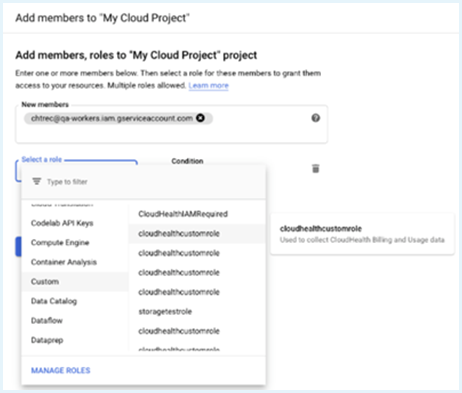
Using G-Cloud CLI
- Enter the following command to get the organization id of the Partner
gcloud organizations list - Enter the following command to assign the service account you created in Step 1 as an IAM member in the partner organization. Replace
<insert project id>with the ID of the partner-owned project that the service account was created in, and<insert org id>with the ID of the partner organization.gcloud organizations add-iam-policy-binding <insert org id> --member user:billingserviceaccount@<insert project id>.iam.gserviceaccount.com \ --member serviceAccount:billingserviceaccount@<insert project id>.iam.gserviceaccount.com \ --role organizations/<insert org id>/roles/billingcollectionrole
Step 3: Enable BigQuery with Tanzu CloudHealth
NoteTanzu CloudHealth requires your service account role to be enabled with certain permissions to properly access and report on your BigQuery data. These permissions are not included in the default Viewer role in the Google Console. If you have assigned your service account a Viewer role, you cannot view your BigQuery data in Tanzu CloudHealth and must change your service account role to a custom role.
BigQuery is Google’s enterprise data warehouse. BigQuery provides billing data that contains more information on customer datasets and is easier to use for custom reporting than daily CSV exports.
Using G-Cloud CLI
Note - Tanzu CloudHealth requires your service account role to be enabled with certain permissions to properly access and report on your BigQuery data. These permissions are not included in the default Viewer role in the Google t contains the billing export.
- If you have already enabled BigQuery in the Google Console, skip this step.
bq mk <insert project id>:billing - Enter the following command to enable BigQuery API. Replace
<insert project ID>with the ID of your project that contains the billing export.gcloud services enable bigquery-json.googleapis.com –project <insert project ID>
Step 4: Enable APIs for Partner Owned Projects
Using G-Cloud CLI
Enter the following command to enable APIs to allow Tanzu CloudHealth to collect billing data from partner-owned projects. You only need to enable APIs for partner-owned projects once for all partner customers. Replace <insert project id> with the ID of your project that contains the billing export.
gcloud services enable cloudresourcemanager.googleapis.com --project <insert project id>
Step 5: Create BigQuery Billing Export
NoteBigQuery must be enabled for billing export in the Google Console before you can enable BigQuery in the Tanzu CloudHealth platform. Complete these instructions to do so.
Using Google Console
When configuring the BigQuery Billing Export, use the dataset (billing) that was created previously in Step 3.
- In the Google Cloud Console, switch to a project associated with your Partner Master Billing Account. Copy the Project ID from the Project info section, and paste it in a text document.
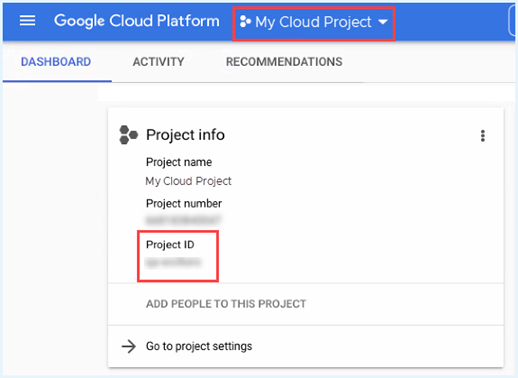
- From the left menu, select Billing, and select your Master Billing Account.
- From the Billing navigation menu, select Billing export. Copy the Dataset name, and paste it in the text document.
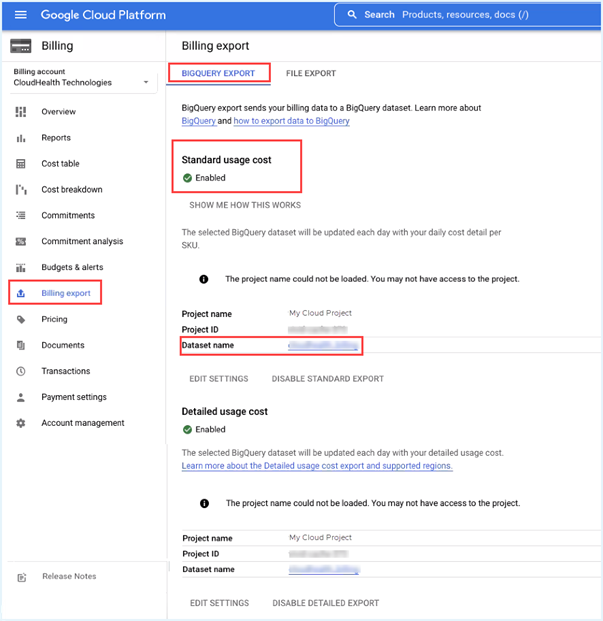
Once you enable Billing export to BigQuery, ensure your GCP BigQuery table is not empty. To verify whether the table contains cost data, click the BigQuery table name from the left Navigation menu and select the Preview tab. For the successful configuration of the GCP accounts, the GCP BigQuery table must include the cost data.
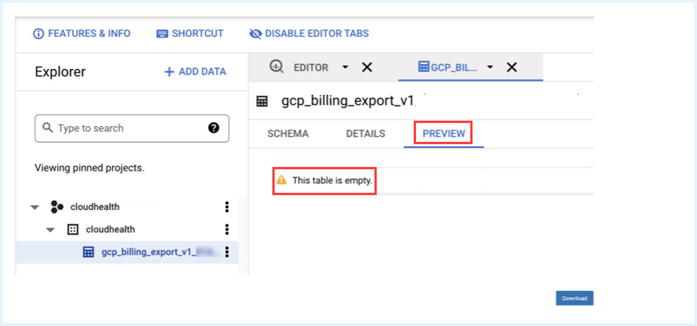
NoteThe Tanzu CloudHealth platform supports enabling both Standard usage cost and Detailed usage cost. The Standard option with the database table name
gcp_billing_export_v1_billing_account_IDis selected by default. If you enable the Detailed option, you must update the database table name togcp_billing_export_resource_v1_BILLING_ACCOUNT_IDusing the Tanzu CloudHealth UI, data-connect Graphql API, or Rest API. Note that, currently, the Tanzu CloudHealth supports detailed data export only through FlexReports. For more details, see the Detailed Data Export topic.
Step 6 Create a Customer Owned Service Account and IAM Member
Tanzu CloudHealth recommends creating a customer-owned service account to collect customer asset and rightsizing information. You must create a new service account and custom role for each customer you manage.
This step creates a custom role and IAM member at the organization level and assigns the role and IAM member to the service account. When new projects are added to the billing account, the organization-level role and IAM member are automatically inherited by the new projects
Using G-Cloud CLI
- Enter the following command to get the organization id.
gcloud organizations list - Enter the following gcloud command to create a customer-owned custom role to access customer asset and rightsizing information. Replace
<insert org id>with the ID of the customer organization.gcloud iam roles create projectcollectionrole --organization <insert org id> \ --title "Used For Project Level Collection" --description \ "Used to collect Project level data" --permissions \ resourcemanager.projects.get,compute.disks.get,compute.disks.list,compute.images.get,compute.images.list,compute.instances.get,compute.instances.list,compute.projects.get,compute.regions.get,compute.regions.list,storage.buckets.get,storage.buckets.list,dataproc.clusters.list,compute.addresses.list,container.clusters.list,compute.snapshots.get,compute.snapshots.list,compute.zones.get,compute.zones.list,recommender.computeInstanceMachineTypeRecommendations.get,recommender.computeInstanceMachineTypeRecommendations.list,recommender.computeInstanceMachineTypeRecommendations.update,recommender.locations.get,recommender.locations.list \ --stage GA - Enter the following command to create a customer service account for customer asset and rightsizing information. Replace
<insert project id>with the ID of a customer-owned project.gcloud iam service-accounts create projectserviceaccount --project <insert project id> - Enter the following command to create a private key for the newly created service account and to save the key to the $HOME directory of your instance. Replace
<insert project id>with the ID of a customer-owned project.gcloud iam service-accounts keys create \ --iam-account projectserviceaccount@<insert project id>.iam.gserviceaccount.com psakey.json - Enter the following command to download the service account key to your local machine.
cloudshell download psakey.json - Enter the following command to assign the custom role to the new service account to allow the service account to access customer asset and rightsizing data. Replace
<insert project id>with the ID of a customer-owned project and<insert org id>with the ID of the customer organization.gcloud projects add-iam-policy-binding <insert project id> --member serviceAccount:projectserviceaccount@<insert project id>.iam.gserviceaccount.com \ --role organizations/<insert org id>/roles/projectcollectionrole - Enter the following command to assign the service account as an IAM member in the customer organization. Replace
<insert project id>with the ID of a customer-owned project and<insert org id>with the ID of the customer organization.gcloud organizations add-iam-policy-binding <insert org id> --member user:projectserviceaccount@<insert project id>.iam.gserviceaccount.com \ --member serviceAccount:projectserviceaccount@<insert project id>.iam.gserviceaccount.com \ --role organizations/<insert org id>/roles/projectcollectionrole
Step 7: Enable APIs for Customer Owned Projects
Using G-Cloud CLI
Enter the following gcloud command to enable APIs to allow Tanzu CloudHealth to collect asset and rightsizing data from customer-owned projects. You must repeat this step for each partner customer.
for project in $(gcloud projects list --format="value(projectId)")
do
if [[ $(gcloud beta billing projects describe $project --format="value(billingEnabled)") = "True" ]];
then
echo "ProjectId: $project - Enabling APIs..."
gcloud services enable compute.googleapis.com \
cloudresourcemanager.googleapis.com \
storage-component.googleapis.com \
recommender.googleapis.com \
container.googleapis.com \
dataproc.googleapis.com \
--project $project
fi;
done
This gcloud command only enables the APIs for existing projects. If you create new projects in the future, you must manually enable the above APIs for the new projects.
NoteAllow about 32 hours for the platform to collect and process the data from GCP to project the costs.
Step 8: Assign Privileges to Create the Data Connect in Tanzu CloudHealth
For Data Connect API, add the required privileges and permissions to the user who will be configuring the Data Connect. In the Tanzu CloudHealth platform navigate to Setup > Admin > Roles.
To assign or update the permissions, click the edit icon next to the role name. In the Privileges section, scroll down to Setup > Data Connect.
Click the required action toggle buttons for permissions you want to enable for the role.
Step 9: Create GCP Data Connect
Tanzu CloudHealth now only supports configuring the GCP data source via BigQuery Billing Export. It is recommended to migrate to GCP Partner Generated Billing (PGB) using the Data Connect configuration method, this allows partners to configure their Master Billing Account and assign Sub Billing Accounts to their customers.
At the Partner tenant, use the Create Data Connect API to configure your GCP billing source. You need to first define your data source using Data Connect and then assign billing accounts to Customer Tenants.
- The Validation Pending status indicates the data connect has been created successfully.
- Once you run the Create Data Connect API, it will take around 12 to 24 hrs to see the billing account derived in the Tanzu CloudHealth platform. Since Tanzu CloudHealth will recognize only the automatically derived billing accounts, do not manually add the billing accounts. For more details, see Tanzu CloudHealth GCP Data Connect APIs Processing.
- After creating Data Connect, Tanzu CloudHealth will recognize only the automatically derived billing accounts. Therefore, do not manually add the billing accounts in the Tanzu CloudHealth platform.
Step 10: Assign GCP Billing Accounts to Customer Tenants
Assign GCP Billing Accounts using Tanzu CloudHealth Platform
- In the Tanzu CloudHealth partner platform, go to Customers > List.
- Select the customer to which you want to assign billing accounts and click the edit icon.
- On the Customers page, scroll down and click the GCP tab.
- From the Available GCP Billing Accounts box select the accounts to assign to the selected customer and click Add.
- Click Update.
Assign GCP Billing Accounts via API
Use createAccountMspClientAssignment API to assign billing accounts to their respective Customer tenants.
- Once you have successfully configured Data Connect, get the list of all discovered billing accounts using getAccountMspClientAssignments API. This API will fetch the billing account IDs required in
createAccountMspClientAssignmentAPI to assign Billing Accounts to corresponding tenants. - Tanzu CloudHealth discovers new Billing Accounts twice a day – see Tanzu CloudHealth GCP Data Connect API Processing for more information.
Step 11: Configure Project Service Account for Customer Tenant
Once the new Projects are visible at the Customer tenant, configure the Projects with the Private Key from the Customer-owned Service Account created in Step 6. This allows Tanzu CloudHealth to start collection of Asset Metadata for these Projects.
NoteAs these projects are already derived, the Service Account needs to be added manually via API.
Configure Service Account via API
You can use updateGcpProjects API to update the service account for multiple GCP projects simultaneously.
Configure Service Account in Tanzu CloudHealth platform for New Derived Projects
If you want new projects that are discovered to have their Service Account added automatically, you can edit the Billing Account and enter the Service Account key for projects.
- Log in to the Tanzu CloudHealth platform and navigate to the Customer tenant. From the left menu, select Setup > Accounts > GCP Billing. Click the edit icon next to the Billing Account.
- Select the Enable a separate service account for projects linked to this billing account. (Optional) checkbox. Select Choose file and upload the JSON private key for the customer-owned project service account created in Step 6. The Service Account is derived from the uploaded JSON key in the previous step
- Click Save Account.
Tanzu CloudHealth discovers new projects twice a day. For more information, see Tanzu CloudHealth GCP Data Connect API Processing. You can view derived projects by going to Setup > Accounts > GCP Project. Projects you enable in the Tanzu CloudHealth Platform change status from Not Configured to Green, Yellow, Red, or Pending. See Status of Google Project to learn more about what each status represents.
Partner Billing Rules for GCP
As a partner tenant, you can generate bills for your customer tenants with billing rules. Using the following Billing Rules GraphQL APIs, you can manage the billing rules for your Customer tenants at Partner level:
- Get Partner Billing Rules
- Get List of Billing Rules with Specific ID
- Create Billing Rules
- Update Partner Billing Rule
- Update Partner Billing Rule for Target Clients
Important Information
- Ensure that you include all target client details when creating partner billing rules. Partner billing rules must explicitly specify all clients to which the rule will apply for billing to be processed correctly.
- You cannot retroactively apply a billing rule to previous months. Partner generated billing begins when there is a new bill available from Google. Contact Tanzu CloudHealth support if you require manual adjustments to billing rules for previous months.
Tanzu CloudHealth GCP Data Connect API Processing
Deriving Billing accounts and Projects happens twice daily in a gap of 12 hours. The data collection job begins at the following times, and the entities are expected to show up in about 30 min from the time the job starts.
| Process | UTC Time |
|---|---|
| Billing Account Discovery | 8 AM and 8 PM |
| Cost Data Collection for Cost History New | 9 AM and 9 PM |
| Cost Data Collection for Cost History Invoice | 11 AM and 11 PM |
| Project discovery | 11 Am and 11 PM |
| Derived Projects | Gets copied from Partner tenant to Customer tenant every 15 mins. |
Example Scenarios
A new Billing account (BA) at the partner level gets created at 6.30 AM UTC. Then the BA should get discovered by querying the BigQuery in approximately 1.5 hrs to 2 hrs. The cost data would show up after 11 AM UTC as the Cost Data collection job occurs every 12 hrs at 11 AM & 11 PM UTC. The Projects created as part of the BA will show up simultaneously when the collection happens at the partner level. Once created at the partner level, the Projects should be synced to the tenant level every 15 min after assigning the Billing account to the tenant using API.
A new Project gets created as part of a new billing account at the partner level Billing account.
- Use GCP Billing Account Assignment GraphQL API-
createAccountMspClientAccountAssignmentto assign a billing account from the Partner tenant to Customer tenant. Partner tenant copies all Projects from Partner to the Customer tenant and sync every 15 mins. - Once the Projects are visible at Customer tenant, configure Service Email with the required Private Key to start the collection for those Projects. Note that the Asset collection begins on the scheduled time. The processing time for Project discovery is the same as mentioned in the above example scenario.
List of GCP Services
NoteThis is a static list. We intend to update the list when Google introduces new services.
Service Id and Service Name
- FF70-CD65-E285 Actifio GO for GCP
- 99C8-DA1D-7384 Actifio Sky
- 9186-F79E-3871 Anthos
- 36A9-155B-23F0 API Gateway
- F17B-412E-CB64 App Engine
- 3C29-F0F9-87C0 Aqua Container Security Platform
- 53D9-6F63-6C03 Arrikto MiniKF
- 149C-F9EC-3994 Artifact Registry
- DCA3-44D1-341C “Barracuda Networks Inc. Barracuda CloudGen Firewall (BYOL)”
- F4A9-1AF9-D152 BeyondTrust Software
- 24E6-581D-38E5 BigQuery
- 650B-3C82-34DB BigQuery BI Engine
- 9501-987F-84F0 BigQuery Data Transfer Service
- 16B8-3DDA-9F10 BigQuery Reservation API
- DCC9-8DB9-673F BigQuery Storage API
- 0FFD-2C95-82EC Bitnami AbanteCart Certified by Bitnami
- 565F-9A07-60D4 Bitnami ActiveMQ Certified by Bitnami
- A377-C5FA-7F22 Bitnami Akeneo Certified by Bitnami
- 6BD4-1D3D-C6E7 Bitnami Alfresco Community Certified by Bitnami
- 5CDA-5E98-A686 Bitnami Apache Guacamole Certified by Bitnami
- 6928-273B-F493 Bitnami Apache Solr Certified by Bitnami
- C871-6682-5C7C Bitnami Cassandra Certified by Bitnami
- 94EA-5A36-C685 Bitnami Cassandra Cluster
- DC8E-7DCB-F5C1 Bitnami CMS Made Simple Certified by Bitnami
- D3FB-F24E-4B05 Bitnami Composr Certified by Bitnami
- 563F-6BCD-6E43 Bitnami concrete5 Certified by Bitnami
- 915B-0046-19C7 Bitnami Coppermine Certified by Bitnami
- 3770-CA6C-C2CC Bitnami CouchDB Certified by Bitnami
- 6410-3B66-DC46 Bitnami Discourse Certified by Bitnami
- C268-D0AE-52C0 Bitnami Django Certified by Bitnami
- 74FE-BD4D-8AF5 Bitnami DokuWiki Certified by Bitnami
- 1F7B-001C-9BEB Bitnami Dolibarr Certified by Bitnami
- 71CD-6EAA-5E92 Bitnami DreamFactory Certified by Bitnami
- 42C7-D3D4-DAFC Bitnami Drupal Certified by Bitnami
- EA53-3E01-CEDC Bitnami Elasticsearch Certified by Bitnami
- 88AE-2308-4D85 Bitnami Elasticsearch Cluster
- 4877-2FCF-6D92 Bitnami ELK Certified by Bitnami
- C82D-86A0-8E87 Bitnami ERPNext Certified by Bitnami
- ECA1-E604-FA86 Bitnami EspoCRM Certified by Bitnami
- 318F-06D8-86E5 Bitnami etcd Certified by Bitnami
- 09B4-5C41-3168 Bitnami eXo Platform Certified by Bitnami
- BF5A-F7CB-BEEE Bitnami Fat Free CRM Certified by Bitnami
- 0CDB-535D-F102 Bitnami Ghost Certified by Bitnami
- 3489-9D82-BA1F Bitnami GitLab CE Certified by Bitnami
- E162-DA67-405A Bitnami Grafana Certified by Bitnami
- 44A9-6770-9247 Bitnami HashiCorp Consul Certified by Bitnami
- B25C-31FA-AD72 Bitnami HHVM Certified by Bitnami
- 33A8-1F13-1F5F Bitnami Horde Groupware Webmail Certified by Bitnami
- 1566-7627-590B Bitnami JasperReports Certified by Bitnami
- E795-801D-3D06 Bitnami Jenkins Certified by Bitnami
- 1F75-5D3B-D9B6 Bitnami JFrog Artifactory Open Source Certified by Bitnami
- 8685-B152-0312 Bitnami Joomla! Certified by Bitnami
- 43CD-C804-82C7 Bitnami JRuby Certified by Bitnami
- CD6E-6671-1BCC Bitnami Kafka Certified by Bitnami
- BC0D-A301-E870 Bitnami Kafka Cluster
- D3DB-1096-57A8 Bitnami Kong Certified by Bitnami
- AFEC-1A10-CB15 Bitnami Kubernetes Sandbox Certified by Bitnami
- 369D-5BAF-15B5 Bitnami LAMP Certified by Bitnami
- C3DC-08C0-6A72 Bitnami LAPP Certified by Bitnami
- D965-CD1C-EC33 Bitnami Let’s Chat Certified by Bitnami
- 1D98-4621-6E15 Bitnami Liferay Certified by Bitnami
- 6944-9B66-8926 Bitnami LimeSurvey Certified by Bitnami
- 9371-4B16-F1BA Bitnami Live Helper Chat Certified by Bitnami
- 7DAA-73FA-C23C Bitnami Magento Certified by Bitnami
- 965E-E4CF-21C8 Bitnami Mahara Certified by Bitnami
- EB09-C71F-0F3F Bitnami Mantis Certified by Bitnami
- 27CB-5FE3-02DF Bitnami MariaDB Certified by Bitnami
- 2B6A-4AB1-18B8 Bitnami MariaDB with Replication
- 39CF-B2C7-B39B Bitnami Matomo Certified by Bitnami
- C060-073E-5D94 Bitnami Mattermost Team Edition Certified by Bitnami
- 1EA9-446B-6CBF Bitnami Mautic Certified by Bitnami
- DA04-BE2D-0A86 Bitnami MEAN Certified by Bitnami
- BFD5-8FEE-B742 Bitnami MediaWiki Certified by Bitnami
- 8BD3-A8EC-99F3 Bitnami Memcached Certified by Bitnami
- 7D18-8F2F-7739 Bitnami Memcached Multiple Instances
- 0D8E-1AE9-3C0D Bitnami MODX Certified by Bitnami
- A24D-CCD0-09CD Bitnami MongoDB Certified by Bitnami
- B6B9-89DB-42A1 Bitnami MongoDB with Replication
- DB23-EB68-0CA9 Bitnami Moodle Certified by Bitnami
- 7992-D2EA-CE7F Bitnami MyBB Certified by Bitnami
- 7DC8-BD91-0B3A Bitnami MySQL Certified by Bitnami
- F7CD-1EFE-EB9E Bitnami MySQL with Replication
- 0F7B-E3A0-A883 Bitnami NATS Certified by Bitnami
- 63F4-594F-854C Bitnami Neo4j Certified by Bitnami
- B907-7163-0B08 Bitnami Neos Certified by Bitnami
- 9A78-CF83-8ACE Bitnami NGINX Open Source Certified by Bitnami
- 19A9-7B30-50FC Bitnami Noalyss Certified by Bitnami
- 1844-152A-BC3A Bitnami Odoo Certified by Bitnami
- 927F-6A9E-AA75 Bitnami Open Atrium Certified by Bitnami
- 7283-C3DA-65F5 Bitnami OpenCart Certified by Bitnami
- 2137-59FE-81AF Bitnami Openfire Certified by Bitnami
- E8CF-817F-28B5 Bitnami OpenProject Certified by Bitnami
- 8573-3240-E3A4 Bitnami OrangeHRM Certified by Bitnami
- DD37-E18E-5E66 Bitnami OroCRM Certified by Bitnami
- 85F6-517C-A755 Bitnami Osclass Certified by Bitnami
- 825F-4E11-3963 Bitnami OXID eShop Certified by Bitnami
- 6964-8E2E-8DD6 Bitnami Parse Server Certified by Bitnami
- 90AA-10DF-9487 Bitnami Phabricator Certified by Bitnami
- C7B7-8363-860F Bitnami phpBB Certified by Bitnami
- 82AB-33B4-40D4 Bitnami phpList Certified by Bitnami
- 2F03-0ADD-D7CE Bitnami Pimcore Certified by Bitnami
- FAF2-E370-4784 Bitnami Plone Certified by Bitnami
- EFEE-7A5C-9A27 Bitnami Pootle Certified by Bitnami
- 162C-B75F-B587 Bitnami PostgreSQL Certified by Bitnami
- 7A56-6F6B-0AD4 Bitnami PostgreSQL with Replication
- AC2F-4847-6E66 Bitnami PrestaShop Certified by Bitnami
- C8B4-6F01-77A3 Bitnami ProcessWire Certified by Bitnami
- B956-6A65-2339 Bitnami Publify Certified by Bitnami
- 7A39-C839-F857 Bitnami RabbitMQ Certified by Bitnami
- C29D-7E07-7641 Bitnami RabbitMQ Cluster
- 5636-A7BE-7292 Bitnami Re:dash Certified by Bitnami
- E8D5-FB34-2DB9 Bitnami Redis Certified by Bitnami
- 6D0D-1152-54D0 Bitnami Redis High Availability
- 85CD-894A-BEAA Bitnami Redmine Certified by Bitnami
- F83D-6FF3-73B1 Bitnami ResourceSpace Certified by Bitnami
- 752B-5C0F-4A6F Bitnami Review Board Certified by Bitnami
- 9EEC-FF98-40B8 Bitnami Roundcube Certified by Bitnami
- BEF1-125D-A086 Bitnami Ruby Certified by Bitnami
- F3C9-2A3E-7EC6 Bitnami SEO Panel Certified by Bitnami
- 7294-7775-77D2 Bitnami SilverStripe Certified by Bitnami
- 6547-23E5-27C2 Bitnami Simple Machines Forum Certified by Bitnami
- C1A6-F3ED-4071 Bitnami SonarQube Certified by Bitnami
- 8E42-2A16-0E95 Bitnami Spree Certified by Bitnami
- 4AAE-E33E-51B2 Bitnami Subversion Certified by Bitnami
- 16C1-D2F8-3542 Bitnami TensorFlow Serving Certified by Bitnami
- AB87-32E0-2096 Bitnami TestLink Certified by Bitnami
- 3E96-D66A-E61C Bitnami Tiki Wiki CMS Groupware Certified by Bitnami
- 27AE-4CA9-1FB5 Bitnami Tiny Tiny RSS Certified by Bitnami
- 08B3-A6E6-BC4C Bitnami Trac Certified by Bitnami
- 06EF-B241-C096 Bitnami TYPO3 Certified by Bitnami
- BD8D-BECA-E711 Bitnami Weblate Certified by Bitnami
- 6A8D-CDFC-FEBF Bitnami WildFly Certified by Bitnami
- 10A0-34D4-21F6 Bitnami WordPress Certified by Bitnami and Automattic
- 5E4B-695C-5438 Bitnami WordPress Multi-Tier Certified by Bitnami and Automattic
- CE4B-987A-C45B Bitnami WordPress Multisite Certified by Bitnami and Automattic
- C5B8-9F7F-DB8C Bitnami WordPress with NGINX and SSL Certified by Bitnami and Automattic
- 6C4E-299E-9FB0 Bitnami XOOPS Certified by Bitnami
- 5EEF-F844-3D56 Bitnami ZooKeeper Certified by Bitnami
- ED4B-364E-AFB8 Bitnami Zurmo Certified by Bitnami
- C551-952D-C91E bitnami-launchpad nodejs
- 62DD-AB85-535C bitnami-launchpad tomcatstack
- D35F-5FDC-481E BlueCat Networks BlueCat DNS for Google Cloud Platform
- 05C5-F1A3-3EBA Calculated Systems LLC Calculated Systems Certified Nifi
- BAE4-9668-BD24 Certificate Authority Service
- 7200-E915-9CC4 Check Point Software Technologies Check Point CloudGuard IaaS Firewall & Threat Prevention (BYOL)
- 5DA6-6B13-4347 Check Point Software Technologies Check Point CloudGuard IaaS High Availability (BYOL)
- D37B-2F83-9EC4 Check Point Software Technologies Check Point CloudGuard IaaS Security Autoscaling (PAYG)
- 9A7E-C29A-3CFD CIS (Center for Internet Security) CIS CentOS Linux 7 Benchmark - Level 1
- 9BE3-CC10-565D CIS (Center for Internet Security) CIS CentOS Linux 8 Benchmark - Level 1
- 159C-0224-8ACB CIS (Center for Internet Security) CIS Microsoft Windows Server 2016 Benchmark - Level 1
- 48A8-5F68-7AC3 CIS (Center for Internet Security) CIS Microsoft Windows Server 2016 Benchmark - Level 2
- B6B0-2483-6FC3 CIS (Center for Internet Security) CIS Microsoft Windows Server 2016 Benchmark v1.0.0 Level 1
- F49B-2D9F-8695 CIS (Center for Internet Security) CIS Ubuntu Linux 16.04 Benchmark v1.0.0 Level 1
- E14A-C4FE-B729 CIS (Center for Internet Security) CIS Ubuntu Linux 18.04 LTS Benchmark - Level 1
- 8BD7-2B51-6D52 Cisco Systems Cisco Catalyst 9800-CL Wireless Controller for Cloud
- 6094-8BEA-0A7B Cisco Systems Cisco Cloud Services Router 1000V - 16.12 - BYOL
- 953F-1058-B19C Cisco Systems Cisco Cloud Services Router 1000V - 17.2.1r - BYOL
- 716C-3966-FB78 Cisco Systems Cisco Cloud Services Router 1000V (CSR 1000V)
- 22A0-3AED-707A Citrix Systems Inc. ADM Service Agent
- 3026-2FCF-11A2 Citrix Systems Inc. Citrix ADC VPX - Customer Licensed
- 2864-C1BF-1429 Citrix Systems Inc. Citrix ADC VPX Express - 20Mbps
- 4408-3F34-DA51 Citrix Systems Inc. Citrix ADC VPX Premium Edition - 1 Gbps
- 6A02-733D-03F4 click-to-deploy-images c2d-microsoft-asp-net
- C909-58E0-278A click-to-deploy-images c2d-mongodb
- 3195-2127-FBD3 click-to-deploy-images c2d-velostrata-console
- EDA4-10BF-88A3 Cloud AutoML
- C3BE-24A5-0975 Cloud Bigtable
- 8B5D-EF7D-EB12 Cloud Build
- C284-B5D4-B90D Cloud Build Artifacts
- 2992-EE56-ACD8 Cloud CDN
- 1992-3666-B975 Cloud Composer
- 0D19-EC86-35B0 Cloud Data Fusion
- 7088-FDF6-8532 Cloud Data Labeling Service
- D64E-AF12-1813 Cloud Data Loss Prevention
- 57D6-8E6B-2DE0 Cloud Dataflow
- FBC0-AA4A-C89A Cloud Dialogflow API
- FA26-5236-B8B5 Cloud DNS
- D870-408D-92A6 Cloud Document AI API
- 8534-F08B-BEBD Cloud Domains
- D97E-AB26-5D95 Cloud Filestore
- 29E7-DA93-CA13 Cloud Functions
- 7C52-19D8-71EE Cloud Healthcare
- 1CB2-E83D-FE7E Cloud Infrastructure Services Active Directory Domain Controller 2016
- 158F-556F-4845 Cloud Infrastructure Services Active Directory Domain Controller 2019
- DFA1-8811-7D40 Cloud Infrastructure Services Apache Tomcat Server on Windows 2019
- 90C6-4427-4FCD Cloud Infrastructure Services Docker Compose Server on Windows Server 2019
- 3532-3451-41DD Cloud Infrastructure Services Docker Engine Community on Ubuntu 18.04 LTS
- 5444-C159-AC4A Cloud Infrastructure Services Docker Engine Community on Ubuntu 20.04 LTS
- 0105-B240-3655 Cloud Infrastructure Services Load Balancer using NGINX (HTTP Application TCP)
- CC37-DD9B-79CC Cloud Infrastructure Services MySQL Server On Windows 2016 + PhpMyadmin + Apache
- CC63-6992-BE0E Cloud Infrastructure Services Proxy Cache Server using Squid
- D4E5-20F4-F342 Cloud Infrastructure Services Secure FTP Server Windows 2016
- BBF3-4E26-7935 Cloud Infrastructure Services Terraform on Ubuntu 18.04 LTS
- 178D-0AAC-319C Cloud Infrastructure Services Webmin GUI Admin Control Panel for Ubuntu Server 20.04 LTS
- 6CD9-8229-22B6 Cloud IoT Core
- D909-55BF-2B2F Cloud Job Discovery
- EE2F-D110-890C Cloud Key Management Service (KMS)
- E19D-14A9-5725 Cloud Machine Learning Engine
- 9C2E-5AAC-D058 Cloud Memorystore for Memcached
- 5AF5-2C11-D467 Cloud Memorystore for Redis
- 04C4-B046-D8B2 Cloud Natural Language
- 04C4-B046-D8B2 Cloud Natural Language API
- A1E8-BE35-7EBC Cloud Pub/Sub
- 152E-C115-5142 Cloud Run
- EA75-CC2E-981B Cloud SAP Bundle
- 1F14-4801-0E16 Cloud Scheduler
- CC63-0873-48FD Cloud Spanner
- 63DE-82AB-F564 Cloud Speech API
- 9662-B51E-5089 Cloud SQL
- 95FF-2EF5-5EA1 Cloud Storage
- D909-55BF-2B2F Cloud Talent Solution
- F3A6-D7B7-9BDA Cloud Tasks
- 8735-FD22-0718 Cloud Test Lab
- 02DA-B362-D983 Cloud Text-to-Speech API
- E000-3F24-B8AA Cloud TPU
- 8CD0-2A17-0B05 Cloud Video Intelligence API
- C08E-37B9-80D3 Cloud Vision API
- A8EF-9B35-F03E CloudBolt
- 1535-C8C3-9833 CLOUDUP INFOTECH PRIVATE LIMITED Jenkins-automation
- 7FBA-A3C2-4912 Cockroach Labs CockroachDB
- 76A4-551D-DDA0 Cognosys Inc. Jenkins on Ubuntu 16.04 LTS
- 93F1-5236-4CC6 Cognosys Inc. Mantis on Ubuntu 16.04 LTS
- F5ED-1150-4E7B Cognosys Inc. MySQL 5.6 on Ubuntu 16.04 LTS
- F3BE-E276-612C Cognosys Inc. MySQL 5.7 on Ubuntu 16.04 LTS
- 2BAB-AA10-2D98 Cognosys Inc. Secured phpBB on Windows 2012 R2
- 5013-42B5-C15C Cognosys Inc. Secured SQL Server 2012 Enterprise on Windows Server 2012 R2
- D47F-5264-0EC4 Cognosys Inc. Secured SQL Server 2014 Enterprise on Windows Server 2012 R2
- 985F-6DB4-8857 Cognosys Inc. SQL Server 2017 Enterprise on Windows Server 2019
- 1DFB-9FD4-B295 Cognosys Inc. SQL Server 2017 Express on Windows Server 2016
- 4B88-C7A7-2E7B Cognosys Inc. SQL Server 2017 Web on Windows Server 2019
- 5996-C086-69C6 Cognosys Inc. SQL Server Enterprise 2017 on Linux - Redhat 7.3
- 52D3-9E56-9EBC Cognosys Inc. Tomcat on Red Hat Enterprise Linux 7
- E06F-69E0-4437 Cognosys Inc. WordPress on CentOS 7
- 1C46-E8A3-8CDF Cognosys Inc. Wordpress on Ubuntu 16.04 LTS
- 4C1F-807E-603E Cohesity Backup as a Service
- 6F81-5844-456A Compute Engine
- 65DF-8A98-0834 Confidential Computing
- DD3A-CCB2-2B76 Confluent Apache Kafka on Confluent Cloud
- 44BC-E53F-C50E Confluent Cloud for Apache Kafka
- 8B5D-EF7D-EB12 Container Builder
- 82AF-DE7A-51D0 Container Registry Vulnerability Scanning
- 6302-A21E-39D8 cPanel L.L.C. cPanel & WHM on Linux
- 4550-691F-6425 Custom Search
- FA5D-B7A1-88A7 Cyxtera Cybersecurity Inc. d/b/a AppGate AppGate SDP
- 89B9-6A5A-B358 Data Catalog
- A02A-EFEA-2C2D Dataiku
- 5BA9-8DD4-D85C Dataproc Metastore
- FC68-9D7F-003C DataStax Enterprise
- AC10-B2C7-365B DDN Storage EXAScaler Cloud
- 5536-FA17-93E2 Dell EMC PowerProtect DD Virtual Edition
- 5C8B-123B-A13C DEMAND Signals
- B7D9-FDCB-15D8 Directions API
- E1D8-71A6-53DE Distance Matrix API
- D64E-AF12-1813 DLP API
- B6AD-002A-7048 Elastic Cloud (managed Elasticsearch Service)
- B6AD-002A-7048 Elasticsearch
- 0E4C-A650-36FB Elastifile Cloud File Service
- FC81-224E-CB99 Elastifile Cloud File System - Launch Page
- 8B81-5DB3-D563 Enterprise Agreement
- 80A4-0993-4BF2 Etrans Lab LAMP Stack With Webmin
- 7B48-FFDB-0D35 Etrans Lab V2Ray VPN
- 365A-E1E3-A68D Etrans Lab WordPress
- C896-A787-8C84 Exasol Analytics Database BYOL
- E88C-34D9-A3B9 F5 Networks F5 BIG-IP VE ALL (BYOL 2 Boot Locations)
- 69F6-D067-EDB2 “F5 Networks F5 BIG-IP VE LTM/DNS (BYOL 1 Boot Location)”
- D15A-FCFE-A87E F5 Networks F5 BIG-IP VE ALL (BYOL 1 Boot Location)
- B114-A969-6354 F5 Networks F5 BIG-IP VE LTM/DNS (BYOL
- 74F3-E14C-8724 F5 Networks F5 BIG-IP Virtual Edition - BEST (PAYG 1Gbps)
- F746-FAB2-10F9 F5 Networks F5 BIG-IP Virtual Edition - BEST - BYOL
- 1309-0FCA-AD09 F5 Networks F5 BIG-IP Virtual Edition - BETTER - BYOL
- 5985-B40D-2986 F5 Networks F5 BIG-IP Virtual Edition - GOOD (PAYG 1Gbps)
- E8D9-545C-7AAB F5 Networks F5 BIG-IP Virtual Edition - GOOD (PAYG 200Mbps)
- AFD4-4E26-6CBC F5 Networks F5 Per-App VE - Advanced WAF + LTM (PAYG 200M)
- C5E6-A27F-6A44 Filemage LLC FileMage SFTP/FTP Gateway
- 5DD3-CA5C-D8EA Firebase
- 3E65-A14D-E29F Firebase Auth
- 1C58-CF90-9614 Firebase Database
- 2662-232A-AC11 Firebase Hosting
- 1FA9-5893-1647 Fivetran Data Pipelines
- 2DD4-A2EB-B906 FlashGrid Inc. RHEL 7 Image for FlashGrid SkyCluster with Oracle RAC
- 80BB-9E57-982C Fortinet Inc. FortiAnalyzer Centralized Logging/Reporting
- C813-1887-5DF5 Fortinet Inc. FortiGate Next-Generation Firewall (BYOL)
- 0BCC-06B3-2936 Fortinet Inc. FortiGate Next-Generation Firewall (PAYG)
- E33D-F35F-F6C5 Fortinet Inc. FortiManager Centralized Security Management
- 2024-A713-F326 Fortinet Inc. Fortinet FortiWeb Web Application Firewall WAF VM
- 29C8-2050-2424 Genomics
- 0D0B-A6D0-97CF Genymotion Cloud: Android 9.0 (pie)
- 0AC2-4B25-C429 Geocoding API
- 0245-C3C9-3864 Geolocation API
- DED5-B119-82C4 github-enterprise-public github-enterprise
- 18C2-E1D3-D7A1 GitLab Community Edition
- 1DC6-E5BD-A8F6 Google Click to Deploy Anthos Sample Deployment on Google Cloud (Preview)
- 695E-218F-B8A1 Google Click to Deploy Apache HTTP Server
- 3143-A712-DB14 Google Click to Deploy ASP.NET Framework
- 0793-445D-C877 Google Click to Deploy Cassandra
- 3766-36FA-EC25 Google Click to Deploy CDAP OSS
- 1394-64A3-F0C6 Google Click to Deploy Deep Learning VM
- D455-D696-6F00 Google Click to Deploy Discourse
- 70FA-F379-D42F Google Click to Deploy Django Stack
- 1A35-C5C7-1D7C Google Click to Deploy Drupal
- 14AB-CA19-9762 Google Click to Deploy Elasticsearch
- 62EF-9210-8AB5 Google Click to Deploy ELK Stack: Elasticsearch Logstash Kibana
- 8E43-F646-4E40 Google Click to Deploy Ghost
- 4C26-E4B5-FDA9 Google Click to Deploy Grafana
- 8AE8-CCEC-2355 Google Click to Deploy HAProxy
- 6646-6891-C9FA Google Click to Deploy InfluxDB
- 2D30-29F4-BA40 Google Click to Deploy Jenkins
- 1819-2131-A20D Google Click to Deploy Kafka
- 1DA2-CE77-525A Google Click to Deploy LAMP Stack
- 8D06-D3BD-3DFC Google Click to Deploy Magento
- 32FA-7E02-F2CF Google Click to Deploy Mautic
- E17D-0512-7FB8 Google Click to Deploy Microsoft Active Directory
- 9866-D980-657B Google Click to Deploy Migrate for Compute Engine (formerly Velostrata)
- D3E5-8B93-B107 Google Click to Deploy Moodle
- 54C8-E3A0-5E86 Google Click to Deploy MySQL
- 2D73-657F-C343 Google Click to Deploy Nginx
- D633-08F1-74F8 Google Click to Deploy Percona
- 002A-FAF7-9793 Google Click to Deploy Puppet
- 1E6F-B488-4621 Google Click to Deploy RabbitMQ
- 98BE-003B-C43E Google Click to Deploy Redis
- 7EDC-06E7-3418 Google Click to Deploy Solr
- CF4B-D88B-670F Google Click to Deploy SonarQube
- 63E7-09AC-A4DF Google Click to Deploy Spinnaker
- 7210-6C7D-DDA4 Google Click to Deploy Tomcat
- 1550-BA40-4980 Google Click to Deploy WordPress
- 6677-E439-6652 Google Click to Deploy WordPress Multisite
- C475-C745-9462 Google Click to Deploy Zabbix
- 0BE7-6F69-2E31 Google Maps Android API
- 3679-7487-549C Google Maps Roads API
- E283-B22D-2BA2 Google Maps SDK for iOS
- C7DA-6CFA-DF6E Google Service Control
- 7221-754B-413F Guardicore Infection Monkey
- 2E8A-C97C-C946 H2O.ai Driverless AI (BYOL)
- A046-AC92-8D09 H2O.ai H2O-3 Cluster
- 9D9A-46AA-5FA5 Hammerspace
- E212-9E5B-9BC7 “Harness Inc. Harness”
- 5B4B-FC5C-5A9D HYCU Inc HYCU
- 76E2-11F9-84CB IBM Power Systems for Google Cloud
- 6519-E9CC-A975 IBM Security QRadar Security Intelligence Platform Managed Host v7.3.2 P1
- DC5D-D207-FD2F Identity Platform
- A0F5-2E03-A25B Informatica Intelligent Cloud Services Secure Agent
- 0483-6CB2-9ABB Infoworks.io Inc. Infoworks DataFoundry
- 13D9-8CCC-D72C InterSystems Corporation InterSystems IRIS Data Platform
- A656-35D2-EF7F Invoice
- FEF0-295D-9A74 itopia Cloud Automation Stack
- A5C8-FA71-65F7 Jelastic PaaS Light Edition Jelastic PaaS Lite Edition
- 1E0A-E060-C394 Jetware AISE PyTorch CPU Production
- ADA4-0368-578C Jetware AISE TensorFlow NVidia GPU Production
- E196-A643-6B10 Jetware Caffe Python 3.6 CPU Production
- AE7D-B641-236D Jetware LAMP Stack PHP 7
- EFDD-C14E-DBFB Jetware MXNet 1 Python 3.6 CPU Production
- 3B92-CF6C-1603 Jetware Optimized LEMP Stack PHP 7
- 4CCE-C0C3-93D1 JFrog Cloud
- DEFB-D14E-F638 Juniper Networks Inc. vSRX Next Generation Firewall
- 2ECC-231D-63E6 Juniper Networks Inc. vsrx Next Generation Firewall-BYOL
- 4EED-59C5-0069 Kinvolk Flatcar Container Linux
- FE65-6566-F37B Komprise
- CCD8-9BF1-090E Kubernetes Engine
- 7376-C320-449C LiteSpeed Technologies-public CyberPanel
- E0A6-9DE6-C505 LiteSpeed Technologies-public openlitespeed-wordpress
- DD2A-3C5C-44AF Looker Data Platform SaaS
- 18E6-3C5F-5E5F Lytics
- 2A27-8988-64B8 Managed Service for Microsoft Active Directory
- 1934-AA85-20F9 Maps and Street View API
- 1934-AA85-20F9 Maps API
- 11F2-A380-6357 Maps Elevation API
- 683C-45E1-DE5B Maps Embed API
- 0668-1E34-4273 Maps JavaScript API
- CF79-2786-ADFC Maps Static API
- DEB2-711E-C16B Matillion ETL for BigQuery - Extra Large
- CB70-6EC2-B062 Matillion ETL for BigQuery - Large
- 3E0D-29BD-8558 Matillion ETL for Snowflake
- B10B-3E7C-EB21 Miri Infotech Grav
- B172-FDD7-0DBE Miri Infotech JENKINS
- 0B9E-6C8C-DD9D Miri Infotech JENKINS
- BD5A-0194-268E Miri Infotech Kirby
- E627-1426-2B92 Miri Infotech magento
- 81AB-04FB-885D Miri Infotech SeoToaster
- A3D0-A1C2-E18D MongoDB Atlas Professional
- A3D0-A1C2-E18D MongoDB Inc. MongoDB Atlas
- 3B13-68C5-D78D MongoDB Inc. MongoDB Atlas
- D95E-CEB2-F269 Neo4j Aura Enterprise Database-as-a-Service
- FA16-901A-544E Neo4j Enterprise
- ECE8-9BB4-C662 Neo4j Enterprise
- 1AF9-4430-172E NetApp Cloud Volumes
- 2172-CD1A-453A NetApp Inc. Cloud Manager for Cloud Volumes ONTAP
- 1AF9-4430-172E NetApp Inc. NetApp Cloud Volumes Service
- 2172-CD1A-453A “NetApp Inc. Cloud Manager for Cloud Volumes ONTAP”
- E505-1604-58F8 Networking
- 3281-85BA-FBC7 NGINX Inc NGINX Plus - CentOS 7
- 228A-F5DD-C602 NGINX Inc NGINX Plus - Ubuntu 18.04
- 31CC-3BCA-0225 NGINX Inc NGINX Plus Developer - CentOS 7
- 7D88-CA44-BDCB NGINX Inc NGINX Plus Enterprise - RHEL7
- B5D2-681B-5C7D NGINX Inc NGINX Plus with NGINX App Protect - Premium (CentOS 7)
- FCFE-DA19-6ED9 “NGINX Inc”
- DEC2-DD39-CBB0 NVIDIA Gaming PC - Ubuntu 18.04
- 42BF-9E52-C353 NVIDIA Gaming PC - Windows Server 2016
- 0231-1FBA-4417 NVIDIA Gaming PC - Windows Server 2019
- 0773-E9BA-959C NVIDIA GPU Cloud Image for Deep Learning Data Science and HPC
- 1902-5DAC-9560 NVIDIA HPC SDK GPU-Optimized Image
- D7E1-D7C8-3657 NVIDIA PyTorch from NVIDIA
- 297B-F000-7557 NVIDIA Quadro Virtual Workstation - Ubuntu 18.04
- 22B7-64BF-4C9C NVIDIA Quadro Virtual Workstation - Windows Server 2016
- 5EB9-EF7B-3D67 NVIDIA Quadro Virtual Workstation - Windows Server 2019
- 0F7C-A0C5-C2B7 NVIDIA TensorFlow from NVIDIA
- B3E2-DEB2-CEFF On-Demand Scanning
- 3C1E-9C4C-C482 Oncore Cloud Services Inc. Oncore!DOCS Powered by Nextcloud
- 0A07-96A6-8158 OpenVPN Inc. OpenVPN Access Server
- B8BB-F694-6A16 Palo Alto Networks Inc. VM-Series Next-Generation Firewall (Bundle1)
- 1EC7-F003-7406 Palo Alto Networks Inc. VM-Series Next-Generation Firewall (Bundle2)
- 9942-D767-DC5C Palo Alto Networks Inc. VM-Series Next-Generation Firewall (BYOL and ELA)
- B4FE-07DA-A400 Palo Alto Networks Inc. VM-Series Next-Generation Firewall Bundle 1
- 4DF8-F0E2-B09F Palo Alto Networks Inc. VM-Series Next-Generation Firewall Bundle 2
- B5ED-C1BD-9EDA Palo Alto Networks Prisma Cloud
- 0316-828A-B9C1 “Palo Alto Networks Inc. Prisma Access”
- 5F4A-31E0-8141 “Palo Alto Networks Inc. PANOS Security Subscriptions”
- 2167-8292-338D “Palo Alto Networks Inc. Strata”
- DF46-13F9-1229 “Palo Alto Networks Inc. VM-Series Next-Generation Firewall (BYOL)”
- PGB-CHG-SVC PGB Charge
- 04BF-4769-E87A “Pivotal Software Inc. Pivotal Greenplum BYOL”
- 213C-9623-1402 Places API
- 1310-E32E-D130 Places API for Android
- 8E74-C4E3-1D5B Places API for iOS
- 76E7-2B1A-C118 Plesk for Windows - BYOL - Website & WordPress Platform
- 61EB-263A-3DDF Plesk on CentOS - BYOL - Website & WordPress Platform
- 51E5-2D0F-23B4 Plesk on CentOS - Licensed - Website & WordPress Platform
- 28D5-7954-0B74 Plesk on Ubuntu - BYOL - Website & WordPress Platform
- 06F5-38F6-036A Prediction
- 3A1B-66C4-2BAE Pub/Sub Lite
- 5613-F43C-D38A Pulse Secure LLC Traffic Manager Enterprise Edition - 1 Gbps
- 1195-B6D0-C1CE Pulse Secure LLC Traffic Manager Standard Edition - 1 Gbps
- 8070-BD1A-D4C6 Pulse Secure LLC Traffic Manager Standard Edition - 10 Mbps
- CAD8-1AAB-F97D Pulse Secure LLC Virtual Web Application Firewall
- 418F-BB2F-1D34 “Qualys Inc. Qualys Virtual Scanner Appliance”
- 31A9-FA59-338D Quantum Metric
- 0069-3716-5463 Qubole Data Service
- A327-7DE8-D99B R-Brain Inc Enterprise Data Science Platform (DSP S)
- 1B17-0E4A-E355 reCAPTCHA Enterprise
- AF9A-5F4C-31E5 Recommendations AI
- F257-99C0-20C0 Redis Labs Redis Enterprise Cloud
- SAP-ADJUSTMENT redit reallocation
- DE5F-D84C-F733 Remote Build Execution
- 5E17-39B7-6ACF Reseller Program
- 3679-7487-549C Roads API
- D506-2E0B-82C1 RStudio PBC RStudio Server Pro Standard for GCP
- 0AA9-12E2-E3B3 SAP HANA express edition
- EE82-7A5E-871C Secret Manager
- FBF2-FC68-171A Security Command Center
- 2431-6410-693F SendGrid
- 4E26-114D-8138 Server General MySQL Secured by Server General
- F50D-E3B8-6AB6 Serverless Engine
- ABAE-F726-7D23 Silver Peak Network Silver Peak Unity EdgeConnect
- CAE2-A537-4A95 Source Repository
- 3FA1-C3F5-E701 SQL FCI SQL Server 2016 AlwaysOn Failover Cluster Instance (Beta)
- 879F-1832-8749 Stackdriver
- 5490-F7B7-8DF6 Stackdriver Logging
- 58CD-E7C3-72CA Stackdriver Monitoring
- 9B82-7513-9D1C Stackdriver Trace
- C07F-DB2D-BB31 Storage Made Easy Enterprise File Fabric
- 3DF4-C6C6-8693 StreamSets Inc StreamSets Data Collector
- 9208-3D32-4342 Street View Static API
- 2062-016F-44A2 Support
- 5199-4CC9-178F Sureline Systems Inc DaTA Rehydrator
- 5E1F-C8AE-04FB Synopsys Black Duck by Synopsys
- 88A4-AE7A-CAEC Tackle.io
- 4D5A-0613-0F02 Techlatest.net Ansible AWX (Opensource alternative to Ansible Tower)
- AAAE-042A-93A7 Techlatest.net Cloud IDE for Python using Jupyter & Visual Studio Code
- 4742-5D99-A73B Techlatest.net Desktop Linux
- 6261-451A-BE8E Techlatest.net Go cloud IDE
- 005A-0B51-C56E Techlatest.net Metabase Data Visualization & BI Platform
- 3A6E-6254-84F7 Techlatest.net Python Django and Flask developer suit
- 5A62-8802-FC2A Techlatest.net vscode-cloud-ide
- 2556-4396-15B9 Teradata Vantage on Google Cloud
- 2CB9-6424-314A Teradici Cloud Access Software-Graphics for Windows Server 2019
- A7A6-8A6D-6E97 Thales CPL ekms-dpod-eu
- B220-C883-599C Thales CPL Thales CipherTrust Cloud Key Broker for Google - North America
- 2962-4149-8D7F Thales CPL- North America - Ottawa Ciphertrust Keybroker for Google
- 9AE8-AD0D-107A TigerGraph Inc. tigergraph-developer-edition-2-5-3
- C250-726E-A553 Timezone API
- 206A-22FA-D734 Transcode API
- D961-88BE-4D2D Transfer Service
- 1DB1-3CD3-35A3 Translate
- 5CC9-3D44-5F79 Trifacta Cloud Dataprep by Trifacta
- 03A3-DC58-2708 Trillo Inc. File Manager and SFTP for Cloud Storage
- EBC7-C08E-E375 velospublic veloslicense
- A90F-35BF-9175 velospublic velostrata
- A836-691E-F153 Visual Inspection AI
- 5E18-9A83-2867 VM Manager
- C079-64FE-9109 VMware Engine
- 1FF1-FC11-1AC7 VMware Inc. vmware-sdwan
- E790-1EC8-206A Weaveworks
- 01BA-36F6-AA33 Web Risk
- E722-8436-A7EB Workflow Executions
- 06DB-6849-B547 Zabbix SIA Zabbix Proxy 5.0 - Appliance with SQLite3
- 1144-8BC5-52F6 ZETTALANE SYSTEMS LLC MayaScale Cloud
- 42BE-D2BF-F64F Zync
- 3382-87F8-BDD6 Zype
- E2A2-B150-D6C0 Cloud Infrastructure Services Docker Engine - Enterprise for Windows Server 2019
- 3BC5-17B3-3834 Cognosys Inc. SQL Server 2017 Express on Windows Server 2019
- D6DC-BAE5-27A7 Jetware TensorFlow CPU Production
- AA68-8006-2C93 Techlatest.net tensorflow-prod-dev-kit