This topic describes how to back up and restore NSX-T Data Center for TKGI.
NSX-T Data Center Backup and Recover
NSX-T Data Center provides in-product backup and recovery that supports backup and restore of the NSX Manager Nodes. For more information, see Backing Up and Restoring NSX Manager in the NSX-T documentation.
Deployment Assumptions
To backup and restore NSX-T Data Center, it is assumed that 3 NSX Manager Nodes are deployed, and there is an HA VIP configured for access to the NSX Management Plane. In addition, there are at least 2 Edge Nodes deployed with an HA VIP for the Edge Nodes.
For more information, refer the to the NSX-T for TKGI installation instructions.
Backup Procedure
Create a backup of the NSX-T Manager Nodes as follows:
-
Log in to the NSX Manager web console.
-
Navigate to System > Backup & Restore.
-
Select Edit and configure the backup location for the NSX Configuration. For more information, refer to Configure Backups in the NSX-T Data Center documentation.
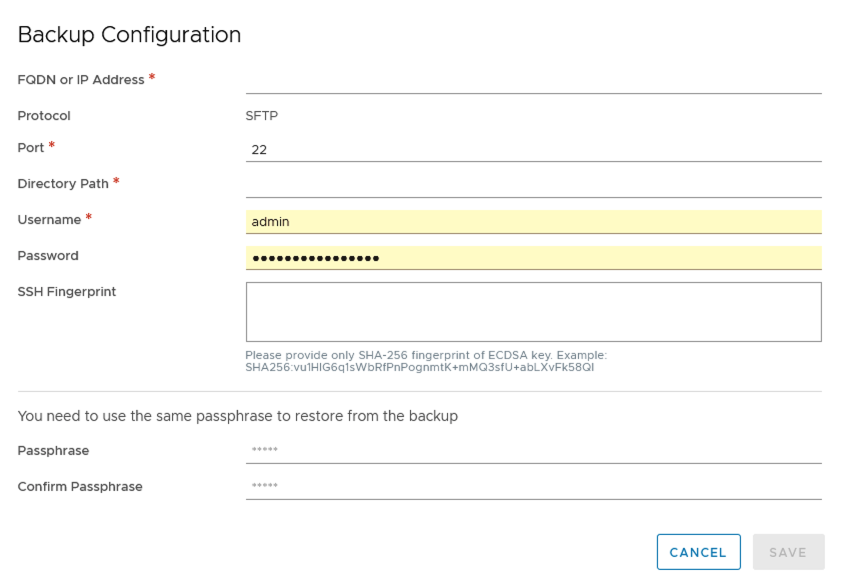
-
Click Start Backup to begin the backup of the NSX Manager database.
Restore Procedure
To restore NSX-T Data Center, you restore the configuration using the backup and start sending traffic. See Restore a Backup in the NSX-T Data Center documentation.
Note: Configuration changes made between backup and restore will not be saved.
Testing Procedure
The following test scenario assumes TKGI is installed on vSphere with NSX-T 3.0, and that a full backup of NSX-T Manager has been performed. This scenario tests the restoration of NSX-T.
- Verify NSX-T connectivity by testing access to a deployed Kubernetes application that is fronted by a service of type LoadBalancer. This verifies that the NSX-T load balancer is functioning correctly.
- Shut down all 3 NSX Manager VMs, and delete them.
- Deploy a new NSX Manager node. For more information, refer to the NSX-T for TKGI installation documentation.
- Restore the NSX Manager configuration from the backup. See See Restore a Backup in the NSX-T documentation.
- Add 2 additional Managers.