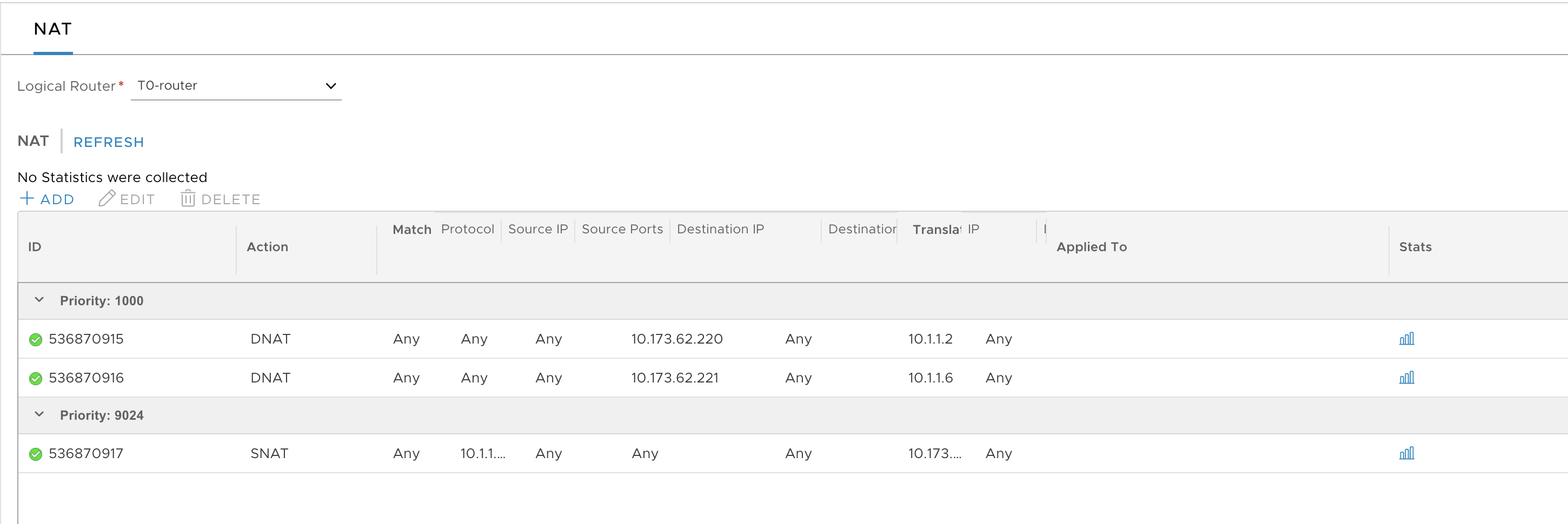This topic provides instructions for creating the NSX-T objects for the TKGI Management Plane.
Prerequisites
Before completing this section, make sure you have completed the following sections:
- NSX-T Installation Prerequisites
- Install and Configure the NSX-T Manager Hosts
- Generate and Register the NSX-T TLS Certificate and Private Key
- Create an IP Pool for VTEP
- Configure Transport Zones
- Configure vSphere Networking for ESXi Hosts
- Deploy NSX-T Edge Nodes
- Deploy NSX-T Transport Nodes
- Create NSX-T Objects for Kubernetes Clusters Provisioned by TKGI
Create Management Plane
Networking for the TKGI Management Plane consists of a Tier-1 Router and Switch with NAT Rules for the Management Plane VMs.
Create Tier-1 Router and Switch
Create Tier-1 Logical Switch and Router for TKGI Management Plane VMs. Complete the configuration by enabling Route Advertisement on the T1 router.
-
In the NSX Management console, navigate to Networking > Logical Switches.
-
Click Add.
-
Create the LS for TKGI Management plane VMs:
- Name: LS-PKS-MGMT
- Transport Zone: tz-overlay
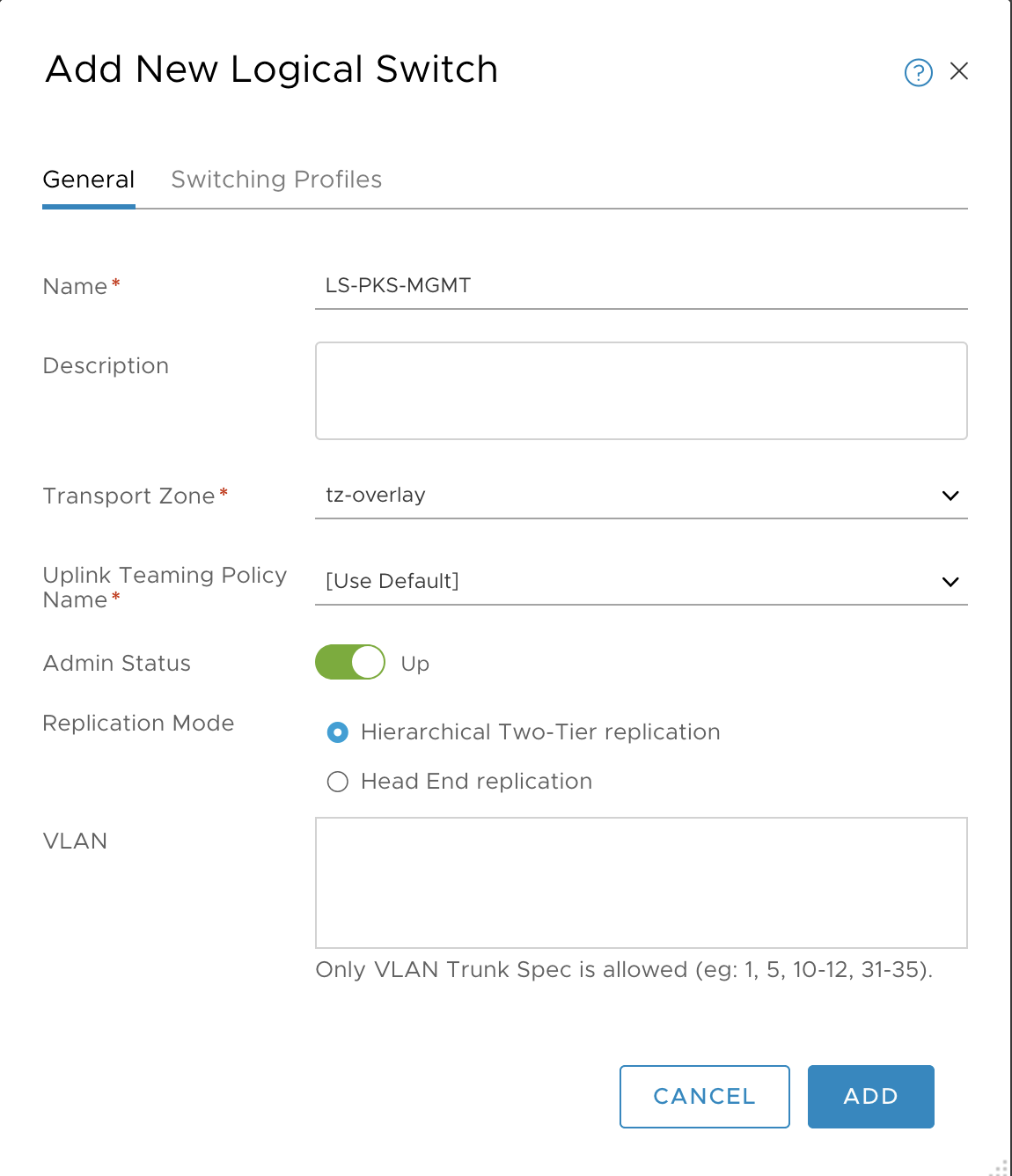
-
Click Add and verify creation of the T1 logical switch.

-
Go to Networking > Tier-1 Logical Router.
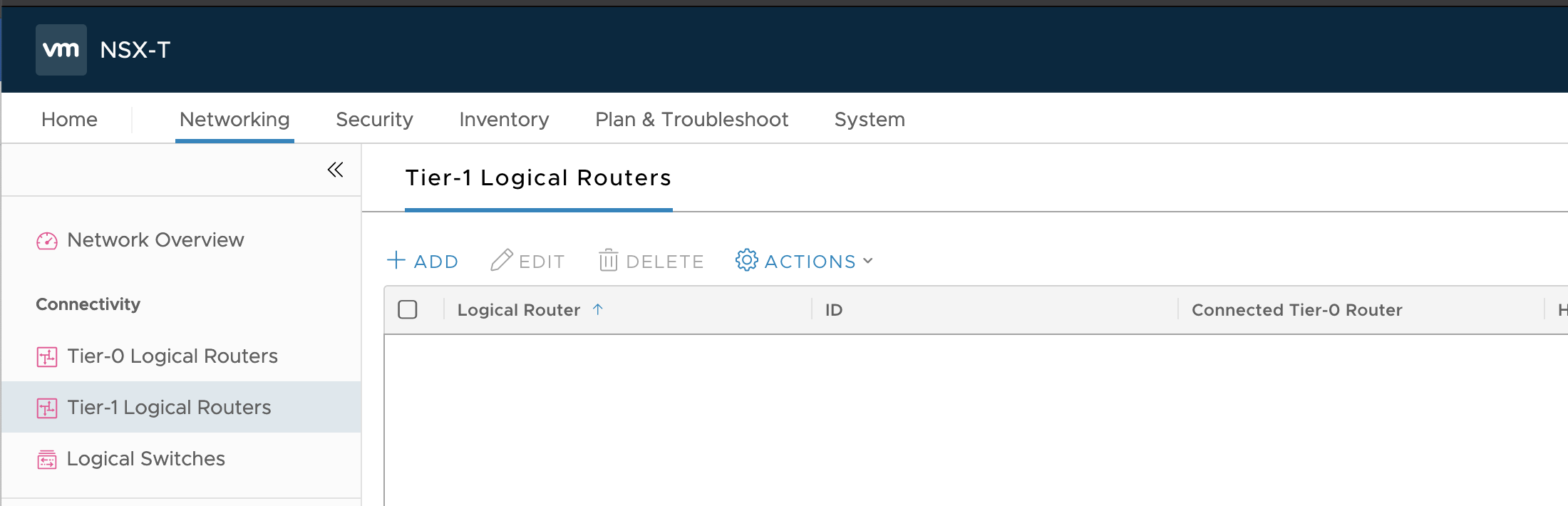
-
Click Add.
-
Configure the Tier-1 logical router as follows:
- Name: T1-PKS-MGMT
- To router: T0-router
- Edge Cluster: edge-cluster-1
- Edge Cluster Members: edge-node-1 and edge-node-2
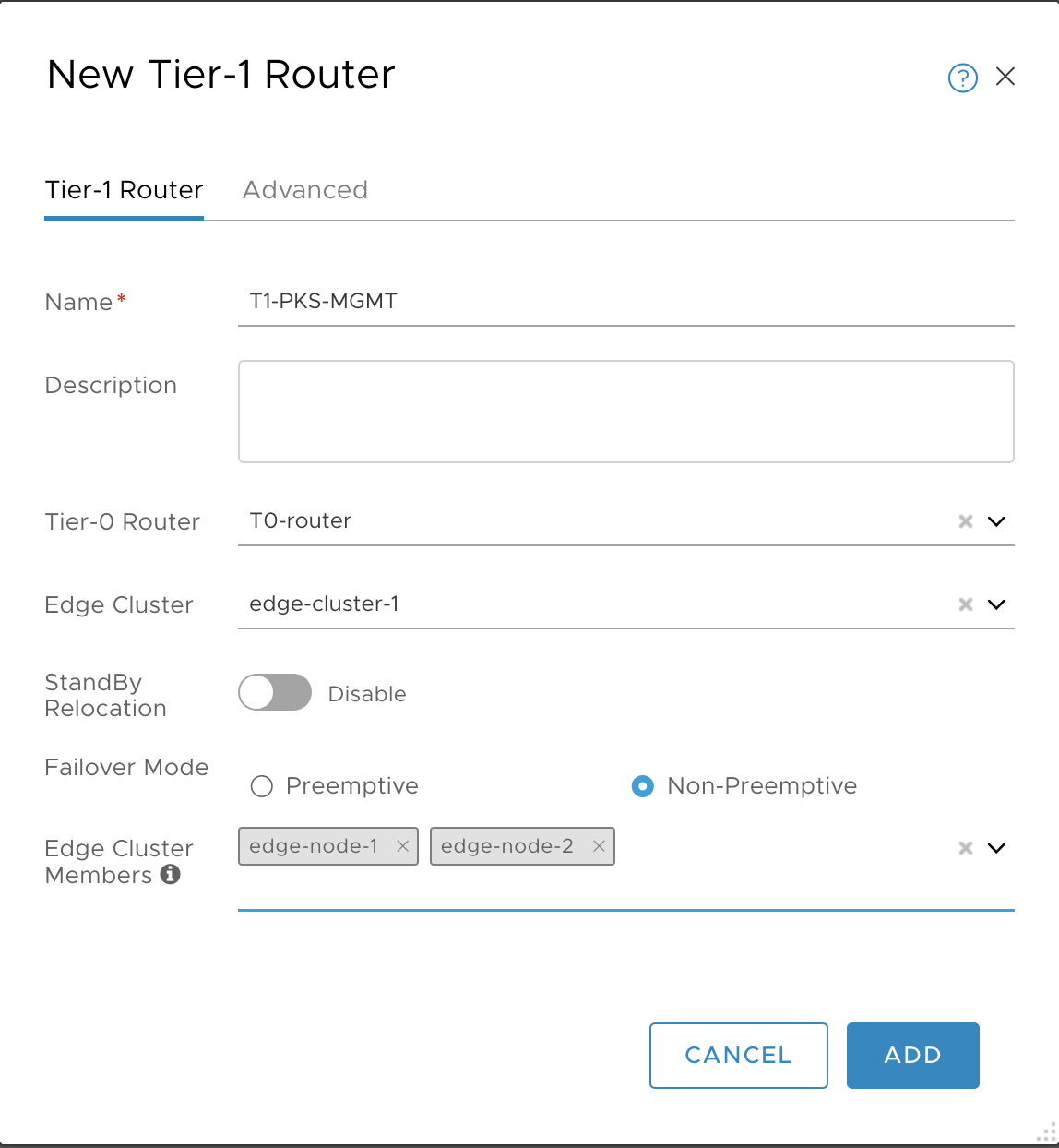
-
Click Add and verify.

-
Select the T1 router and go to Configuration > Router port.
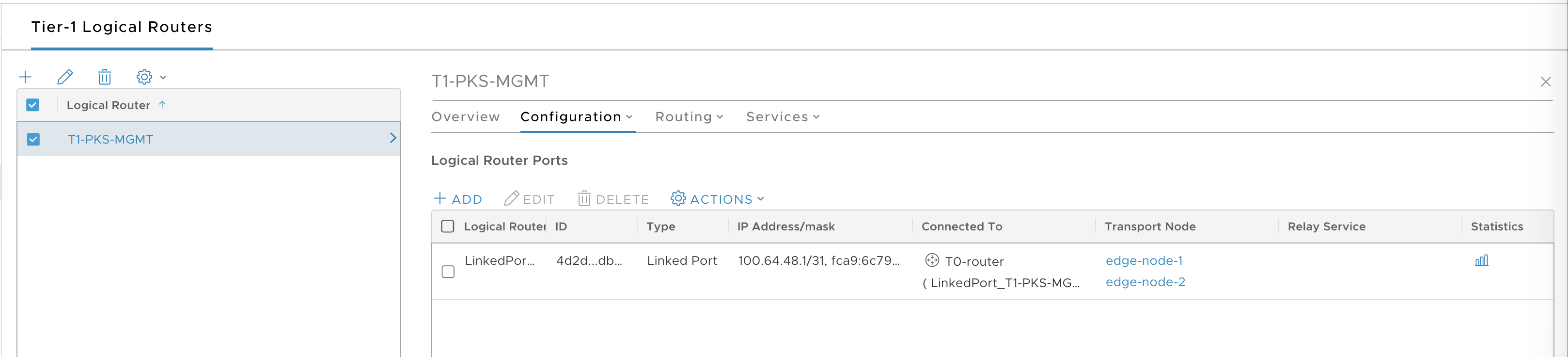
-
Click Add.
-
Configure the T1 router port as follows:
- Name: T1-PKS-MGMT-port
- Logical Switch: LS-PKS-MGMT
- Subnet: 10.1.1.1/24
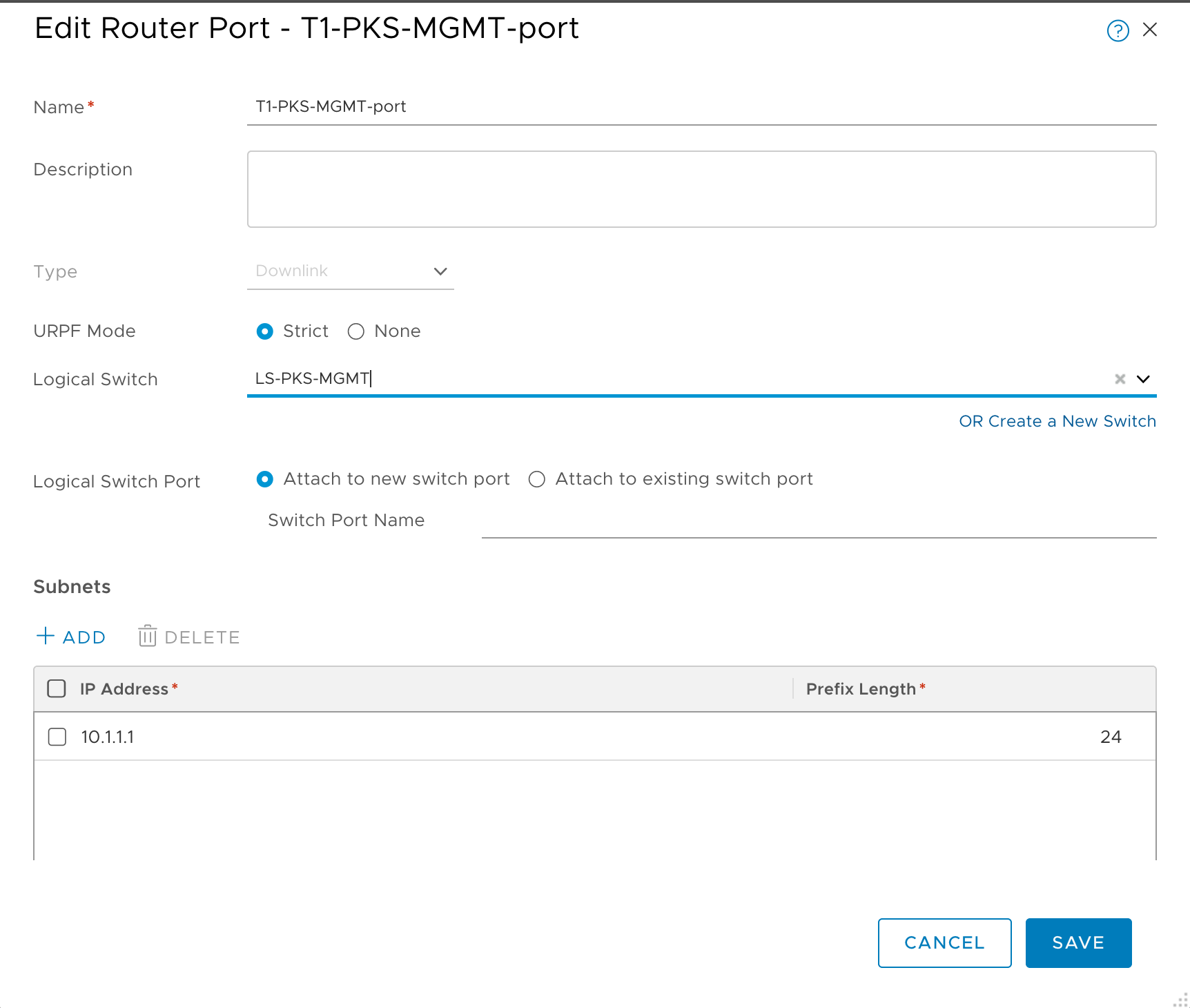
-
Click Add and verify.
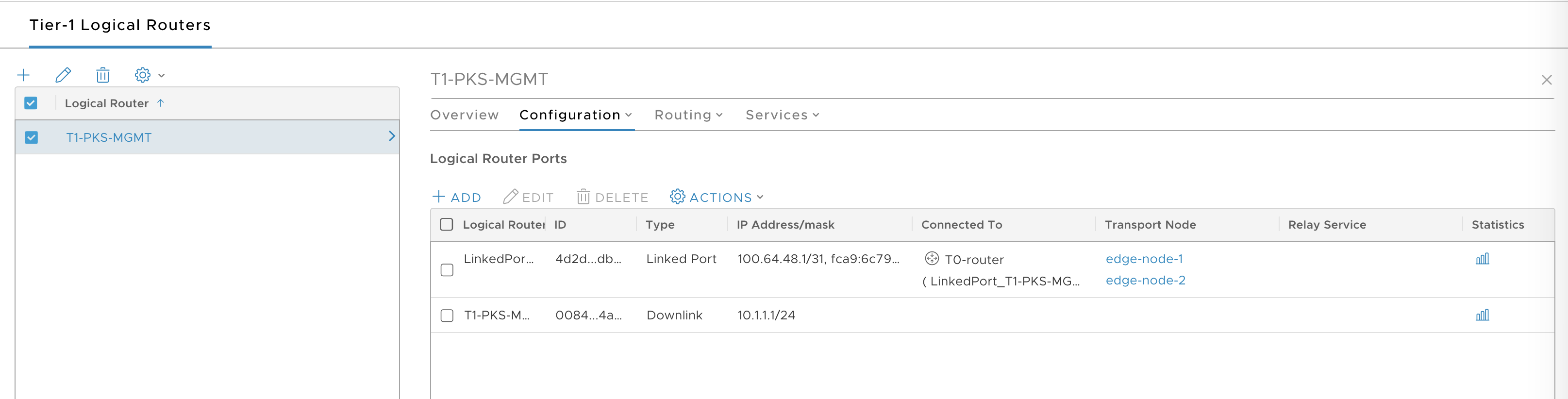
-
Select Routing tab.
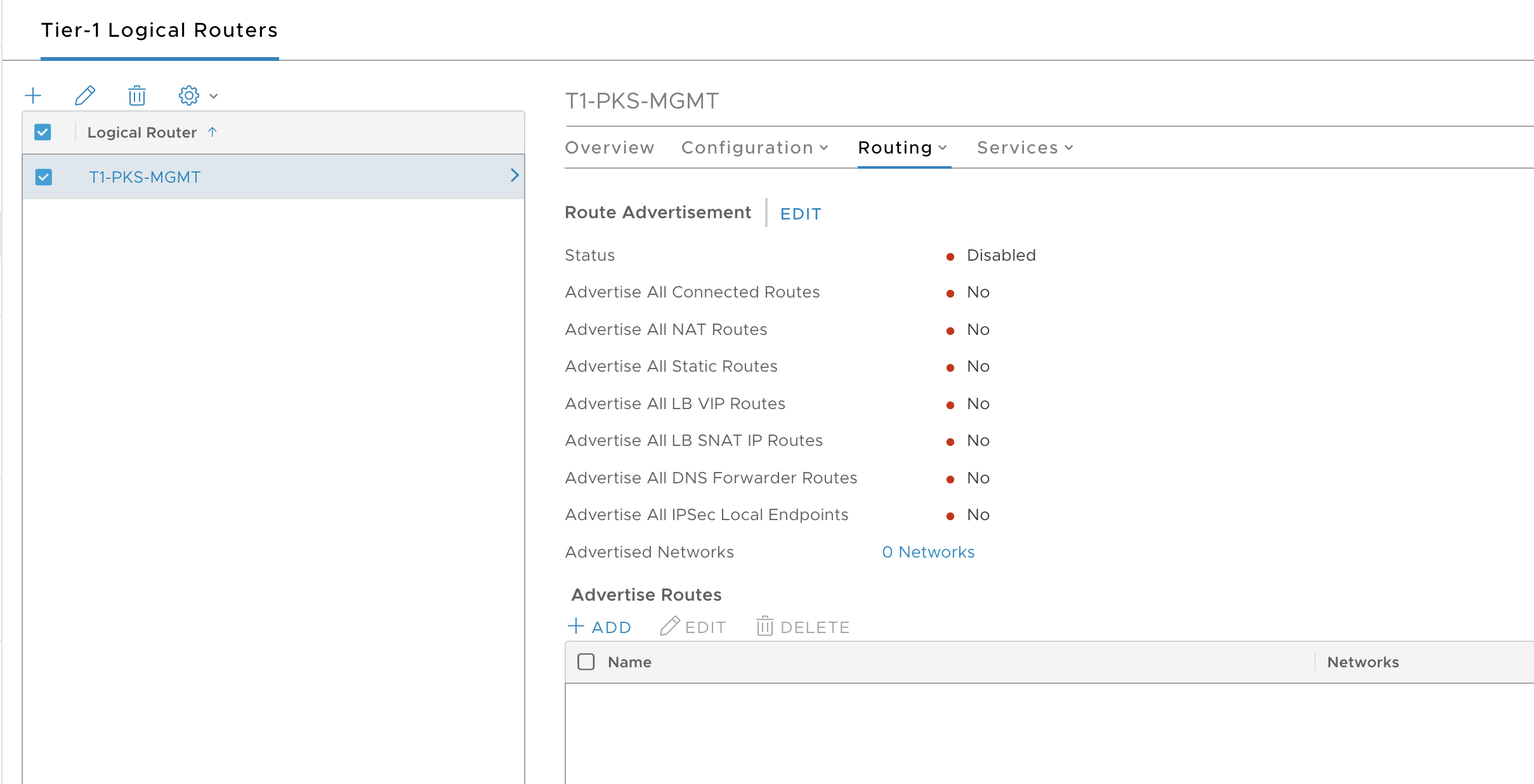
-
Click Edit and configure route advertisement as follows:
- Status: Enabled
- Advertise All Connected Routes: Yes
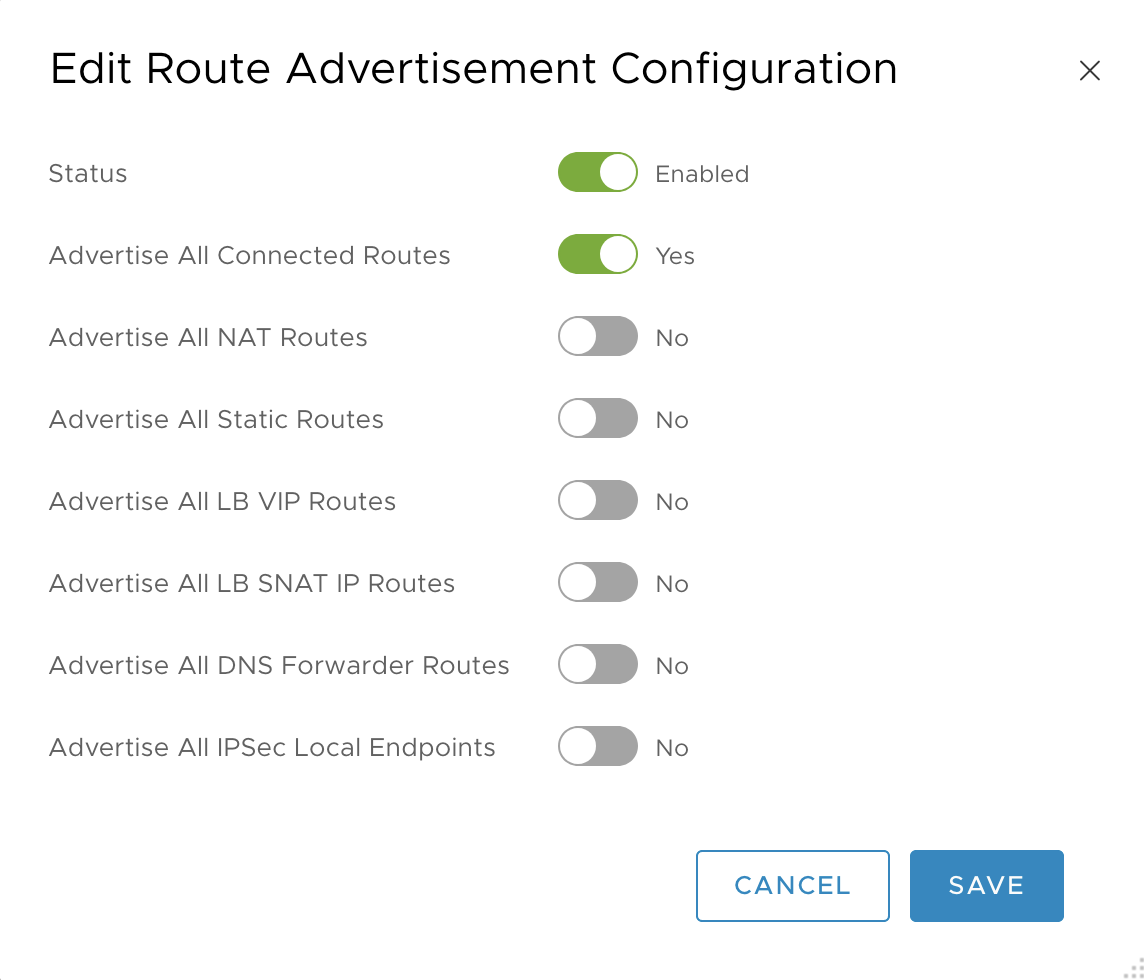
-
Click Save and verify.
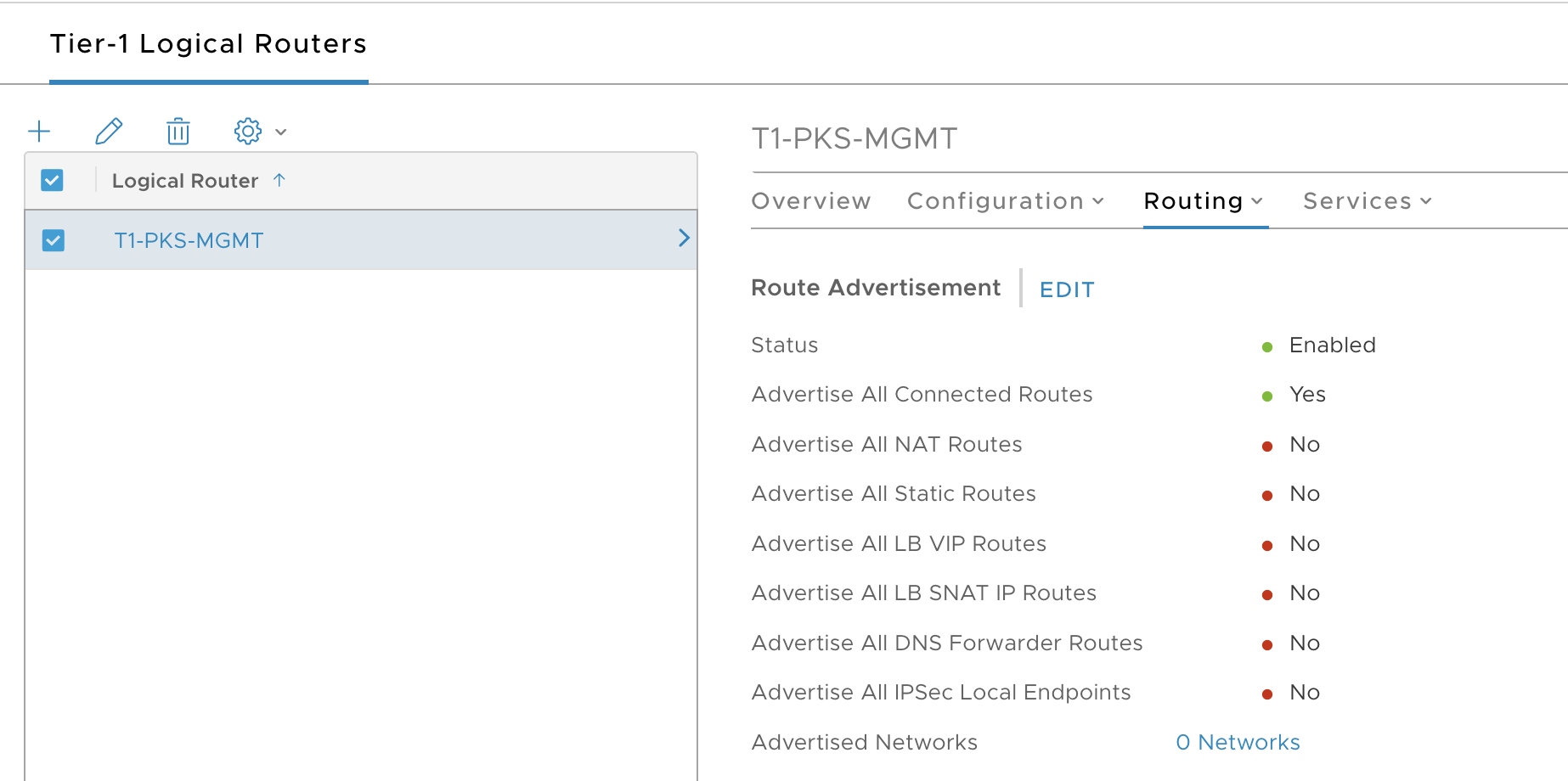
Create NAT Rules
You need to create the following NAT rules on the Tier-0 router for the TKGI Management Plane VMs.
- DNAT:
10.173.62.220(for example) to access Ops Manager - DNAT:
10.173.62.221(for example) to access Harbor -
SNAT:
10.173.62.222(for example) for all TKGI management plane VM traffic destined to the outside world -
In the NSX Management console, navigate to Networking > NAT.
-
In the Logical Router field, select the T0-router you defined for TKGI.
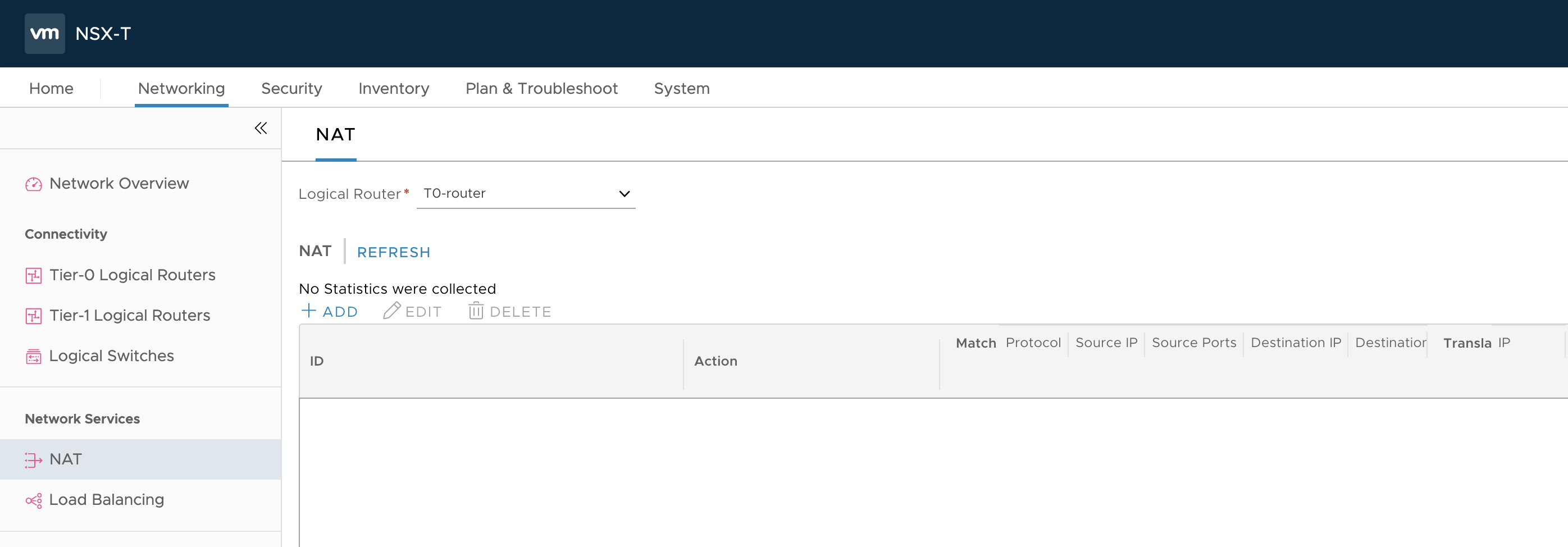
-
Click Add.
-
Configure the Ops Manager DNAT rule as follows:
- Priority:
1000 - Action:
DNAT - Protocol:
Any Protocol - Destination IP:
10.173.62.220, for example - Translated IP:
10.1.1.2, for example
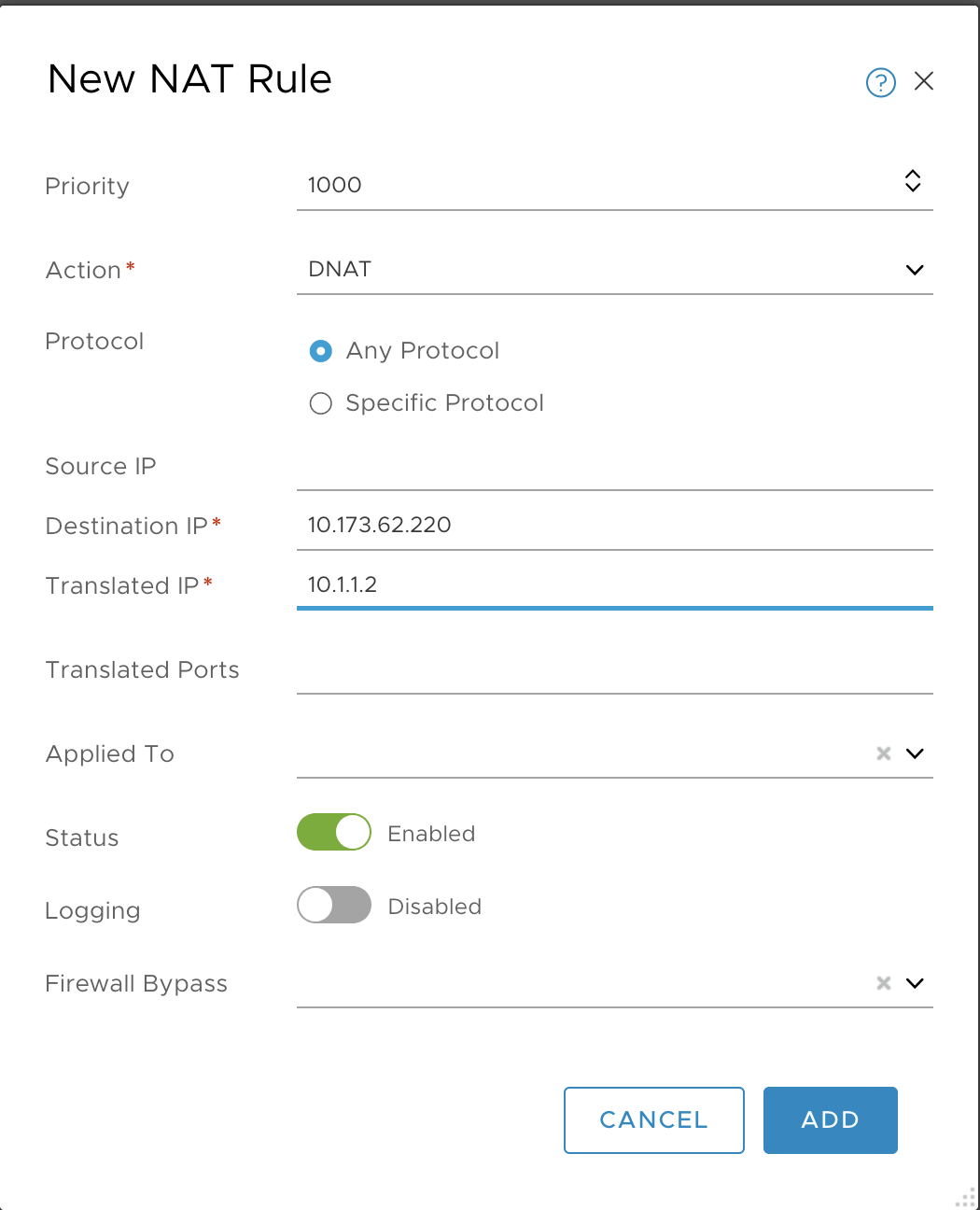
- Priority:
-
Click Add and verify.
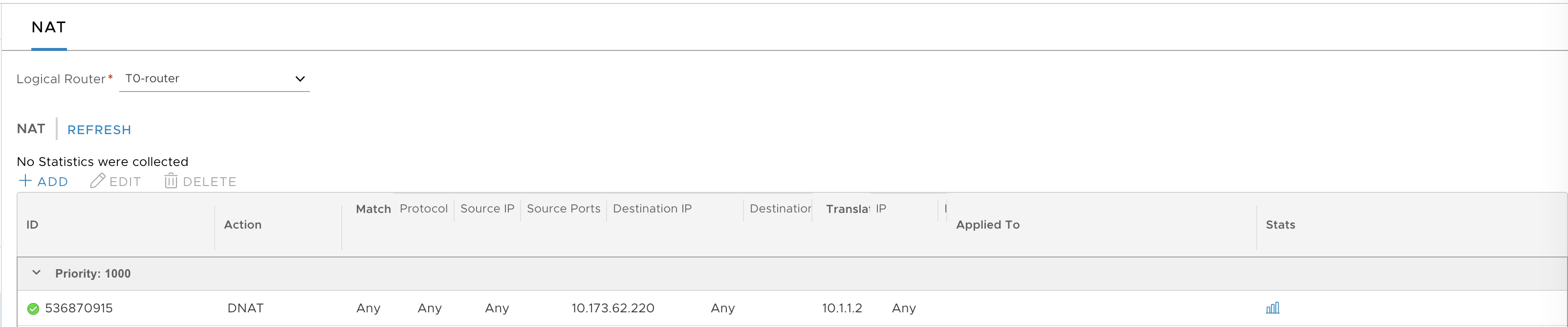
-
Add a second DNAT rule for Harbor by repeating the same operation.
- Priority:
1000 - Action:
DNAT - Protocol:
Any Protocol - Destination IP:
10.173.62.221, for example - Translated IP:
10.1.1.6, for example
- Priority:
-
Verify the creation of the DNAT rules.
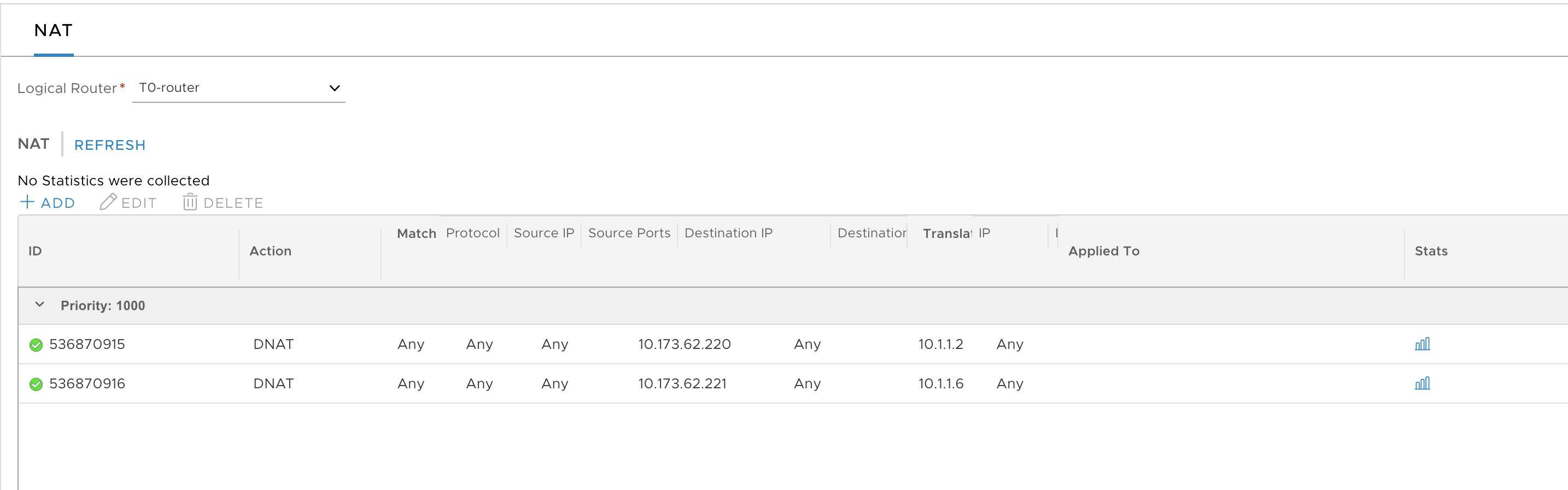
-
Create the SNAT rule for the management plane traffic as follows:
- Priority:
9024 - Action:
SNAT - Protocol:
Any Protocol - Source IP:
10.1.1.0/24, for example - Translated IP:
10.173.62.222, for example
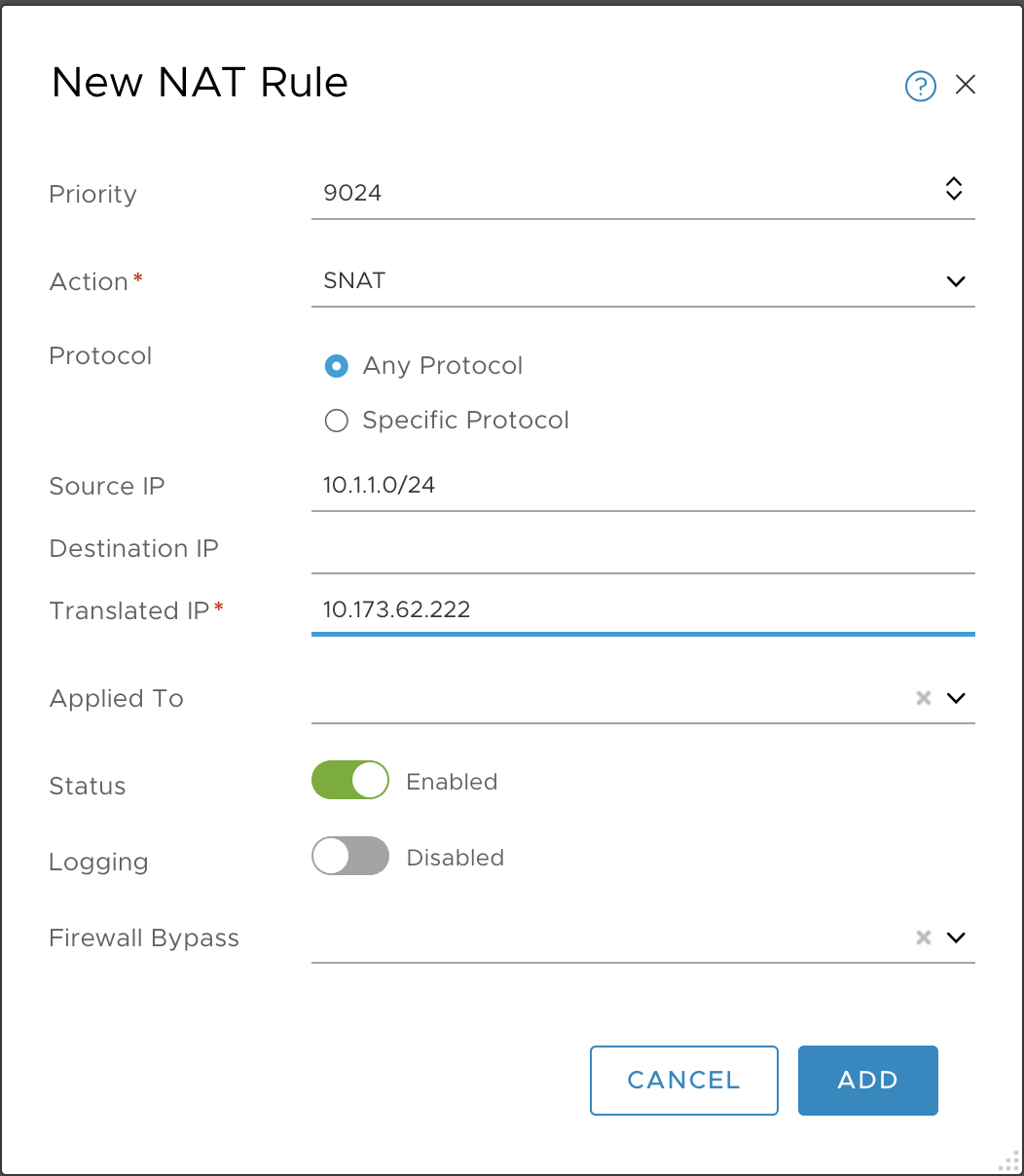
- Priority:
-
Verify the creation of the SNAT rule.