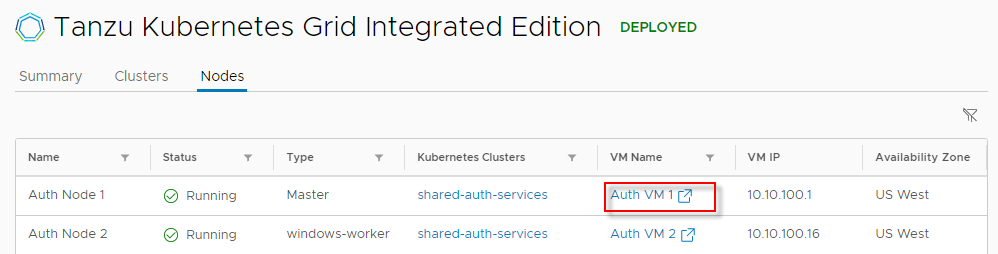You can find general information about your deployment on vSphere, and information about all of the clusters and nodes running it, in the TKG Integrated Edition view of Tanzu Kubernetes Grid Integrated Edition Management Console.
Obtain Cluster Information
- Go to the TKG Integrated Edition view of the management console.
- Select the Clusters tab to see detailed information about all of the clusters running in this instance.
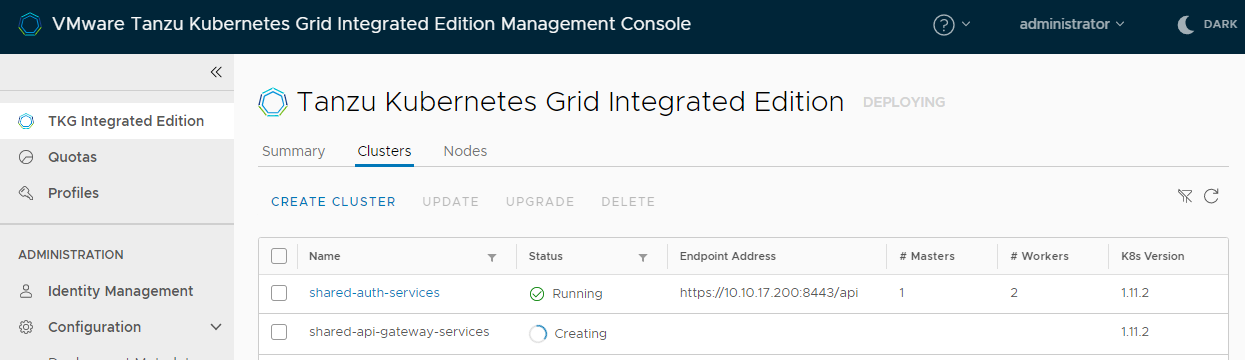 View a larger version of this image
View a larger version of this image - Select a cluster.
On the Summary tab for the cluster, you see general information about that cluster, as well as networking, and the nodes in that cluster.- In the Cluster Overview panel, select the Availability Zone links to be taken the vSphere cluster, host group, or resource pool that contains the cluster.
- In the Networking panel, select the links to be taken to each of the different components that comprise the network stack for the cluster.
- In the Storage panel, expand Persistent Volume Claims to see the volumes that your cluster is using.
- In the Nodes panel, expand Masters and Workers and select the VM links to go to those VMs in the vSphere inventory.
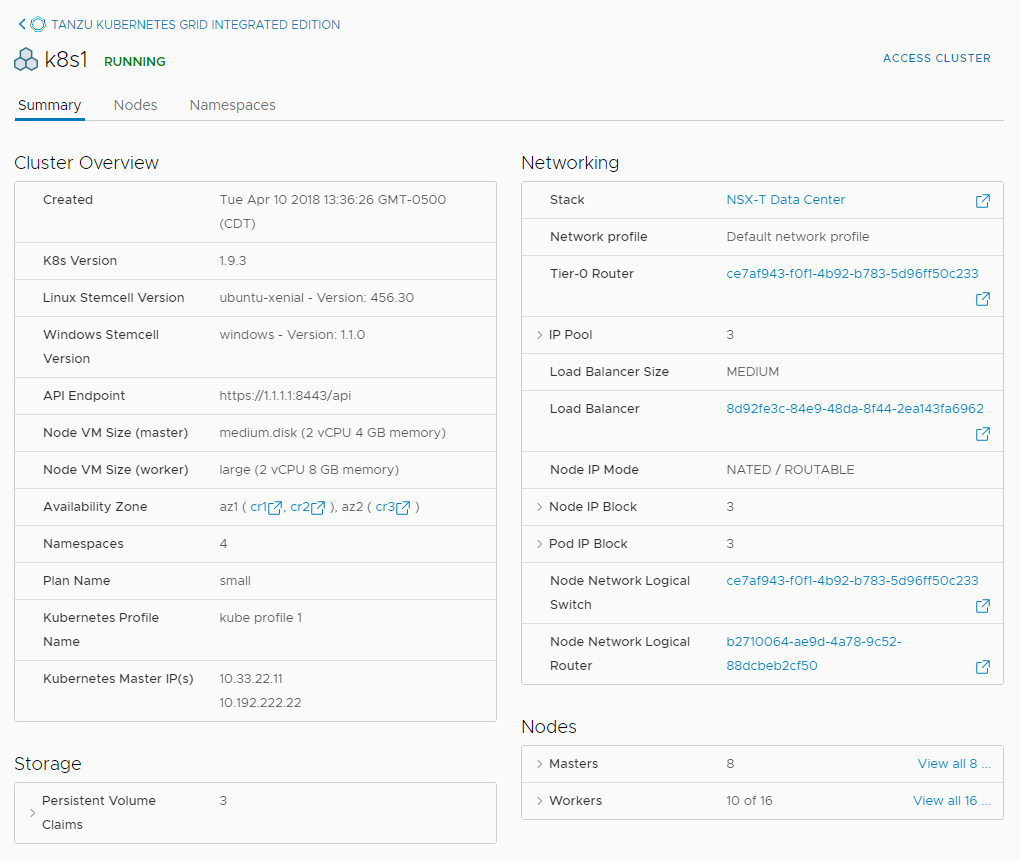
- Select the Nodes tab to see details of all of the nodes that are running in that cluster.
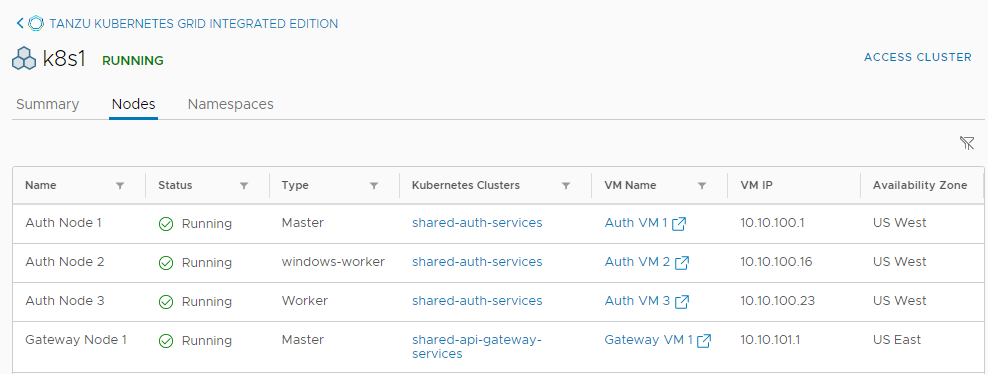
- Select the Namespaces tab to see the status and networking details of all of the namespaces that are running in that cluster.
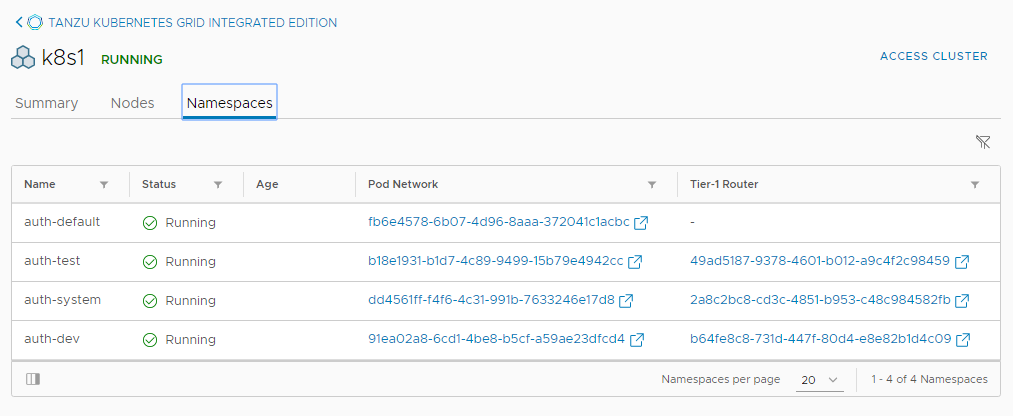
Connect to Clusters with kubectl
- Go to the Tanzu Kubernetes Grid Integrated Edition view of the management console.
- Select the Clusters tab for your Tanzu Kubernetes Grid Integrated Edition instance.
- Select a cluster.
- Select Access Cluster for instructions about how to access the cluster by using
kubectl.
- Click Email to send the instructions to users who need to use
kubectlto connect to this cluster.
Obtain Node Information
- Go to the Tanzu Kubernetes Grid Integrated Edition view of the management console.
-
Select the Nodes tab to see detailed information about all of the nodes running in this instance.
This tab shows the general status, type, name, IP, and availability zone for all of the nodes that are running in your Tanzu Kubernetes Grid Integrated Edition instance.
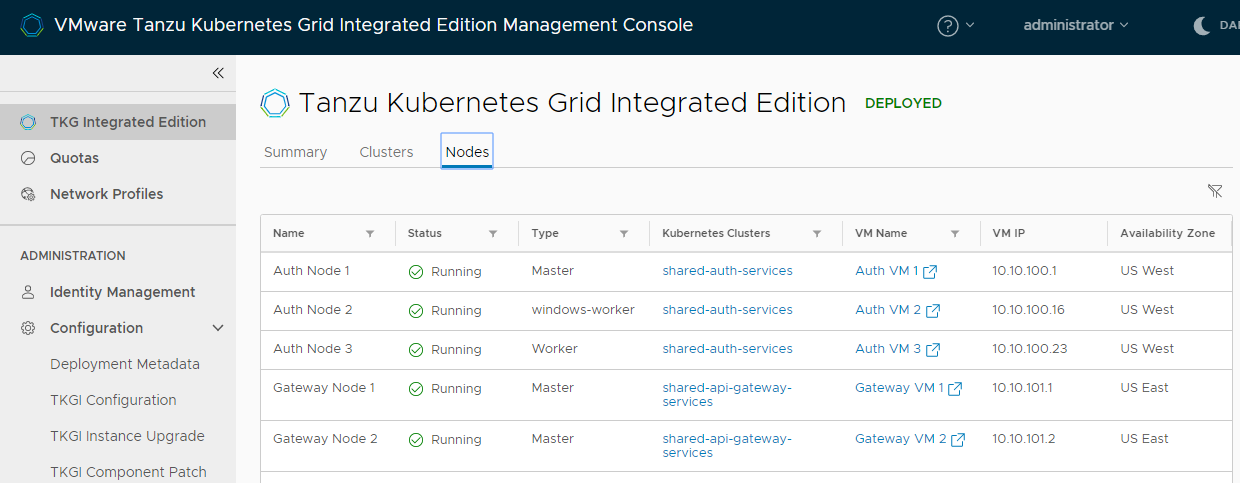
- Click the links in the Kubernetes Clusters columns to go the Summary tab of that cluster.
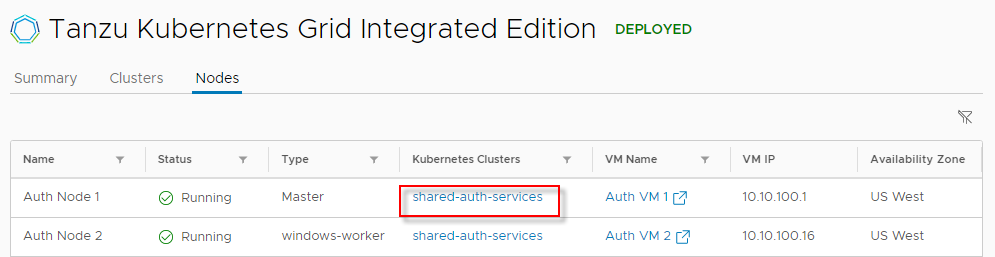
- Click the links in the VM Name column to be taken to the node VMs in the vSphere inventory.