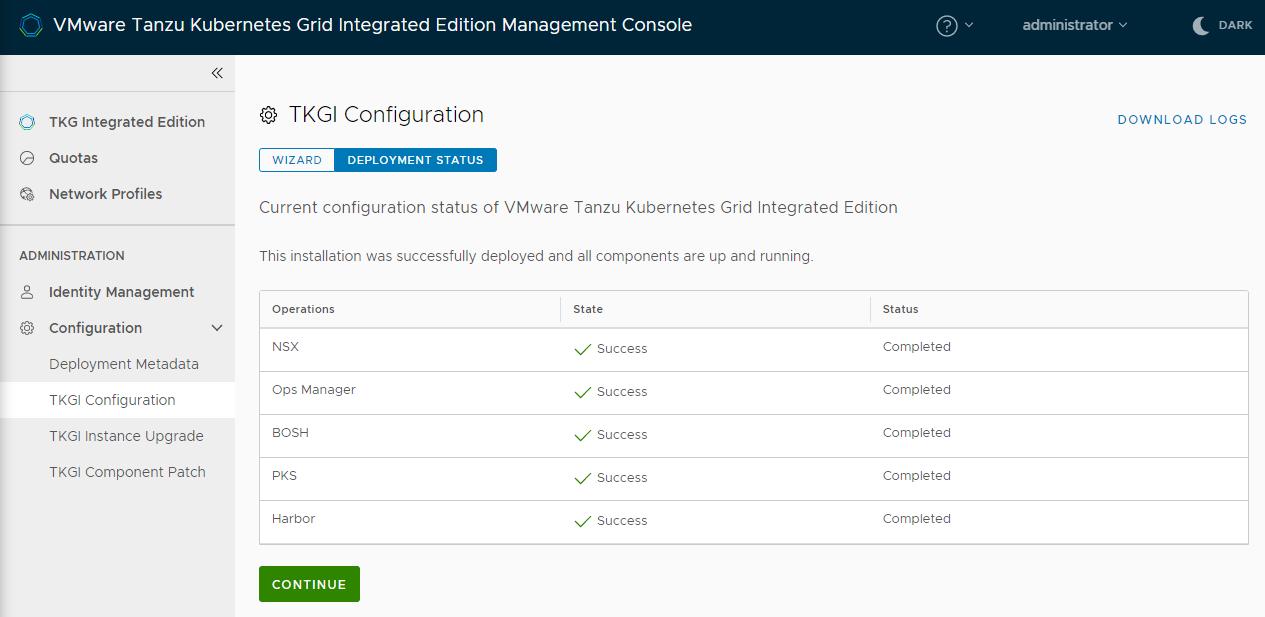After you have deployed VMware Tanzu Kubernetes Grid Integrated Edition on vSphere, you can use VMware Tanzu Kubernetes Grid Integrated Edition Management Console to perform the following operations:
- View the overall status of your deployment.
- View the deployment metadata and status of each of the components of your deployment.
- Edit the configuration of your deployment, either in the configuration wizard or by editing the YAML file. For information about reconfiguring your deployment, see Reconfigure Your Tanzu Kubernetes Grid Integrated Edition Deployment.
- Upgrade your deployment to a new version. For information about upgrading deployments, see Upgrade Tanzu Kubernetes Grid Integrated Edition Management Console.
- Patch the individual components of your deployment. For information about patching components, see Patch Tanzu Kubernetes Grid Integrated Edition Management Console Components.
- Delete Your Tanzu Kubernetes Grid Integrated Edition Deployment.
For information about how to deploy the management console and install Tanzu Kubernetes Grid Integrated Edition, see Install on vSphere with the Management Console.
Obtain General Status Information
- Go to the TKG Integrated Edition view of the management console.
- Select the Summary tab for your Tanzu Kubernetes Grid Integrated Edition instance.
You see general information about your deployment, including the status and version of each component, as well as the names and addresses of the VMs that run those services.
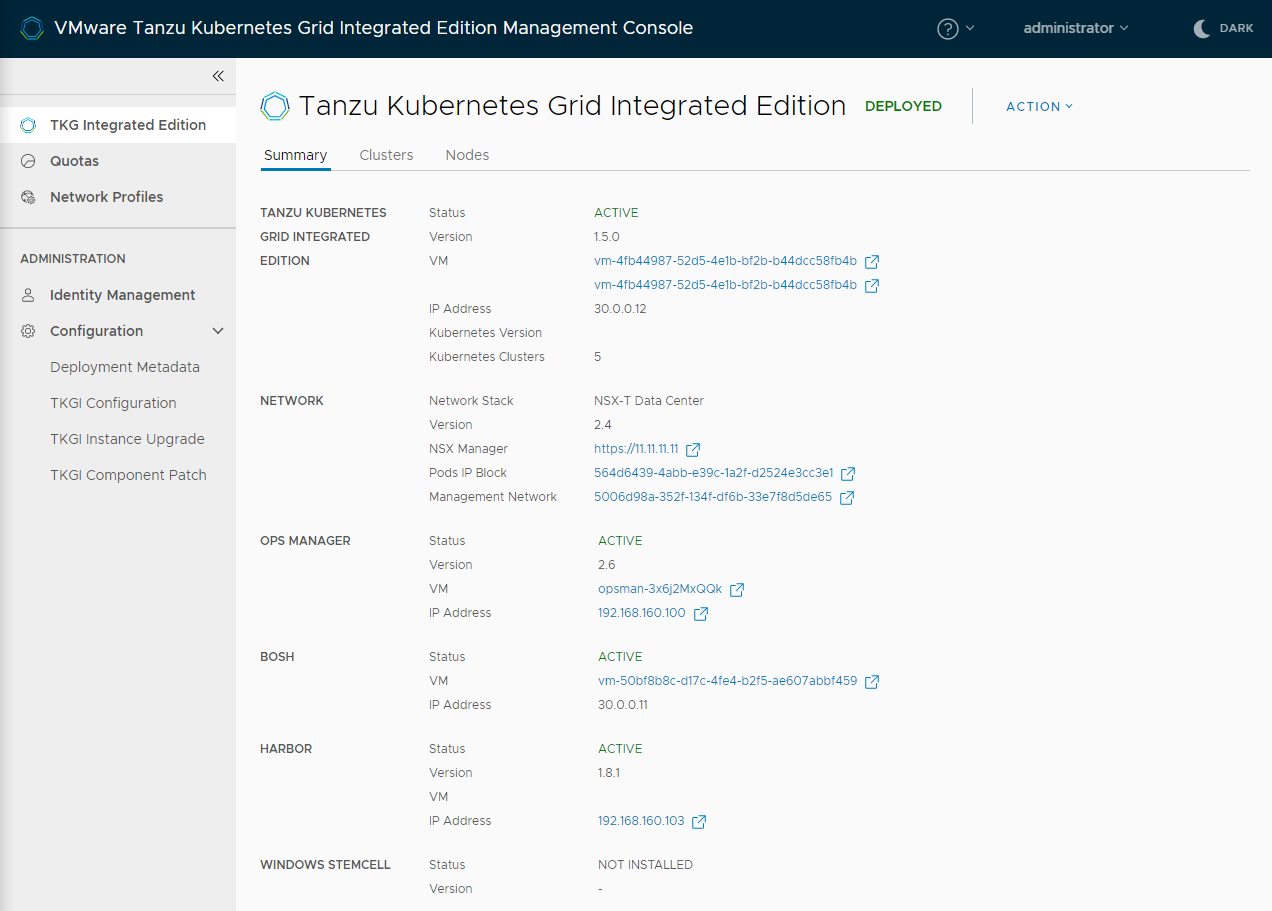 View a larger version of this image
View a larger version of this image
Obtain Deployment Metadata
The deployment metadata provides credentials, certificates, and other metadata about your Tanzu Kubernetes Grid Integrated Edition deployment.
- Expand Configuration and select Deployment Metadata.
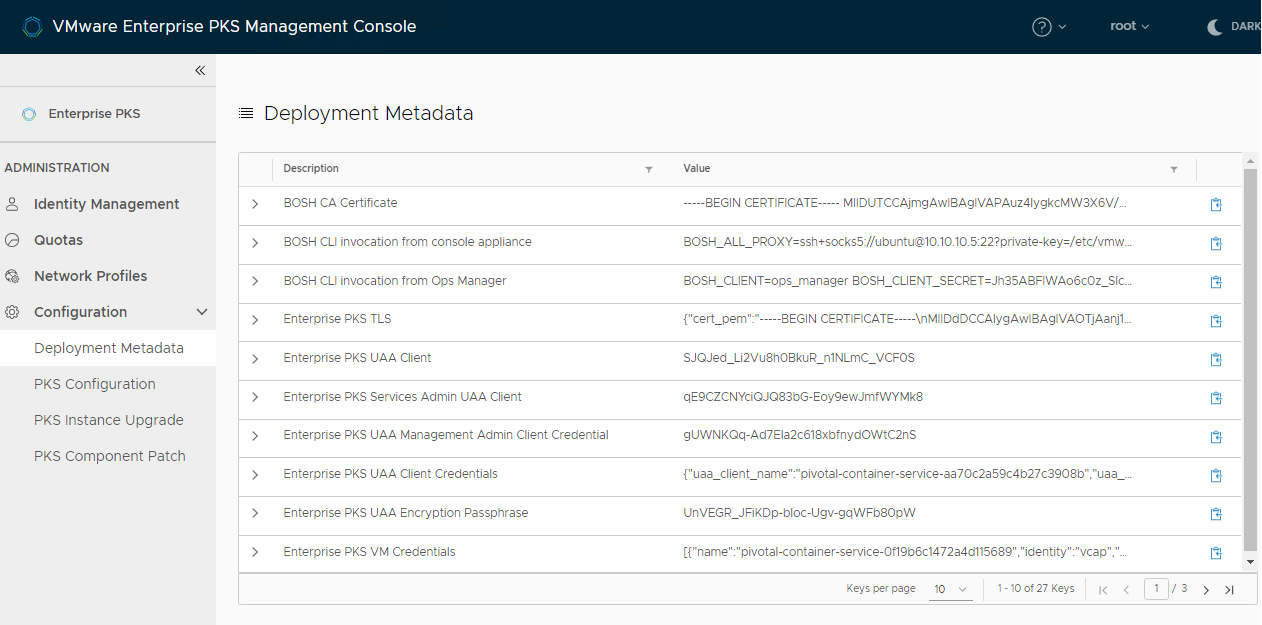 View a larger version of this image
View a larger version of this image -
Select the clipboard icon at the end of each row to copy the relevant value.
For example, copy the Ops Manager password so that you can log in to the instance of Ops Manager that is running in your deployment.
View Component Deployment Status
You can see the status of the individual components of your deployment.
- Expand Configuration and go to the TKGI Configuration view of the management console.
-
Select Deployment Status to see the status of the components.
-
Click the Download Logs button to download the log bundle for your Tanzu Kubernetes Grid Integrated Edition deployment.