To upgrade an existing installation of Tanzu Kubernetes Grid Integrated Edition Management Console, you download and deploy a new version of the Tanzu Kubernetes Grid Integrated Edition Management Console VM. You then use the management console UI of the new version to migrate the configuration of the old installation to the new one.
You can only use the management console to upgrade an Tanzu Kubernetes Grid Integrated Edition installation that was deployed from a previous version of the management console. You cannot use the console to upgrade an instance of Tanzu Kubernetes Grid Integrated Edition that you installed manually.
Prerequisites
- You have deployed and configured an older version of Tanzu Kubernetes Grid Integrated Edition Management Console.
- Download the new version of the Tanzu Kubernetes Grid Integrated Edition Management Console OVA template from https://downloads.vmware.com.
- Use an account with vSphere administrator privileges to log in to vSphere using the vSphere Client.
- (Optional) If you deployed the old version of the Tanzu Kubernetes Grid Integrated Edition Management Console with a static IP address, and you want the new version to retain the same IP address after the upgrade, reconfigure the old Management Console VM to use a temporary IP address before you start the upgrade procedure:
- Shut down the previous version of the management console VM by selecting Shut Down Guest OS.
WARNING: Do not select Power Off.
- Access the vApp options for the TKGI Management Console VM:
- Select the TKGI Management Console VM.
- Select the Configure tab > vApp Options.
- Scroll to the Properties section.
- Set a temporary IP address on the TKGI Management Console VM:
- Select the row for 2.1. Network IP Address.
- Select Set Value.
- Save your changes and power the TKGI Management Console VM back on.
- Shut down the previous version of the management console VM by selecting Shut Down Guest OS.
Note: To upgrade to multiple datacenters, you must use Ops Manager. You cannot upgrade to multiple datacenters using the Management Console.
Step 1: Deploy the New OVA Template
Follow the instructions in Deploy the Tanzu Kubernetes Grid Integrated Edition Management Console to deploy and power on the new version of the management console VM from the new OVA template.
Notes: If you want to reuse the same IP address as before, and you assigned a temporary IP address to the old version of the management console, configure the network settings of the new Management Console to use the same static IP address as previously.
If you used custom certificates when you deployed the previous version of the management console, you must use the same certificates when you deploy the new version of the management console. If you do not provide the certificate details when you deploy the new version, self-signed certificates are generated.
Step 2: Log In to the New Version of Tanzu Kubernetes Grid Integrated Edition Management Console
When the OVA deployment has completed successfully, you can access the new version of the management console.
- In the vSphere Client, right-click the new Management Console VM and select Power > Power On.
- When the new Management Console VM has booted, go to the Summary tab for the VM and copy its IP address, if you do not know it already.
- Enter the IP address of the new Management Console VM in a browser.
- At the VMware Tanzu Kubernetes Grid Integrated Edition log in page, enter user name
rootand the root password that you set when you deployed the new version of the OVA template.
Step 3: Migrate the Configuration from the Old Appliance to the New Version
Tanzu Kubernetes Grid Integrated Edition Management Console provides an upgrade wizard to help you to migrate the configuration of your old deployment to the new version.
To get help in the wizard at any time, click the ? icon at the top of the page, or click the More Info… links in each section to see help topics relevant to that section. Click the i icons for tips about how to fill in specific fields.
- On the VMware Tanzu Kubernetes Grid Integrated Edition Management Console landing page for the new version, click Upgrade.
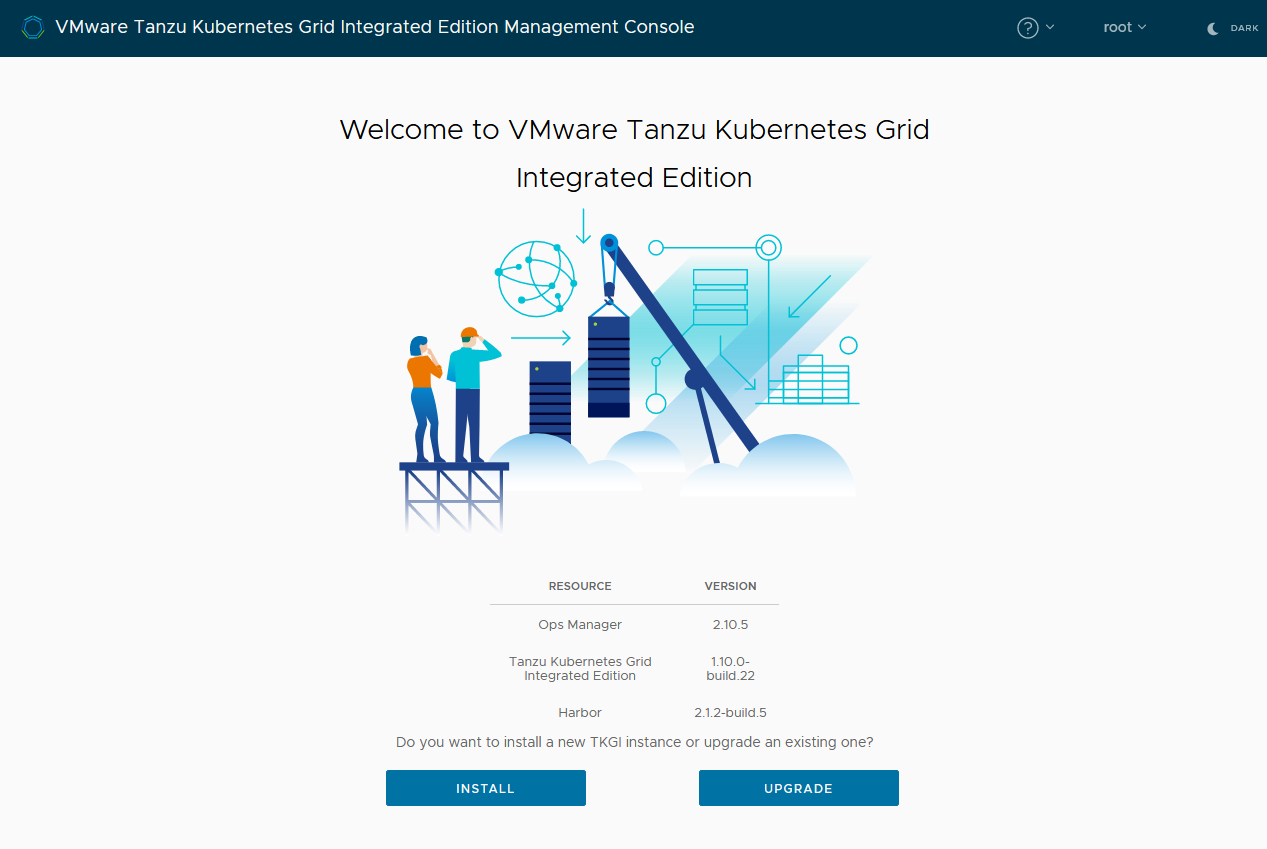
View a larger version of this image - Enter the IP address of the old version of the Tanzu Kubernetes Grid Integrated Edition Management Console VM in the Endpoint text box.
- Enter the user name and password for the old version of the management console VM and click Connect.
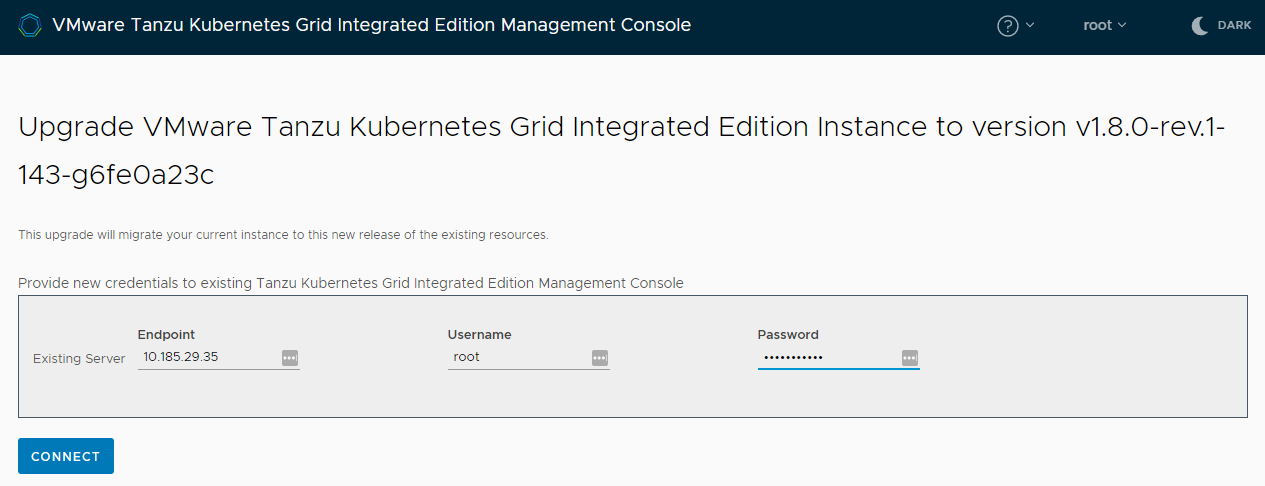
- Under Resources, verify the list of components that will be upgraded and click Next.
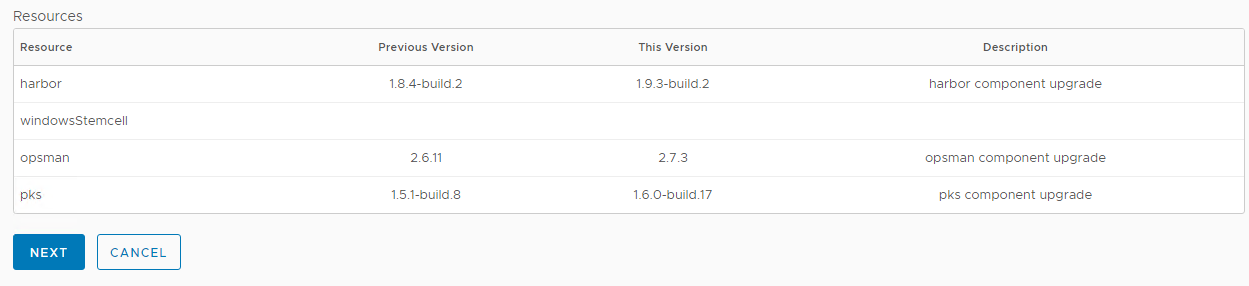
-
If any sections of the configuration wizard are marked in red, expand and reconfigure them.
Sections might appear in red because they are in an error state, or because they relate to new configuration parameters that were not present in the previous version. For information about how to configure each section, see Deploy Tanzu Kubernetes Grid Integrated Edition by Using the Configuration Wizard. For information about new parameters that have been added, see the release notes for the version to which you are upgrading.
- When all of the sections of the configuration wizard are green, click Generate Configuration to see the generated YAML file.
- (Optional) Specify an FQDN address for the Ops Manager VM by editing the YAML directly in the YAML editor.
WARNING: You cannot change the Ops Manager FQDN of Tanzu Kubernetes Grid Integrated Edition once it has already deployed.
To specify an FQDN address for the Ops Manager VM, update the YAML as follows:- Locate the
opsman_fqdn:entry in the YAML file. - Update the
opsman_fqdn:entry with the Ops Manager VM FQDN:opsman_fqdn: "myopsman.example.com". - Make sure that the FQDN is mapped to the following IP address:
- For NSX deployments map it to the first address in the floating IP range.
- For vSphere without NSX deployments, map it to the first address in the deployment network, excluding the gateway, deployment DNS, and reserved IP range.
If you start the upgrade and you have not mapped the FQDN to an IP address, the deployment fails with an error. If this happens, configure the mapping as above, return to the YAML editor, and start the upgrade again.
- Locate the
- Optionally click Export YAML to save a copy of the YAML file for future use.
This is recommended. The manifest is exported as the filePksConfiguration.yaml. - Click Apply Configuration then Continue to upgrade Tanzu Kubernetes Grid Integrated Edition.
- On the VMware Tanzu Kubernetes Grid Integrated Edition Upgrade page, follow the progress of the upgrade.
Next Steps
You can now access the upgraded Tanzu Kubernetes Grid Integrated Edition control plane and continue deploying Kubernetes clusters. Any new clusters that you deploy from the upgraded Tanzu Kubernetes Grid Integrated Edition control plane will use the new version of Kubernetes.
Important: Existing clusters are not upgraded during the upgrade of Tanzu Kubernetes Grid Integrated Edition Management Console. You must manually upgrade any existing clusters.
For information about how you can use Tanzu Kubernetes Grid Integrated Edition Management Console to monitor and manage your upgraded deployment, see Monitor and Manage Tanzu Kubernetes Grid Integrated Edition in the Management Console.
You can decommission the old version of Tanzu Kubernetes Grid Integrated Edition by deleting the previous version of the Tanzu Kubernetes Grid Integrated Edition Management Console VM from the vSphere inventory.