Manage Participation in CEIP
VMware’s Customer Experience Improvement Program (CEIP) is a voluntary program that collects information about how people use our products.
The data collected may include device identifiers and information that identifies your users. This data is collected to enable VMware to diagnose and improve its products and services, fix product issues, provide proactive technical support, and to advise you on how to best deploy and use our products. Data is collected using the open source Sonobuoy library.
When you deploy a management cluster by using either the installer interface or the CLI, participation in the VMware Customer Experience Improvement Program (CEIP) is enabled by default, unless you specify the option to opt out. If you remain opted in to the program, the management cluster sends data to VMware at regular intervals. This data is collected to enable VMware to diagnose and improve its products and services, fix product issues, provide proactive technical support, and to advise you on how to best deploy and use our products.
If you opt in to CEIP, management clusters send the following information to VMware:
- The number of workload clusters that you deploy.
- The infrastructure, network, and storage providers that you use.
- The time that it takes for the
tanzuCLI to perform basic operations such ascluster create,cluster delete,cluster scale, andcluster upgrade. - The Tanzu Kubernetes Grid packages that you implement.
- The plans that you use to deploy clusters, as well as the number and configuration of the control plane and worker nodes.
- The versions of Tanzu Kubernetes Grid and Kubernetes that you use.
- The type and size of the workloads that your clusters run, as well as their lifespan.
- Whether or not you integrate Tanzu Kubernetes Grid with Tanzu Mission Control or VMware Aria Operations for Applications.
- The nature of any problems, errors, and failures that you encounter when using Tanzu Kubernetes Grid, so that we can identify which areas of Tanzu Kubernetes Grid need to be made more robust.
Opt In or Opt Out of the VMware CEIP
If you opted out of the CEIP when you deployed a management cluster and want to opt in, or if you opted in and want to opt out, you can change your CEIP participation setting after deployment.
CEIP runs as a cronjob on the management cluster. It does not run on workload clusters. The cronjob checks the configmap vmware-telemetry-cluster-ceip found in the vmware-system-telemetry namespace to determine if it should collect data or not.
See CEIP Status
To see the management cluster’s current CEIP status:
-
Export the kubeconfig targeting your management cluster to an environment variable,
KUBECONFIG.export KUBECONFIG=~/.kube/config -
Run the
tanzu telemetry participation statuscommand to see the CEIP status of the current management cluster, for example:tanzu telemetry participation status- ceip: | level: disabled shared_identifiers: ...The output
ceip.levellisting indicates CEIP status:standard, or no status listed: CEIP participation is enabled on a management cluster and it sends telemetry data. This is the default behavior.disabled: CEIP participation is deactivated.
Opt In to CEIP
To activate CEIP participation on a management cluster on which it is currently deactivated:
-
Run the
tanzu telemetry participation update --CEIP-opt-incommand.tanzu telemetry participation update --CEIP-opt-in -
To verify that the CEIP participation is now active, run
tanzu telemetry participation statusagain.The status should now be
standard.- ceip: | level: standard shared_identifiers: ...You can also check that the CEIP
cronjobis running by setting thekubectlcontext to the management cluster and runningkubectl get cronjobs -A. For example:kubectl config use-context my-mgmt-cluster-admin@my-mgmt-clusterkubectl get cronjobs -AThe output shows that the
tkg-telemetryjob is running:NAMESPACE NAME SCHEDULE SUSPEND ACTIVE LAST SCHEDULE AGE tkg-system-telemetry tkg-telemetry 0 */6 * * * False 0 <none> 18s
Opt Out of CEIP
To deactivate CEIP participation on a management cluster on which it is currently activated:
-
Run the
tanzu telemetry participation update --CEIP-opt-outcommand.tanzu telemetry participation update --CEIP-opt-out -
To verify that the CEIP participation is deactivated, run
tanzu telemetry participation statusagain.The status should now be
disabled.- ceip: | level: disabled shared_identifiers: ...CEIP being deactivated does not remove the cron job from the management cluster. The cron job is responsible for checking if CEIP is deactivated/activated. The job should log that whether it is not collecting telemetry. To verify if the cron job is sending telemetry or not, we need to check the logs of the pod created by the telemetry cron job.
Run the following command to view all pods in the telemetry namespace:
kubectl get pods -n tkg-system-telemetry
The output should look something like:
NAME READY STATUS RESTARTS AGE
tkg-telemetry-1657519200-l8k9x 0/1 Completed 0 14h
tkg-telemetry-1657540800-j4dzw 0/1 Completed 0 8h
tkg-telemetry-1657562400-pj826 0/1 Completed 0 125m
Pick the most recent completed pod and check its logs using the following command:
kubectl logs pods/tkg-telemetry-1657562400-pj826 -n tkg-system-telemetry
The logs should contain the following lines, indicating that no data was collected
2022-07-11T16:01:52.686-0400 INFO CEIP.config vmware/ceip_validator.go:77 loaded config {"cluster[level]": "disabled"}
2022-07-11T16:01:52.686-0400 INFO tkg-telemetry/main.go:57 cluster is opted out of telemetry, aborting collection
Add Entitlement Account Number and Environment Type to Telemetry Profile
Platform operators can use the Tanzu CLI to add an Entitlement Account Number (EAN) and environment type to a telemetry profile.
The EAN is a unique nine-digit number associated with an account. Adding an EAN to a telemetry profile allows all the information collected by CEIP to be associated with that account and allows your account team to create reports for the account.
VMware recommends that you use your EAN for all product and support interactions. If you do not provide an EAN, a new EAN may be created for the interaction.
To add an EAN and environment type to a telemetry profile:
Identify the Entitlement Account Number
If you do not know the EAN, use one of the following methods to find it.
Find the EAN from Customer Connect
In a web browser, navigate to VMware Customer Connect and log in.
Find the EAN from Customer Connect in one of the following ways:
-
From Account Summary:
-
On the Home page, click the Manage Accounts quick link.
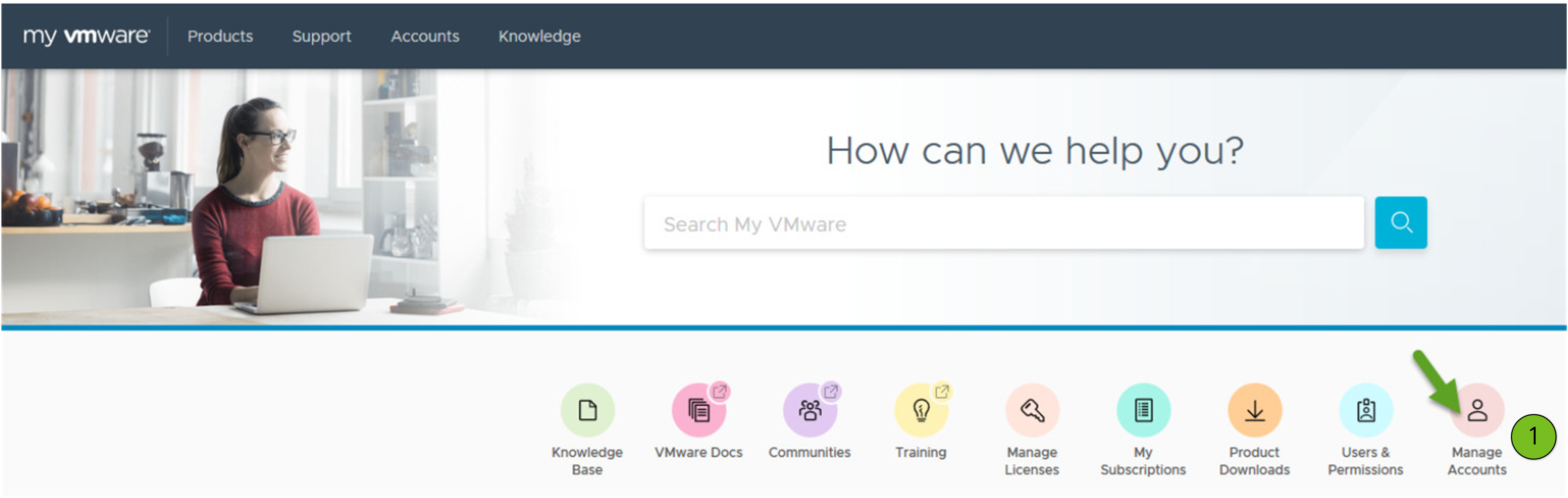
-
Select Accounts > Account Summary.
-
On the Account Summary page, locate the account and record the EAN.
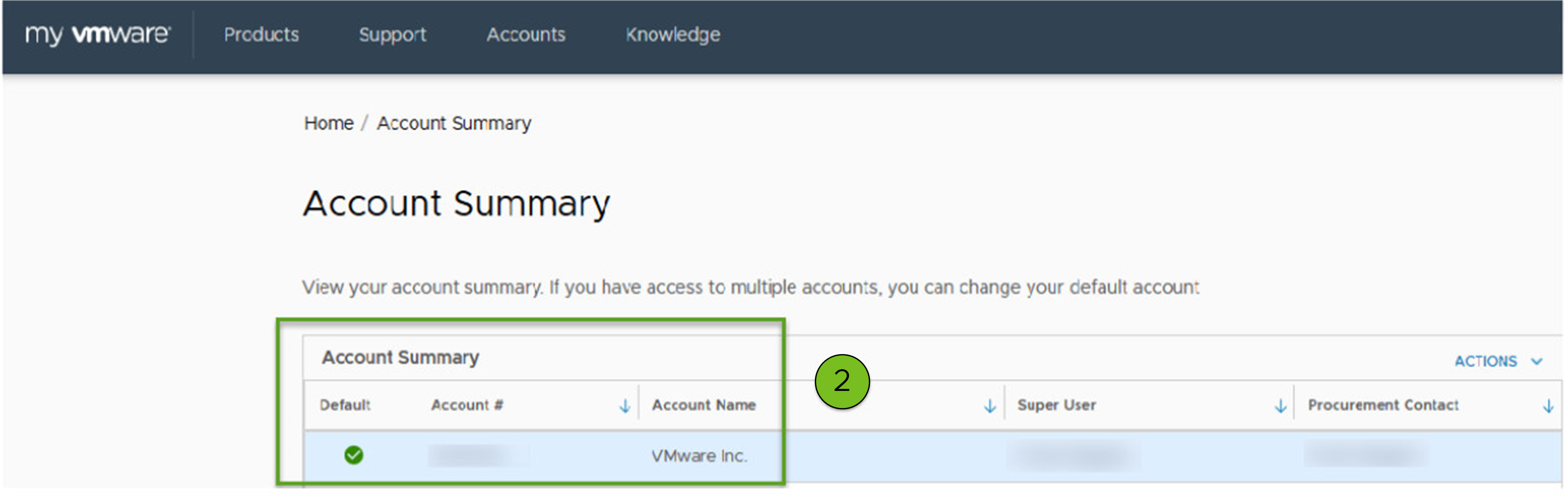
-
-
From License Keys:
-
In the top menu bar, click Accounts > License Keys.
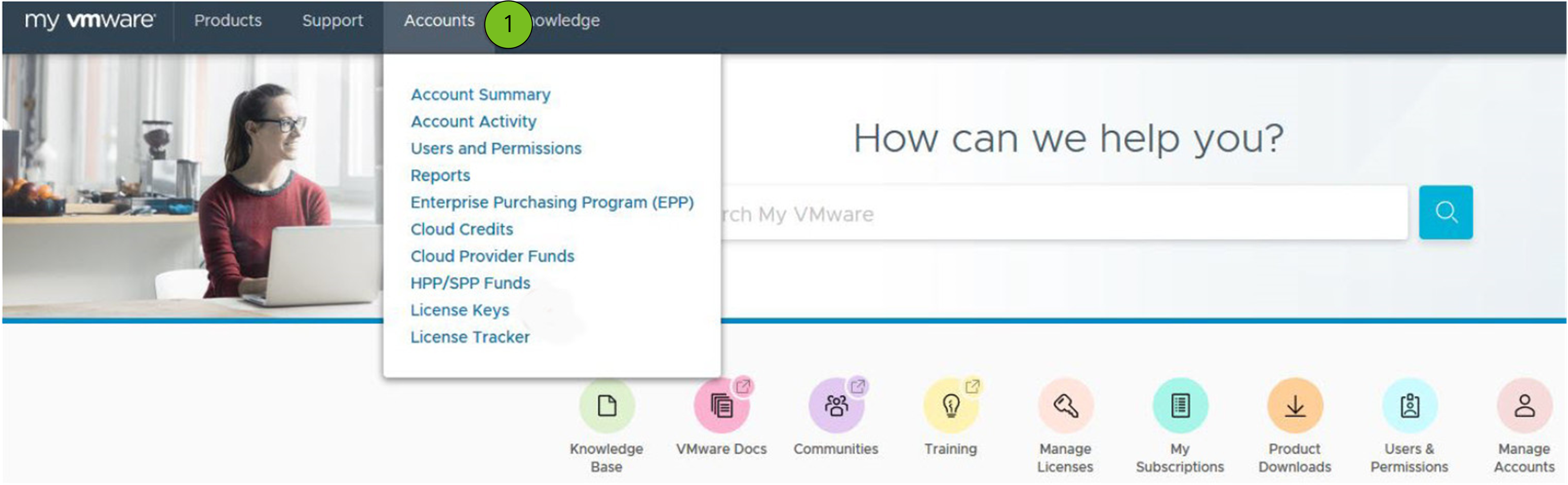
-
On the License Keys page, locate the account and record the EAN.
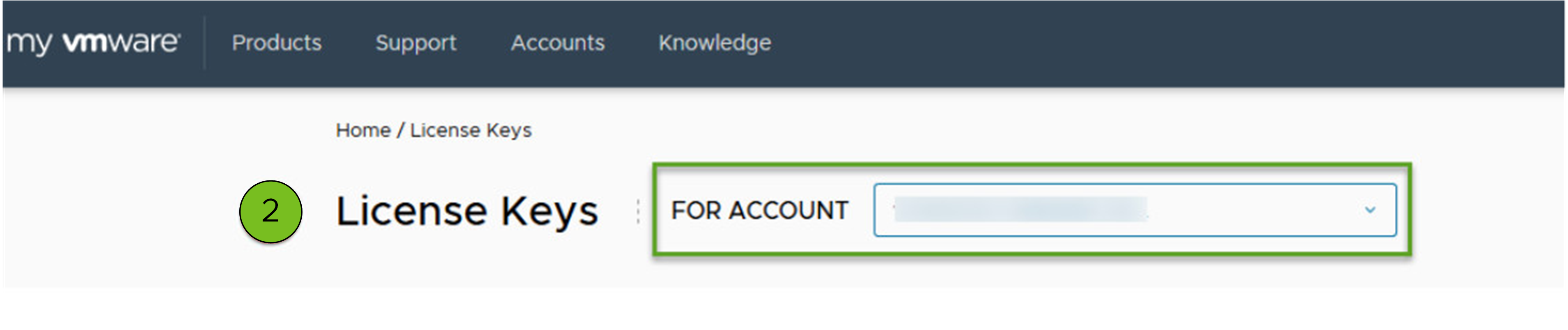
-
Find the EAN from the Partner Connect Portal
Find the EAN from Partner Connect:
-
In a web browser, navigate to the VMware Partner Portal and log in.
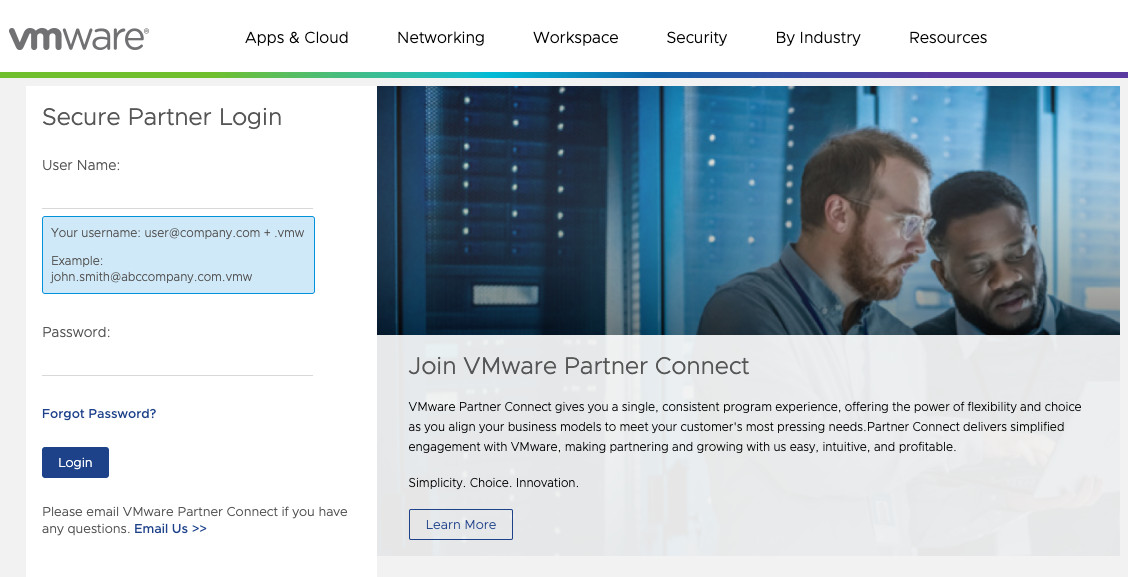
If you are a new user, register with Partner Connect. For more information about registering, see How to register with Partner Connect in the VMware knowledge base.
-
In the top menu bar, click Incentives > Advantage Plus and select Entitlement Account Lookup.

-
Update the Customer Name and Country fields, then click Search. In the results, locate the account and record the EAN.

Update the Management Cluster
Add the EAN and environment type to the telemetry profile, then confirm the CEIP status.
-
To add the EAN and environment type to the telemetry profile, run:
tanzu telemetry metadata update --entitlement-account-number "MY-EAN" --env-is-prod trueWhere:
MY-EANis the Entitlement Account Number.
-
To verify that the EAN has been added, run:
tanzu telemetry metadata status -
Confirm that the output from this command shows the CEIP status as
standard, and that the EAN appears undershared_identifiers- ceip: | level: standard shared_identifiers: | ... customer_entitlement_account_number: <MY-EAN> env_is_prod: "true"