Viewing your cluster
Exercise the observability features of VMware Tanzu Mission Control to examine what is happening in your cluster.
After attaching or creating a cluster, you can see it in the list of managed clusters in the Tanzu Mission Control console.
What to do first
Before you can view your cluster, ensure that you have the following:
-
Provisioned or attached a cluster in your Tanzu Mission Control organization.
-
Logged in to the Tanzu Mission Control console.
-
The appropriate permissions to view the cluster. To view a cluster, you must be associated with the
cluster.viewrole for the cluster.
View your cluster details
Do the following to view cluster details on Tanzu Mission Control:
-
In the left navigation pane of the Tanzu Mission Control console, click Cluster Groups.
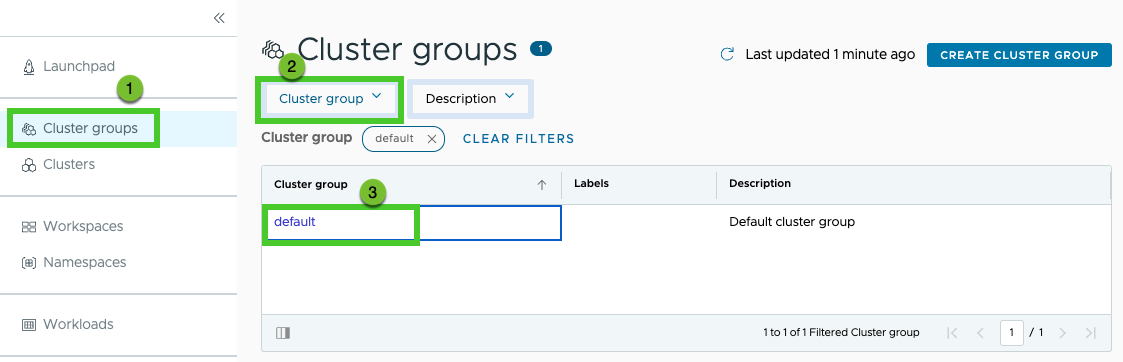
-
Click the name of the cluster group (for example, default) in which your cluster is attached.
The clusters in the selected cluster group are displayed in a table.
- If you have a large group of clusters, you can click a heading in the table to sort your clusters alphabetically by the value in that column.
- You can also filter by the value in some columns. Click the filter icon and start typing.
-
Click on the cluster you attached (or created).
The cluster detail page shows the health of the cluster and provides tabs that show information about Kubernetes objects in your cluster.
-
Click the Namespaces tab to see a list of the namespaces in your cluster.
-
Click on a namespace to see the workloads running there.
The left navigation pane shows that you are now on a namespace detail page under Namespaces.
-
Click the back icon (←) next to the name of the namespace to return to the cluster detail page.
-
Click the Overview tab.
The Overview tab shows a number of details about the cluster, including resource usage, component health, and the result of the latest inspection. From here, you can optionally run a conformance inspection against your cluster.
What to do next
Continue your exploration of the cluster by clicking on the other tabs of the cluster detail page.
Consider creating a workspace. You can use workspaces to organize your Kubernetes namespaces. See Managing Namespaces.