This topic shows you how to use the Stemcell Library in VMware Tanzu Operations Manager to import and stage stemcells to products. For conceptual information about floating stemcells and stemcell upgrades, see Floating Stemcells.
Some product releases require Xenial stemcells, as listed in Tiles Using Xenial Stemcells in Tanzu Operations Manager. If you are importing and using Xenial stemcells for the first time, see Updates for Xenial Stemcell Support.
Import and stage a stemcell
To import and stage a stemcell:
-
Download the appropriate
.tgzstemcell file from the Broadcom Support portal.Tanzu Operations Manager does not support heavy or full stemcells for GCP. For GCP, you must use a light stemcell. For more information about light stemcells, see Light Stemcells in the BOSH documentation.
-
Click Import Stemcell to permanently import a stemcell into Tanzu Operations Manager. The Import Stemcell dialog box appears.
-
Select the products you want to stage.
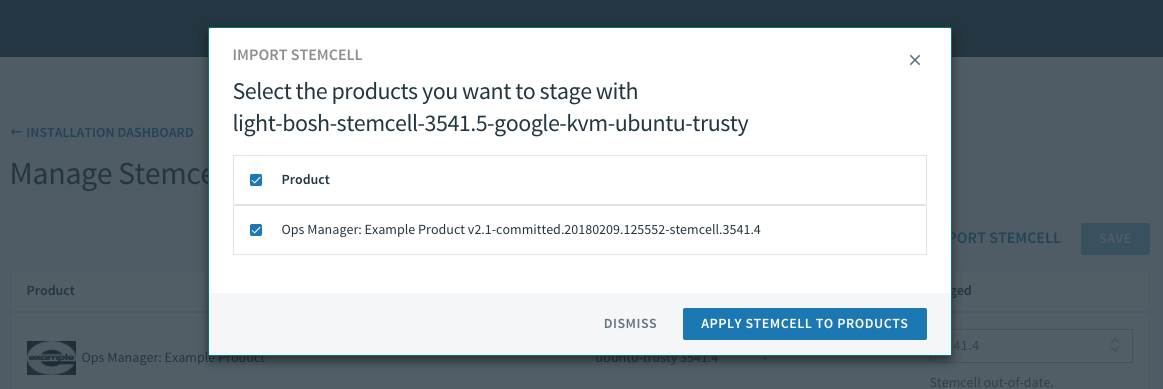
-
Click Apply Stemcell to Products, or click Dismiss to close the dialog box.
Choose a stemcell version
If you have uploaded multiple versions of a stemcell, you can use the drop-down menu in the Staged column to choose which version to use.
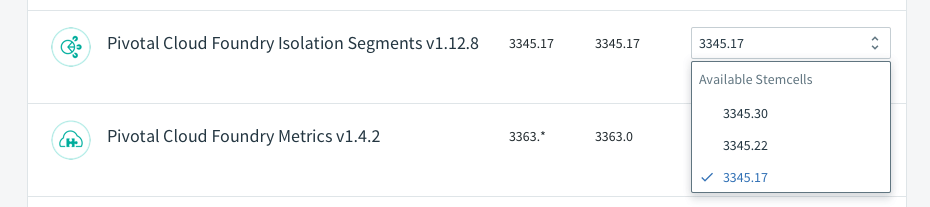
If the stemcell is displayed with a green checkmark and the words Latest stemcell below the Staged drop-down menu, the stemcell is the latest available version on your host. An outdated stemcell displays Stemcell out-of-date.

When you upgrade Tanzu Operations Manager, any older stemcell versions that were not in use by a product are removed from the Stemcell Library. If a stemcell was in use by a product prior to upgrading, it will continue to be available after the upgrade. If you want to use a stemcell that was removed as part of the upgrade, you must upload it again.