How do I manage shared groups
When an Organization Owner user creates a custom group and associates it with other Organizations, the group becomes shared. The Organization Owners of the target Organizations receive and email invitation from the source Organization’s Owner to import the shared group and assign service roles.
You must know the name or the Organization ID of the source Organization that created the shared group you want to add.
As an Organization Owner receiving the invitation to import a shared group created in a different Organization, you assign service roles for the shared group while importing it to your Organization.
You can distinguish imported shared groups from shared groups created in your Organization by their label: 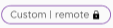 .
.
The users of the shared group you imported can access the services in your Organization according to the roles you assigned to the group. This allows cross-Organization access to services at the group level and removes the need to send individual invitations to each user.
ImportantShared groups imported from other Organizations cannot be edited. You can edit the roles you assign to the shared group or remove the group from your Organization.
-
On the Tanzu Platform cloud services console, select Identity & Access Management > Groups.
-
Click Add Groups.
-
Select Import groups from other organizations and click Continue.
-
From the drop-down menu, select the source Organization that created the shared group.
-
Select the shared group you want to import.
-
Select an Organization role to assign the selected group access to your Organization.
-
Click Add service access to assign service roles to the selected group:
- Use the drop-down menu to select the service in your Organization you want the shared group to access.
- Click the roles box and select the service roles you want to assign to the shared group.
- Define the time period for the access. You might choose an end date or provide a non-expiration access.
-
To add access to an additional service, click Add service access and repeat steps 7.a through 7.c.
-
Leave the Send emails to all invited users notifying them of this role assignment checked if you want all users of the shared group to receive invitations to access your service.
-
Click Import.
The shared group is added as custom remote group to your Organization.
Parent topic:How do I work with groups