Create a cluster group for run environments
Cluster groups are used to logically group Kubernetes clusters allowing you to apply configurations to all clusters in the group. By default, each Project created within the Tanzu Platform for Kubernetes comes with a Run cluster group that has the appropriate capabilities applied to support application environments. However, you may need to create additional run cluster groups.
Overview of steps
This topic provides the steps to create a cluster group that is enabled for Tanzu Application Engine and add the capabilities for a run environment.
Create a cluster group for run environments
- UI-based steps
-
On the Tanzu Platform hub:
- Expand Infrastructure.
- Select Kubernetes Clusters.
- Select Cluster Groups > Create Cluster Group.
- Provide a name for the cluster group, for example,
run-cluster-group. - (Optional) Add a description.
-
Enable the Tanzu Application Engine toggle.
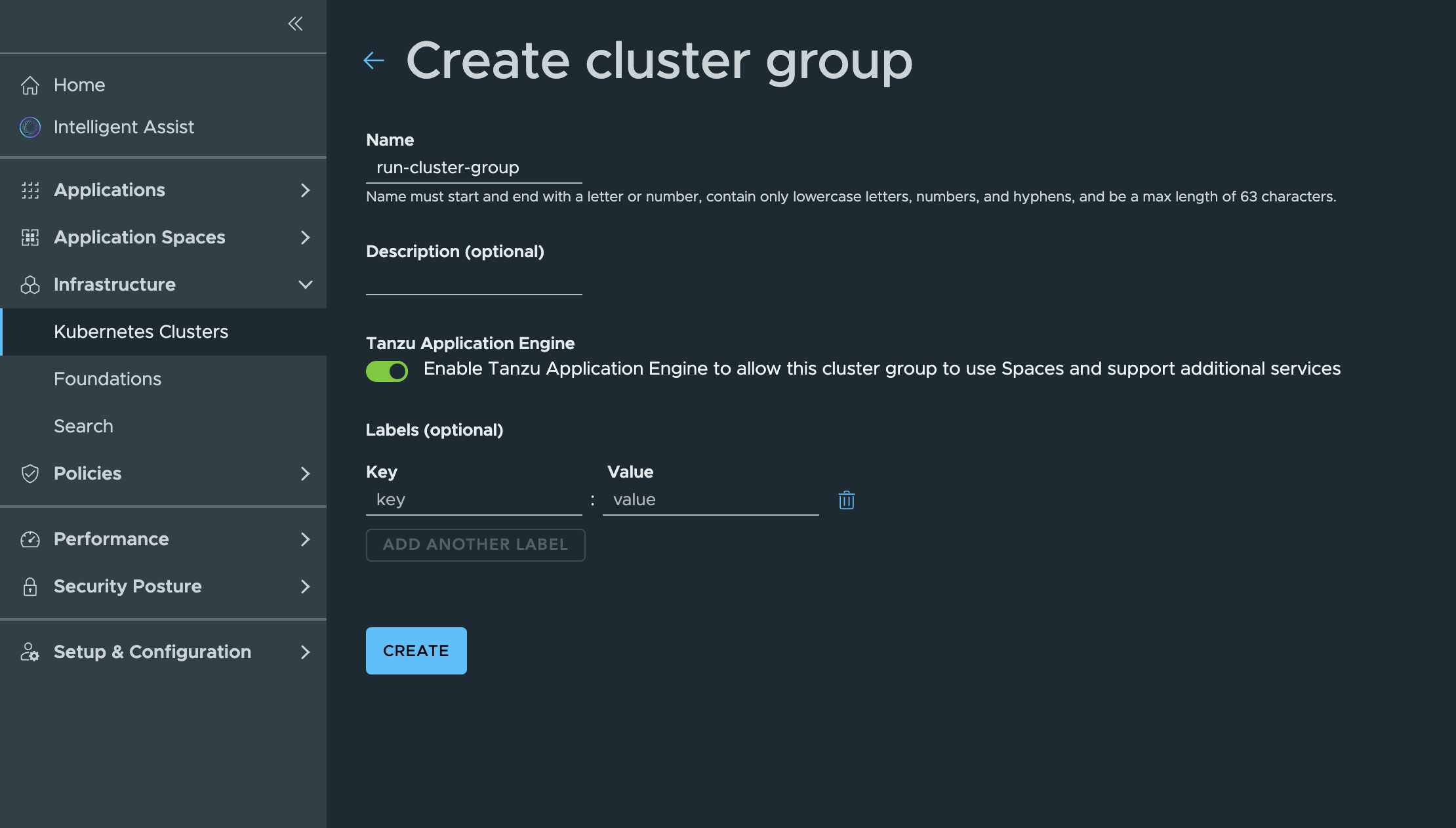
- Click Create.
- Tanzu CLI-based steps
-
Use Tanzu CLI commands to create the cluster group from a custom resource (CR) or from a template file.
From a CR file
-
Save the following to a YAML file, for example,
cluster_group.yaml.# cluster_group.yaml type: kind: ClusterGroup package: vmware.tanzu.manage.v1alpha1.clustergroup version: v1alpha1 fullName: name: "run-cluster-group" meta: description: "testing creation of a TAE-enabled cluster group" spec: integrations: - TANZU_APPLICATION_ENGINE # TAE-enabled -
Use the resource file to create cluster group with Tanzu Application Engine enabled.
tanzu operations clustergroup create -f cluster_group.yaml
From a template file
-
Save the following to a template file, for example,
data.txt.# data.txt Name: run-cluster-group Integrations: TANZU_APPLICATION_ENGINE -
Create a cluster group from the data values file.
tanzu operations clustergroup create -v data.txt
-
Add capabilities to the cluster group for your run environments
Adding capabilities to the cluster group automatically adds the capabilities to the clusters in the group. The following example adds the Observability capability.
- UI-based steps
-
On the Tanzu Platform hub:
- Expand Application Spaces
- Select Capabilities > Available and locate the Observability capability.
- From the ellipsis next to the capability name, select Install.
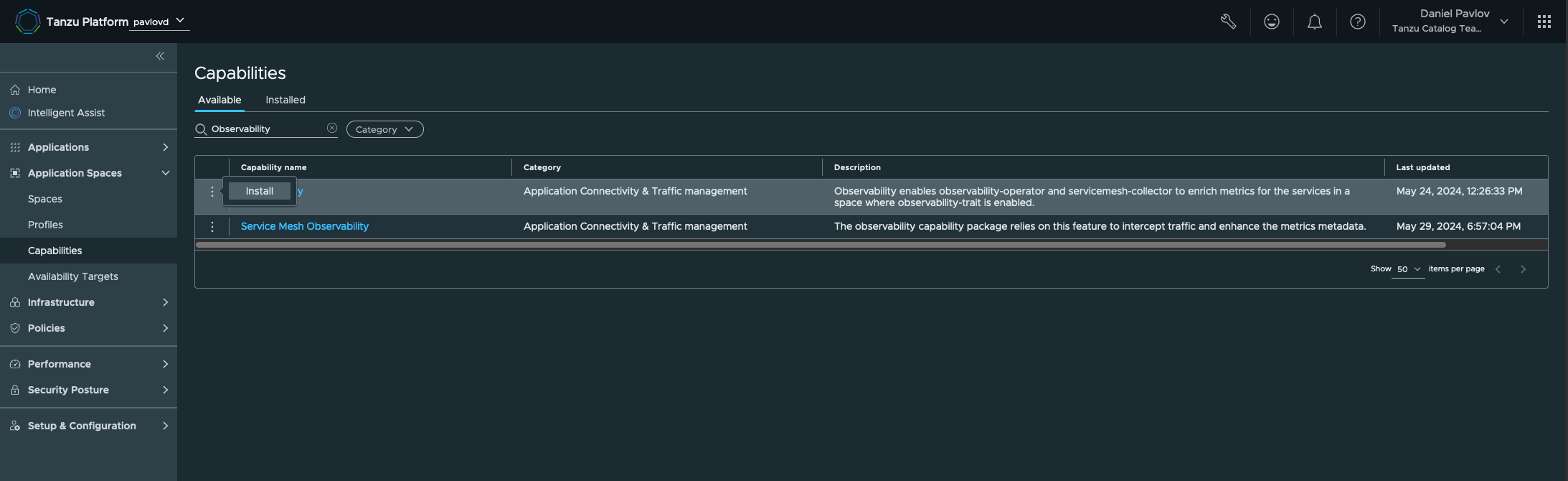
- Select the cluster group you created in Create a cluster group for run environments.
- Click Install Package.
NoteWhen you add a Capability to a cluster group on Tanzu Platform hub, the Capability is pinned to a specific version of the packages that make up the Capability. When new versions of the Capabilities are released with Tanzu Platform for Kubernetes updates, the packages for the Capability fail to reconcile, which causes Spaces to not be scheduled. For a workaround, see Removing pinned Capability version for custom cluster groups.
- Tanzu CLI-based steps
-
Use Tanzu CLI commands to install packages in the cluster group.
-
Set the cluster group on which to install the packages that provide the capability.
-
View the list of available cluster groups.
tanzu operations clustergroup list -
Select the cluster group created in Create a cluster group for run environments.
tanzu operations clustergroup use <clustergroup-name>
-
-
Install the package for Observability.
-
Verify the package version.
tanzu package available list --summary=false | grep observability.tanzu.vmware.comThe output is similar to the following:
observability.tanzu.vmware.com 1.0.3 2024-03-04 11:52:46 +0530 IST -
Install the package.
tanzu package install observability -p observability.tanzu.vmware.com -v 1.0.3The output is similar to the following:
12:49:49PM: Creating package install resource
-
-
Verify that the package is installed.
tanzu package installed listThe output is similar to the following:
NAME PACKAGE-NAME PACKAGE-VERSION STATUS MESSAGE observability observability.tanzu.vmware.com 1.0.3 Reconcile succeeded [succeeded: 3, failed: 0, reconciling: 0] -
Get the package details, run the following commands:
For the Observability package:
tanzu package installed get observabilityThe output is similar to the following:
NAMESPACE: default NAME: observability PACKAGE-NAME: observability.tanzu.vmware.com PACKAGE-VERSION: 1.0.3 STATUS: Reconcile succeeded CONDITIONS: - message: '[succeeded: 1, failed: 0, reconciling: 0]' reason: ReconcileSucceeded status: "True" type: ReconcileSucceeded
-