This topic tells you how to override the configuration set by the broker on VMware Tanzu RabbitMQ for Tanzu Application Service service instances. For more information about the RabbitMQ configuration, see the RabbitMQ documentation.
CautionThis feature is for expert users only. Any override configuration set on the RabbitMQ cluster might conflict with other configurations set by the Tanzu RabbitMQ for Tanzu Application Service broker. Any invalid configuration set through an override causes a deployment to fail.
VMware recommends that you thoroughly test any configuration you plan to apply through an override on a test environment, and use this feature with caution.
Overview
On RabbitMQ service instances, the Tanzu RabbitMQ for Tanzu Application Service broker applies and maintains configuration on the RabbitMQ server. You can override this configuration, or provide your own additional configuration to apply on the RabbitMQ service instance. This configuration takes priority over any set by the Tanzu RabbitMQ for Tanzu Application Service broker and is applied last on the server.
Depending on which service offering you are using, you must provide the configuration in either the newer sysctl-style configuration format or the older Erlang-style format. Where possible, use the newer format. For more information, see the RabbitMQ documentation.
Apply the Override Configuration
Both the on-demand and pre-provisioned service offering support overriding the instance configuration.
Override Configuration for On-Demand
To provide override configuration on a per-plan basis for on-demand service plans:
-
Navigate to the Tanzu RabbitMQ for Tanzu Application Service tile in Ops Manager.
-
Select the on-demand plan you want to provide override configuration for from the sidebar. Any service instances created under this plan will have this override configuration applied to them.
-
In on-demand, you can provide override configuration in sysctl-style or Erlang-style config format.
-
To provide configuration in the newer sysctl-style format:
-
Paste the configuration into the Expert Mode: Override Server Config field. You can make this configuration a multiline string if you require multiple configuration items.
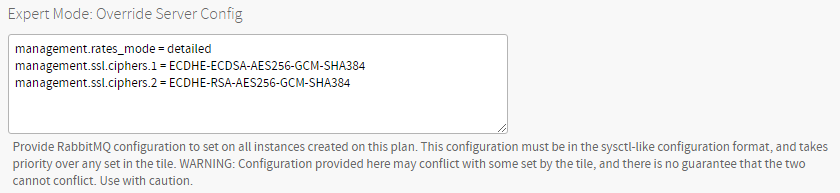
-
Click Save.
-
-
To provide configuration in the older Erlang-style format:
-
Encode the configuration as a base64 string. For example, to provide the same config as above in the older format, you can do so on Linux by running:
echo -n '[ {rabbitmq_management, [ {rates_mode, detailed}, {ssl_options, [ {ciphers, [ "ECDHE-ECDSA-AES256-GCM-SHA384", "ECDHE-RSA-AES256-GCM-SHA384" ]} ]} ]} ].' | base64 WwogIHtyYWJiaXRtcV9tYW5hZ2VtZW50LCBbCiAgICB7cmF0ZXNfbW9kZSwgZGV0YWlsZWR9LAogICAge3NzbF9vcHRpb25zLCBbCiAgICAgIHtjaXBoZXJzLCBbCiAgICAgICAgIkVDREhFLUVDRFNBLUFFUzI1Ni1HQ00tU0hBMzg0IiwKICAgICAgICAiRUNESEUtUlNBLUFFUzI1Ni1HQ00tU0hBMzg0IgogICAgICBdfQogICAgXX0KICBdfQpdLg== - Paste this base64-encoded config into the Expert Mode: Override Server Advanced Config field.
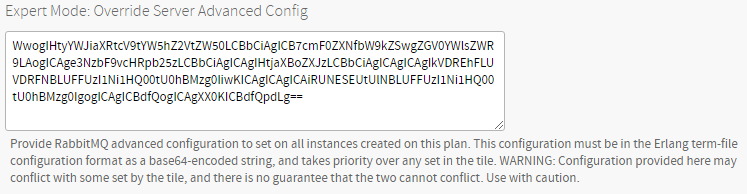
- Click Save.
-
After applying changes, new service instances using this plan implement this new configuration. Existing service instances implement the configuration after they are upgraded.
You can provide both sysctl-style and Erlang term-style configuration for an on-demand service plan. Where the same configuration is set in both, the Erlang term-style config takes priority.
For example, if you set therates_modeproperty above todetailedin the Override Server Config andnonein the Override Advanced Server Config, the resultant server takes thenonevalue. -
Override Configuration for Pre-provisioned
In pre-provisioned, to set configuration on all service instances:
- Navigate to the Tanzu RabbitMQ for Tanzu Application Service tile in Ops Manager.
- Select Pre-Provisioned RabbitMQ from the sidebar.
-
Encode your desired config as a base64 string. The pre-provisioned service offering only supports the older Erlang-style format of override configuration. For example, you can do this on Linux by running:
echo -n '[ {rabbitmq_management, [ {rates_mode, detailed}, {ssl_options, [ {ciphers, [ "ECDHE-ECDSA-AES256-GCM-SHA384", "ECDHE-RSA-AES256-GCM-SHA384" ]} ]} ]} ].' | base64 WwogIHtyYWJiaXRtcV9tYW5hZ2VtZW50LCBbCiAgICB7cmF0ZXNfbW9kZSwgZGV0YWlsZWR9LAogICAge3NzbF9vcHRpb25zLCBbCiAgICAgIHtjaXBoZXJzLCBbCiAgICAgICAgIkVDREhFLUVDRFNBLUFFUzI1Ni1HQ00tU0hBMzg0IiwKICAgICAgICAiRUNESEUtUlNBLUFFUzI1Ni1HQ00tU0hBMzg0IgogICAgICBdfQogICAgXX0KICBdfQpdLg== -
Paste this base64-encoded config into the Expert Mode: Override Server Advanced Config field.

-
Click Save.
After applying changes, pre-provisioned service instances implement this new configuration.