Prepare External Identity Management
Tanzu Kubernetes Grid implements user authentication with Pinniped. Pinniped allows you to plug external OpenID Connect (OIDC) or LDAP identity providers (IDP) into Tanzu Kubernetes clusters, so that you can control user access to those clusters.
You can enable identity management during or after management cluster deployment. Any workload clusters that you create after enabling identity management are automatically configured to use the same identity provider as the management cluster.
-
Enabling and configuring identity management during management cluster deployment (Recommended):
- Obtain your identity provider details.
- Use the obtained details to configure LDAPS or OIDC in Tanzu Kubernetes Grid.
- After the management cluster has been created, confirm that the authentication service is running correctly and complete its configuration.
-
Enabling and configuring identity management after management cluster deployment:
- Obtain your identity provider details.
- Generate the Pinniped add-on secret for the management cluster.
- Confirm that the authentication service is running correctly and complete its configuration.
- If the management cluster manages any workload clusters, generate the Pinniped add-on secret for each workload cluster that was created before you enabled identity management.
Enable and Configure Identity Management During Management Cluster Deployment
This section explains how to enable and configure identity management during management cluster deployment.
Obtain Your Identity Provider Details
Before you can enable identity management, you must have an identity provider. Tanzu Kubernetes Grid supports LDAPS and OIDC identity providers.
To use your company’s internal LDAPS server as the identity provider, obtain LDAPS information from your LDAP administrator.
To use OIDC as the identity provider, you must have an account with an identity provider that supports the OpenID Connect standard, for example, Okta.
For more information on using Okta as your OIDC provider, see Register a Tanzu Kubernetes Grid Application in Okta.
Configure LDAPS or OIDC Settings in Tanzu Kubernetes Grid
When you are deploying your management cluster using the installer interface, configure LDAPS or OIDC in the Identity Management section. For instructions, see Configure Identity Management in Deploy Management Clusters with the Installer Interface.
-
In the Identity Management section of the management cluster deployment UI,
- Enable Enable Identity Management Settings.
- Select the provider as OIDC or LDAPS.

-
If you choose to use OIDC, provide details of your OIDC provider account, for example, Okta.
-
Issuer URL: The IP or DNS address of your OIDC server.
-
Client ID: The client_id value that you obtain from your OIDC provider. For example, if your provider is Okta, log in to Okta, create a Web application, and select the Client Credentials options in order to get a client_id and secret.
-
Client Secret: The secret value that you obtain from your OIDC provider.
-
Scopes: A comma separated list of additional scopes to request in the token response. For example, openid,groups,email.
-
Username Claim: The name of your username claim. This is used to set a user’s username in the JSON Web Token (JWT) claim. Depending on your provider, enter claims such as user_name, email, or code.
-
Groups Claim: The name of your groups claim. This is used to set a user’s group in the JWT claim. For example, groups.
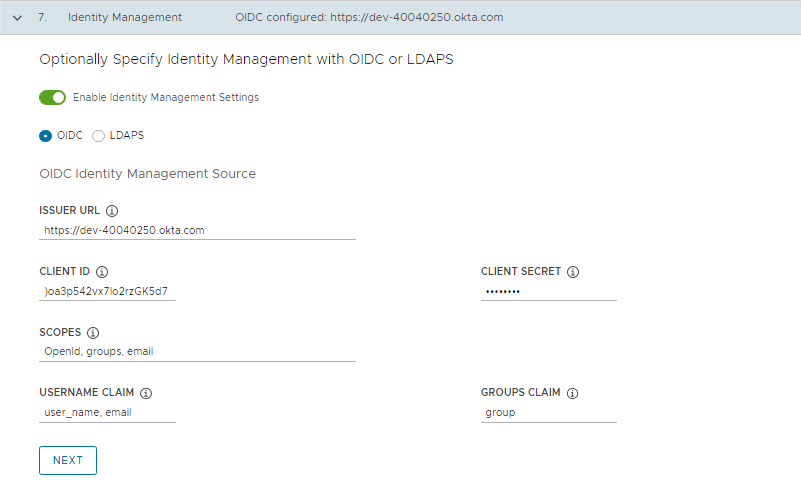
-
-
If you choose to use LDAPS, provide details of your company’s LDAPS server. All settings except for LDAPS Endpoint are optional.
- LDAPS Endpoint: The IP or DNS address of your LDAPS server. Provide the address and port of the LDAP server, in the form host:port.
- Bind DN: The DN for an application service account. The connector uses these credentials to search for users and groups. Not required if the LDAP server provides access for anonymous authentication.
- Bind Password: The password for an application service account, if Bind DN is set.
- Base DN: The point from which to start the LDAP search. For example, OU=Users,OU=domain,DC=io.
- Filter: An optional filter to be used by the LDAP search.
- Username: The LDAP attribute that contains the user ID. For example, uid, sAMAccountName.
- Base DN: The point from which to start the LDAP search. For example, OU=Groups,OU=domain,DC=io.
- Filter: An optional filter to be used by the LDAP search.
- Name Attribute: The LDAP attribute that holds the name of the group. For example, cn.
- User Attribute: The attribute of the user record that is used as the value of the membership attribute of the group record. For example, distinguishedName, dn.
- Group Attribute: The attribute of the group record that holds the user/member information. For example, member.
-
Paste the contents of the LDAPS server CA certificate into the Root CA text box.
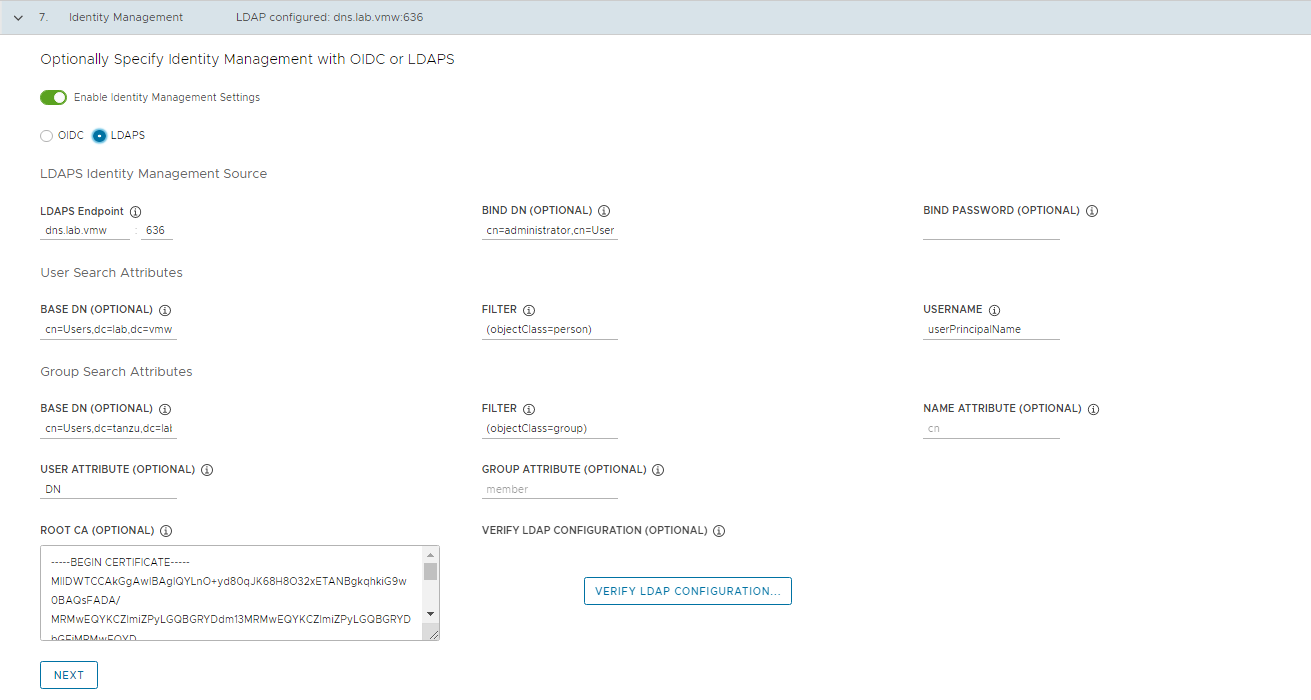
-
(Optional) Verify the LDAP settings.
- Click Verify LDAP Configuration.
- Enter a user name and group name.
- Click Start. After verification completes, if you see any failures, examine them closely.
-
Click Next and proceed with management cluster creation.
-
After you deploy the management cluster, proceed with Complete the configuration of Identity Management in the Management Cluster
Enable and Configure Identity Management in an Existing Deployment
If you did not configure identity management when you deployed your management cluster, you can enable it as a post-deployment step by doing the following:
-
Generate a Kubernetes secret for the Pinniped add-on and deploy Pinniped package.
-
Complete the identity management configuration on the management cluster.
Obtain your identity provider details
Before you can identity management, you must have an identity provider. Tanzu Kubernetes Grid supports LDAPS and OIDC identity providers.
To use your company’s internal LDAPS server as the identity provider, obtain LDAPS information from your LDAP administrator.
To use OIDC as the identity provider, you must have an account with an identity provider that supports the OpenID Connect standard, for example, Okta.
For more information on using Okta as your OIDC provider, see Register a Tanzu Kubernetes Grid Application in Okta.
For more information on obtaining your identity provider details, see Obtain Your Identity Provider Details.
Generate the Pinniped Add-on Secret for the Management Cluster and deploy Pinniped package
This procedure configures the Pinniped add-on and deploys the authentication components in your management cluster. To generate a Kubernetes secret for the Pinniped add-on:
-
Set the context of kubectl to your management cluster. For example, with a management cluster named id-mgmt-test:
# kubectl config use-context tkg-mgmt-01-admin@tkg-mgmt-01 Switched to context "tkg-mgmt-01-admin@tkg-mgmt-01" -
Create a cluster configuration file by copying the configuration settings that you defined when you deployed your management cluster into a new file. In addition to the variables from the original management cluster configuration, include the following OIDC or LDAP identity provider details in the file:
Note: With the exception of IDENTITY_MANAGEMENT_TYPE, you need to set these variables only for management clusters. For workload clusters, set IDENTITY_MANAGEMENT_TYPE to the same value as in the management cluster.
# Identity management type. This must be "oidc" or "ldap". IDENTITY_MANAGEMENT_TYPE: # Set these variables if you want to configure OIDC. CERT_DURATION: 2160h CERT_RENEW_BEFORE: 360h OIDC_IDENTITY_PROVIDER_CLIENT_ID: OIDC_IDENTITY_PROVIDER_CLIENT_SECRET: OIDC_IDENTITY_PROVIDER_GROUPS_CLAIM: OIDC_IDENTITY_PROVIDER_ISSUER_URL: OIDC_IDENTITY_PROVIDER_SCOPES: "email,profile,groups" OIDC_IDENTITY_PROVIDER_USERNAME_CLAIM: # Set these variables if you want to configure LDAP. LDAP_BIND_DN: LDAP_BIND_PASSWORD: LDAP_GROUP_SEARCH_BASE_DN: LDAP_GROUP_SEARCH_FILTER: LDAP_GROUP_SEARCH_GROUP_ATTRIBUTE: LDAP_GROUP_SEARCH_NAME_ATTRIBUTE: cn LDAP_GROUP_SEARCH_USER_ATTRIBUTE: DN LDAP_HOST: LDAP_ROOT_CA_DATA_B64: LDAP_USER_SEARCH_BASE_DN: LDAP_USER_SEARCH_EMAIL_ATTRIBUTE: DN LDAP_USER_SEARCH_FILTER: LDAP_USER_SEARCH_ID_ATTRIBUTE: DN LDAP_USER_SEARCH_NAME_ATTRIBUTE: LDAP_USER_SEARCH_USERNAME: userPrincipalName -
Providing a sample management cluster configuration file below after updating the ldap configuration.
#! --------------------------------------------------------------------- #! vSphere non proxy env configs #! --------------------------------------------------------------------- AVI_CA_DATA_B64: <base64-encoded-cert> AVI_CLOUD_NAME: tkgvsphere-cloud01 AVI_CONTROLLER: alb-ctlr01.lab.vmw AVI_DATA_NETWORK: tkg-mgmt-vip-segment AVI_DATA_NETWORK_CIDR: 172.16.50.0/24 AVI_ENABLE: 'true' AVI_LABELS: | 'type': 'management' AVI_PASSWORD: <encoded:Vk13YXJlMSE=> AVI_SERVICE_ENGINE_GROUP: tkgvsphere-tkgmgmt-group01 AVI_USERNAME: admin CLUSTER_CIDR: 100.96.0.0/11 CLUSTER_NAME: tkg-mgmt-01 CLUSTER_PLAN: prod ENABLE_CEIP_PARTICIPATION: 'true' ENABLE_MHC: 'true' #----------Providing the ldap config here--------------------- IDENTITY_MANAGEMENT_TYPE: ldap LDAP_BIND_DN: cn=administrator,cn=Users,dc=lab,dc=vmw LDAP_BIND_PASSWORD: VMware1! LDAP_GROUP_SEARCH_BASE_DN: cn=Users,dc=lab,dc=vmw LDAP_GROUP_SEARCH_FILTER: (objectClass=group) LDAP_GROUP_SEARCH_GROUP_ATTRIBUTE: member LDAP_GROUP_SEARCH_NAME_ATTRIBUTE: member LDAP_GROUP_SEARCH_USER_ATTRIBUTE: DN LDAP_HOST: dns.lab.vmw LDAP_ROOT_CA_DATA_B64: <base64-encoded-cert> LDAP_USER_SEARCH_BASE_DN: cn=Users,dc=lab,dc=vmw LDAP_USER_SEARCH_EMAIL_ATTRIBUTE: DN LDAP_USER_SEARCH_FILTER: (objectClass=person) LDAP_USER_SEARCH_ID_ATTRIBUTE: DN LDAP_USER_SEARCH_NAME_ATTRIBUTE: userPrincipalName LDAP_USER_SEARCH_USERNAME: userPrincipalName #-------------------------- INFRASTRUCTURE_PROVIDER: vsphere SERVICE_CIDR: 100.64.0.0/13 TKG_HTTP_PROXY_ENABLED: false DEPLOY_TKG_ON_VSPHERE7: 'true' VSPHERE_DATACENTER: /tkgm-internet-dc1 VSPHERE_DATASTORE: /tkgm-internet-dc1/datastore/vsanDatastore VSPHERE_FOLDER: /tkgm-internet-dc1/vm/tkg-vsphere-tkg-mgmt VSPHERE_NETWORK: pg-tkg_mgmt VSPHERE_PASSWORD: <encoded:Vk13YXJlMSE=> VSPHERE_RESOURCE_POOL: /tkgm-internet-dc1/host/tkgm-internet-c1/Resources/tkg-vsphere-tkg-Mgmt VSPHERE_SERVER: vcenter.lab.vmw VSPHERE_SSH_AUTHORIZED_KEY: <vcenter-ssh-key> VSPHERE_USERNAME: [email protected] VSPHERE_INSECURE: 'true' AVI_CONTROL_PLANE_HA_PROVIDER: 'true' ENABLE_AUDIT_LOGGING: 'true' OS_ARCH: amd64 OS_NAME: photon OS_VERSION: 3 AVI_MANAGEMENT_CLUSTER_VIP_NETWORK_NAME: pg-tkg-cluster-vip AVI_MANAGEMENT_CLUSTER_VIP_NETWORK_CIDR: 172.16.80.0/24 WORKER_SIZE: medium CONTROLPLANE_SIZE: medium -
Make sure your local environment has IDENTITY_MANAGEMENT_TYPE set to either
oidcorldap, and notnone:# export IDENTITY_MANAGEMENT_TYPE=ldap # echo $IDENTITY_MANAGEMENT_TYPE ldap -
Set the _TKG_CLUSTER_FORCE_ROLE environment variable to management:
export _TKG_CLUSTER_FORCE_ROLE="management" -
Set the FILTER_BY_ADDON_TYPE environment variable to authentication/pinniped:
export FILTER_BY_ADDON_TYPE="authentication/pinniped" -
Generate a secret for the Pinniped add-on:
tanzu cluster create CLUSTER-NAME --dry-run -f CLUSTER-CONFIG-FILE > CLUSTER-NAME-example-secret.yaml Example: # tanzu cluster create tkg-mgmt-01 --dry-run -f tkg-mgmt-01.yaml > tkg-mgmt-01-example-secret.yaml # ls tkg-mgmt-01.yaml tkg-mgmt-01-example-secret.yamlThe environment variable settings cause tanzu cluster create –dry-run to generate a Kubernetes secret, not a full cluster manifest.
Note: This command generates the manifest with default namespace, however you need to create the secret in tkg-system namespace for kapp controller to reconcile the core addon. So manually edit the file and change the namespace to “tkg-system”
-
Review the secret and then apply it to the management cluster. For example:
# kubectl apply -f tkg-mgmt-01-example-secret.yaml secret/tkg-mgmt-01-pinniped-addon created -
After applying the secret, check the status of the Pinniped add-on by running the kubectl get app command:
# kubectl get app pinniped -n tkg-system NAME DESCRIPTION SINCE-DEPLOY AGE pinniped Reconcile succeeded 92s 4m3sNote: If the Pinniped app reconcile fails, see Troubleshooting Core Add-on Configuration.
Complete the Identity Management Configuration on Management Cluster
After deploying the management cluster, do the following to complete the identity management configuration:
- Connect kubectl to the management cluster.
- Confirm that the authentication service is running correctly by checking its status:
- OIDC: Check the Status of an OIDC Identity Management Service.
- LDAP: Check the Status of an LDAP Identity Management Service.
- OIDC: Provide the Callback URI to the OIDC Provider.
- If you want to use regular, non-administrator
kubeconfigfiles for access to the management cluster, after completing the configuration of identity management, configure RBAC by following the instructions in Configure RBAC for a Management Cluster.
Connect kubectl to the Management Cluster
To configure identity management, you must obtain and use the admin context of the management cluster:
-
Get the admin context of the management cluster. The procedures in this topic use a management cluster named tkg-mgmt.
$ tanzu management-cluster `kubeconfig` get tkg-mgmt --admin Credentials of cluster 'tkg-mgmt' have been saved You can now access the cluster by running 'kubectl config use-context tkg-mgmt-admin@tkg-mgmt'The admin context of a cluster gives you full access to the cluster without requiring authentication with your IDP
-
Set kubectl to the admin context of the management cluster:
$ kubectl config use-context tkg-mgmt@tkg-mgmt Switched to context "tkg-mgmt-admin@tkg-mgmt".
Check the Status of an LDAP Identity Management Service
Tanzu Kubernetes Grid uses Pinniped to integrate clusters with an LDAP identity service, along with Dex to expose the service endpoint. When you enable LDAP, Tanzu Kubernetes Grid creates the pinniped-supervisor service in the pinniped-supervisor namespace, pinniped-concierge in the pinniped-concierge namespace, and dexsvc in the tanzu-system-auth namespace.
Follow the steps below to check the status of an LDAP service and note the EXTERNAL-IP address at which the service is exposed.
-
Verify that the Pinniped package was installed and reconciled successfully.
# kubectl get app pinniped -n tkg-system NAMESPACE NAME DESCRIPTION SINCE-DEPLOY AGE tkg-system pinniped Reconcile succeeded 3m44s 49m -
Get information about the pinniped supervisor and
dexsvcservices that are running in the management cluster.# kubectl get svc -n pinniped-supervisor pinniped-supervisor pinniped-supervisor LoadBalancer 100.67.31.28 192.168.51.4 443:31088/TCP 17d # kubectl get svc -n tanzu-system-auth NAME TYPE CLUSTER-IP EXTERNAL-IP PORT(S) AGE dexsvc LoadBalancer 100.65.110.223 192.168.51.5 443:31769/TCP 8h -
Proceed with generating the
kubeconfigand creating the role based access control. For more information, see Configure RBAC.
Check the Status of an OIDC Identity Management Service
Tanzu Kubernetes Grid uses Pinniped to integrate clusters with an OIDC identity service. When you enable OIDC, Tanzu Kubernetes Grid creates the pinniped-supervisor service in the pinniped-supervisor namespace and pinniped-concierge in the pinniped-concierge namespace.
Follow the steps below to check the status of the Pinniped service and note the EXTERNAL-IP address at which the service is exposed.
-
Verify that the Pinniped package was installed and reconciled successfully.
# kubectl get apps pinniped -n tkg-system NAMESPACE NAME DESCRIPTION SINCE-DEPLOY AGE tkg-system pinniped Reconcile succeeded 3m44s 49m -
Get information about the services that are running in the management cluster. The identity management service runs in the pinniped-supervisor namespace.
# kubectl get svc -n pinniped-supervisor NAME TYPE CLUSTER-IP EXTERNAL-IP PORT(S) AGE pinniped-supervisor LoadBalancer 100.65.110.223 192.168.51.4 443:31769/TCP 8h -
Note the external address of the pinniped-supervisor service, as listed under EXTERNAL-IP.
-
Update the External IP in the login redirect URI in the OIDC identity provider. For more information, see Provide the Callback URI to the OIDC Provider.
-
Once you update the redirect URI, proceed with generating the
kubeconfigand creating the role based access control. For more information, see Configure RBAC.
Provide the Callback URI to the OIDC Provider (OIDC Only)
If you configured the management cluster to use OIDC authentication, you must provide the callback URI for that management cluster to your OIDC identity provider.
- Log in to your Okta account.
- In the main menu, go to Applications.
- Select the application that you created for Tanzu Kubernetes Grid.
- In the General Settings panel, click Edit.
- Under Login, update Login redirect URIs to include the address of the node in which the pinniped-supervisor is running.
-
Add the external IP address of the node at which the pinniped-supervisor service is running, that you noted in the previous procedure.
Note: You must specify https, not http.
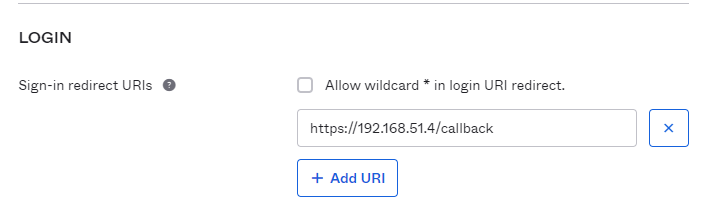
Enable Identity Management on Workload Clusters
Any workload clusters that you create after you enable identity management in the management cluster are automatically configured to use the same identity management service. You can proceed with generating a kubeconfig file and share it with users for connecting to the cluster. For more information on generating kubeconfig and creating the role based access, see Configure RBAC.
If a workload cluster was created before you enabled identity management for your management cluster, you must enable it manually. To enable identity management for a workload cluster:
-
Generate the Pinniped add-on secret:
-
Create a cluster configuration file by copying the configuration settings that you defined when you deployed your workload cluster into a new file. In addition to the variables from the original cluster configuration, include the following:
# Identity management type used by the management cluster. This must be "oidc" or "ldap". IDENTITY_MANAGEMENT_TYPE: # This is the Pinniped supervisor service endpoint in the management cluster. SUPERVISOR_ISSUER_URL: # Pinniped uses this b64-encoded CA bundle data for communication between the management cluster and the workload cluster. SUPERVISOR_ISSUER_CA_BUNDLE_DATA_B64:
-
-
You can retrieve SUPERVISOR_ISSUER_URL and SUPERVISOR_ISSUER_CA_BUNDLE_DATA_B64 by running
kubectl get configmap pinniped-info -n kube-public -o yamlagainst the management cluster.# kubectl get configmap pinniped-info -n kube-public -o yaml apiVersion: v1 data: cluster_name: tkg-mgmt-01 concierge_is_cluster_scoped: "true" issuer: https://172.16.80.104 issuer_ca_bundle_data: <base64-issuer-ca> kind: ConfigMap metadata: creationTimestamp: "2022-03-24T12:03:46Z" name: pinniped-info namespace: kube-public resourceVersion: "62756" uid: 7f399d41-ab1b-41f2-9cd1-1d5fc4ddf9e1 -
Create the cluster configuration by providing above details. Here is a sample workload config file with ldap configuration.
CLUSTER_CIDR: 100.96.0.0/11 CLUSTER_NAME: workload-2 CLUSTER_PLAN: dev ENABLE_CEIP_PARTICIPATION: 'true' ENABLE_MHC: 'true' IDENTITY_MANAGEMENT_TYPE: none INFRASTRUCTURE_PROVIDER: vsphere SERVICE_CIDR: 100.64.0.0/13 TKG_HTTP_PROXY_ENABLED: false DEPLOY_TKG_ON_VSPHERE7: 'true' VSPHERE_DATACENTER: /tkgm-internet-dc1 VSPHERE_DATASTORE: vsanDatastore VSPHERE_FOLDER: /tkgm-internet-dc1/vm/tkg-vsphere-workload VSPHERE_NETWORK: /tkgm-internet-dc1/network/pg-tkg_workload VSPHERE_PASSWORD: <encoded:Vk13YXJlMSE=> VSPHERE_RESOURCE_POOL: /tkgm-internet-dc1/host/tkgm-internet-c1/Resources/tkg-vsphere-workload VSPHERE_SERVER: vcenter.lab.vmw VSPHERE_SSH_AUTHORIZED_KEY: <vsphere-ssh-key> VSPHERE_USERNAME: [email protected] WORKER_MACHINE_COUNT: 1 VSPHERE_INSECURE: 'true' ENABLE_AUDIT_LOGGING: 'true' ENABLE_DEFAULT_STORAGE_CLASS: 'true' ENABLE_AUTOSCALER: false AVI_CONTROL_PLANE_HA_PROVIDER: 'true' OS_ARCH: amd64 OS_NAME: photon OS_VERSION: 3 WORKER_SIZE: medium CONTROLPLANE_SIZE: medium IDENTITY_MANAGEMENT_TYPE: ldap SUPERVISOR_ISSUER_URL: https://172.16.80.104 SUPERVISOR_ISSUER_CA_BUNDLE_DATA_B64: <Supervisor issuer CA from previous step> -
Ensure that the local environment variable IDENTITY_MANAGEMENT_TYPE set to either oidc or ldap:
# export IDENTITY_MANAGEMENT_TYPE=ldap # echo $IDENTITY_MANAGEMENT_TYPE ldap -
Set the _TKG_CLUSTER_FORCE_ROLE environment variable to workload:
export _TKG_CLUSTER_FORCE_ROLE="workload" -
Set the FILTER_BY_ADDON_TYPE environment variable to authentication/pinniped:
export FILTER_BY_ADDON_TYPE="authentication/pinniped" -
Generate a secret for the Pinniped add-on:
tanzu cluster create workload-2 --dry-run -f workload-2.yaml > workload-2-example-secret.yaml # ls Workload-2.yaml workload-2-example-secret.yamlThe environment variable settings cause tanzu cluster create –dry-run to generate a Kubernetes secret, not a full cluster manifest.
-
Review the secret and apply it to the management cluster. The Pinniped add-on secret is always created or applied to the management cluster, even if you are configuring a workload cluster.
-
Set the context of kubectl to the management cluster. For example, with a management cluster named tkg-mgmt:
# kubectl config use-context tkg-mgmt-01-admin@tkg-mgmt-01 Switched to context "tkg-mgmt-01-admin@tkg-mgmt-01" -
Apply the secret.
# kubectl apply -f workload-2-example-secret.yaml secret/workload-2-pinniped-addon created
-
-
After applying the secret, check the status of the Pinniped add-on:
- Set the context of kubectl to your workload cluster:
# kubectl config use-context workload-2-admin@workload-2 Switched to context "workload-2-admin@workload-2".- Run the kubectl get app command against the workload cluster:
# kubectl get app pinniped -n tkg-system NAME DESCRIPTION SINCE-DEPLOY AGE pinniped Reconcile succeeded 53s 2m43s -
If you plan to use regular, non-administrator
kubeconfigfiles for cluster access, proceed with generating thekubeconfigand creating the role based access control. For more information, see Configure RBAC.
Configure RBAC
To give users access to a management or a workload cluster, you generate a kubeconfig file and then share the file with those users. If you provide them with the administrator kubeconfig for the cluster, they have full access to the cluster and do not need to be authenticated. However, if you provide users with the regular kubeconfig, they must have a user account in your OIDC or LDAP identity provider and you must configure RBAC on the cluster to grant access permissions to the designated user.
For more information on how to configure role-based access control (RBAC) in Tanzu Kubernetes Grid, see Configure RBAC.
Generate and Test a Non-Administrator kubeconfig File for the Tanzu Clusters
This procedure allows you to test the login step of the authentication process if a browser is present on the machine on which you are running tanzu and kubectl commands. If the machine does not have a browser, see Authenticate Users on a Machine Without a Browser.
-
Export the regular
kubeconfigfor the management cluster to a local file, for example, /tmp/id_mgmt_test_kubeconfig. Note that the command does not include the –admin option, so thekubeconfigthat is exported is the regularkubeconfig, not the admin version.# tanzu management-cluster `kubeconfig` get tkg-mgmt --export-file /tmp/id_mgmt_test_kubeconfig You can now access the cluster by specifying '--kubeconfig /tmp/id_mgmt_test_kubeconfig flag when using `kubectl` command -
Connect to the management cluster by using the newly created
kubeconfigfile:# kubectl get pods -A --kubeconfig /tmp/id_mgmt_test_kubeconfigThe authentication process requires a browser to be present on the machine from which users connect to clusters because running kubectl commands automatically opens the IdP login page so that users can log in to the cluster. Your browser should open and display the login page for your OIDC provider or an LDAPS login page.
LDAPS:

OIDC:

Enter the credentials of a user account that exists in your OIDC or LDAP server. After a successful login, the browser should display the following.
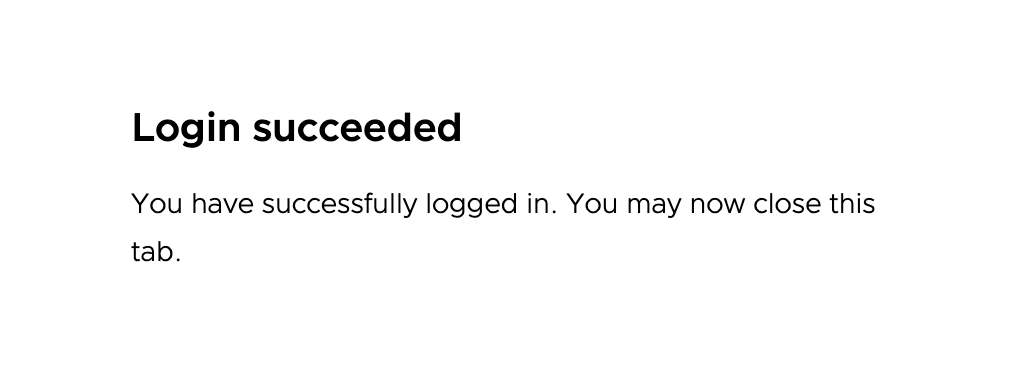
-
Go back to the terminal in which you run tanzu and kubectl commands:
- If you already configured a role binding on the cluster for the authenticated user, the output of
kubectl get pods -Aappears, displaying the pod information. -
If you have not configured a role binding on the cluster, you see a message denying the user account access to the pods:
Error from server (Forbidden): pods is forbidden: User "[email protected]" cannot list resource "pods" in API group "" at the cluster scope.
This happens because the user has been successfully authenticated, but they are not yet authorized to access any resources on the cluster. To authorize the user to access the cluster resources, you must Create a Role Binding on the Management Cluster as described in Create a Role Binding on the Management Cluster.
- If you already configured a role binding on the cluster for the authenticated user, the output of
Create a Role Binding on the Management Cluster
To give non-admin users access to a management cluster, you generate and distribute a kubeconfig file as described in Generate and Test a Non-Administrator kubeconfig File for the Management Cluster.
To make the kubeconfig work, you must first set up RBAC by creating a role binding on the management cluster. This role binding assigns role-based permissions to individual authenticated users or user groups. There are many roles with which you can associate users, but the most useful roles are the following:
- cluster-admin: Can perform any operation on the cluster.
- admin: Permission to view most resources but can only modify resources like roles and bindings. Cannot modify pods or deployments.
- edit: The opposite of admin. Can create, update, and delete resources like deployments, services, and pods. Cannot change roles or permissions.
- view: Read-only.
You can assign any of the roles to users. For more information about custom roles and role bindings, see Using RBAC Authorization in the Kubernetes documentation.
-
Make sure that you are using the admin context of the management cluster:
kubectl config current-context -
If the context is not the management cluster admin context, set kubectl to use that context. For example:
kubectl config use-context tkg-mgmt-admin@tkg-mgmt -
List your existing roles:
-
To see the full list of namespace-scoped roles, run:
kubectl get roles --all-namespaces -
To see the full list of cluster-scoped roles, run:
kubectl get clusterroles
-
-
To associate a given user with a role, create a role binding.
- A RoleBinding can reference a Role or ClusterRole.
- A ClusterRoleBinding can reference only a ClusterRole.
-
The following example creates a cluster role binding named id-mgmt-test-rb that binds the cluster role cluster-admin to the user [email protected]:
kubectl create clusterrolebinding tkg-mgmt-rb --clusterrole cluster-admin --user [email protected]For –user, specify the OIDC or LDAP username of the user. You configured the username attribute and other identity provider details in the Identity Management section of the Tanzu Kubernetes Grid installer interface or by setting the LDAP_* or OIDC_* variables:
- OIDC: The username attribute is set in the Username Claim field under OIDC Identity Management Source in the installer interface or the OIDC_IDENTITY_PROVIDER_USERNAME_CLAIM configuration variable.
-
LDAPS: The username attribute is set in the Username field under LDAPS Identity Management Source –> User Search Attributes in the installer interface or the LDAP_USER_SEARCH_USERNAME configuration variable.
For example, for OIDC, the username is often the email address of the user. For LDAPS, it is the LDAP username, not the email address.
-
Attempt to connect to the management cluster again by using the
kubeconfigfile that you created in the previous procedure:kubectl get pods -A --kubeconfig /tmp/id_mgmt_test_kubeconfig
This time, because the user is bound to the cluster-admin role on this management cluster, the list of pods should be displayed. You can share the generated kubeconfig file with any users for whom you configure role bindings on the management cluster.
Authenticate Users on a Machine Without a Browser
If your bootstrap machine is a jumpbox or other machine with no display, you can authenticate to a cluster from a browser running on your local machine. How you do this depends on the cluster’s Pinniped version, which comes from the Tanzu Kubernetes release that the cluster is based on.
For clusters based on older TKrs or created by older versions of Tanzu Kubernetes Grid : Follow the Authenticate Users on a Machine Without a Browser procedure in the Tanzu Kubernetes Grid v1.4 documentation.
For clusters based on TKr v1.22.5 (default for Tanzu Kubernetes Grid v1.5) or later, do the following:
-
From a terminal window on your local machine, run ssh to remotely log in to your bootstrap machine.
-
Set the TANZU_CLI_PINNIPED_AUTH_LOGIN_SKIP_BROWSER=true environment variable. This adds the –skip-browser option to the
kubeconfigfor the cluster.export TANZU_CLI_PINNIPED_AUTH_LOGIN_SKIP_BROWSER=true -
Export the regular
kubeconfigfor the cluster to a local file. Note that the command does not include the –admin option, so thekubeconfigthat is exported is the regularkubeconfig, not the admin version.## For a management cluster, run: # tanzu management-cluster `kubeconfig` get tkg-mgmt --export-file /tmp/mgmt-kubeconfig You can now access the cluster by specifying '--kubeconfig /tmp/mgmt-kubeconfig' flag when using `kubectl` command ## For a workload cluster, run: # tanzu cluster `kubeconfig` get workload-2 --export-file /tmp/workload-kubeconfig You can now access the cluster by specifying '--kubeconfig /tmp/workload-kubeconfig' flag when using `kubectl` command -
Connect to the cluster by using the newly-created
kubeconfigfile. The CLI outputs a login link for your identity provider.# kubectl get pods -A --kubeconfig /tmp/mgmt-kubeconfig Log in by visiting this link: https://172.16.80.104/oauth2/authorize?access_type=offline&client_id=pinniped-cli&code_challenge=Was7DEO7GQL4tSOrQ9qH4D31stBngVkLgVcwS6SYFQg&code_challenge_method=S256&nonce=b4a1d3cc079c803387f4ad87b91e551d&redirect_uri=http%3A%2F%2F127.0.0.1%3A41723%2Fcallback&response_mode=form_post&response_type=code&scope=offline_access+openid+pinniped%3Arequest-audience&state=266ffa2a3852bf523609d625f98b0588 Optionally, paste your authorization code: -
Copy the link and paste it into a browser on your local machine and log in to your identity provider.
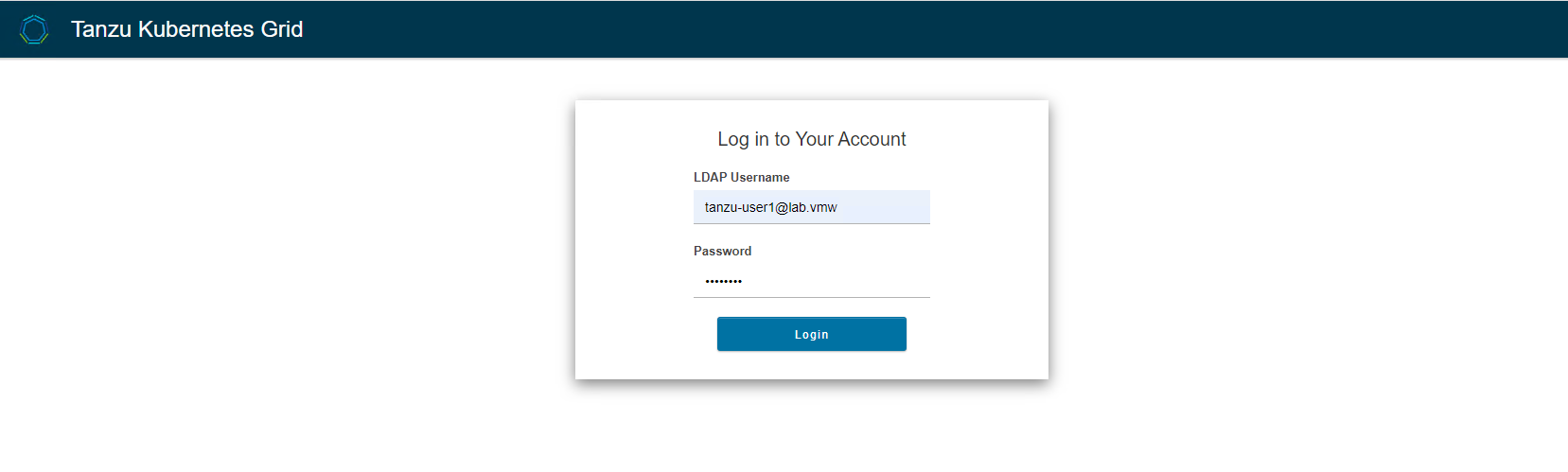
-
A page appears prompting you to paste an authorization code into the CLI to finish you login:
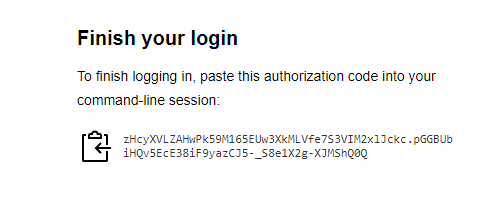
-
Copy the authorization code and paste it into the CLI, after the Optionally, paste your authorization code: prompt.
-
Connect to the cluster again by using the same
kubeconfigfile as you used previously:# kubectl get pods -A --kubeconfig /tmp/mgmt-kubeconfig Error from server (Forbidden): pods is forbidden: User "[email protected]" cannot list resource "pods" in API group "" at the cluster scope -
If you already configured a role binding on the cluster for the authenticated user, the output shows the pod information.
-
If you have not configured a role binding on the cluster, you will see a message denying the user account access to the pods: Error from server (Forbidden): pods is forbidden: User “[email protected]” cannot list resource “pods” in API group "" at the cluster scope. This happens because the user has been successfully authenticated, but they are not yet authorized to access any resources on the cluster.
-
To authorize the user to access the cluster resources, you must configure RBAC on the cluster by creating a cluster role binding. For more information, see Configure RBAC.