Deploy Tanzu for Kubernetes Operations on vSphere
This document provides step-by-step instructions for deploying and configuring Tanzu for Kubernetes Operations on a vSphere environment backed by a Virtual Distributed Switch (VDS).
The scope of the document is limited to providing the deployment steps based on the reference design in VMware Tanzu for Kubernetes Operations on vSphere Reference Design. This document does not cover any deployment procedures for the underlying SDDC components.
Deploying with VMware Service Installer for Tanzu
You can use VMware Service Installer for VMware Tanzu to automate this deployment.
VMware Service Installer for Tanzu automates the deployment of the reference designs for Tanzu for Kubernetes Operations. It uses best practices for deploying and configuring the required Tanzu for Kubernetes Operations components.
To use Service Installer to automate this deployment, see Deploying VMware Tanzu for Kubernetes Operations on vSphere with vSphere Distributed Switch Using Service Installer for VMware Tanzu.
Alternatively, if you decide to manually deploy each component, follow the steps provided in this document.
Supported Component Matrix
The following table provides the validated component versions for this deployment.
| Software Components | Version |
|---|---|
| Tanzu Kubernetes Grid | 1.6.0 |
| VMware vSphere ESXi | 7.0U3 |
| VMware vCenter (VCSA) | 7.0U3 |
| VMware vSAN | 7.0U3 |
| NSX Advanced LB | 21.1.4 |
For the latest information, see VMware Product Interoperability Matrix.
Prepare your Environment for Deploying Tanzu for Kubernetes Operations
Before deploying Tanzu for Kubernetes Operations on vSphere, ensure that your environment is set up as described in the following requirements:
General Requirements
The general requirements for deploying Tanzu for Kubernetes Operations on vSphere in your environment are as follows:
- vSphere 7.0 U3 or later with an Enterprise Plus license.
- Your SDDC environment has the following objects:
- A vSphere cluster with at least 3 hosts, on which vSphere DRS is enabled
- A dedicated resource pool to deploy the Tanzu Kubernetes Grid management cluster, shared services cluster, and workload clusters. The number of resource pools depends on the number of workload clusters to be deployed.
- VM folders to collect the Tanzu Kubernetes Grid VMs.
- A datastore with sufficient capacity for the control plane and worker node VM files.
- Network Time Protocol (NTP) service running on all hosts and vCenter.
- A host, server, or VM based on Linux, MacOS, or Windows that acts as your bootstrap machine and that has docker installed. For this deployment, a virtual machine based on Photon OS is used.
-
Depending on the OS flavor of the bootstrap VM, download and configure the following packages from VMware Customer Connect. As part of this documentation, refer to the section to configure required packages on the Photon OS machine.
- Tanzu CLI 1.6.0
- kubectl cluster CLI 1.23.8
-
A vSphere account with the permissions described in Required Permissions for the vSphere Account.
- Download and import NSX Advanced Load Balancer 20.1.7 OVA to Content Library.
-
Download the following OVA from VMware Customer Connect and import to vCenter. Convert the imported VMs to templates.
- Photon v3 Kubernetes v1.23.8 OVA
- Ubuntu 2004 Kubernetes v1.23.8 OVA
Note: You can also download supported older versions of Kubernetes from VMware Customer Connect and import them to deploy workload clusters on the intended Kubernetes versions.
Resource Pools and VM Folders
The sample entries of the resource pools and folders that need to be created are as follows.
| Resource Type | Sample Resource Pool Name | Sample Folder Name |
|---|---|---|
| NSX ALB Components | nsx-alb-components |
nsx-alb-components |
| TKG Management components | tkg-management-components |
tkg-management-components |
| TKG Shared Service Components | tkg-sharedsvc-components |
tkg-sharedsvc-components |
| TKG Workload components | tkg-workload01-components |
tkg-workload01-components |
Network Requirements
Create port groups on vSphere DVSwitch for deploying Tanzu for Kubernetes Operations components as per Network Requirements defined in the reference architecture.
Firewall Requirements
Ensure that the firewall is set up as described in Firewall Requirements.
Subnet and CIDR Examples
For this demonstration, this document makes use of the following CIDR for Tanzu for Kubernetes Operations deployment.
| Network Type | Port Group Name | Gateway CIDR | DHCP Pool | NSX ALB IP Pool |
|---|---|---|---|---|
| NSX ALB Management Network | nsx_alb_management_pg | 172.16.10.1/24 | N/A | 172.16.10.100- 172.16.10.200 |
| TKG Management Network | tkg_mgmt_pg | 172.16.40.1/24 | 172.16.40.100- 172.16.40.200 | N/A |
| TKG Management VIP Network | tkg_mgmt_vip_pg | 172.16.50.1/24 | N/A | 172.16.50.100- 172.16.50.200 |
| TKG Cluster VIP Network | tkg_cluster_vip_pg | 172.16.80.1/24 | N/A | 172.16.80.100- 172.16.80.200 |
| TKG Workload VIP Network | tkg_workload_vip_pg | 172.16.70.1/24 | N/A | 172.16.70.100 - 172.16.70.200 |
| TKG Workload Segment | tkg_workload_pg | 172.16.60.1/24 | 172.16.60.100- 172.16.60.200 | N/A |
Tanzu for Kubernetes Operations Deployment Overview
The high-level steps for deploying Tanzu for Kubernetes Operations on vSphere backed by VDS are as follows:
- Deploy and Configure NSX Advanced Load Balancer
- Deploy and Configure Bootstrap Machine
- Deploy Tanzu Kubernetes Grid Management Cluster
- Register Management Cluster with Tanzu Mission Control
- Deploy Tanzu Kubernetes Grid Shared Services Cluster
- Deploy Tanzu Kubernetes Grid Workload Clusters
- Configure Tanzu SaaS Components and Deploy User-Managed Packages
Deploy and Configure NSX Advanced Load Balancer
NSX Advanced Load Balancer (ALB) is an enterprise-grade integrated load balancer that provides L4 - L7 load balancer support. It is recommended for vSphere deployments without NSX-T, or when there are unique scaling requirements.
NSX Advanced Load Balancer is deployed in Write Access Mode in the vSphere Environment. This mode grants NSX Advanced Load Balancer controllers full write access to vCenter that helps in automatically creating, modifying, and removing service engines (SEs) and other resources as needed to adapt to changing traffic needs.
For a production-grade deployment, it is recommended to deploy three instances of the NSX Advanced Load Balancer controller for high availability and resiliency.
The following table provides a sample IP address and FQDN set for the NSX Advanced Load Balancer controllers:
| Controller Node | IP Address | FQDN |
|---|---|---|
| Node 1 Primary | 172.16.10.11 | alb-ctlr01.lab.vmw |
| Node 2 Secondary | 172.16.10.12 | alb-ctlr02.lab.vmw |
| Node 3 Secondary | 172.16.10.13 | alb-ctlr03.lab.vmw |
| HA Address | 172.16.10.10 | alb-ha.lab.vmw |
Follow these steps to deploy and configure NSX Advanced Load Balancer:
- Deploy NSX Advanced Load Balancer
- NSX Advanced Load Balancer: Initial setup
- NSX Advanced Load Balancer: Licensing
- NSX Advanced Load Balancer: Controller High Availability
- NSX Advanced Load Balancer: Certificate Management
- NSX Advanced Load Balancer: Create vCenter Cloud and SE Groups
- NSX Advanced Load Balancer: Configure Network and IPAM & DNS Profiles
Deploy NSX Advanced Load Balancer
As part of the prerequisites, you must have the NSX Advanced Load Balancer 21.1.4 OVA downloaded and imported to the content library. Deploy the NSX Advanced Load Balancer under the resource pool “nsx-alb-components” and place it under the folder “nsx-alb-components”.
To deploy NSX Advanced Load Balancer, complete the following steps.
- Log in to vCenter and go to Home > Content Libraries.
- Select the content library under which the NSX Advanced Load Balancer OVA is placed.
- Click on OVA & OVF Templates.
- Right-click the NSX Advanced Load Balancer image and select New VM from this Template.
- On the Select name and folder page, enter a name and select a folder for the NSX Advanced Load Balancer VM as nsx-alb-components.
- On the Select a compute resource page, select the resource pool nsx-alb-components.
- On the Review details page, verify the template details and click Next.
- On the Select storage page, select a storage policy from the VM Storage Policy drop-down menu and choose the datastore location where you want to store the virtual machine files.
- On the Select networks page, select the network nsx_alb_management_pg and click Next.
- On the Customize template page, provide the NSX Advanced Load Balancer management network details such as IP address, subnet mask, and gateway, and click Next.
-
On the Ready to complete page, review the page and click Finish.

A new task for creating the virtual machine appears in the Recent Tasks pane. After the task is complete, the NSX Advanced Load Balancer virtual machine is created on the selected resource. Power on the virtual machine and give it a few minutes for the system to boot. Upon successful boot up, go to NSX Advanced Load Balancer on your browser.
Note: While the system is booting up, a blank web page or a 503 status code may appear.
NSX Advanced Load Balancer: Initial Setup
After NSX Advanced Load Balancer is successfully deployed and running, go to NSX Advanced Load Balancer on your browser using the URL https://<IP/FQDN> and configure the basic system settings:
-
Set admin password and click on Create Account.
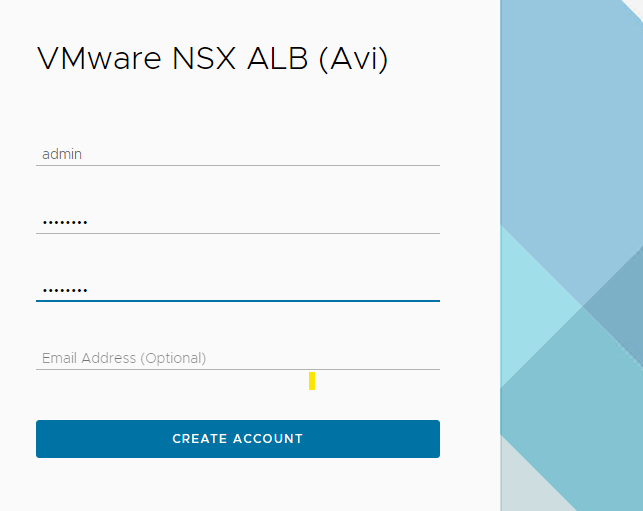
-
On the Welcome page, under System Settings, set backup passphrase and provide DNS information, and click Next.
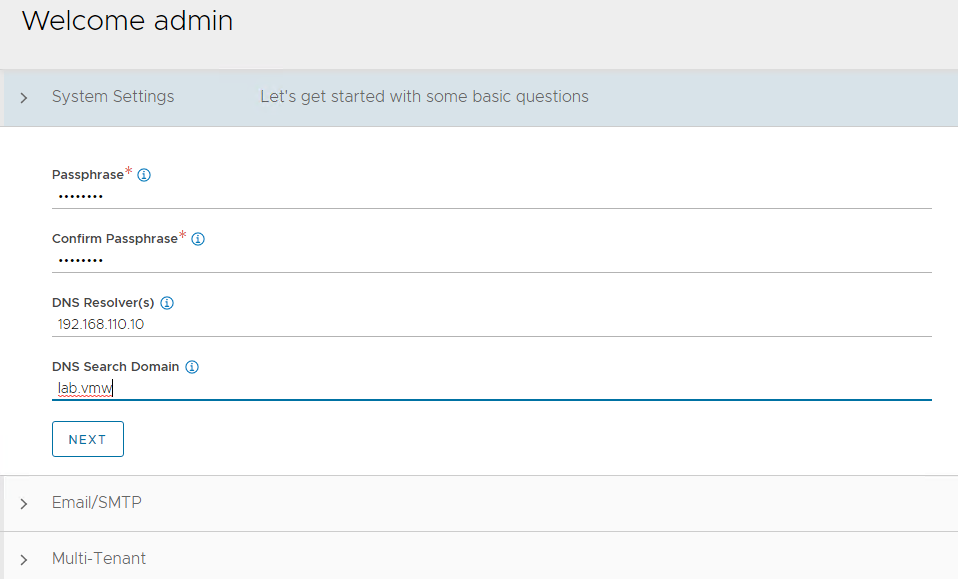
-
Under Email/SMTP, provide email and SMTP information, and click Next.
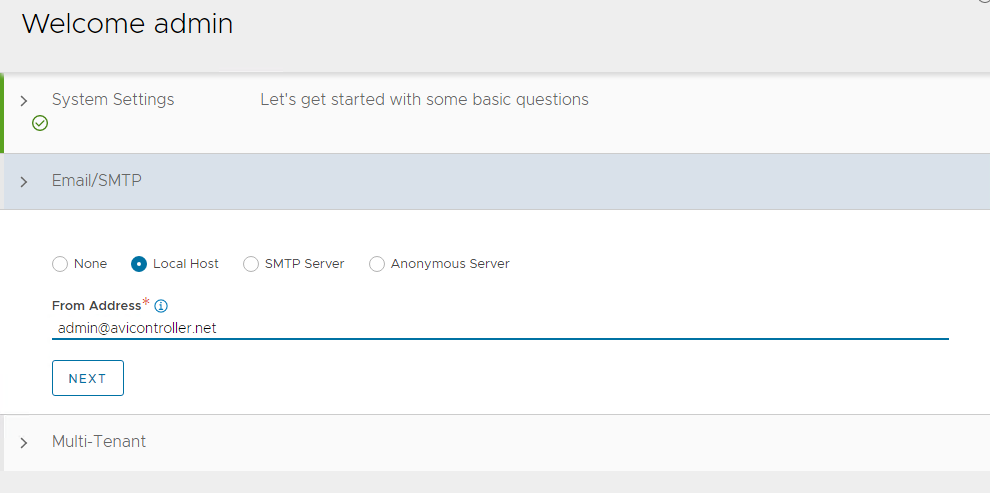
-
Under Multi-Tenant, configure settings as follows and click Save.
- IP Route Domain: Share IP route domain across tenants
- Service Engines are managed within the: Provider (Shared across tenants)
- Tenant Access to Service Engine: Read Access
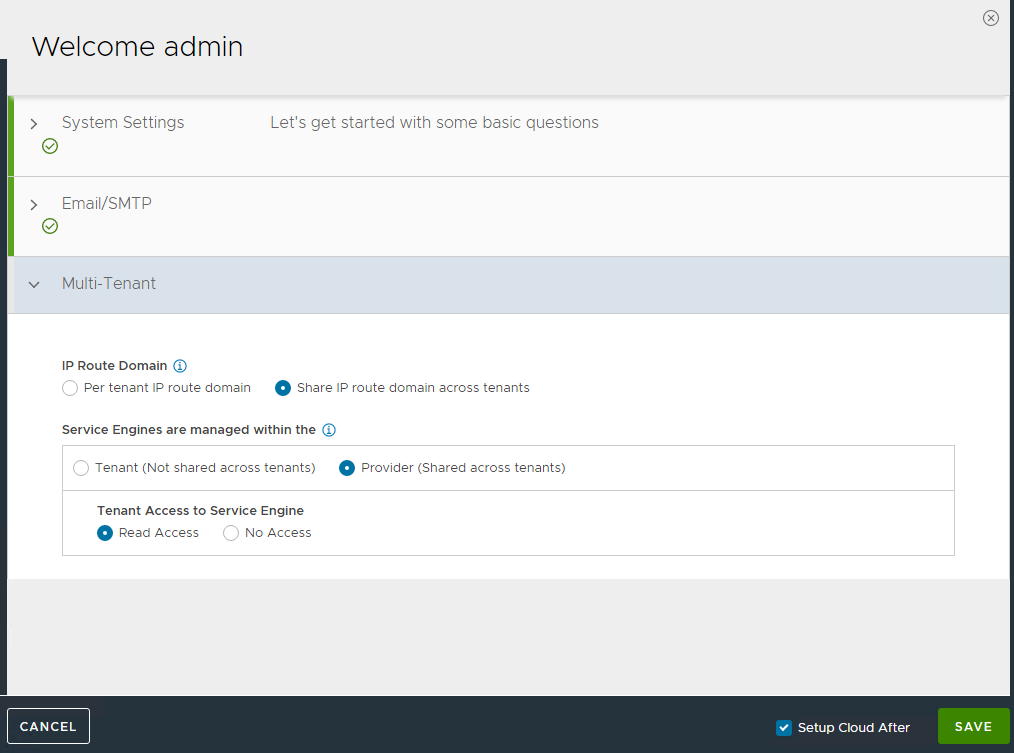
If you did not select the Setup Cloud After option before saving, the initial configuration wizard exits. The Cloud configuration window does not automatically launch and you are directed to a dashboard view on the controller.
NSX Advanced Load Balancer: NTP Configuration
To configure NTP, go to Administration > Settings > DNS/NTP > Edit and add your NTP server details and click Save.
Note: You may also delete the default NTP servers.
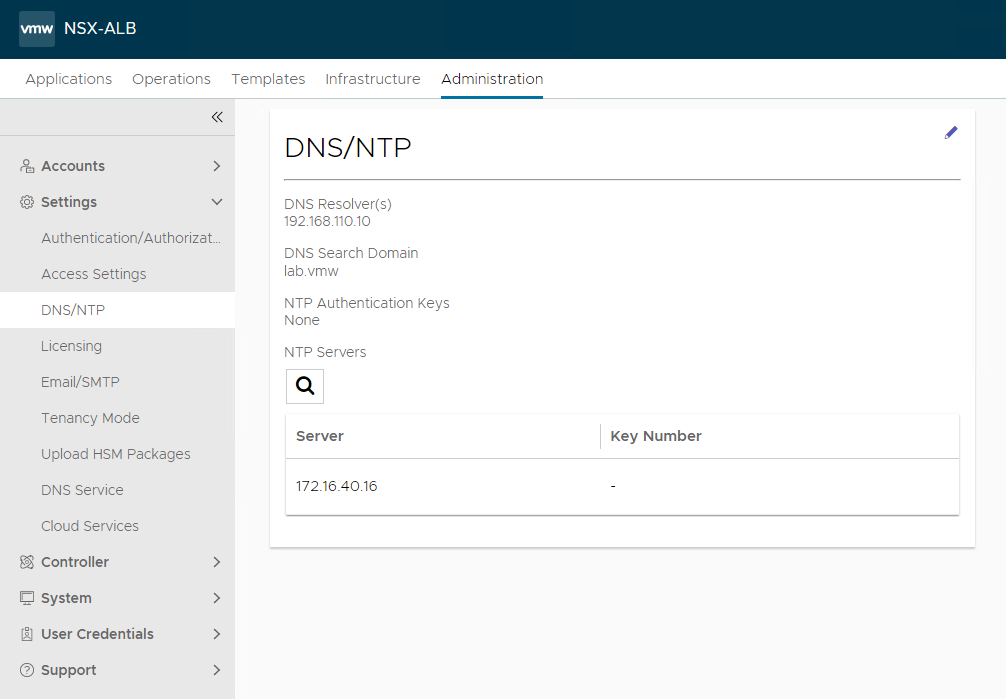
NSX Advanced Load Balancer: Licensing
This document focuses on enabling NSX Advanced Load Balancer using the license model: Enterprise License (VMware NSX ALB Enterprise).
-
To configure licensing, go to Administration > Settings > Licensing and click on the gear icon to change the license type to Enterprise.
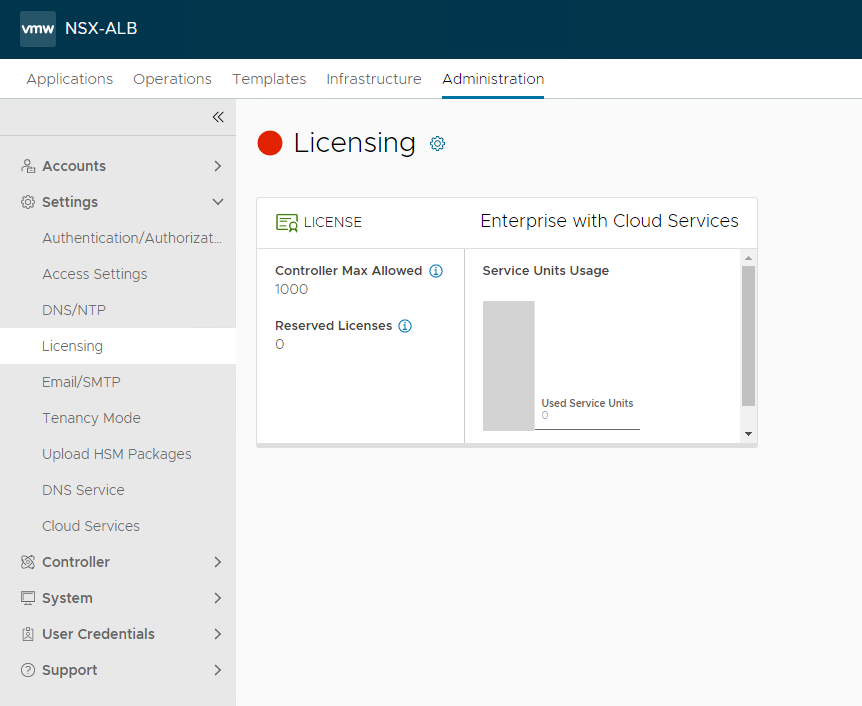
-
Select Enterprise Tier as the license type and click Save
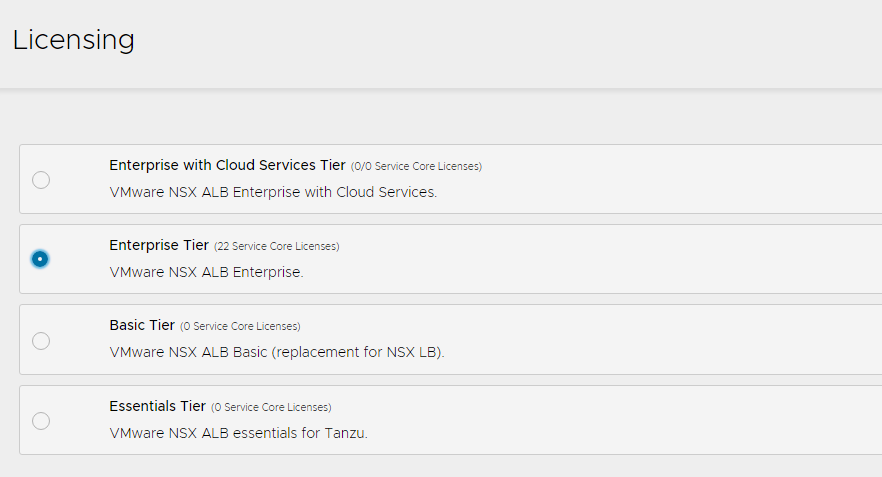
-
Once the license tier is changed, apply the NSX Advanced Load Balancer Enterprise license key. If you have a license file instead of a license key, apply the license by clicking on the Upload a License File(.lic) option.
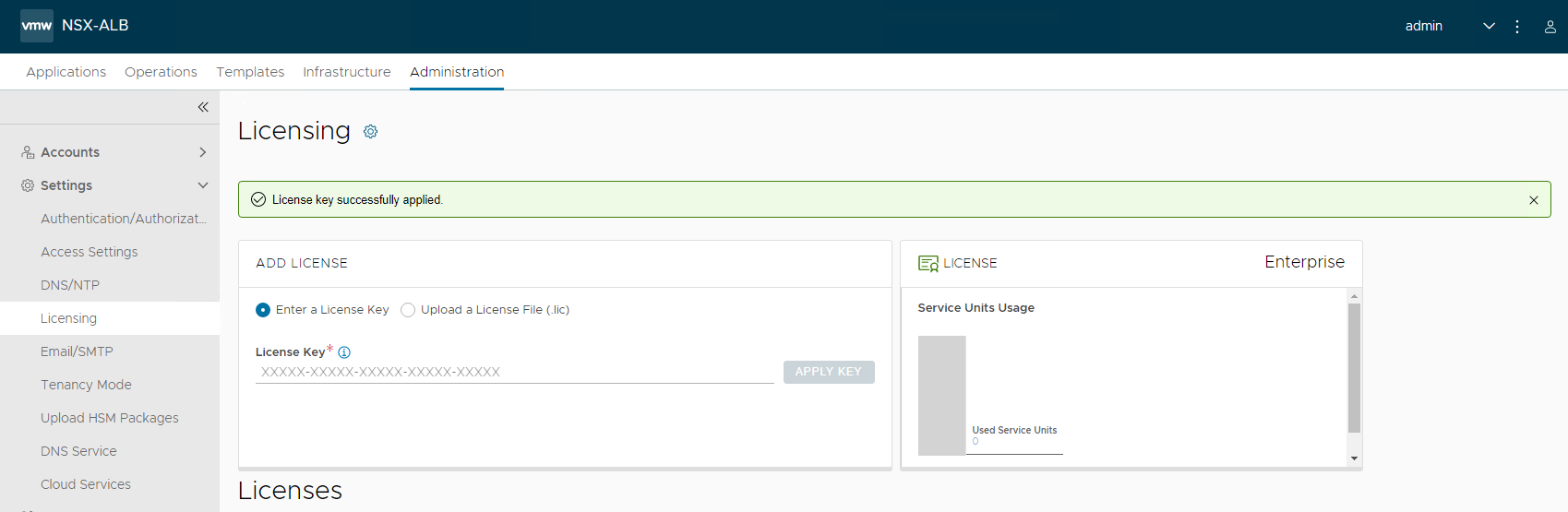
NSX Advanced Load Balancer: Controller High Availability
In a production environment, it is recommended to deploy additional controller nodes and configure the controller cluster for high availability and disaster recovery. Adding 2 additional nodes to create a 3-node cluster provides node-level redundancy for the controller and also maximizes performance for CPU-intensive analytics functions.
To run a 3-node controller cluster, you deploy the first node and perform the initial configuration, and set the cluster IP address. After that, you deploy and power on two more controller VMs, but you must not run the initial configuration wizard or change the admin password for these controllers VMs. The configuration of the first controller VM is assigned to the two new controller VMs.
The first controller of the cluster receives the Leader role. The second and third controllers work as Follower.
Complete the following steps to configure NSX Advanced Load Balancer cluster.
-
Log in to the primary NSX Advanced Load Balancer controller and go to Administrator > Controller > Nodes, and click Edit.

-
Specify Name and Controller Cluster IP, and click Save. This IP address must be from the NSX Advanced Load Balancer management network.
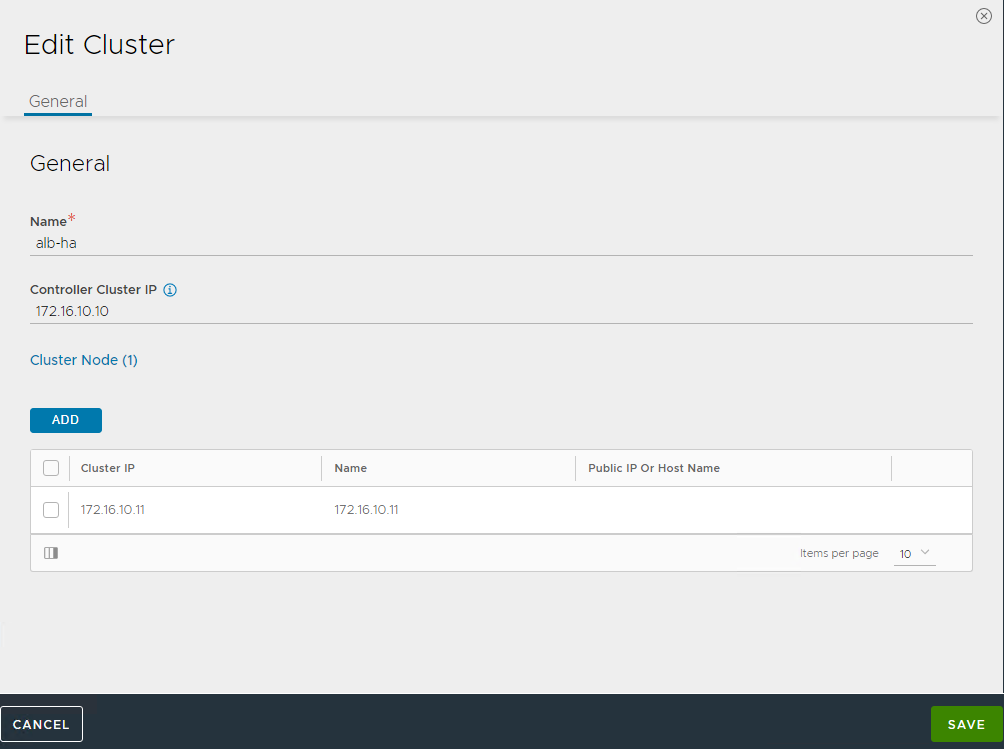
-
Deploy the 2nd and 3rd NSX Advanced Load Balancer controller nodes by using steps in Deploy NSX Advanced Load Balancer.
-
Log into the primary NSX Advanced Load Balancer controller using the Controller Cluster IP/FQDN and go to Administrator > Controller > Nodes, and click Edit. The Edit Controller Configuration popup appears.
-
In the Cluster Nodes field, enter the IP address for the 2nd and 3rd controller, and click Save.
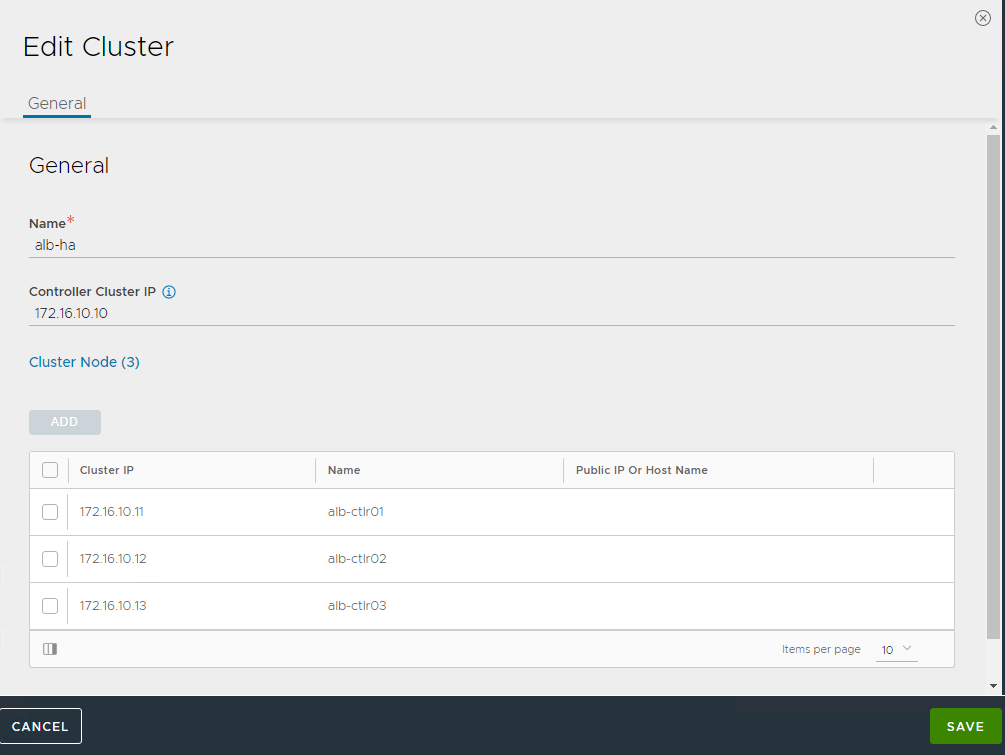
After you complete these steps, the primary NSX Advanced Load Balancer controller becomes the leader for the cluster and invites the other controllers to the cluster as members.
NSX Advanced Load Balancer then performs a warm reboot of the cluster. This process can take approximately 10-15 minutes. You are automatically logged out of the controller node where you are currently logged in. Enter the cluster IP address in the browser, to see details about the cluster formation task.
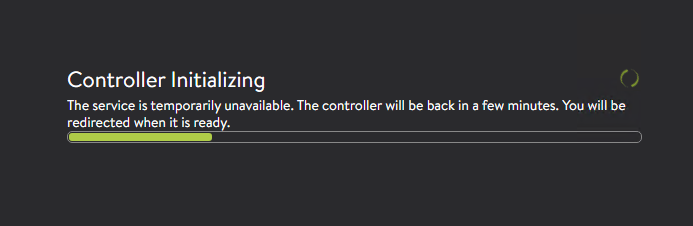
The configuration of the primary (leader) controller is synchronized to the new member nodes when the cluster comes online following the reboot. After the cluster is successfully formed, you can see the following status:
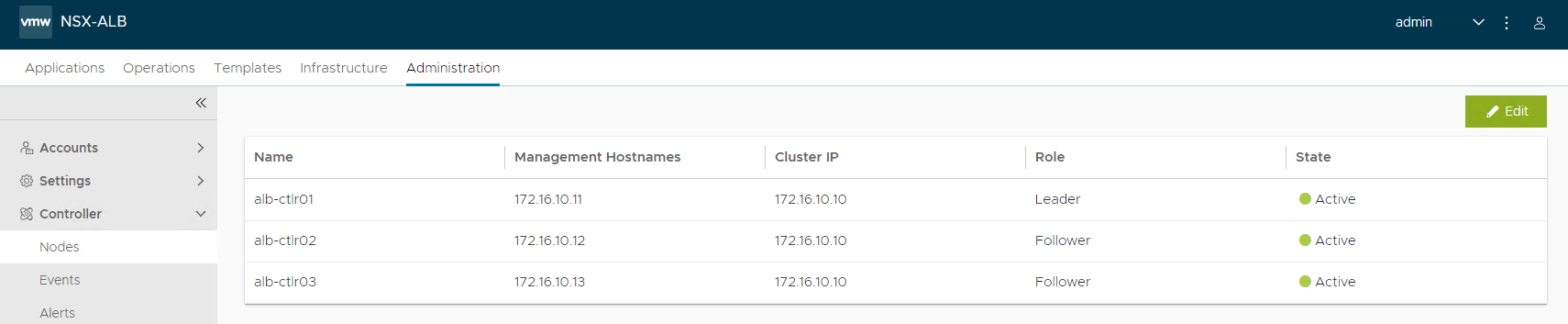
Note: In the following tasks, all NSX Advanced Load Balancer configurations are done by connecting to the NSX ALB Controller Cluster IP/FQDN.
NSX Advanced Load Balancer: Certificate Management
The default system-generated controller certificate generated for SSL/TSL connections will not have the required subject alternate name (SAN) entries. Complete the following steps to create a controller certificate:
-
Log in to the NSX Advanced Load Balancer controller and go to Templates > Security > SSL/TLS Certificates.
-
Click Create and select Controller Certificate. You can either generate a self-signed certificate, generate CSR, or import a certificate. For the purpose of this document, a self-signed certificate is generated.
-
Provide all required details as per your infrastructure requirements and in the Subject Alternate Name (SAN) field, provide IP address and FQDN of all NSX Advanced Load Balancer controllers including NSX Advanced Load Balancer cluster IP and FQDN, and click Save.
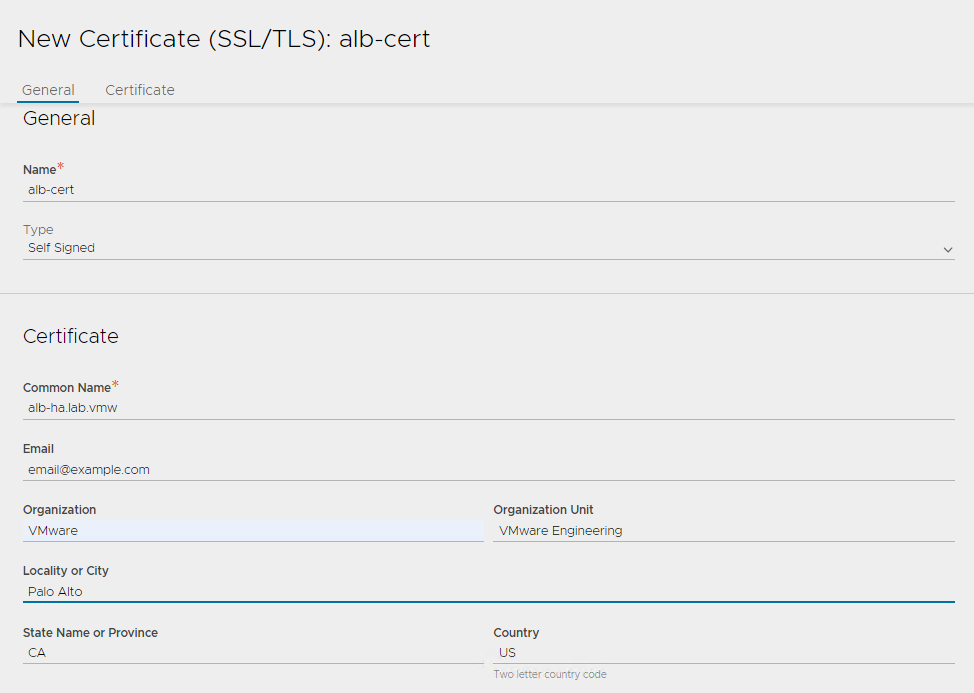
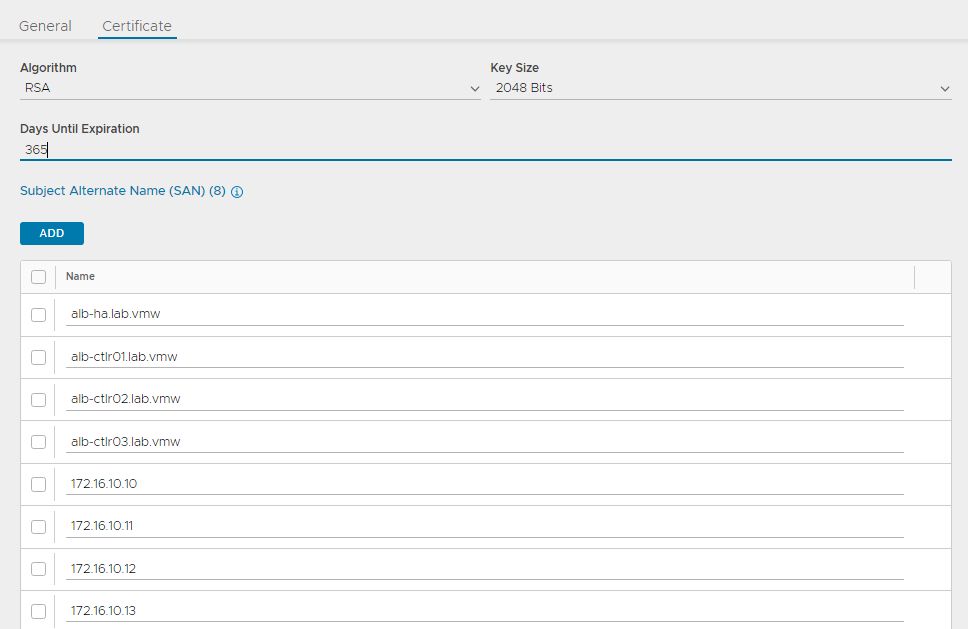
-
After the certificate is created, capture the certificate contents as this is required while deploying the Tanzu Kubernetes Grid management cluster. To capture the certificate content, click on the Download icon next to the certificate, and click Copy to clipboard under Certificate.
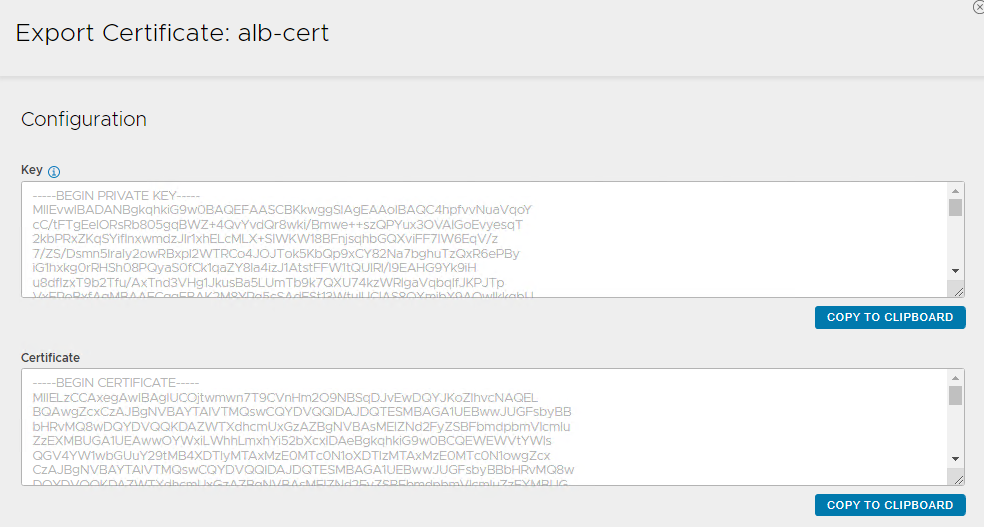
-
To replace the certificate, go to Administration > Settings > Access Settings, and click the pencil icon at the top right to edit the system access settings, and then replace the SSL/TSL certificate and click Save.
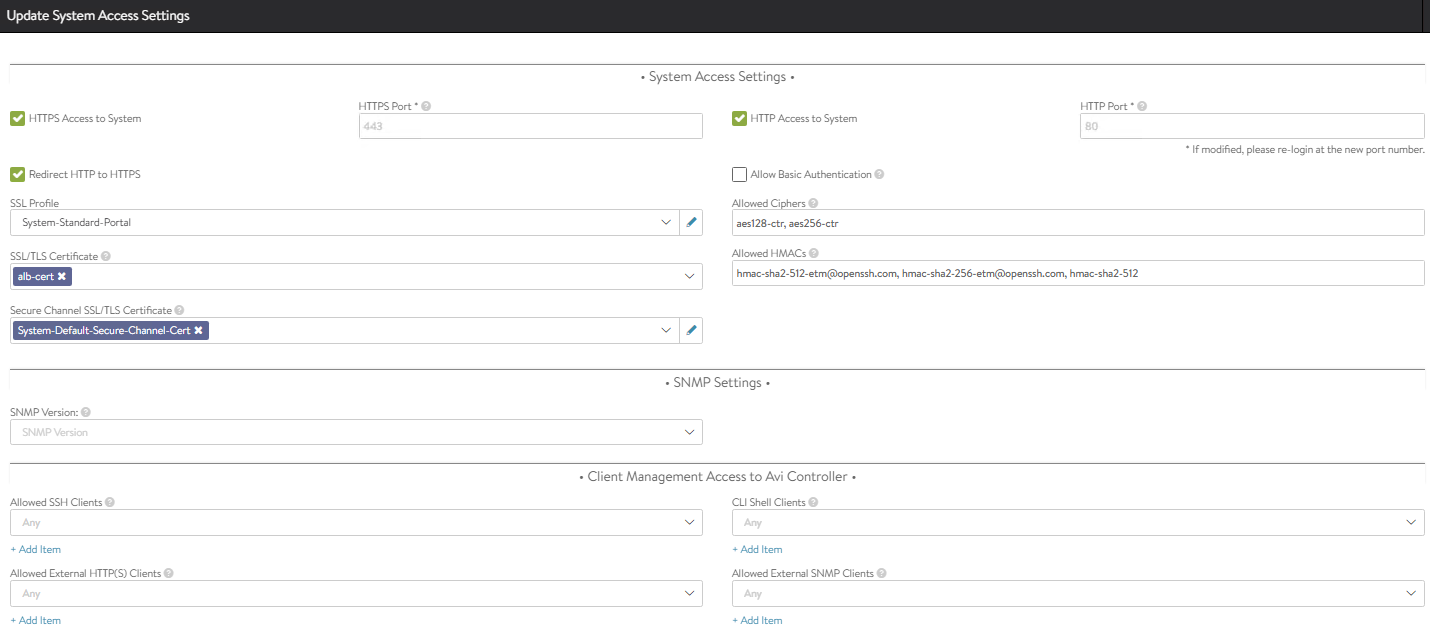
-
Log out and log in to NSX Advanced Load Balancer.
NSX Advanced Load Balancer: Create vCenter Cloud and SE Groups
NSX Advanced Load Balancer can be deployed in multiple environments for the same system. Each environment is called a cloud. The following procedure provides steps on how to create a VMware vCenter cloud, and as shown in the architecture two service engine (SE) groups are created.
Service Engine Group 1: Service engines part of this service engine group hosts:
- Virtual services that load balances control plane nodes of Management Cluster and Shared services cluster.
- Virtual services for all load balancer functionalities requested by Tanzu Kubernetes Grid management cluster and Shared services cluster.
Service Engine Group 2: Service engines part of this service engine group hosts virtual services that load balances control plane nodes and virtual services for all load balancer functionalities requested by the workload clusters mapped to this SE group.
Note:
- Based on your requirements, you can create additional SE groups for the workload clusters.
- Multiple workload clusters can be mapped to a single SE group.
- A Tanzu Kubernetes Grid cluster can be mapped to only one SE group for application load balancer services.
- Control plane VIP for the workload clusters will be placed on the respective Service Engine group assigned through AKO Deployment Config (ADC) during cluster creation.
For information about mapping a specific service engine group to Tanzu Kubernetes Grid workload cluster, see Configure NSX Advanced Load Balancer in Tanzu Kubernetes Grid Workload Cluster.
The following components are created in NSX Advanced Load Balancer.
| Object | Sample Name |
|---|---|
| vCenter Cloud | tanzu-vcenter01 |
| Service Engine Group 1 | tanzu-mgmt-segroup-01 |
| Service Engine Group 2 | tanzu-wkld-segroup-01 |
-
Log in to NSX Advanced Load Balancer and go to Infrastructure > Clouds > Create > VMware vCenter/vSphere ESX.
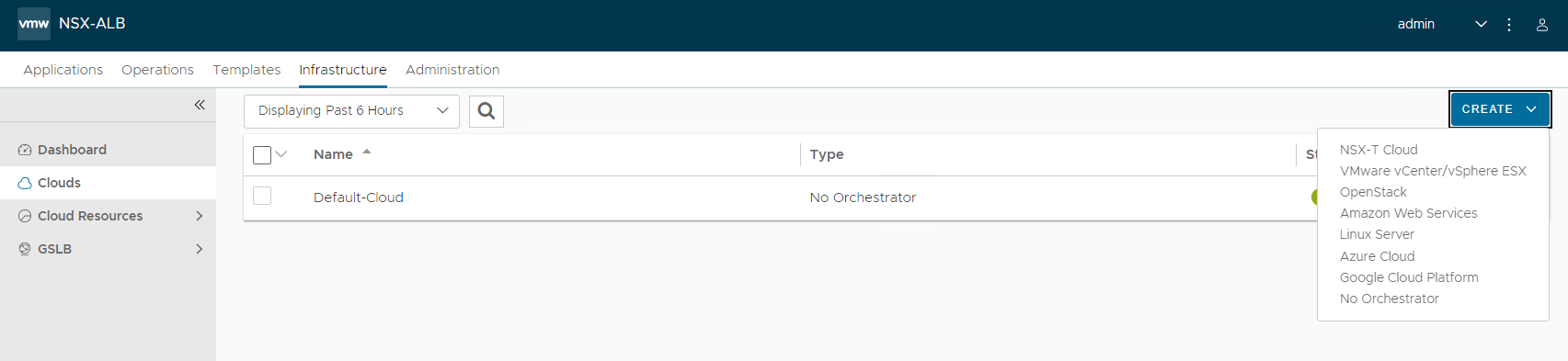
-
Enter cloud name and click Next.
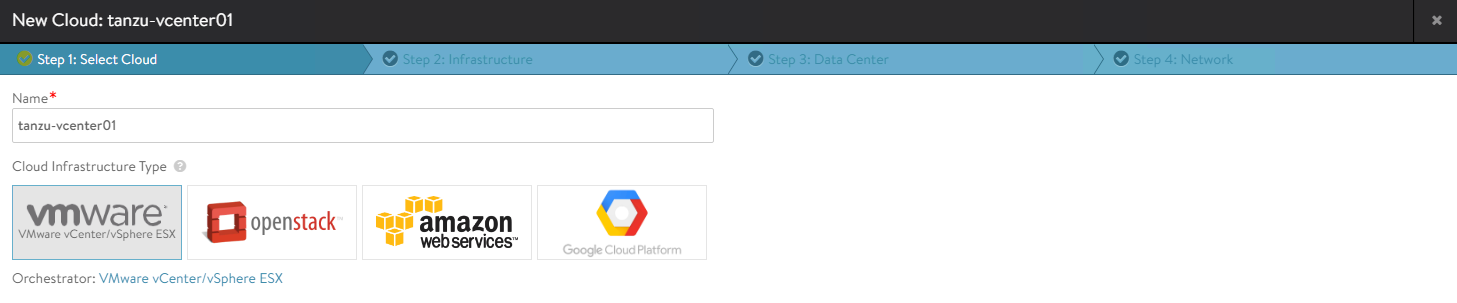
-
Under the Infrastructure pane, enter vCenter address, username, and password, set Access Permission to Write and click Next.
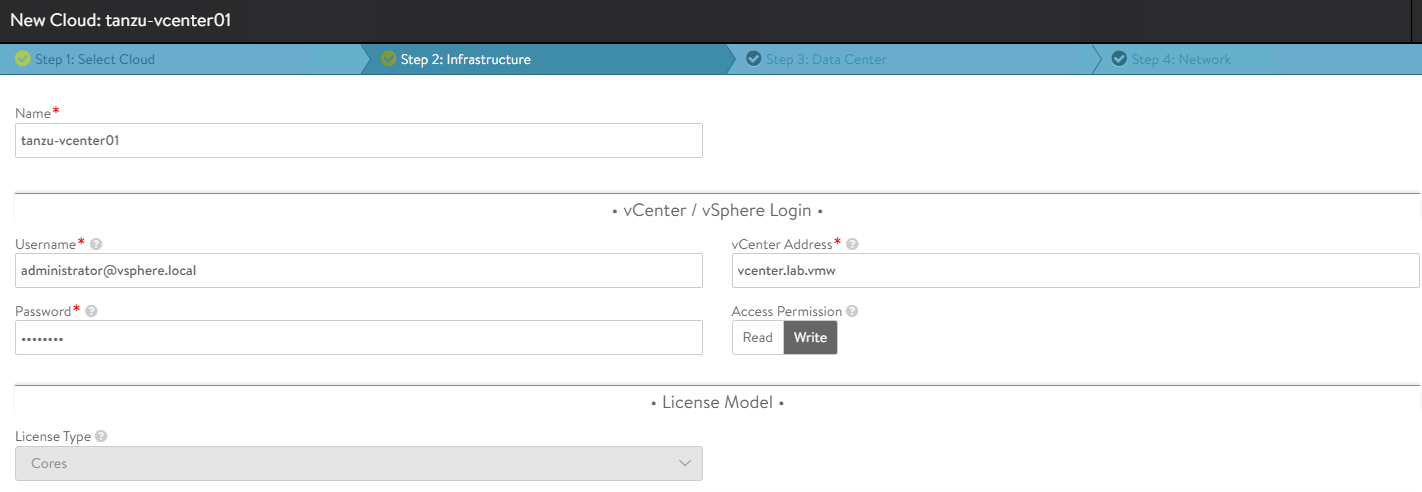
-
Under the Data Center pane, choose the data center for NSX Advanced Load Balancer to discover infrastructure resources.
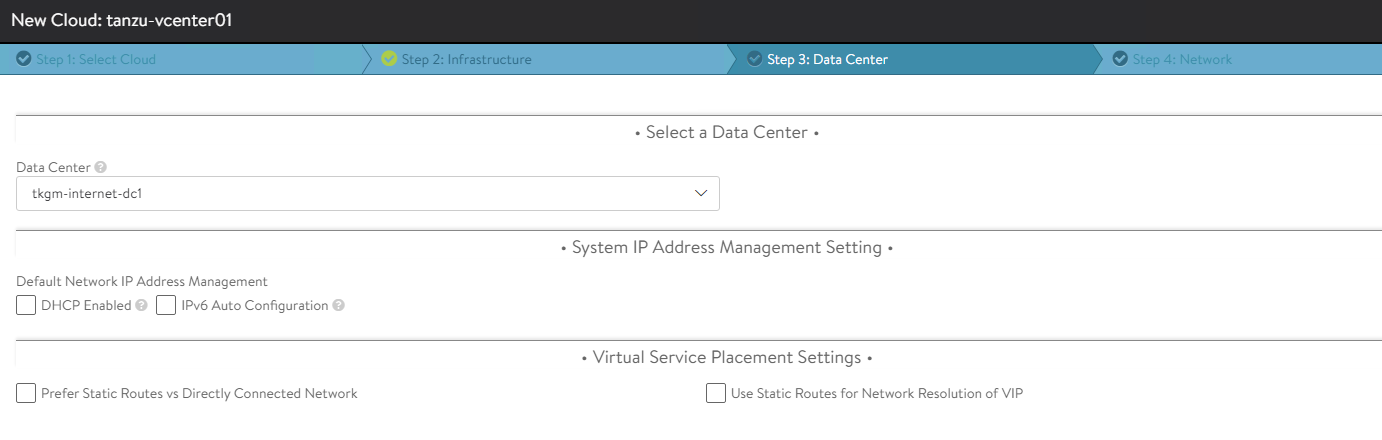
-
Under the Network pane, choose the NSX Advanced Load Balancer management network for service engines and enter a static IP address pool for SEs and VIP, and click Complete.
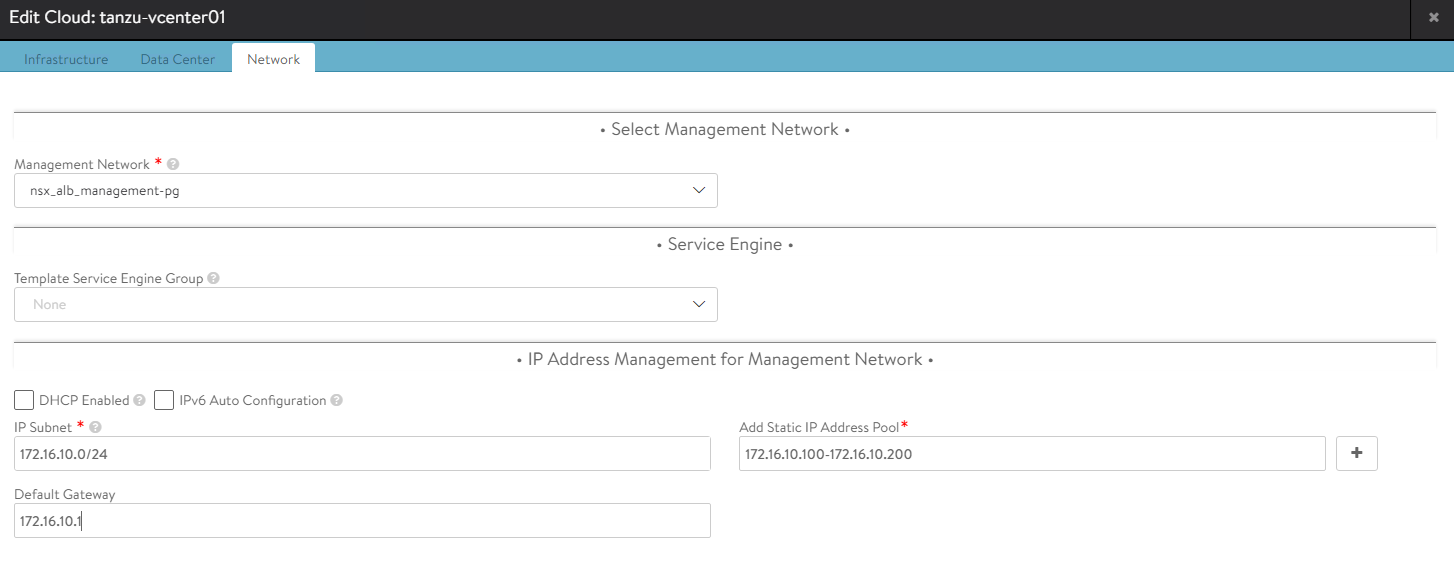
-
Wait for the cloud to get configured and the status to turn green.

-
To create a service engine group for Tanzu Kubernetes Grid management clusters, navigate to Infrastructure > Cloud Resources > Service Engine Group tab, under Select Cloud choose the cloud created in the previous step, and click Create.
-
Enter a name for the Tanzu Kubernetes Grid management service engine group and set the following parameters:
Parameter Value High availability mode Active/Active Memory per Service Engine 4 vCPU per Service Engine 2 Use the default values for the rest of the parameters.
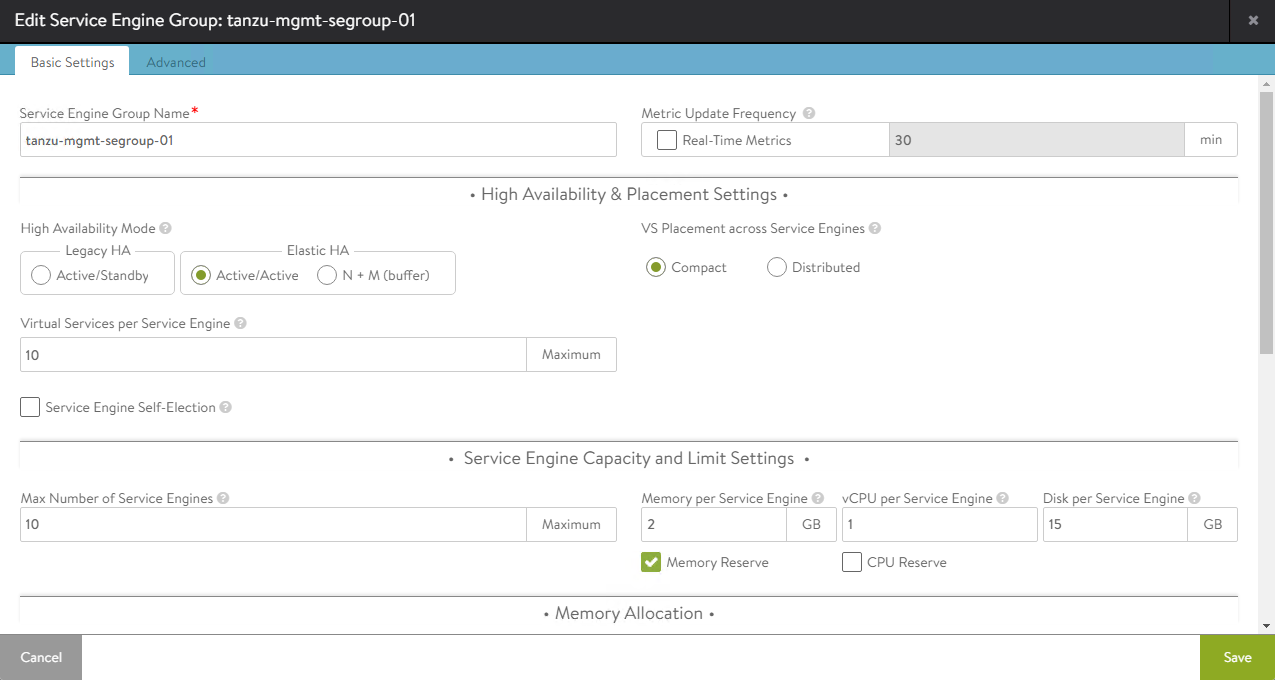
For advanced configuration, click on the Advanced tab, specify a specific cluster and datastore for service engine placement, change the AVI SE folder name, and service engine name prefix, and click Save.
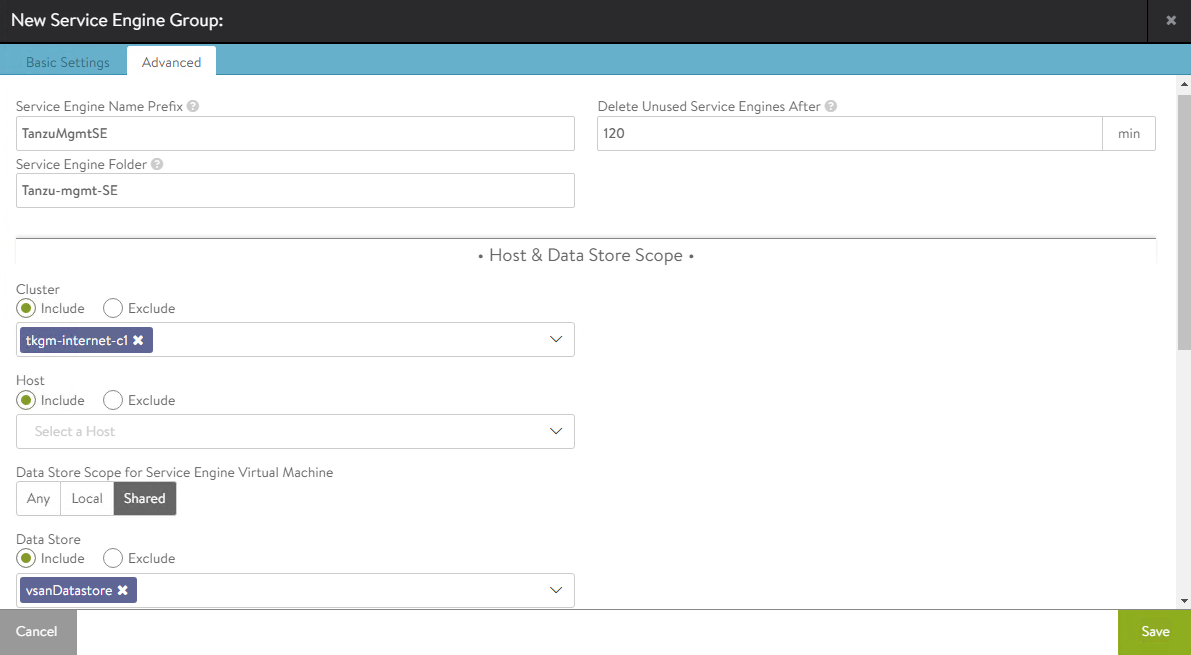
-
Repeat steps 7 and 8 to create another service engine group for Tanzu Kubernetes Grid workload clusters. After completing this step, you will have created two service engine groups.
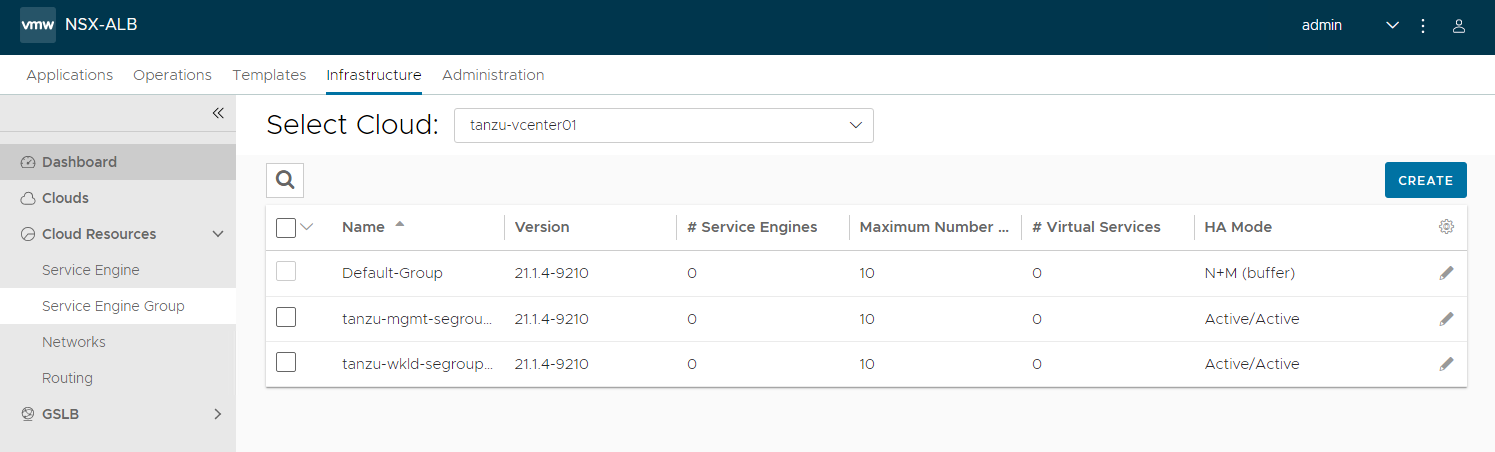
NSX Advanced Load Balancer: Configure Network and IPAM Profile
Configure Tanzu Kubernetes Grid Networks in NSX Advanced Load Balancer
As part of the cloud creation in NSX Advanced Load Balancer, only management network has been configured in NSX Advanced Load Balancer. Complete the following steps to configure these networks:
- TKG Management Network
- TKG Workload Network
- TKG Cluster VIP/Data Network
- TKG Management VIP/Data Network
-
TKG Workload VIP/Data Network
-
Log in to NSX Advanced Load Balancer and go to Infrastructure > Cloud Resources > Networks.
-
Select the desired cloud. All the networks available in vCenter are listed.
-
Click on the edit icon next for the network and configure as follows. Change the provided details as per your SDDC configuration.
Note: Not all networks are auto-discovered. For those networks, manually add the subnet.
Network Name DHCP Subnet Static IP Pool tkg_mgmt_pg Yes 172.16.40.0/24 NA tkg_workload_pg Yes 172.16.60.0/24 NA tkg_cluster_vip_pg No 172.16.80.0/24 172.16.80.100 - 172.16.80.200 tkg_mgmt_vip_pg No 172.16.50.0/24 172.16.50.100 - 172.16.50.200 tkg_workload_vip_pg No 172.16.70.0/24 172.16.70.100 - 172.16.70.200 The following snippet shows an example network configuration:
tkg_cluster_vip_pg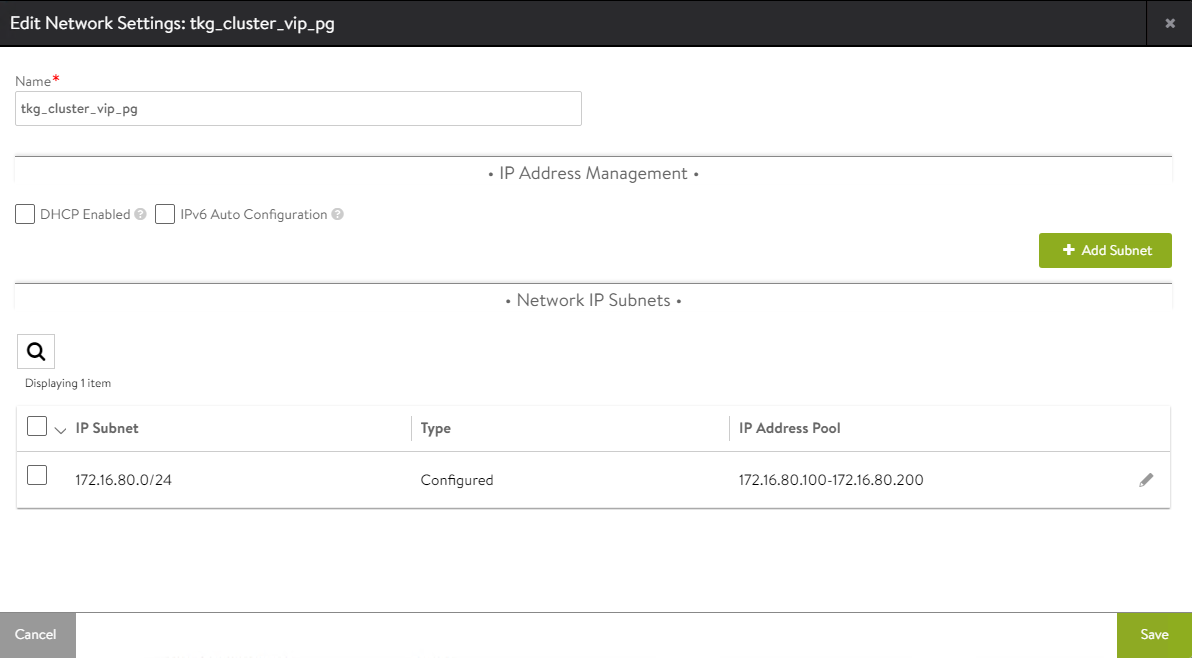
After the networks are configured, the configuration must look like the following image.
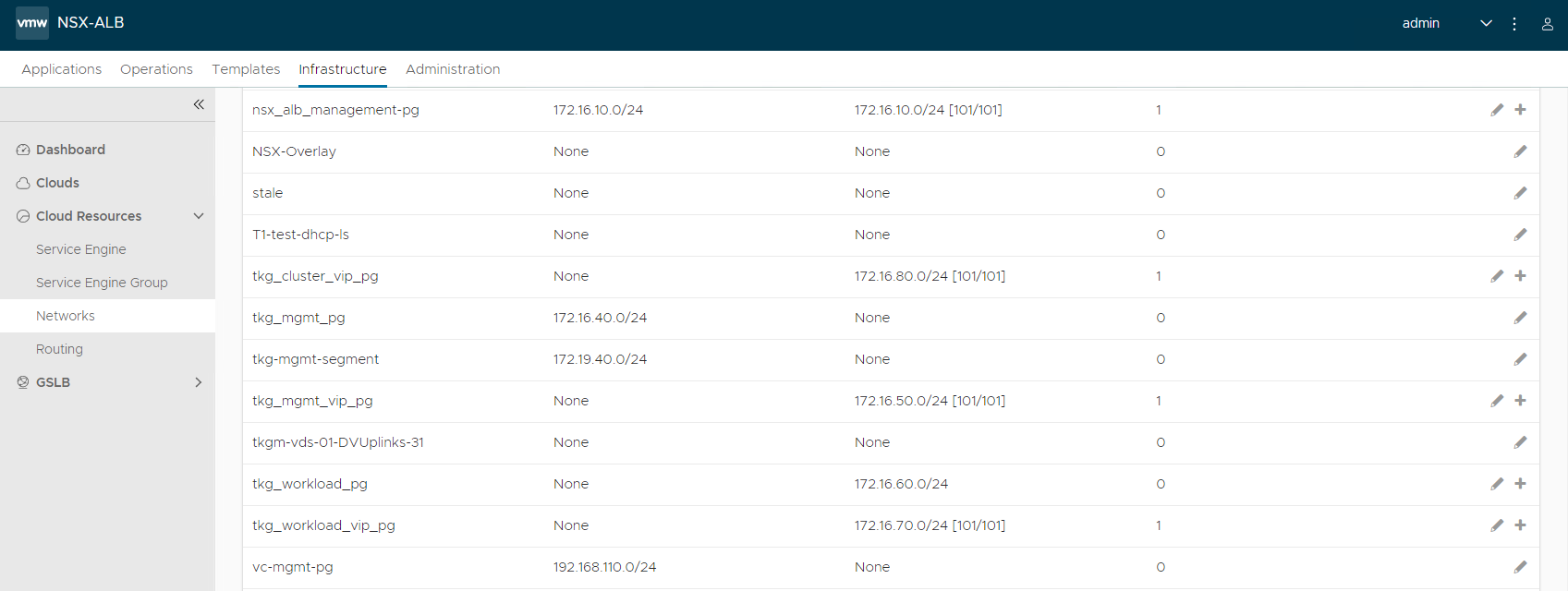
Create IPAM and DNS Profile in NSX Advanced Load Balancer and Attach it to Cloud
At this point, all the required networks related to Tanzu functionality are configured in NSX Advanced Load Balancer, except for Tanzu Kubernetes Grid management and workload network which uses DHCP. NSX Advanced Load Balancer provides IPAM service for Tanzu Kubernetes Grid cluster VIP network, management VIP network, and workload VIP network.
Complete the following steps to create an IPAM profile and attach it to the vCenter cloud created earlier.
-
Log in to NSX Advanced Load Balancer and go to Templates > Profiles > IPAM/DNS Profiles > Create > IPAM Profile, provide the following details, and click Save.
Parameter Value Name tanzu-vcenter-ipam-01 Type AVI Vintage IPAM Cloud for Usable Networks Tanzu-vcenter-01 (created earlier in this deployment) Usable Networks tkg_cluster_vip_pg
tkg_mgmt_vip_pg
tkg_workload_vip_pg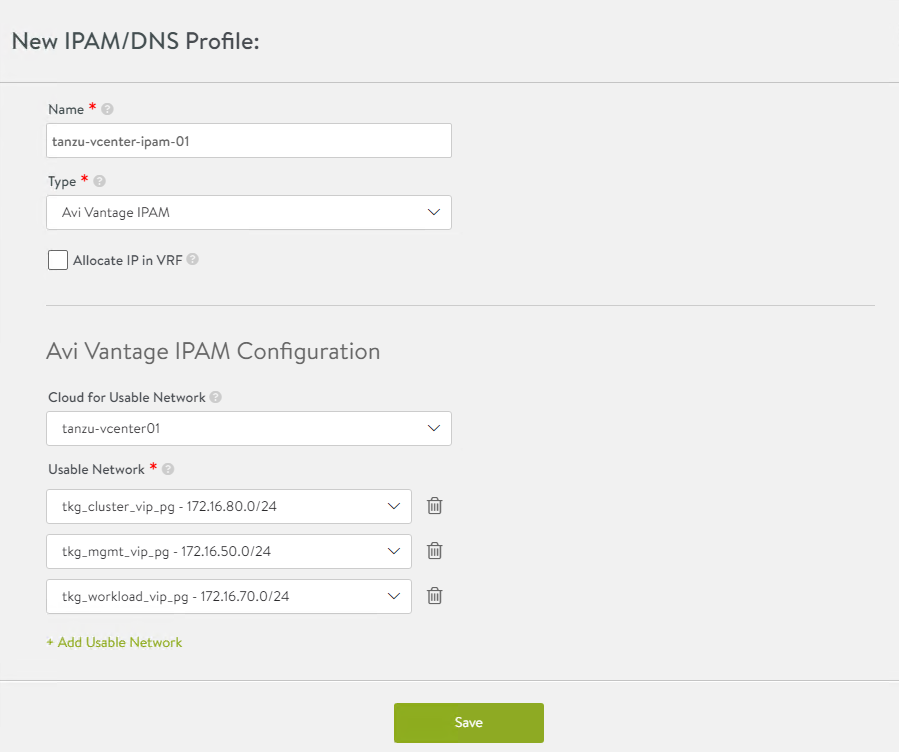
-
Click Create > DNS Profile and provide the domain name.

-
Attach the IPAM and DNS profiles to the
tanzu-vcenter-01cloud.- Navigate to Infrastructure > Clouds.
- Edit the tanzu-vcenter-01 cloud.
- Under IPAM/DNS section, choose the IPAM and DNS profiles created earlier and save the updated configuration.
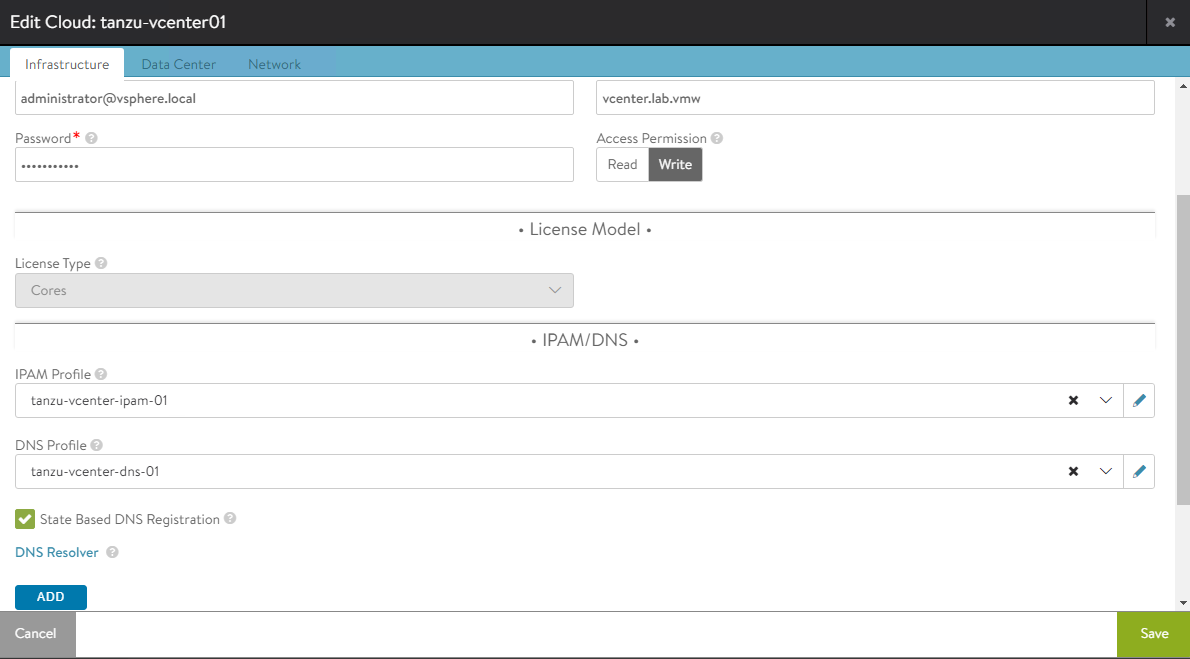
This completes the NSX Advanced Load Balancer configuration. The next step is to deploy and configure a bootstrap machine. The bootstrap machine is used to deploy and manage Tanzu Kubernetes clusters.
Deploy and Configure Bootstrap Machine
The deployment of the Tanzu Kubernetes Grid management and workload clusters is facilitated by setting up a bootstrap machine where you install the Tanzu CLI and Kubectl utilities which are used to create and manage the Tanzu Kubernetes Grid instance. This machine also keeps the Tanzu Kubernetes Grid and Kubernetes configuration files for your deployments. The bootstrap machine can be a laptop, host, or server running on Linux, macOS, or Windows that you deploy management and workload clusters from.
The bootstrap machine runs a local kind cluster when Tanzu Kubernetes Grid management cluster deployment is started. Once the kind cluster is fully initialized, the configuration is used to deploy the actual management cluster on the backend infrastructure. After the management cluster is fully configured, the local kind cluster is deleted and future configurations are performed with the Tanzu CLI.
For this deployment, a Photon-based virtual machine is used as the bootstrap machine. For information on how to configure for a macOS or Windows machine, see Install the Tanzu CLI and Other Tools.
The bootstrap machine must meet the following prerequisites:
- A minimum of 6 GB of RAM and a 2-core CPU.
- System time is synchronized with a Network Time Protocol (NTP) server.
- Docker and containerd binaries are installed. For instructions on how to install Docker, see Docker documentation.
- Ensure that the bootstrap VM is connected to Tanzu Kubernetes Grid management network,
tkg_mgmt_pg.
To install Tanzu CLI, Tanzu Plugins, and Kubectl utility on the bootstrap machine, follow the instructions below:
-
Download and unpack the following Linux CLI packages from VMware Tanzu Kubernetes Grid Download Product page.
- VMware Tanzu CLI 1.6.0 for Linux
- kubectl cluster cli v1.23.8 for Linux
-
Execute the following commands to install Tanzu Kubernetes Grid CLI, kubectl CLIs, and Carvel tools.
## Install required packages tdnf install tar zip unzip wget -y ## Install Tanzu Kubernetes Grid CLI tar -xvf tanzu-cli-bundle-linux-amd64.tar.gz cd ./cli/ sudo install core/v0.25.0/tanzu-core-linux_amd64 /usr/local/bin/tanzu chmod +x /usr/local/bin/tanzu ## Verify Tanzu CLI version [root@tkg160-bootstrap ~] # tanzu version version: v0.25.0 buildDate: 2022-08-25 sha: 6288c751-dirty ## Install Tanzu Kubernetes Grid CLI Plugins [root@tkg160-bootstrap ~] # tanzu plugin sync Checking for required plugins... Installing plugin 'login:v0.25.0' Installing plugin 'management-cluster:v0.25.0' Installing plugin 'package:v0.25.0' Installing plugin 'pinniped-auth:v0.25.0' Installing plugin 'secret:v0.25.0' Installing plugin 'telemetry:v0.25.0' Successfully installed all required plugins ✔ Done ## Verify the plugins are installed [root@tkg160-bootstrap ~]# tanzu plugin list NAME DESCRIPTION SCOPE DISCOVERY VERSION STATUS login Login to the platform Standalone default v0.25.0 installed management-cluster Kubernetes management-cluster operations Standalone default v0.25.0 installed package Tanzu package management Standalone default v0.25.0 installed pinniped-auth Pinniped authentication operations (usually not directly invoked) Standalone default v0.25.0 installed secret Tanzu secret management Standalone default v0.25.0 installed telemetry Configure cluster-wide telemetry settings Standalone default v0.25.0 installed ## Install Kubectl CLI gunzip kubectl-linux-v1.23.8+vmware.2.gz mv kubectl-linux-v1.23.8+vmware.2 /usr/local/bin/kubectl && chmod +x /usr/local/bin/kubectl # Install Carvel tools ##Install ytt cd ./cli gunzip ytt-linux-amd64-v0.41.1+vmware.1.gz chmod ugo+x ytt-linux-amd64-v0.41.1+vmware.1 && mv ./ytt-linux-amd64-v0.41.1+vmware.1 /usr/local/bin/ytt ##Install kapp cd ./cli gunzip kapp-linux-amd64-v0.49.0+vmware.1.gz chmod ugo+x kapp-linux-amd64-v0.49.0+vmware.1 && mv ./kapp-linux-amd64-v0.49.0+vmware.1 /usr/local/bin/kapp ##Install kbld cd ./cli gunzip kbld-linux-amd64-v0.34.0+vmware.1.gz chmod ugo+x kbld-linux-amd64-v0.34.0+vmware.1 && mv ./kbld-linux-amd64-v0.34.0+vmware.1 /usr/local/bin/kbld ##Install impkg cd ./cli gunzip imgpkg-linux-amd64-v0.29.0+vmware.1.gz chmod ugo+x imgpkg-linux-amd64-v0.29.0+vmware.1 && mv ./imgpkg-linux-amd64-v0.29.0+vmware.1 /usr/local/bin/imgpkg -
Validate Carvel tools installation using the following commands.
ytt version kapp version kbld version imgpkg version -
Install
yq.yqis a lightweight and portable command-line YAML processor.yqusesjq-like syntax but works with YAML and JSON files.wget https://github.com/mikefarah/yq/releases/download/v4.24.5/yq_linux_amd64.tar.gz tar -xvf yq_linux_amd64.tar.gz && mv yq_linux_amd64 /usr/local/bin/yq -
Install
kind.curl -Lo ./kind https://kind.sigs.k8s.io/dl/v0.11.1/kind-linux-amd64 chmod +x ./kind mv ./kind /usr/local/bin/kind -
Execute the following commands to start the Docker service and enable it to start at boot. Photon OS has Docker installed by default.
## Check Docker service status systemctl status docker ## Start Docker Service systemctl start docker ## To start Docker Service at boot systemctl enable docker -
Execute the following commands to ensure that the bootstrap machine uses cgroup v1.
docker info | grep -i cgroup ## You should see the following Cgroup Driver: cgroupfs -
Create an SSH key pair.
An SSH key pair is required for Tanzu CLI to connect to vSphere from the bootstrap machine.
The public key part of the generated key is passed during the Tanzu Kubernetes Grid management cluster deployment.
## Generate SSH key pair ## When prompted enter file in which to save the key (/root/.ssh/id_rsa): press Enter to accept the default and provide password ssh-keygen -t rsa -b 4096 -C "[email protected]" ## Add the private key to the SSH agent running on your machine and enter the password you created in the previous step ssh-add ~/.ssh/id_rsa ## If the above command fails, execute "eval $(ssh-agent)" and then rerun the command -
If your bootstrap machine runs Linux or Windows Subsystem for Linux, and it has a Linux kernel built after the May 2021 Linux security patch, for example Linux 5.11 and 5.12 with Fedora, run the following command.
sudo sysctl net/netfilter/nf_conntrack_max=131072
All required packages are now installed and the required configurations are in place in the bootstrap virtual machine. The next step is to deploy the Tanzu Kubernetes Grid management cluster.
Import Base Image template for Tanzu Kubernetes Grid Cluster Deployment
Before you proceed with the management cluster creation, ensure that the base image template is imported into vSphere and is available as a template. To import a base image template into vSphere:
-
Go to the Tanzu Kubernetes Grid downloads page and download a Tanzu Kubernetes Grid OVA for the cluster nodes.
-
For the management cluster, this must be either Photon or Ubuntu based Kubernetes v1.23.8 OVA.
Note: Custom OVA with a custom Tanzu Kubernetes release (TKr) is also supported, as described in Build Machine Images.
-
For workload clusters, OVA can have any supported combination of OS and Kubernetes version, as packaged in a Tanzu Kubernetes release.
Note: Make sure you download the most recent OVA base image templates in the event of security patch releases. You can find updated base image templates that include security patches on the Tanzu Kubernetes Grid product download page.
-
In the vSphere client, right-click an object in the vCenter Server inventory and select Deploy OVF template.
-
Select Local file, click the button to upload files, and go to the downloaded OVA file on your local machine.
-
Follow the installer prompts to deploy a VM from the OVA.
-
Click Finish to deploy the VM. When the OVA deployment finishes, right-click the VM and select Template > Convert to Template.
Note: Do not power on the VM before you convert it to a template.
-
If using non administrator SSO account: In the VMs and Templates view, right-click the new template, select Add Permission, and assign the tkg-user to the template with the TKG role.
For information about how to create the user and role for Tanzu Kubernetes Grid, see Required Permissions for the vSphere Account.
Deploy Tanzu Kubernetes Grid (TKG) Management Cluster
The management cluster is a Kubernetes cluster that runs Cluster API operations on a specific cloud provider to create and manage workload clusters on that provider.
The management cluster is also where you configure the shared and in-cluster services that the workload clusters use.
You can deploy management clusters in two ways:
- Run the Tanzu Kubernetes Grid installer, a wizard interface that guides you through the process of deploying a management cluster. This is the recommended method.
- Create and edit YAML configuration files, and use them to deploy a management cluster with the CLI commands.
The following procedure provides the required steps to deploy Tanzu Kubernetes Grid management cluster using the installer interface.
-
To launch the UI installer wizard, run the following command on the bootstrap machine:
tanzu management-cluster create --ui --bind <bootstrapper-ip>:<port> --browser noneFor example:
tanzu management-cluster create --ui --bind 172.16.40.6:8000 --browser none -
Access Tanzu UI wizard by opening a browser and entering:
http://<bootstrapper-ip:port/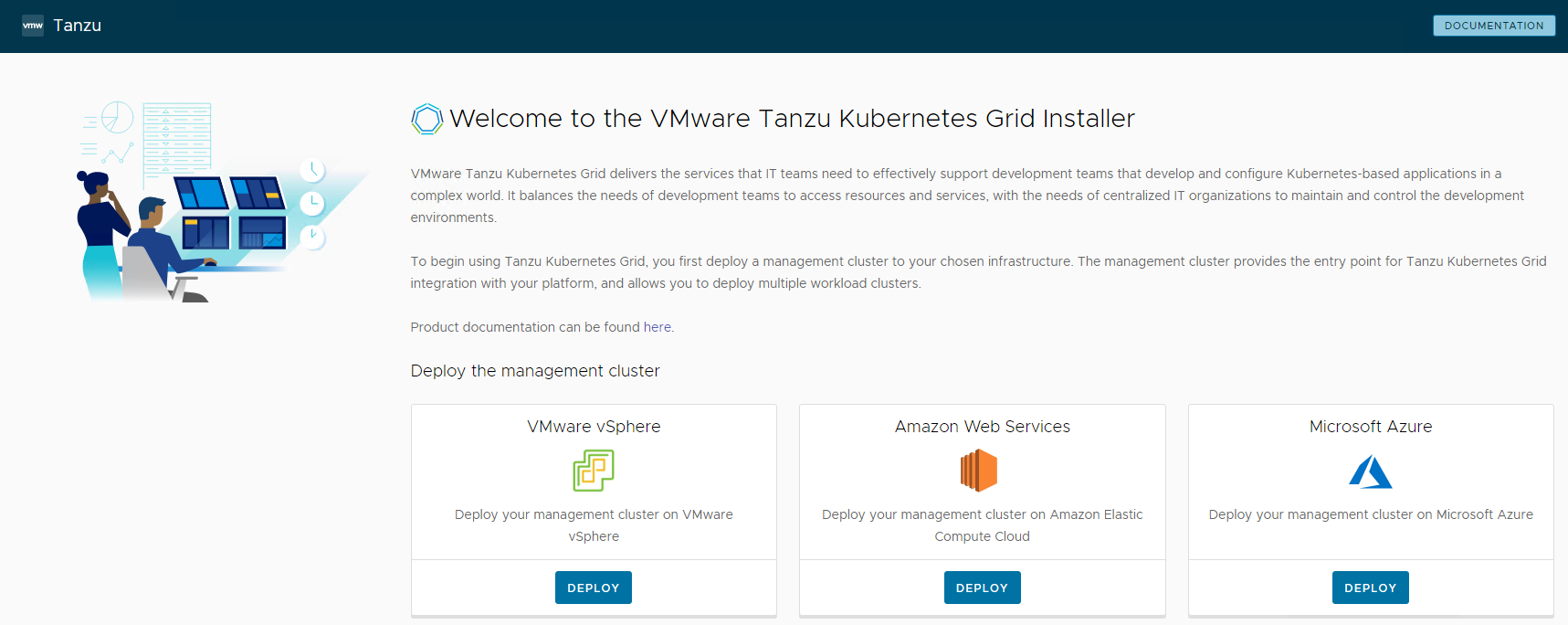
-
Click the Deploy on the VMware vSphere tile.
-
In the IaaS Provider section, enter the IP/FQDN and credentials of the vCenter server where the Tanzu Kubernetes Grid management cluster is deployed.
Note: Do not provide a vSphere administrator account to Tanzu Kubernetes Grid. Instead, create a custom role and user account with the required permissions specified in Required Permissions for the vSphere Account.
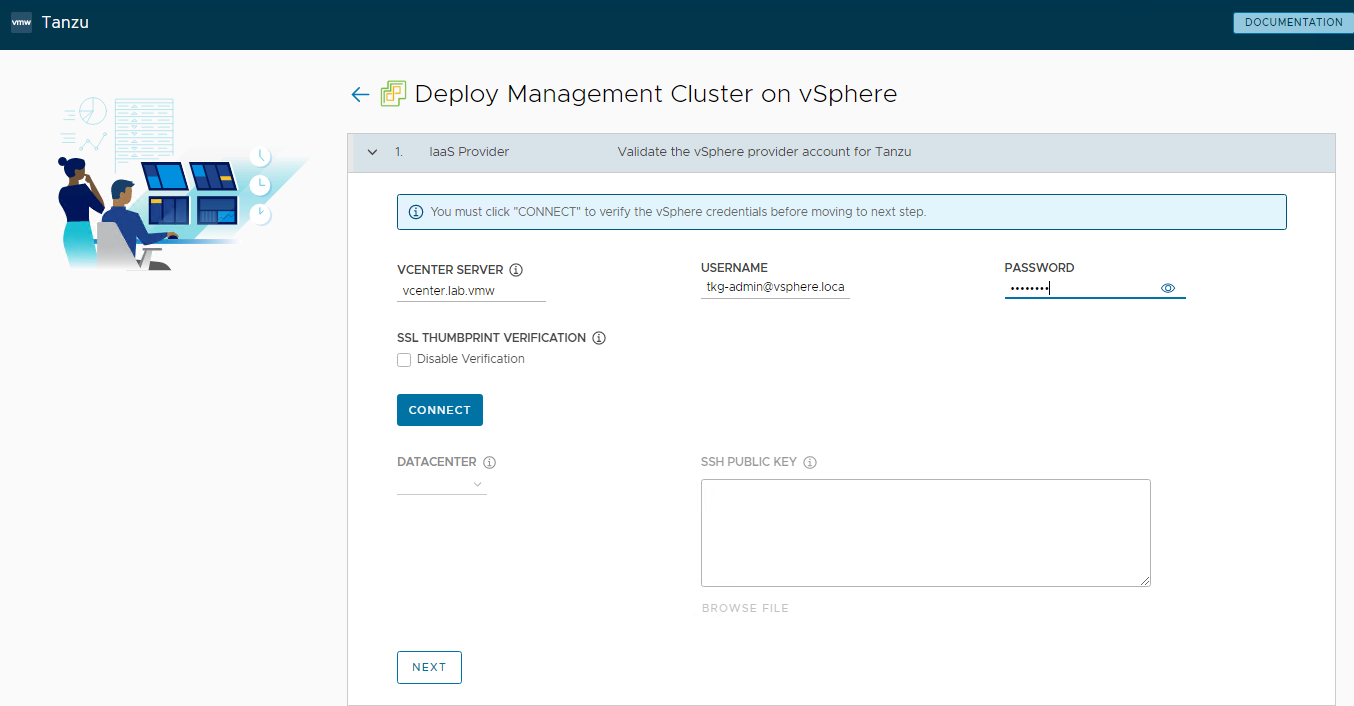
-
Click Connect and accept the vCenter Server SSL thumbprint.
If you are running on a vCenter 7.x environment, the following screen displays.
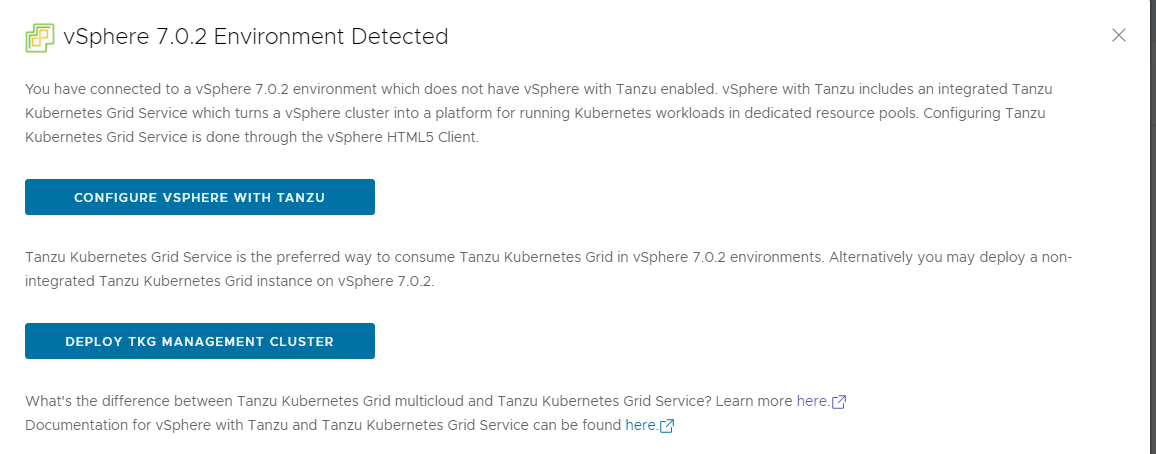
-
Select DEPLOY TKG MANAGEMENT CLUSTER.
-
Select the data center and provide the SSH public Key generated while configuring the bootstrap VM.
If you have saved the SSH key in the default location, run the following command in you bootstrap machine to get the SSH public key.cat /root/.ssh/id_rsa.pub -
Click Next.
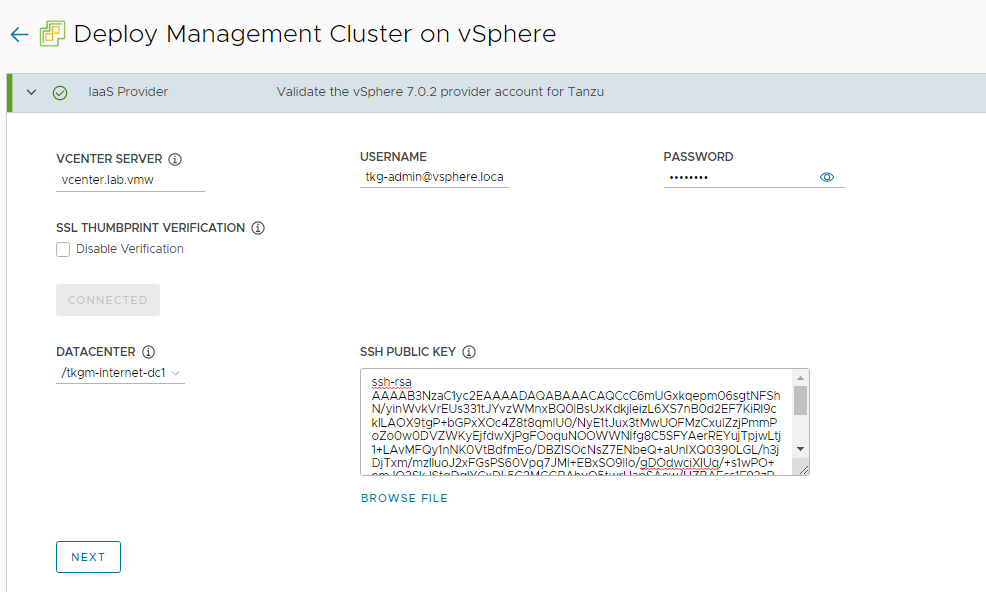
-
On the Management Cluster Settings section, provide the following details and click Next.
-
Based on the environment requirements, select appropriate deployment type for the Tanzu Kubernetes Grid Management cluster:
- Development: Recommended for Dev or POC environments
- Production: Recommended for Production environments
It is recommended to set the instance type to
Largeor above. For the purpose of this document, we will proceed with deployment typeProductionand instance typeMedium. -
Management Cluster Name: Name for your management cluster.
- Control Plane Endpoint Provider: Select NSX Advanced Load Balancer for Control Plane HA.
- Control Plane Endpoint: This is an optional field. If left blank, NSX Advanced Load Balancer will assign an IP address from the pool “tkg_cluster_vip_pg” created earlier.
If you need to provide an IP address, pick an IP address from “tkg_cluster_vip_pg” static IP pools configured in AVI and ensure that the IP address is unused. -
Machine Health Checks: Enable. You can activate or deactivate MachineHealthCheck on clusters after deployment by using the CLI. For instructions, see Configure Machine Health Checks for Workload Clusters.
-
Enable Audit Logging: Enable for audit logging for Kubernetes API server and node VMs. Choose as per your environment needs. For more information, see Audit Logging.
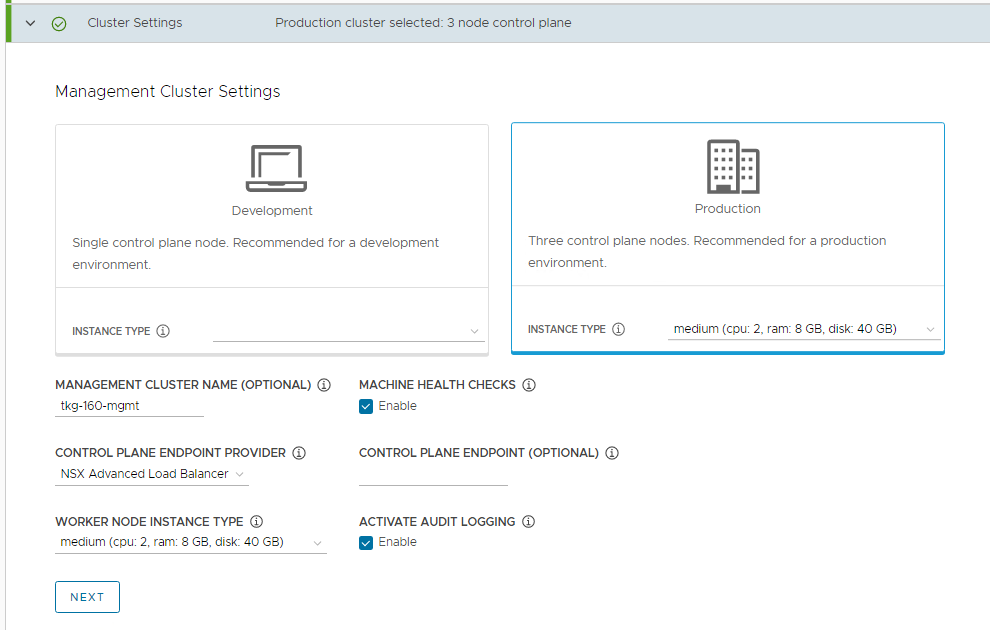
-
-
On the NSX Advanced Load Balancer section, provide the following information and click Next.
- Controller Host: NSX Advanced Load Balancer Controller IP/FQDN (IP/FQDN of the Advanced Load Balancer controller cluster configured)
- Controller credentials: Username and Password of NSX Advanced Load Balancer
-
Controller certificate: Paste the contents of the Certificate Authority that is used to generate your controller certificate into the
Controller Certificate Authoritytext box.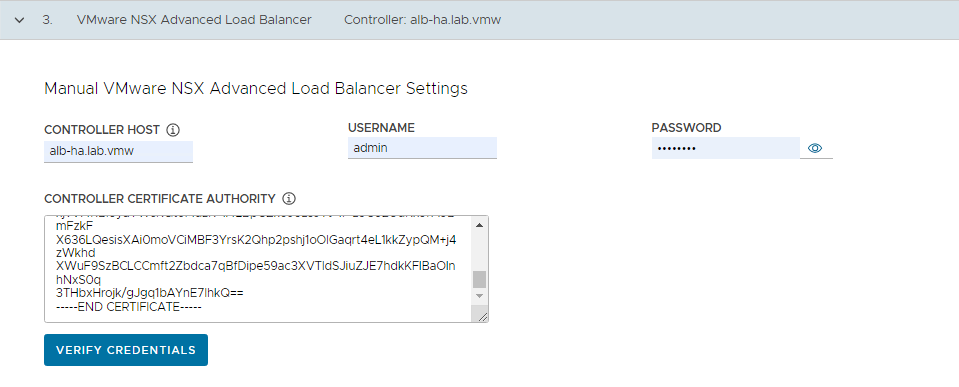
-
After these details are provided, click Verify Credentials and choose the following parameters.
Note: In Tanzu Kubernetes Grid v1.6, you can configure the network to separate the endpoint VIP network of the cluster from the external IP network of the load balancer service and the ingress service in the cluster. This feature lets you ensure the security of the clusters by providing you an option to expose the endpoint of your management or the workload cluster and the load balancer service and ingress service in the cluster, in different networks.
As per the Tanzu for Kubernetes Operations 1.6 Reference Architecture, all the control plane endpoints connected to Tanzu Kubernetes Grid cluster VIP network and data plane networks are connected to respective management data VIP network or workload data VIP network.
- Cloud Name: Name of the cloud created while configuring NSX Advanced Load Balancer
tanzu-vcenter-01. - Workload Cluster service Engine Group Name: Name of the service engine group created for Tanzu Kubernetes Grid workload clusters created while configuring NSX Advanced Load Balancer
tanzu-wkld-segroup-01. - Workload Cluster Data Plane VIP Network Name & CIDR: Select Tanzu Kubernetes Grid workload data network
tkg_workload_vip_pgand the subnet172.16.70.0/24associated with it. -
Workload Cluster Control Plane VIP Network Name & CIDR: Select Tanzu Kubernetes Grid cluster VIP network
tkg_cluster_vip_pgand the subnet172.16.80.0/24associated with it. -
Management Cluster service Engine Group Name: Name of the service engine group created for Tanzu Kubernetes Grid management cluster created while configuring NSX Advanced Load Balancer
tanzu-mgmt-segroup-01. - Management Cluster Data Plane VIP Network Name & CIDR: Select Tanzu Kubernetes Grid management data network
tkg_mgmt_vip_pgand the subnet172.16.50.0/24associated with it. -
Management Cluster Control Plane VIP Network Name & CIDR: Select Tanzu Kubernetes Grid cluster VIP network
tkg_cluster_vip_pgand the subnet172.16.80.0/24associated with it. -
Cluster Labels: Optional. Leave the cluster labels section empty to apply the above workload cluster network settings by default. If you specify any label here, you must specify the same values in the configuration YAML file of the workload cluster. Else, the system places the endpoint VIP of your workload cluster in
Management Cluster Data Plane VIP Networkby default.
Note: With the above configuration, all the Tanzu workload clusters use
tkg_cluster_vipfor control plane VIP network andtkg_workload_data_vipfor data plane network by default. If you would like to configure separate VIP networks for workload control plane/data networks, create a custom AKO Deployment Config (ADC) and provide the respectiveAVI_LABELSin the workload cluster config file. For more information on network separation and custom ADC creation, see Configure Separate VIP Networks and Service Engine Groups in Different Workload Clusters - Cloud Name: Name of the cloud created while configuring NSX Advanced Load Balancer
-
(Optional) On the Metadata page, you can specify location and labels and click Next.
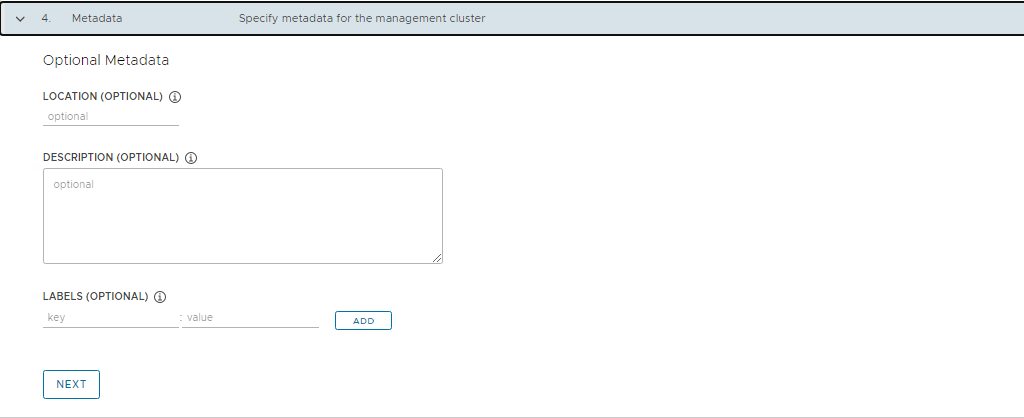
-
On the Resources section, specify the resources to be consumed by Tanzu Kubernetes Grid management cluster and click Next.
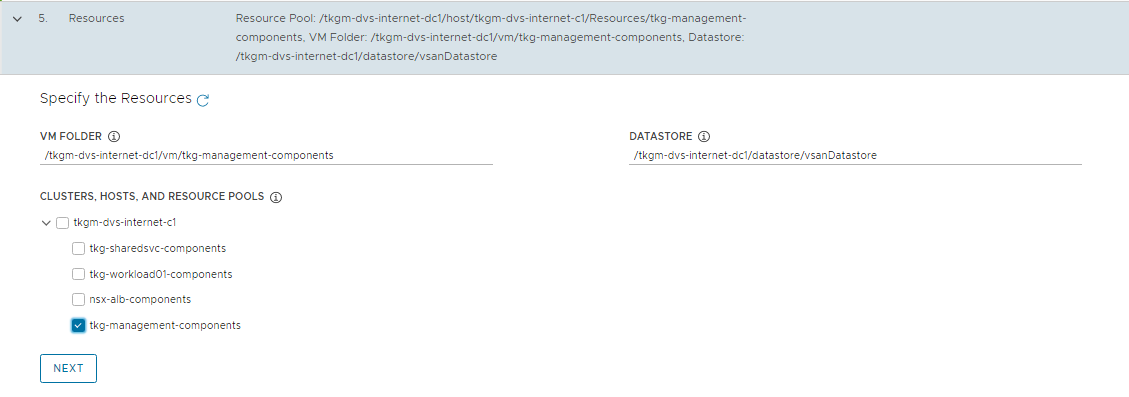
-
On the Kubernetes Network section, select the Tanzu Kubernetes Grid management network (
tkg_mgmt_pg) where the control plane and worker nodes are placed during management cluster deployment. Ensure that the network has DHCP service enabled. Optionally, change the pod and service CIDR.If the Tanzu environment is placed behind a proxy, enable proxy and provide proxy details:
-
If you set
http-proxy, you must also sethttps-proxyand vice-versa. You can choose to use one proxy for HTTP traffic and another proxy for HTTPS traffic or to use the same proxy for both HTTP and HTTPS traffic. -
Under the
no-proxysection, enter a comma-separated list of network CIDRs or host names that must bypass the HTTP(S) proxy.Your No Proxy list must include the following: * The IP address or hostname for vCenter. Traffic to vCenter cannot be proxied.
-
The CIDR of the vSphere network that you selected under Network Name. The vSphere network CIDR includes the IP address of your control plane endpoint. If you entered an FQDN under control plane endpoint, add both the FQDN and the vSphere network CIDR to the
no-proxysection. -
Internally, Tanzu Kubernetes Grid appends
localhost,127.0.0.1, the values ofCluster Pod CIDRandCluster Service CIDR,.svc, and.svc.cluster.localto the list that you enter in this field.
Note: If the Kubernetes cluster needs to communicate with external services and infrastructure endpoints in your Tanzu Kubernetes Grid environment, ensure that those endpoints are reachable by your proxies or add them to the
no-proxysection. Depending on your environment configuration, this may include, but is not limited to, your OIDC or LDAP server, Harbor, NSX-T, NSX Advanced Load Balancer.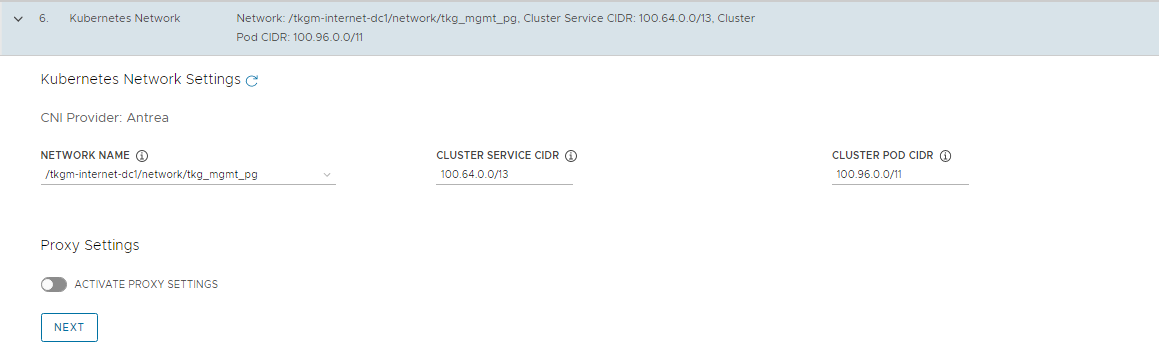
-
-
-
(Optional) Specify identity management with OIDC or LDAP. For this deployment, identity management is not enabled.
If you would like to enable identity management, see Enable and Configure Identity Management During Management Cluster Deployment.
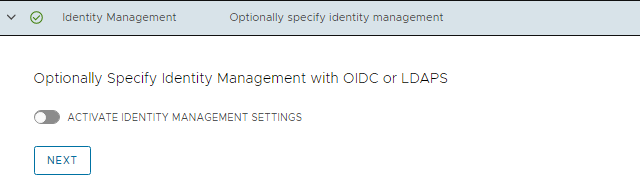
-
Select the OS image to use for deploying the management cluster
Note: This list appears empty if you don’t have a compatible template present in your environment. See the steps provided in Import Base Image Template into vSphere.

-
Check the “Participate in the Customer Experience Improvement Program”, if you so desire, and click Review Configuration.
Note: Tanzu Kubernetes Grid v1.6.0 has a known issue that installer UI populates an empty
AVI_LABELin the cluster configuration and leads to management cluster creation failure. It is recommended to export the cluster configuration to a file, delete the empty label, and run the cluster creation command from CLI instead of deploying the cluster from UI. -
When you click on Review Configuration, the installer populates the cluster configuration file, which is located in the
~/.config/tanzu/tkg/clusterconfigssubdirectory, with the settings that you specified in the interface. You can optionally export a copy of this configuration file by clicking Export Configuration.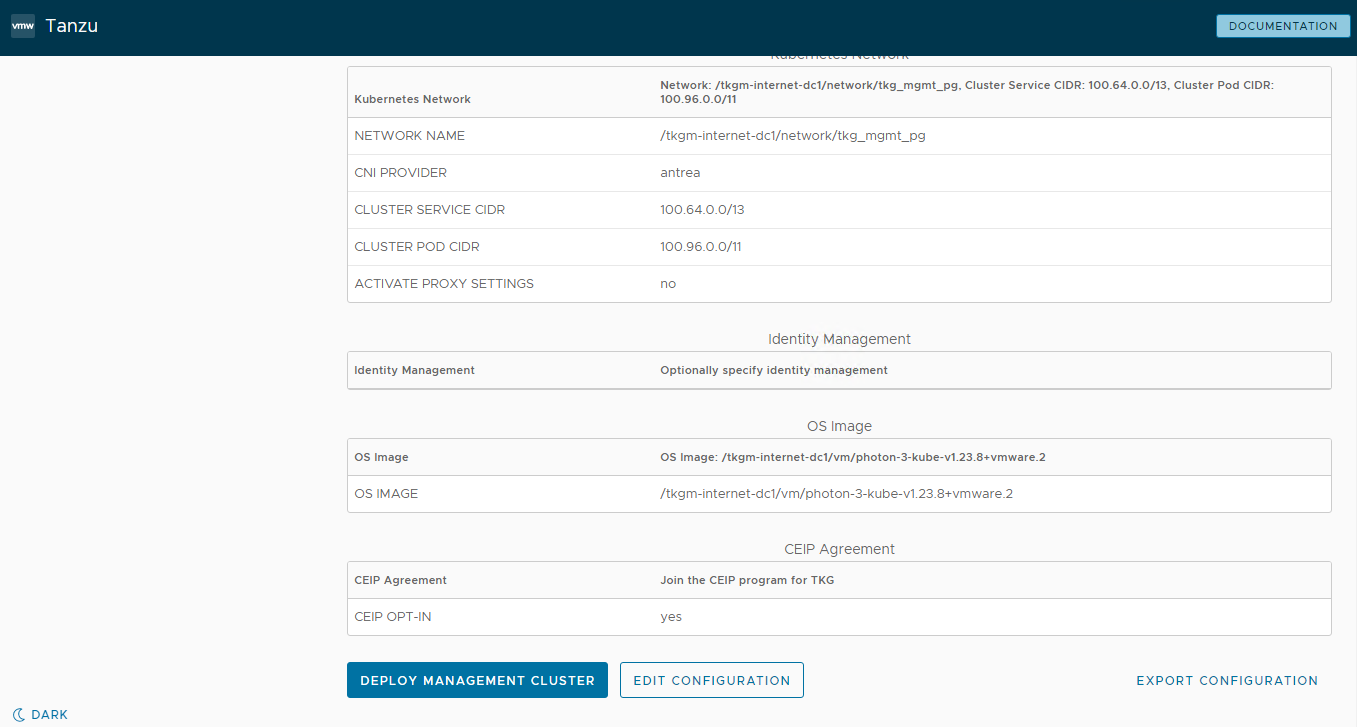
-
Edit the cluster configuration file and remove the empty AVI label.
AVI_LABELS: | '': '' -
Deploy the Management cluster from this config file by running the command:
tanzu management-cluster create -f t4uv9zk25b.yaml -v 6While the cluster is being deployed, you will find that a virtual service is created in NSX Advanced Load Balancer and new service engines are deployed in vCenter by NSX Advanced Load Balancer and the service engines are mapped to the SE Group
tanzu-mgmt-segroup-01.
When Tanzu Kubernetes Grid management cluster is being deployed, behind the scenes:
- NSX Advanced Load Balancer service engines get deployed in vCenter and this task is orchestrated by the NSX Advanced Load Balancer controller.
-
Service engine status in NSX Advanced Load Balancer: The following snippet shows the service engines status. They are in the initializing state for sometime and then the status changes to Up.
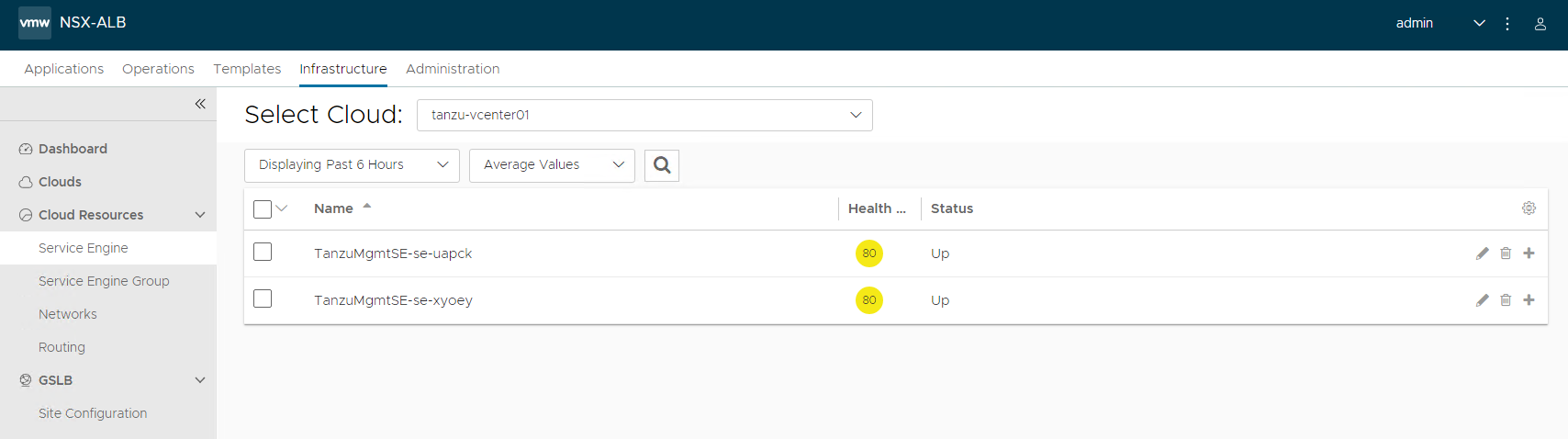
-
Service engine group status in NSX Advanced Load Balancer: As per the configuration, the virtual service required for Tanzu Kubernetes Grid clusters control plane HA are hosted on service engine group
tkg-mgmt-segroup-01.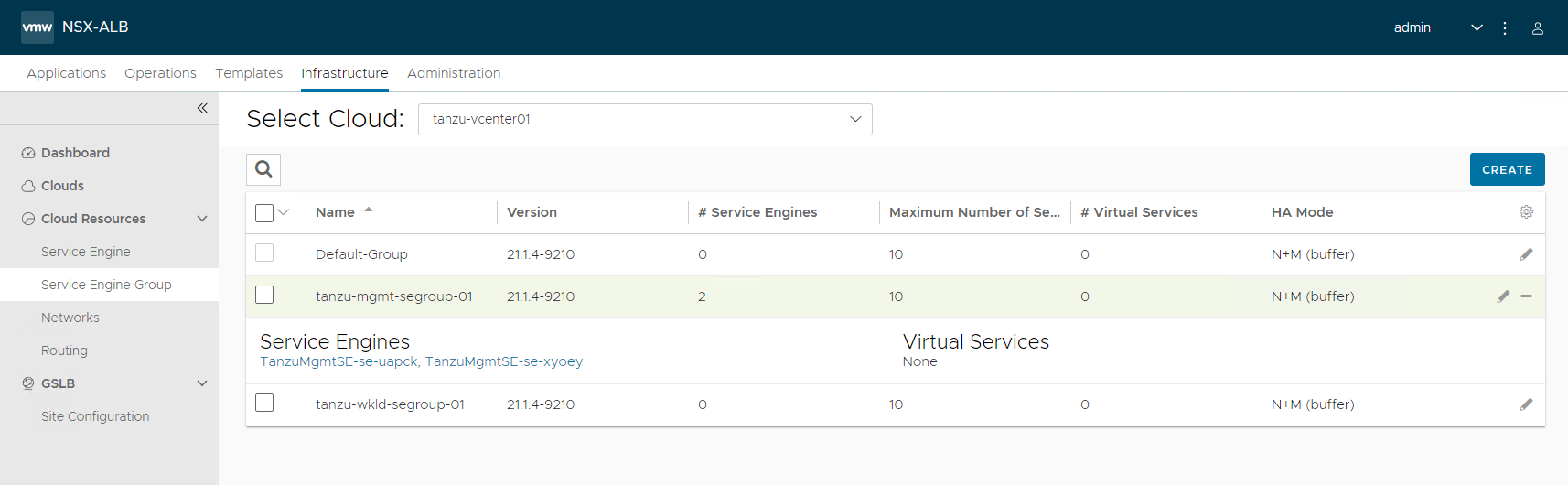
-
Virtual service status in NSX Advanced Load Balancer: The cluster is configured with Production type that deployed 3 control plane nodes, which are placed behind the cluster VIP.
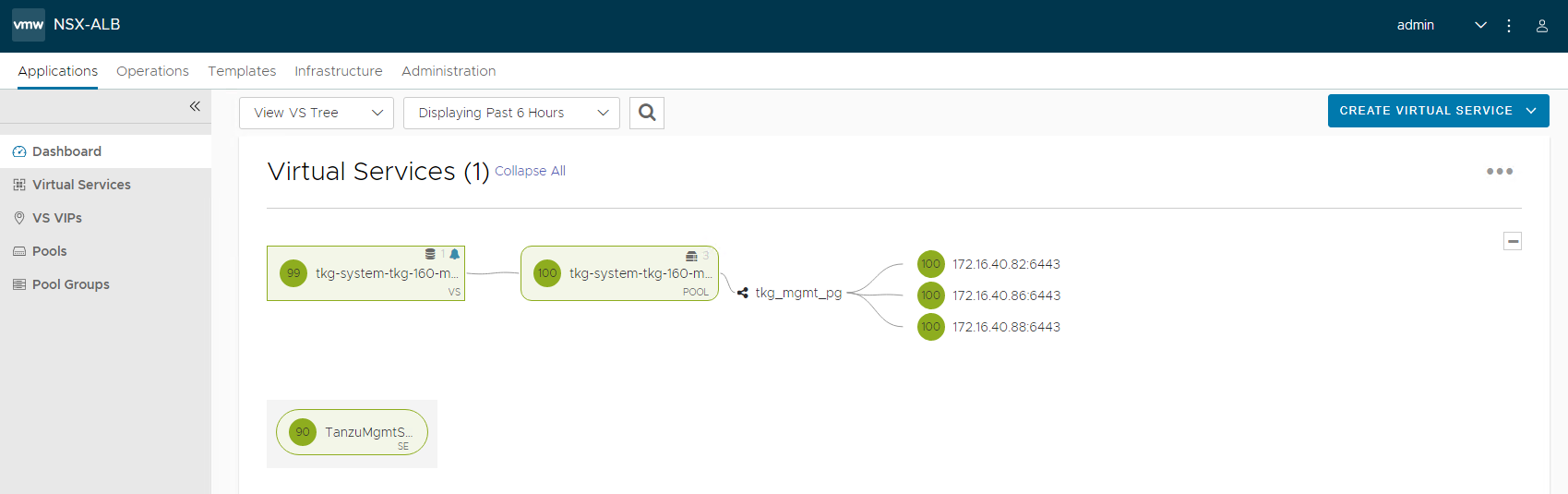

-
The installer automatically sets the context to the Tanzu Kubernetes Grid management cluster on the bootstrap machine. Now you can access the Tanzu Kubernetes Grid management cluster from the bootstrap machine and perform additional tasks such as verifying the management cluster health and deploying the workload clusters, etc.
To get the status of Tanzu Kubernetes Grid management cluster, run the following command:
tanzu management-cluster get
Use
kubectlto get the status of the Tanzu Kubernetes Grid management cluster nodes.
Register Management Cluster with Tanzu Mission Control
If you want to register your management cluster with Tanzu Mission Control, see Register Your Management Cluster with Tanzu Mission Control.
Configure AKO Deployment Config (ADC) for Workload Clusters
Tanzu Kubernetes Grid v1.6.x management clusters with NSX Advanced Load Balancer are deployed with 2 AKODeploymentConfigs.
install-ako-for-management-cluster: default configuration for management clusterinstall-ako-for-all: default configuration for all workload clusters. By default, all the workload clusters reference this file for their virtual IP networks and service engine (SE) groups. This ADC configuration does not enable NSX L7 Ingress by default.
As per this Tanzu deployment, create 2 more ADCs:
-
tanzu-ako-for-shared: Used by shared services cluster to deploy the virtual services inTKG Mgmt SE Groupand the loadbalancer applications inTKG Management VIP Network. -
tanzu-ako-for-workload-L7-ingress: Use this ADC only if you would like to enable NSX Advanced Load Balancer L7 ingress on workload cluster. Otherwise, leave the cluster labels empty to apply the network configuration from default ADCinstall-ako-for-all.
Configure AKODeploymentConfig (ADC) for Shared Services Cluster
As per the defined architecture, shared services cluster uses the same control plane and data plane network as the management cluster. Shared services cluster control plane endpoint uses TKG Cluster VIP Network, application loadbalancing uses TKG Management Data VIP network and the virtual services are deployed in tanzu-mgmt-segroup-01 SE group. This configuration is enforced by creating a custom AKO Deployment Config (ADC) and applying the respective AVI_LABELS while deploying the shared services cluster.
The format of the AKODeploymentConfig YAML file is as follows.
apiVersion: networking.tkg.tanzu.vmware.com/v1alpha1
kind: AKODeploymentConfig
metadata:
finalizers:
- ako-operator.networking.tkg.tanzu.vmware.com
generation: 2
name: <Unique name of AKODeploymentConfig>
spec:
adminCredentialRef:
name: nsx-alb-controller-credentials
namespace: tkg-system-networking
certificateAuthorityRef:
name: nsx-alb-controller-ca
namespace: tkg-system-networking
cloudName: <NAME OF THE CLOUD in ALB>
clusterSelector:
matchLabels:
<KEY>: <VALUE>
controlPlaneNetwork:
cidr: <TKG-Cluster-VIP-CIDR>
Name: <TKG-Cluster-VIP-Network>
controller: <NSX ALB CONTROLLER IP/FQDN>
dataNetwork:
cidr: <TKG-Mgmt-Data-VIP-CIDR>
name: <TKG-Mgmt-Data-VIP-Name>
extraConfigs:
cniPlugin: antrea
disableStaticRouteSync: true
ingress:
defaultIngressController: false
disableIngressClass: true
nodeNetworkList:
- networkName: <TKG-Mgmt-Network>
serviceEngineGroup: <Mgmt-Cluster-SEG>
The sample AKODeploymentConfig with sample values in place is as follows. You should add the respective avi label type=shared-services while deploying shared services cluster to enforce this network configuration.
- cloud:
tanzu-vcenter-01 - service engine group:
tanzu-mgmt-segroup-01 - Control Plane network:
tkg_cluster_vip_pg - VIP/data network:
tkg_mgmt_vip_pg - Node Network:
tkg_mgmt_pg
apiVersion: networking.tkg.tanzu.vmware.com/v1alpha1
kind: AKODeploymentConfig
metadata:
finalizers:
- ako-operator.networking.tkg.tanzu.vmware.com
generation: 2
labels:
name: tanzu-ako-for-shared
spec:
adminCredentialRef:
name: avi-controller-credentials
namespace: tkg-system-networking
certificateAuthorityRef:
name: avi-controller-ca
namespace: tkg-system-networking
cloudName: tanzu-vcenter01
clusterSelector:
matchLabels:
type: shared-services
controlPlaneNetwork:
cidr: 172.16.80.0/24
name: tkg_cluster_vip_pg
controller: alb-ha.lab.vmw
dataNetwork:
cidr: 172.16.50.0/24
name: tkg_mgmt_vip_pg
extraConfigs:
cniPlugin: antrea
disableStaticRouteSync: true
ingress:
defaultIngressController: false
disableIngressClass: true
nodeNetworkList:
- networkName: tkg_mgmt_pg
serviceEngineGroup: tanzu-mgmt-segroup-01
After you have the AKO configuration file ready, use the kubectl command to set the context to Tanzu Kubernetes Grid management cluster and create the ADC:
# kubectl config use-context tkg-160-mgmt-admin@tkg-160-mgmt
Switched to context "tkg-160-mgmt-admin@tkg-160-mgmt".
# kubectl apply -f ako-shared-services.yaml
akodeploymentconfig.networking.tkg.tanzu.vmware.com/tanzu-ako-for-shared created
Use the following command to list all AKODeploymentConfig created under the management cluster:
# kubectl get adc
NAME AGE
install-ako-for-all 21h
install-ako-for-management-cluster 21h
tanzu-ako-for-shared 113s
Configure AKO Deployment Config (ADC) for Workload Cluster to Enable NSX ALB L7 Ingress with NodePortLocal Mode
VMware recommends using NSX Advanced Load Balancer L7 ingress with NodePortLocal mode for the L7 application load balancing. This is enabled by creating a custom ADC with ingress settings enabled, and then applying the AVI_LABEL while deploying the workload cluster.
As per the defined architecture, workload cluster cluster control plane endpoint uses TKG Cluster VIP Network, application loadbalancing uses TKG Workload Data VIP network and the virtual services are deployed in tanzu-wkld-segroup-01 SE group.
Below are the changes in ADC Ingress section when compare to the default ADC.
-
disableIngressClass: set to
falseto enable NSX ALB L7 Ingress. -
nodeNetworkList: Provide the values for TKG workload network name and CIDR.
-
serviceType: L7 Ingress type, recommended to use
NodePortLocal -
shardVSSize: Virtual service size
The format of the AKODeploymentConfig YAML file for enabling NSX ALB L7 Ingress is as follows.
apiVersion: networking.tkg.tanzu.vmware.com/v1alpha1
kind: AKODeploymentConfig
metadata:
name: <unique-name-for-adc>
spec:
adminCredentialRef:
name: avi-controller-credentials
namespace: tkg-system-networking
certificateAuthorityRef:
name: avi-controller-ca
namespace: tkg-system-networking
cloudName: <cloud name configured in nsx alb>
clusterSelector:
matchLabels:
<KEY>: <value>
controller: <ALB-Controller-IP/FQDN>
controlPlaneNetwork:
cidr: <TKG-Cluster-VIP-Network-CIDR>
name: <TKG-Cluster-VIP-Network-CIDR>
dataNetwork:
cidr: <TKG-Workload-VIP-network-CIDR>
name: <TKG-Workload-VIP-network-CIDR>
extraConfigs:
cniPlugin: antrea
disableStaticRouteSync: false # required
ingress:
disableIngressClass: false # required
nodeNetworkList: # required
- networkName: <TKG-Workload-Network>
cidrs:
- <TKG-Workload-Network-CIDR>
serviceType: NodePortLocal # required
shardVSSize: MEDIUM # required
serviceEngineGroup: <Workload-Cluster-SEG>
The AKODeploymentConfig with sample values in place is as follows. You should add the respective avi label workload-l7-enabled=true while deploying shared services cluster to enforce this network configuration.
- cloud:
tanzu-vcenter-01 - service engine group:
tanzu-wkld-segroup-01 - Control Plane network:
tkg_cluster_vip_pg - VIP/data network:
tkg_workload_vip_pg - Node Network:
tkg_workload_pg
apiVersion: networking.tkg.tanzu.vmware.com/v1alpha1
kind: AKODeploymentConfig
metadata:
name: tanzu-ako-for-workload-l7-ingress
spec:
adminCredentialRef:
name: avi-controller-credentials
namespace: tkg-system-networking
certificateAuthorityRef:
name: avi-controller-ca
namespace: tkg-system-networking
cloudName: tanzu-vcenter01
clusterSelector:
matchLabels:
workload-l7-enabled: "true"
controller: 172.16.10.10
controlPlaneNetwork:
cidr: 172.16.80.0/24
name: tkg_cluster_vip_pg
dataNetwork:
cidr: 172.16.70.0/24
name: tkg_workload_vip_pg
extraConfigs:
cniPlugin: antrea
disableStaticRouteSync: false # required
ingress:
disableIngressClass: false # required
nodeNetworkList: # required
- networkName: tkg_workload_pg
cidrs:
- 172.16.60.0/24
serviceType: NodePortLocal # required
shardVSSize: MEDIUM # required
serviceEngineGroup: tanzu-wkld-segroup-01
Use the kubectl command to set the context to Tanzu Kubernetes Grid management cluster and create the ADC:
# kubectl config use-context tkg-160-mgmt-admin@tkg-160-mgmt
Switched to context "tkg-160-mgmt-admin@tkg-160-mgmt".
# kubectl apply -f workload-adc-l7.yaml
akodeploymentconfig.networking.tkg.tanzu.vmware.com/tanzu-ako-for-workload-l7-ingress created
Use the following command to list all AKODeploymentConfig created under the management cluster:
# kubectl get adc
NAME AGE
install-ako-for-all 22h
install-ako-for-management-cluster 22h
tanzu-ako-for-shared 82m
tanzu-ako-for-workload-l7-ingress 25s
Now that you have successfully created the AKO deployment config, you need to apply the cluster labels while deploying the workload clusters to enable NSX Advanced Load Balancer L7 Ingress with NodePortLocal mode.
Deploy Tanzu Kubernetes Grid Shared Services Cluster
Each Tanzu Kubernetes Grid instance can have only one shared services cluster. Create a shared services cluster if you intend to deploy Harbor.
The procedures for deploying a shared services cluster and workload cluster are almost the same. A key difference is that for the shared service cluster you add the tanzu-services label to the shared services cluster, as its cluster role. This label identifies the shared services cluster to the management cluster and workload clusters.
Shared services cluster uses the custom ADC tanzu-ako-for-shared created earlier to apply the network settings similar to the management cluster. This is enforced by applying the AVI_LABEL type:shared-services while deploying the shared services cluster.
After the management cluster is registered with Tanzu Mission Control, the deployment of the Tanzu Kubernetes clusters can be done in just a few clicks. The procedure for creating Tanzu Kubernetes clusters is as follows.
-
Navigate to the Clusters tab and click Create Cluster and select Create Tanzu Kubernetes Grid cluster.
-
Under the Create cluster page, select the management cluster which you registered in the previous step and click Continue to create cluster.
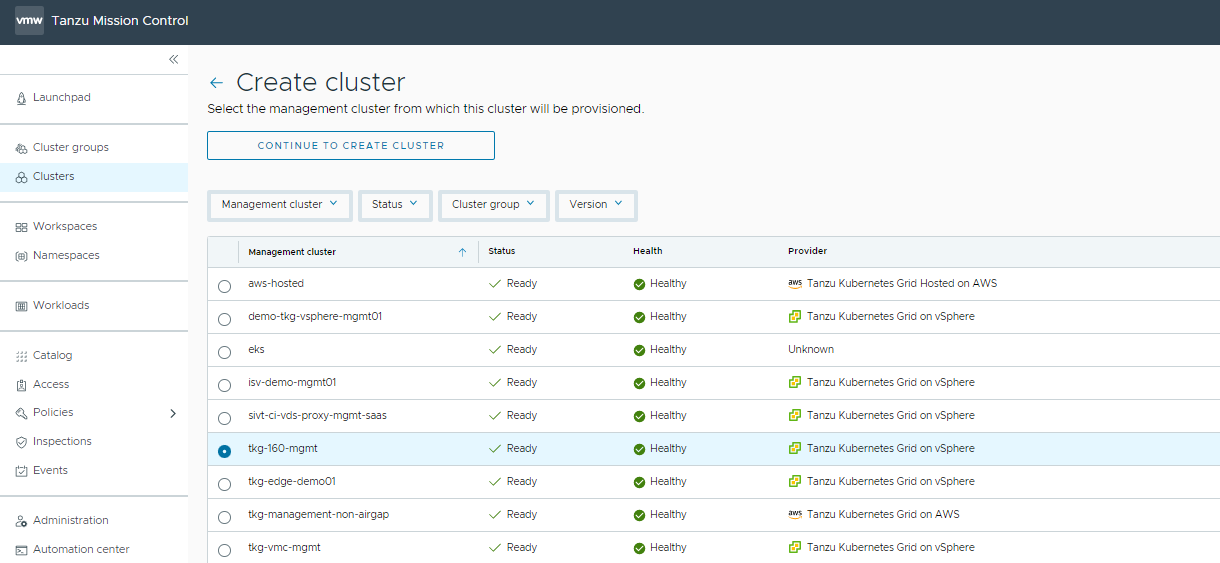
-
Select the provisioner for creating the shared services cluster. Provisioner reflects the vSphere namespaces that you have created and associated with the management cluster.
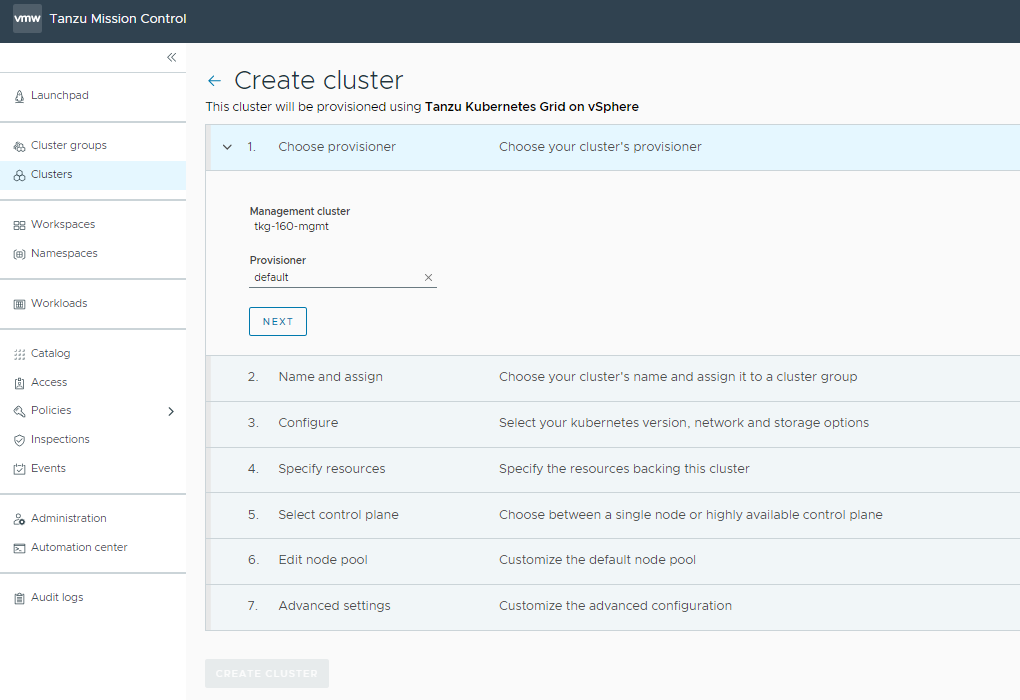
-
Enter a name for the cluster and select the cluster group to which you want to attach your cluster. Cluster names must be unique within an organization. For the cluster group, you can optionally enter a description and apply labels.
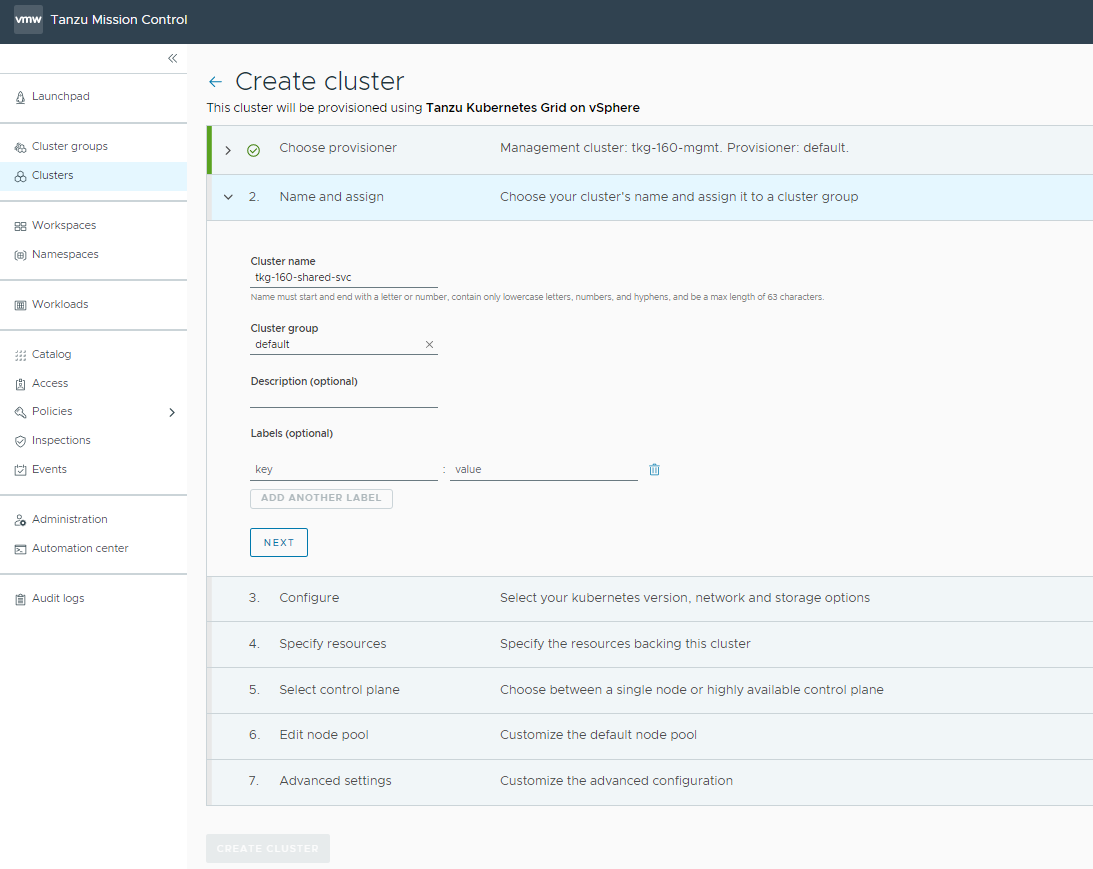
-
On the Configure page, specify the following items:
- Select the Data center name.
- Select the Kubernetes version and OS version to use for the cluster. The latest supported version is preselected for you. You can choose the desired Kubernetes version by clicking on the down arrow button.
- Provide the SSH Public key to deploy the VMs in vCenter.
- Provide the Network name to deploy the K8S nodes in vCenter.
- You can optionally define an alternative CIDR for the pod and the service. The pod CIDR and service CIDR cannot be changed after the cluster is created.
- You can optionally specify a proxy configuration to use for this cluster.
Note: The scope of this document doesn’t cover the use of a proxy for Tanzu Kubernetes Grid deployment. If your environment uses a proxy server to connect to the internet, ensure that the proxy configuration object includes the CIDRs for the pod, ingress, and egress from the workload network of the Management Cluster in the No proxy list, as described in Create a Proxy Configuration Object for a Tanzu Kubernetes Grid Service Cluster Running in vSphere with Tanzu.
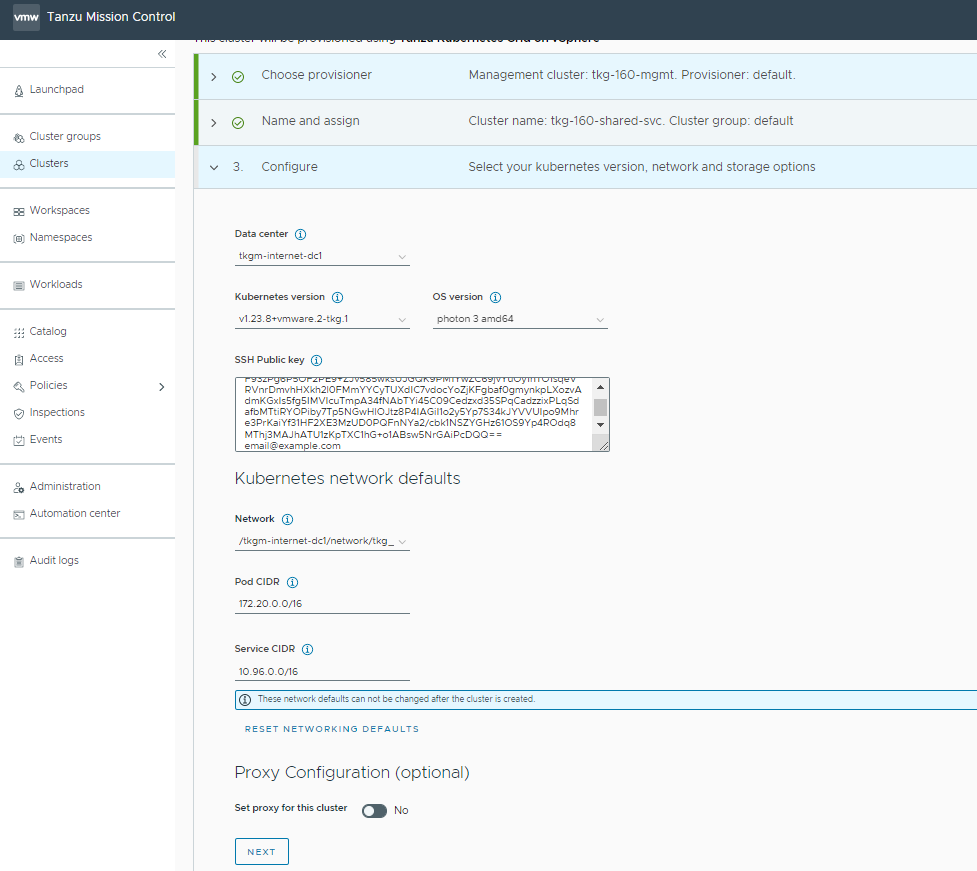
-
Select the resources for backing this cluster. Provide the resource pool, VM folder, and datastore information.
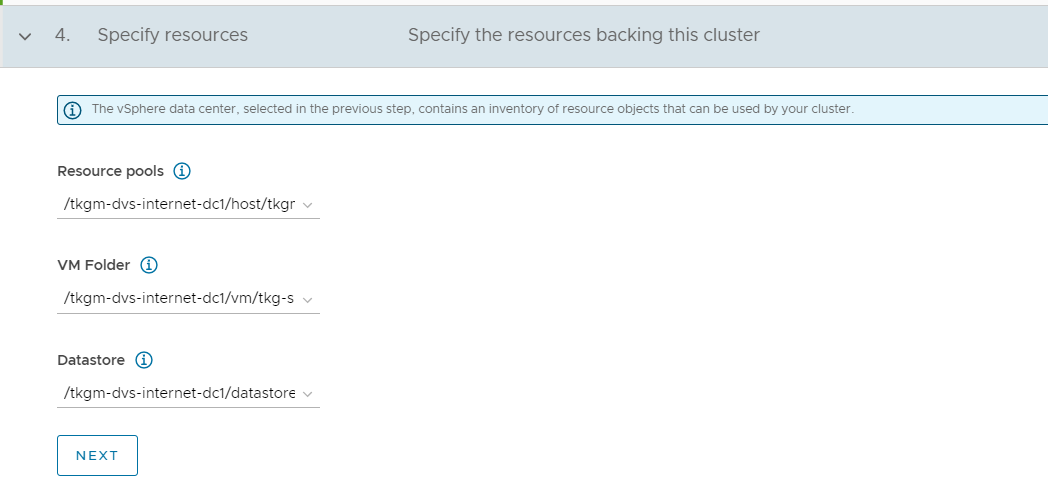
-
Select the high availability mode for the control plane nodes of the shared services cluster. For a production deployment, it is recommended to deploy a highly available shared services cluster.

-
Customize the default node pool for your workload cluster.
- Specify the number of worker nodes to provision.
- Select the instance type.

-
In the Advanced settings section, provide the
AVI_LABELSto select the custom ADC created for the shared services cluster. You can obtain the labels for AKODeploymentConfig selector fromAKODeploymentConfig.spec.clusterSelector.matchLabelson the Tanzu Kubernetes Grid management cluster. It must be a JSON-formatted string. For example:AVI_LABELS: {"foo":"bar","foo2":"bar2"}Here, the shared services ADC label
{"type":"shared-services}is used.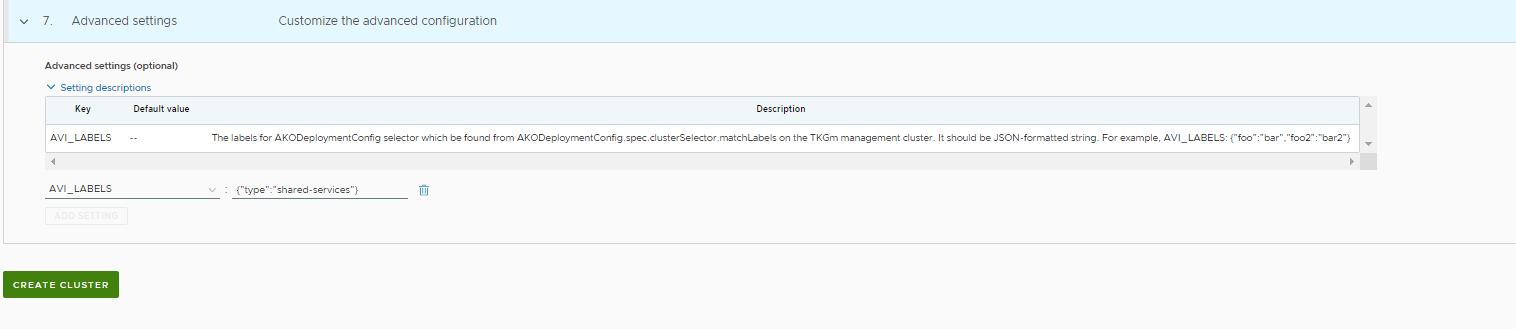
-
Click Create Cluster to start provisioning your workload cluster.
-
After the cluster creation is initiated, check the status from Tanzu Mission Control.

Cluster creation takes approximately 15-20 minutes to complete. After the cluster deployment completes, ensure that agent and extensions health shows green.
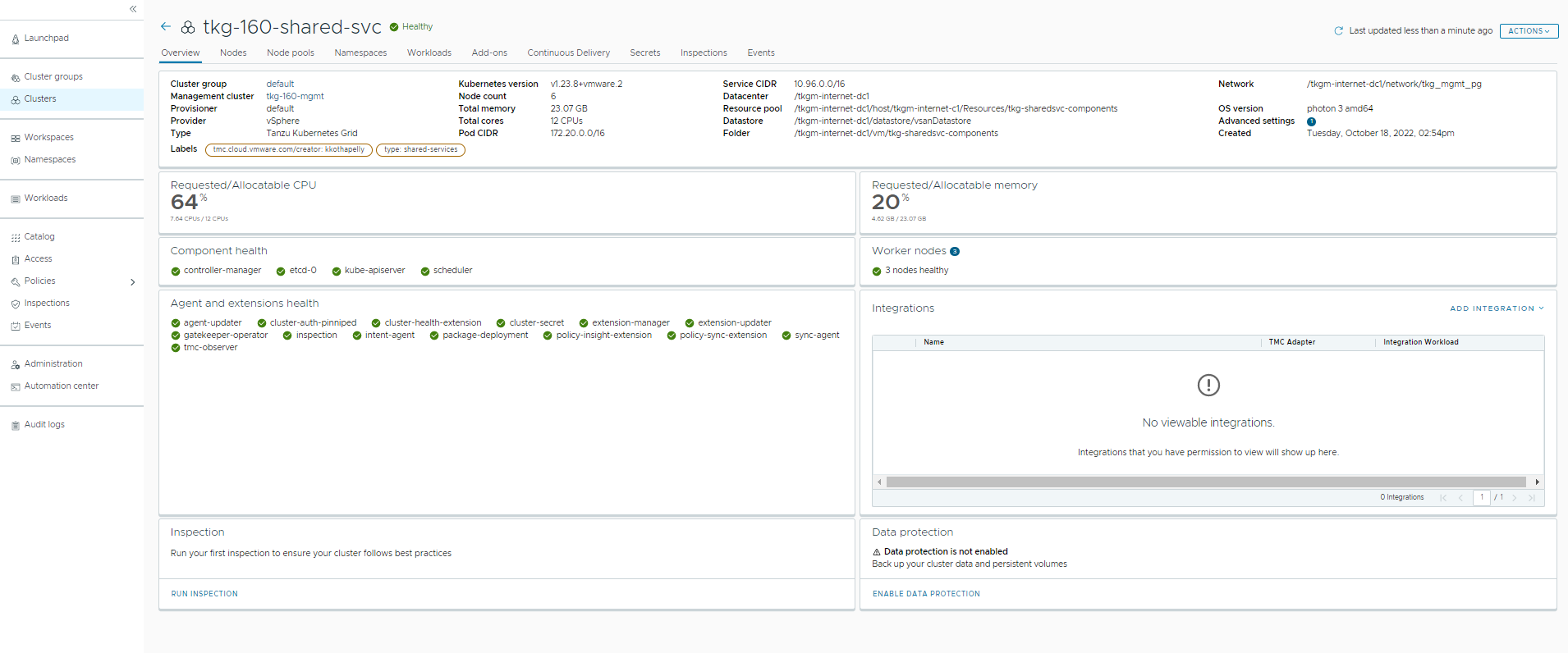
-
Connect to the Tanzu Management Cluster context and verify the cluster labels.
## verify the shared service cluster creation tanzu cluster list NAME NAMESPACE STATUS CONTROLPLANE WORKERS KUBERNETES ROLES PLAN TKR tkg-160-shared-svc default running 3/3 3/3 v1.23.8+vmware.2 <none> prod v1.23.8---vmware.2-tkg.1 ## Connect to tkg management cluster kubectl config use-context tkg-160-mgmt-admin@tkg-160-mgmt ## Add the tanzu-services label to the shared services cluster as its cluster role. In the following command "tkg-160-shared-svc” is the name of the shared service cluster kubectl label cluster.cluster.x-k8s.io/tkg-160-shared-svc cluster-role.tkg.tanzu.vmware.com/tanzu-services="" --overwrite=true cluster.cluster.x-k8s.io/tkg160-shared-services-airgap labeled ## Validate that TMC has applied the AVI_LABEL while deploying the cluster and shared services label kubectl get cluster tkg-160-shared-svc --show-labels NAME PHASE AGE VERSION LABELS tkg-160-shared-svc Provisioned 58m cluster-role.tkg.tanzu.vmware.com/tanzu-services=,networking.tkg.tanzu.vmware.com/avi=tanzu-ako-for-shared,tanzuKubernetesRelease=v1.23.8---vmware.2-tkg.1,tkg.tanzu.vmware.com/cluster-name=tkg-160-shared-svc,type=shared-services -
Connect to the admin context of the shared service cluster using the following commands and verify the ako pod status.
## Use the following command to get the admin context of Shared Service Cluster. In the following command tkg-160-shared-svc is the name of the shared service cluster tanzu cluster kubeconfig get tkg-160-shared-svc --admin Credentials of cluster 'tkg-160-shared-svc' have been saved You can now access the cluster by running 'kubectl config use-context tkg-160-shared-svc-admin@tkg-160-shared-svc' ## Use the following command to use the context of Shared Service Cluster kubectl config use-context tkg-160-shared-svc-admin@tkg-160-shared-svc Switched to context "tkgm-160-shared-svc-admin@tkg-160-shared-svc". # Verify that ako pod gets deployed in avi-system namespace kubectl get pods -n avi-system NAME READY STATUS RESTARTS AGE ako-0 1/1 Running 0 41m
Now that the shared services cluster is successfully created, you may proceed with deploying the Harbor package. For more information, see Install Harbor in Deploy User-Managed Packages in Workload Clusters.
Deploy Tanzu Kubernetes Grid Workload Clusters
As per the architecture, workload clusters make use of a custom ADC to enable NSX Advanced Load Balancer L7 ingress with NodePortLocal mode. This is enforced by providing the AVI_LABEL while deploying the workload cluster.
Complete the following steps to deploy workload clusters from Tanzu Mission Control:
-
Navigate to the Clusters tab and click Create Cluster and choose Create Tanzu Kubernetes Grid Cluster.
-
Under the create cluster page, select the management cluster which you registered in the previous step and click Continue to create cluster.
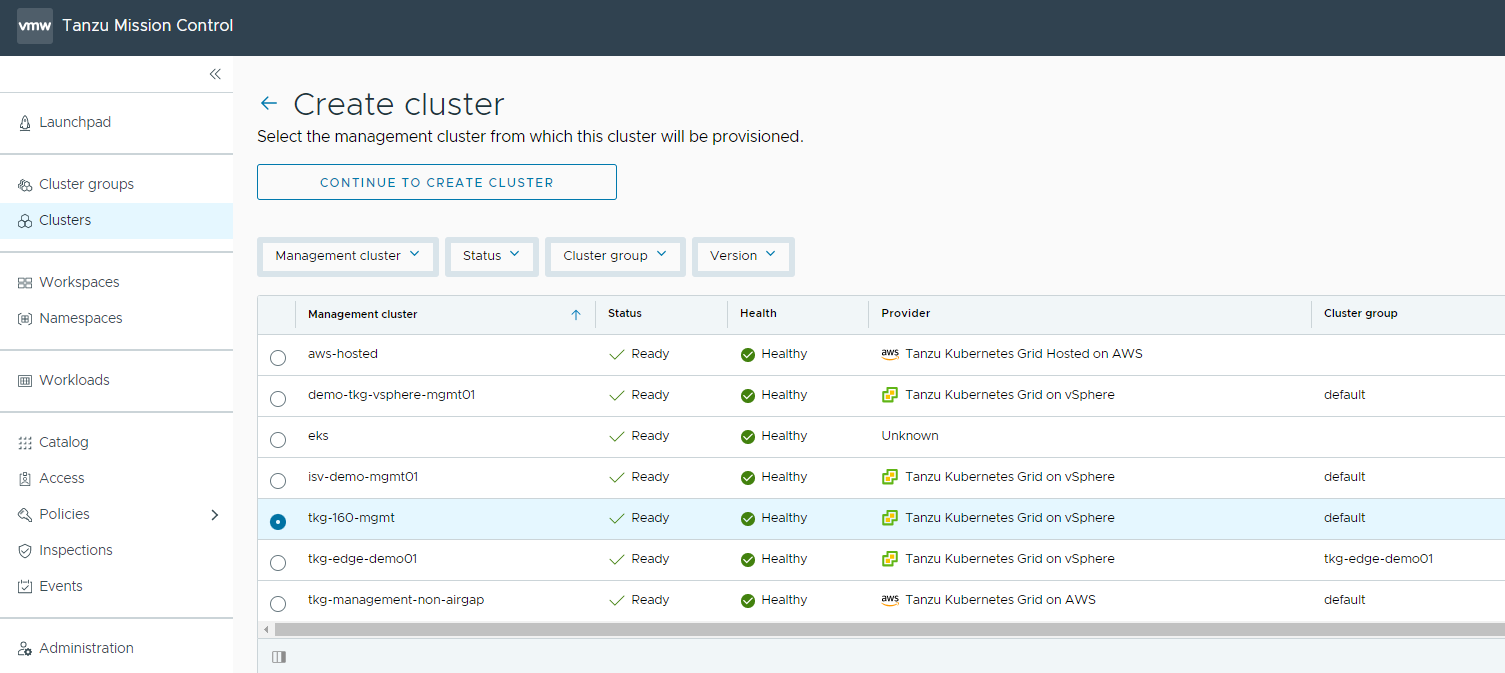
-
Select the provisioner for creating the workload cluster. Provisioner reflects the vSphere namespaces that you have created and that are associated with the management cluster.

-
Enter a name for the cluster and select the cluster group to which you want to attach your cluster. Cluster names must be unique within an organization. For cluster groups, you can optionally enter a description and apply labels.
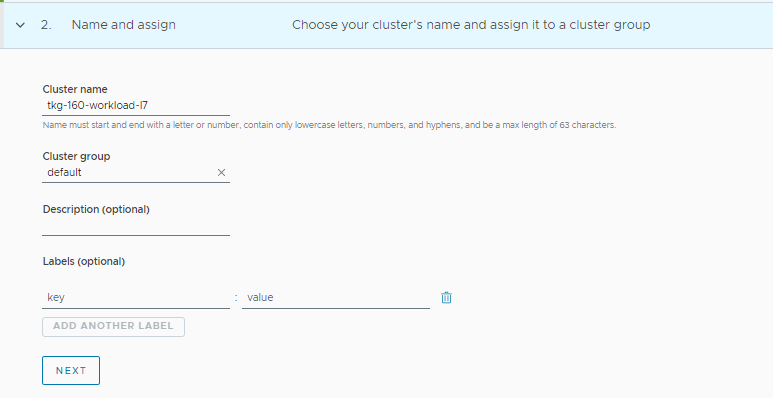
-
On the Configure page, specify the following items:
- Select the Data center name.
- Select the Kubernetes version and OS version to use for the cluster. The latest supported version is preselected for you. You can choose the desired Kubernetes version by clicking on the down arrow button.
- Provide the SSH public key to deploy the VMs in vCenter.
- Provide the network name to deploy the Kubernetes nodes in vCenter.
- You can optionally define an alternative CIDR for the pod and the service. The pod CIDR and service CIDR cannot be changed after the cluster is created.
- You can optionally specify a proxy configuration to use for this cluster.
Note: The scope of this document doesn’t cover the use of a proxy for vSphere with Tanzu. If your environment uses a proxy server to connect to the internet, ensure that the proxy configuration object includes the CIDRs for the pod, ingress, and egress from the workload network of the supervisor cluster in the No proxy list as described in Create a Proxy Configuration Object for a Tanzu Kubernetes Grid Service Cluster Running in vSphere with Tanzu.

-
Select the resources for backing this cluster. Provide the Resource Pool, VM folder and Datastore information.
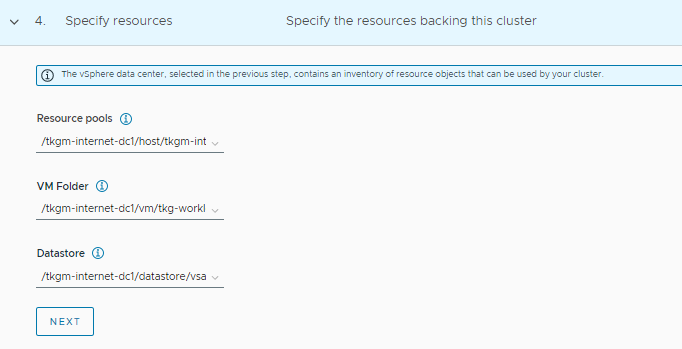
-
Select the high availability mode for the control plane nodes of the workload cluster. For a production deployment, it is recommended to deploy a highly available workload cluster.
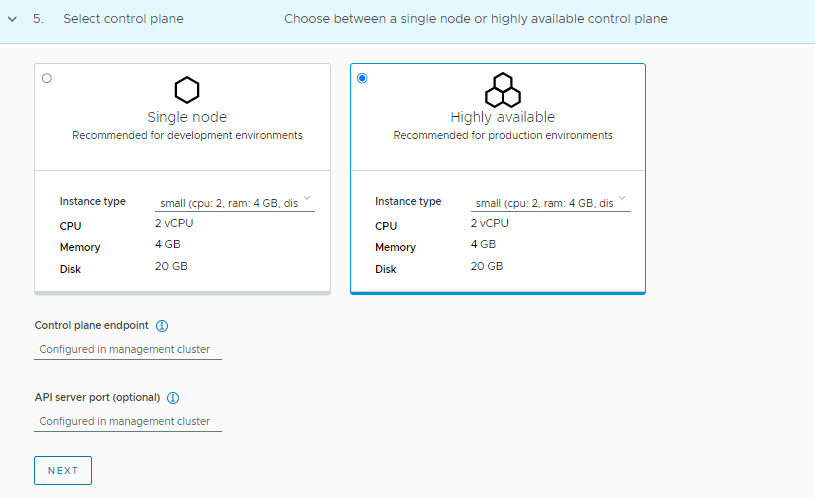
-
Customize the default node pool for your workload cluster.
- Specify the number of worker nodes to provision.
-
Select the instance type.
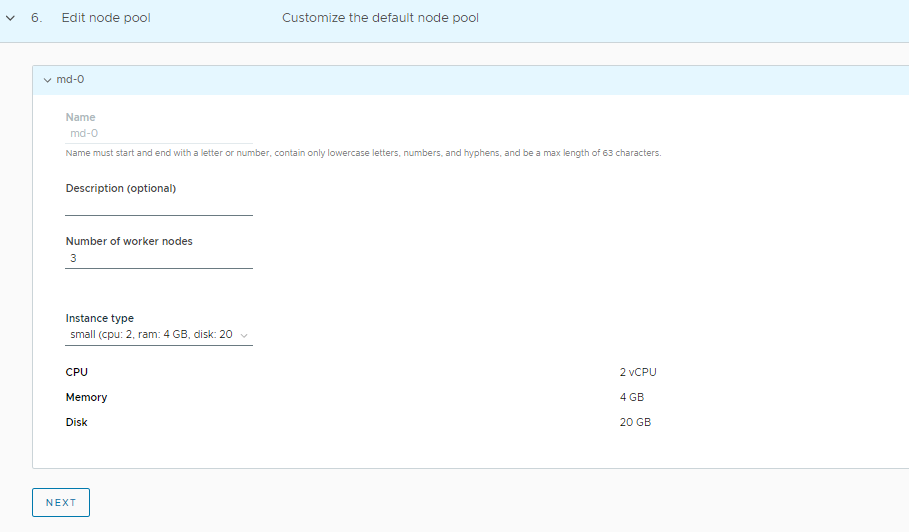
-
In the Advanced settings section, provide the AVI LABEL
{"workload-l7-enabled":"true"}to select the custom ADC created for the workload cluster.Note: Use this label to enable NSX Advanced Load Balancer L7 Ingress by default, else leave the section empty to apply the network configuration from the default ADC
install-ako-for-all.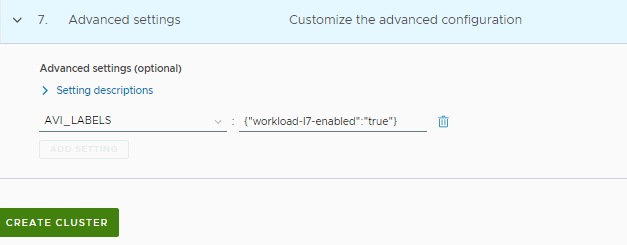
-
Click Create Cluster to start provisioning your workload cluster.
-
Monitor the workload cluster creation from the Tanzu Mission Control console.
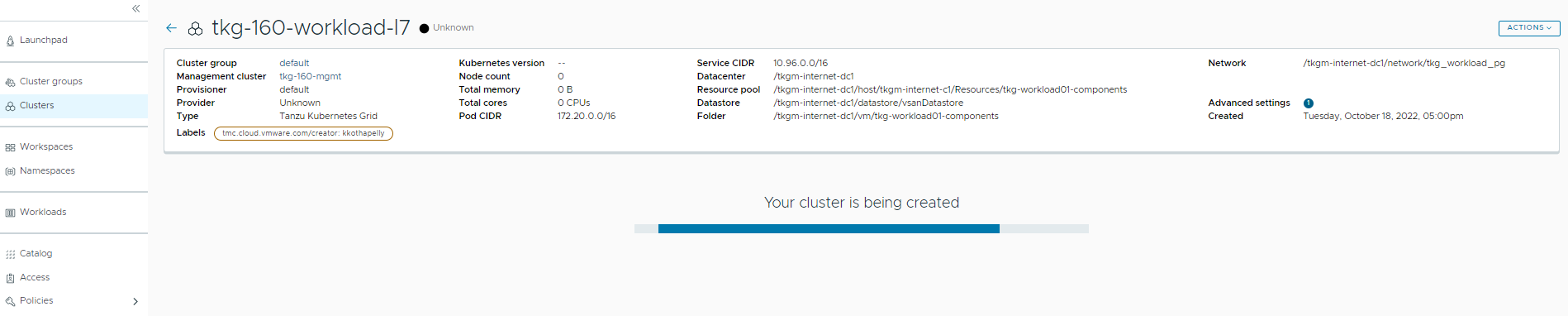
Cluster creation takes approximately 15-20 minutes to complete.
-
After the cluster deployment completes, ensure that agent and extensions health shows green.
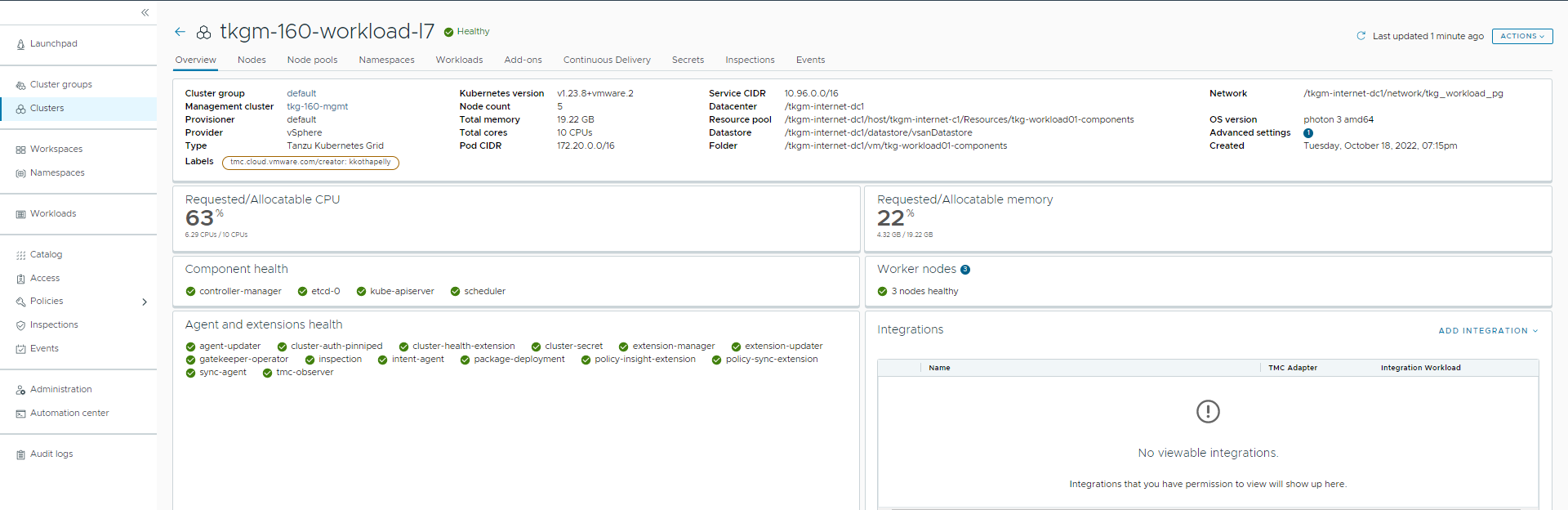
-
Connect to the Tanzu Management Cluster context and verify the cluster labels for the workload cluster.
## verify the workload service cluster creation tanzu cluster list NAME NAMESPACE STATUS CONTROLPLANE WORKERS KUBERNETES ROLES PLAN TKR tkg-160-shared-svc default running 3/3 3/3 v1.23.8+vmware.2 <none> prod v1.23.8---vmware.2-tkg.1 tkgm-160-workload-l7 default running 3/3 3/3 v1.23.8+vmware.2 <none> prod v1.23.8---vmware.2-tkg.1 ## Connect to tkg management cluster kubectl config use-context tkg-160-mgmt-admin@tkg-160-mgmt ## Validate that TMC has applied the AVI_LABEL while deploying the cluster kubectl get cluster tkgm-160-workload-l7 --show-labels NAME PHASE AGE VERSION LABELS tkgm-160-workload-l7 Provisioned 105m networking.tkg.tanzu.vmware.com/avi=tanzu-ako-for-workload-l7-ingress,tanzuKubernetesRelease=v1.23.8---vmware.2-tkg.1,tkg.tanzu.vmware.com/cluster-name=tkgm-160-workload-l7,workload-l7-enabled=true -
Connect to admin context of the workload cluster using the following commands and validate the ako pod status.
## Use the following command to get the admin context of workload Cluster. tanzu cluster kubeconfig get tkgm-160-workload-l7 --admin Credentials of cluster 'tkgm-160-workload-l7' have been saved You can now access the cluster by running 'kubectl config use-context tkgm-160-workload-l7-admin@tkgm-160-workload-l7' ## Use the following command to use the context of workload Cluster kubectl config use-context tkgm-160-workload-l7-admin@tkgm-160-workload-l7 Switched to context "tkgm-160-workload-l7-admin@tkgm-160-workload-l7". # Verify that ako pod gets deployed in avi-system namespace kubectl get pods -n avi-system NAME READY STATUS RESTARTS AGE ako-0 1/1 Running 0 73m # verify the nodes and pods status by running the command: kubectl get nodes -o wide kubectl get pods -A
You can now configure SaaS components and deploy user-managed packages on the cluster.
Configure Tanzu SaaS Components and Deploy User-Managed Packages
For information on how to configure the SaaS components, see Configure Tanzu SaaS Components for Tanzu for Kubernetes Operations.
For information on how to deploy user-managed packages, see Deploy User-Managed Packages in Workload Clusters.