Procedure to create the host profile for PTP in Passthrough mode and ACC100.
Follow the procedure to create the host profile for PTP in passthrough and ACC100 device.
- On VMware Telco Cloud Automation, navigate to > >.
- To add a host profile, click Add.
- Provide a Profile Name. For example,
ptp-acc100-hostprofile. - To add the PTP device:
- Click Add Device under PCI Device Settings.
- Click Add Action under Device Details.
- To add the passthrough device, select Passthrough from the Type drop-down menu.
- To enable the passthrough device, click the toggle button corresponding to the passthroughEnabled.
- To add the filter, click Add Filter.
- To add the items, select the value from the key drop-down menu.
- To add the filter items, click Add Filter Item.
Note: Add the following key-value pairs:- VendorId: The vendor identification. For example, 0x8086 denotes the vendorid of Intel.
- DeviceIds: The device identification for the port used for PTP. For example, 0x1593.
- Indices: Index of the PTP port in Passthrough active devices. For example, 0.
- To add the ACC100 device:
- Click Add Device under PCI Device Settings.
- Click Add Action under Device Details.
- To add the ACC100 device, select SRIOV from the Type drop-down menu.
- To configure the value of maxVfs, type the value of maxVfs in the value field. For example, 16.
- To add the action item for custom properties for ACC100 device, click Add Action under Device Details.
- Select CUSTOM from the Type drop-down menu.
- Add Key as devicetype and value as ACC100.
- To add the custom config content value, click browse and navigate and select the acc100_config_vf_5g.cfg file. For details on the acc100_config_vf_5g.cfg, see Obtaining the Custom File for ACC100.
- To add the filter, click Add Filter.
Note: Add the following key-value pairs:
- VendorId: The vendor identification. For example, 0x8086 denotes the vendorid of Intel.
- DeviceIds: The device identification for the port used for PTP. For example, 0xd5c.
To add the key-value, select the key from the key drop-down menu and type the corresponding value in the value field.
- To add the items, select the value from the key drop-down menu.
- To add the filter items, click Add Filter Item.
- To add the PCI device group, click ADD GROUP under PCI Device Groups.
- Provide the Device Group Name as
PTP. - To add the filter, click ADD FILTER.
- Add three filters items in PCI Device Groups
Note: Add the following filter items:
- VendorId: The vendor identification. For example, 0x8086 denotes the vendorid of Intel.
- DeviceIds: The device identification for the port used for PTP. For example, 0x1593.
- indices: index of the PTP port in Passthrough active devices. For example, 0.
Figure 1. Add Filter Items 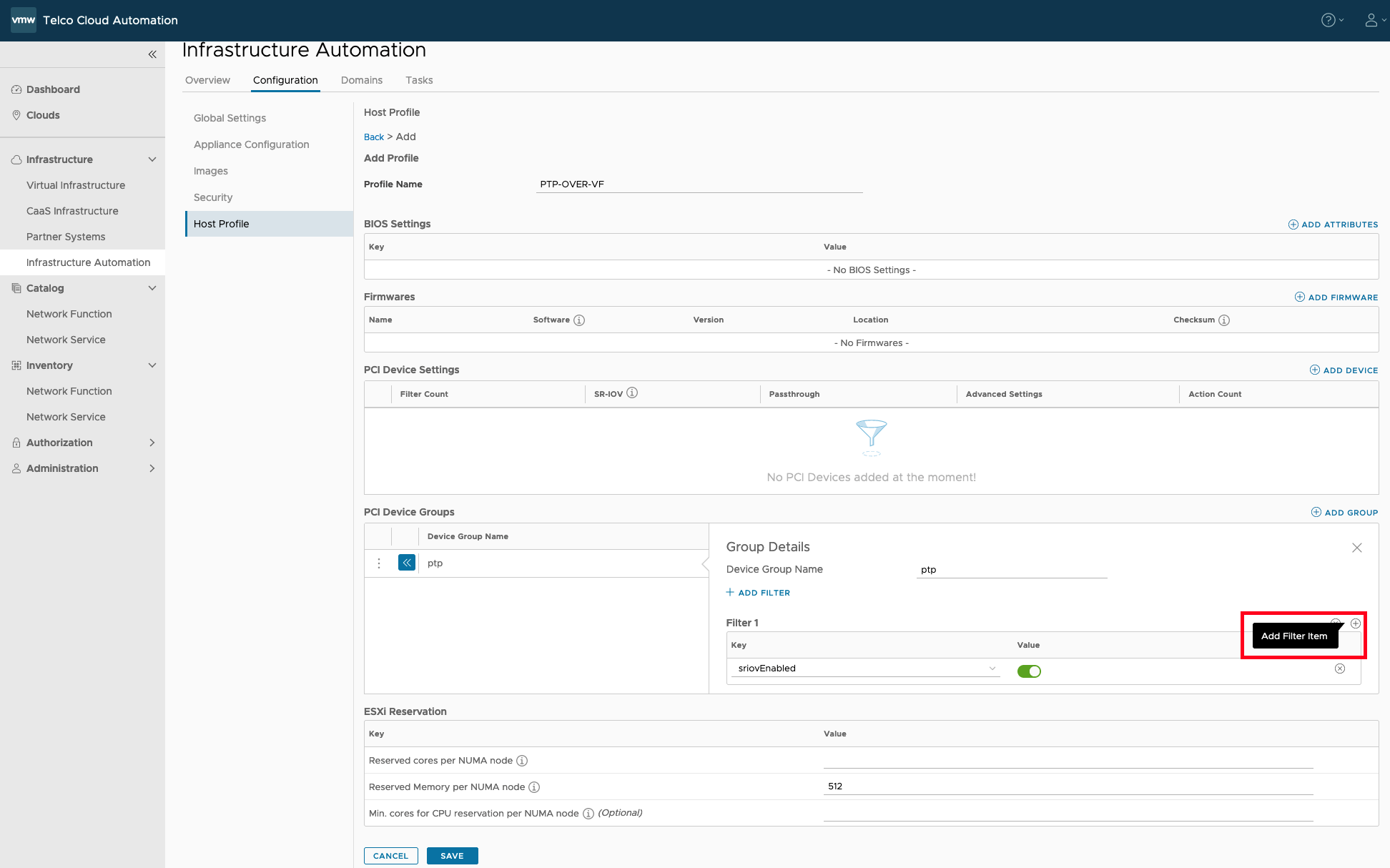 Note:
Note:- To add filter item, click the + icon available in the filter.
- Ensure that you add filter items. Do not add additional filters. If you click Add Filter, it adds additional filter and not the filter items.
- Enter a value for the following fields in Reserved cores per NUMA node.
- Reserved cores per NUMA node. For example, 1.
- Reserved memory per NUMA node. For example, 512.
- Min core for CPU reservation per NUMA node. For example, 3.
- To save the profile, click Save.