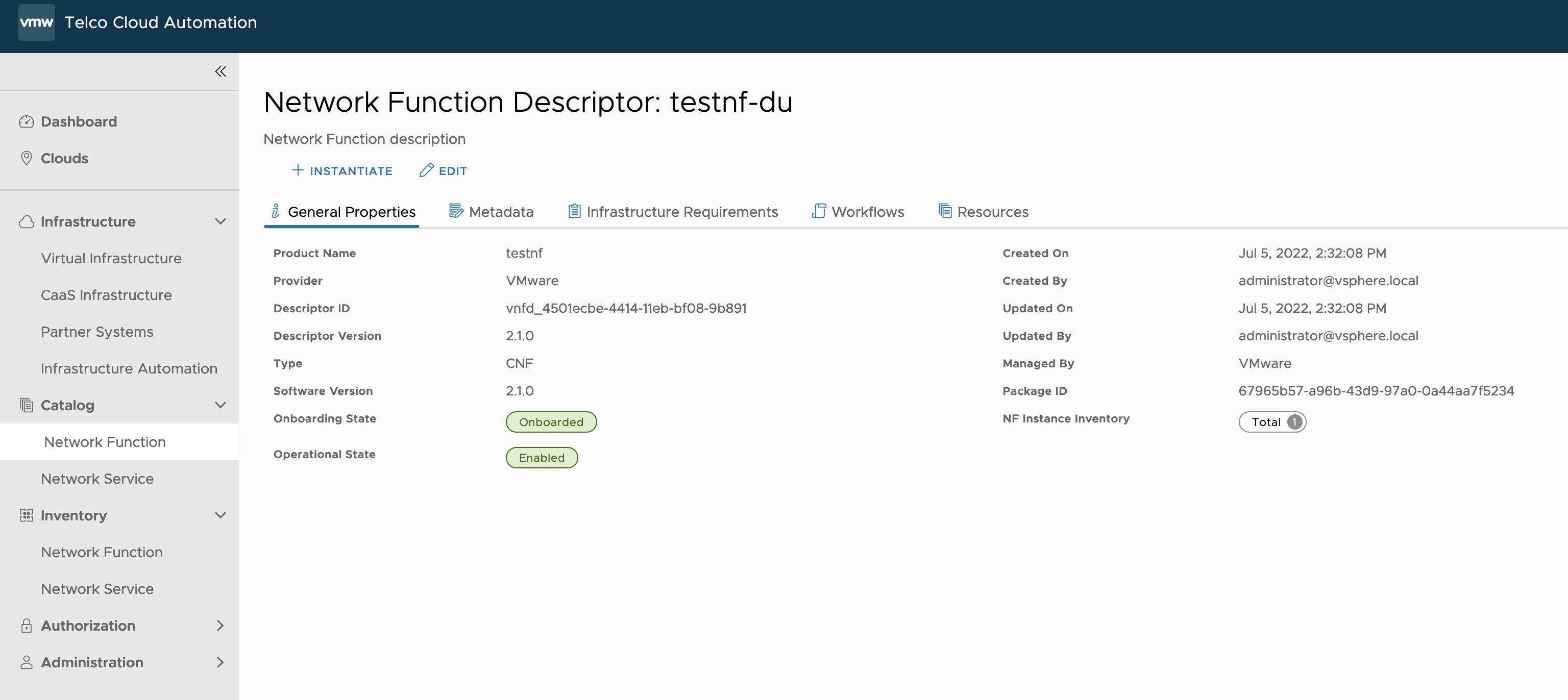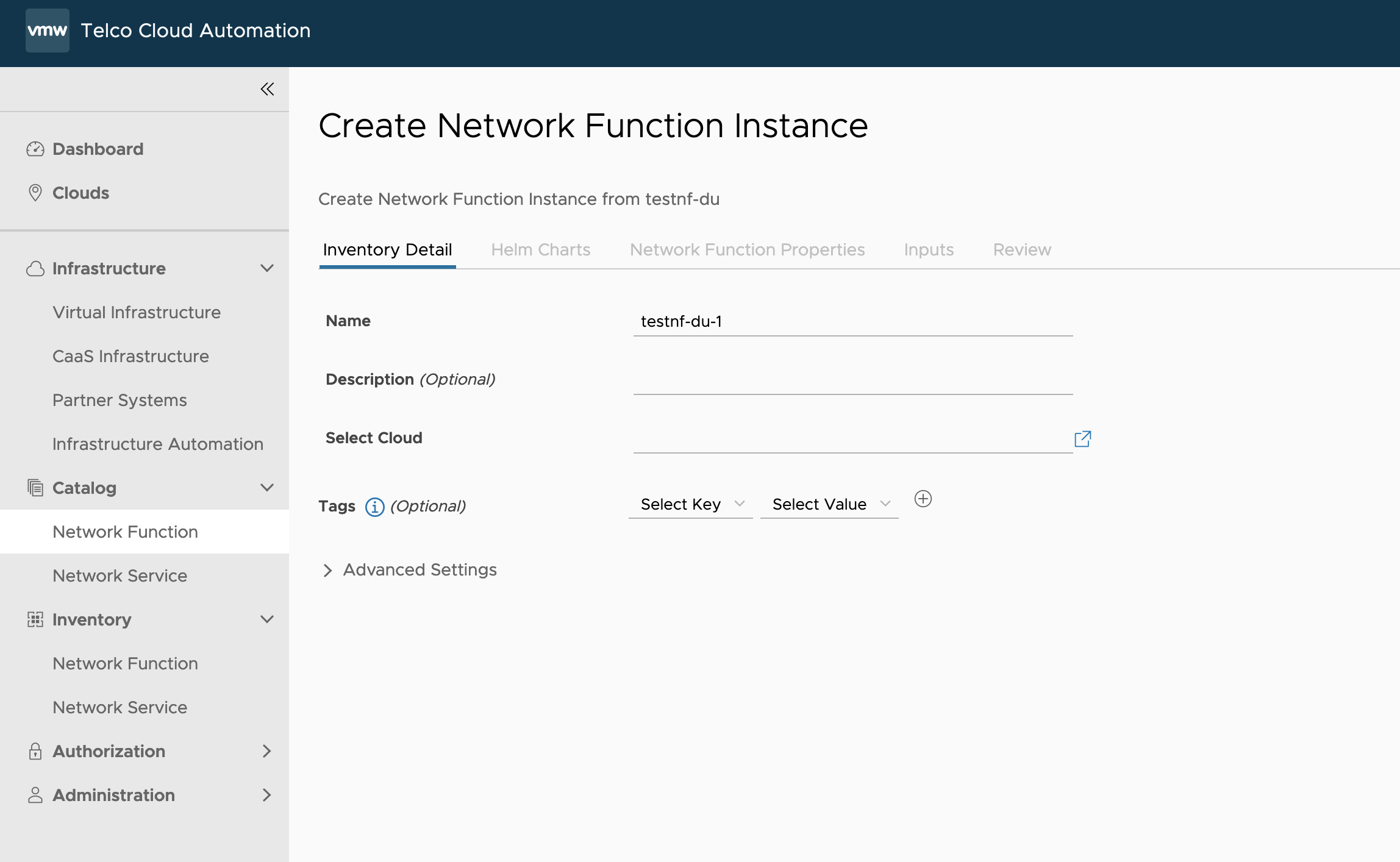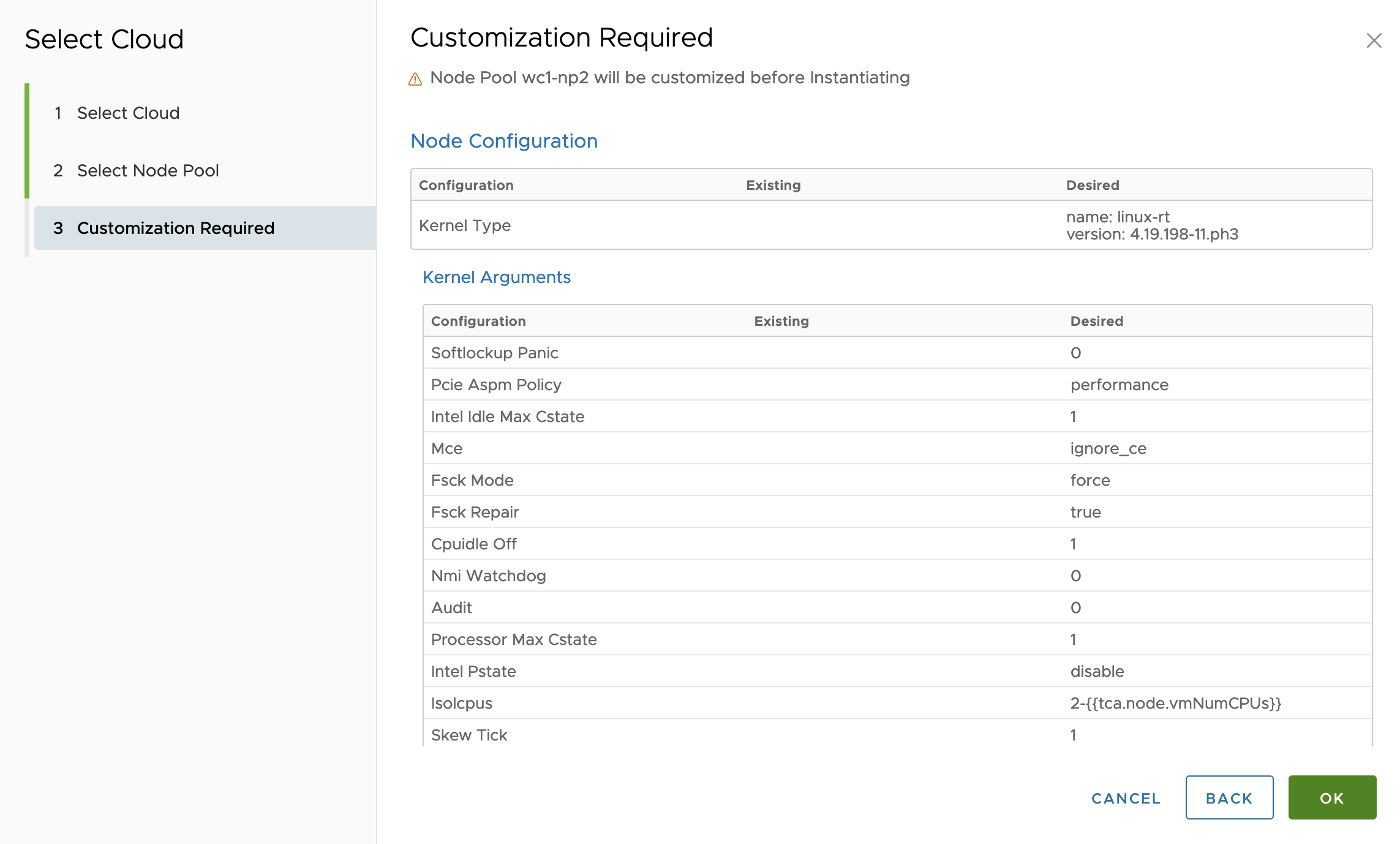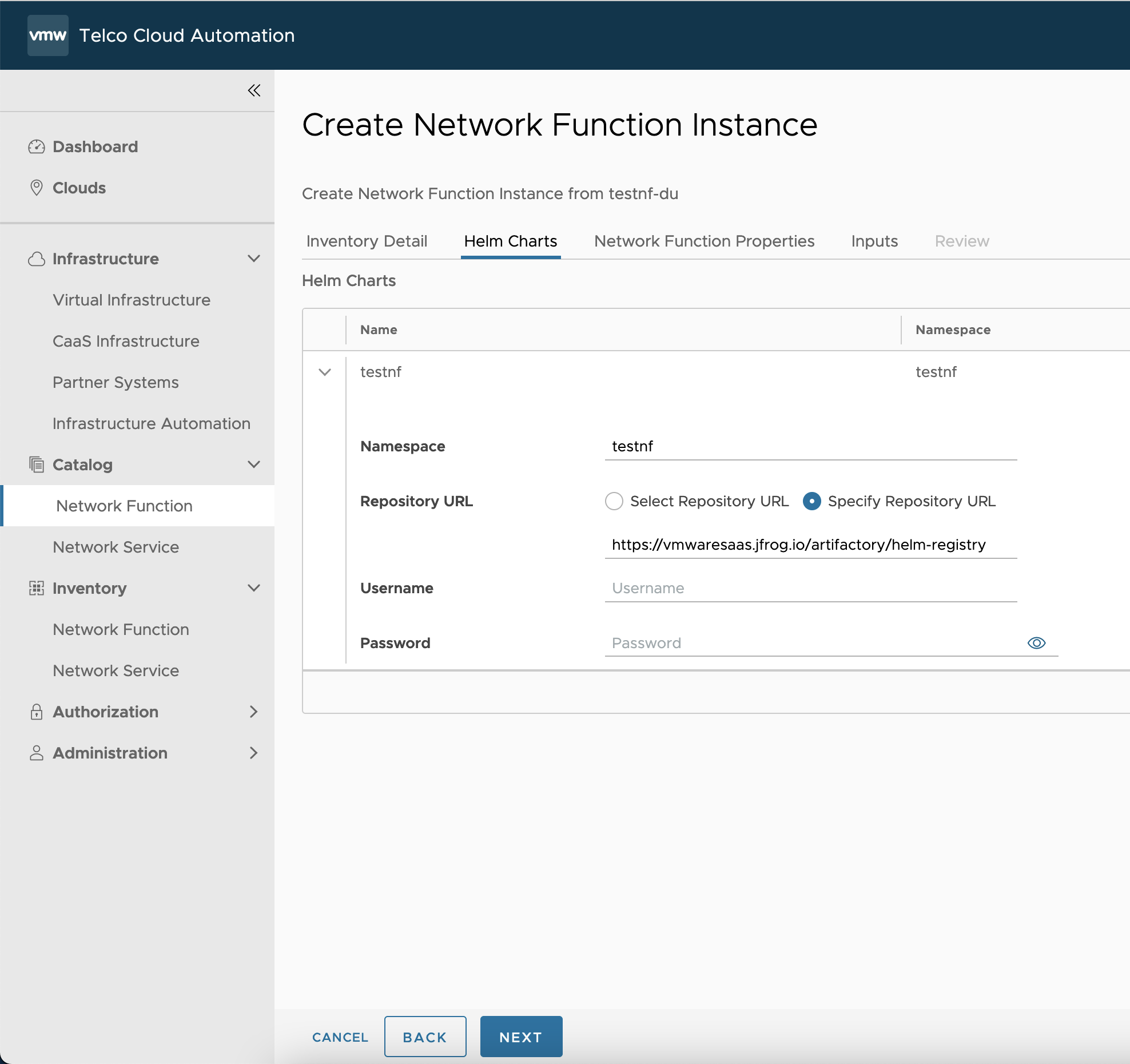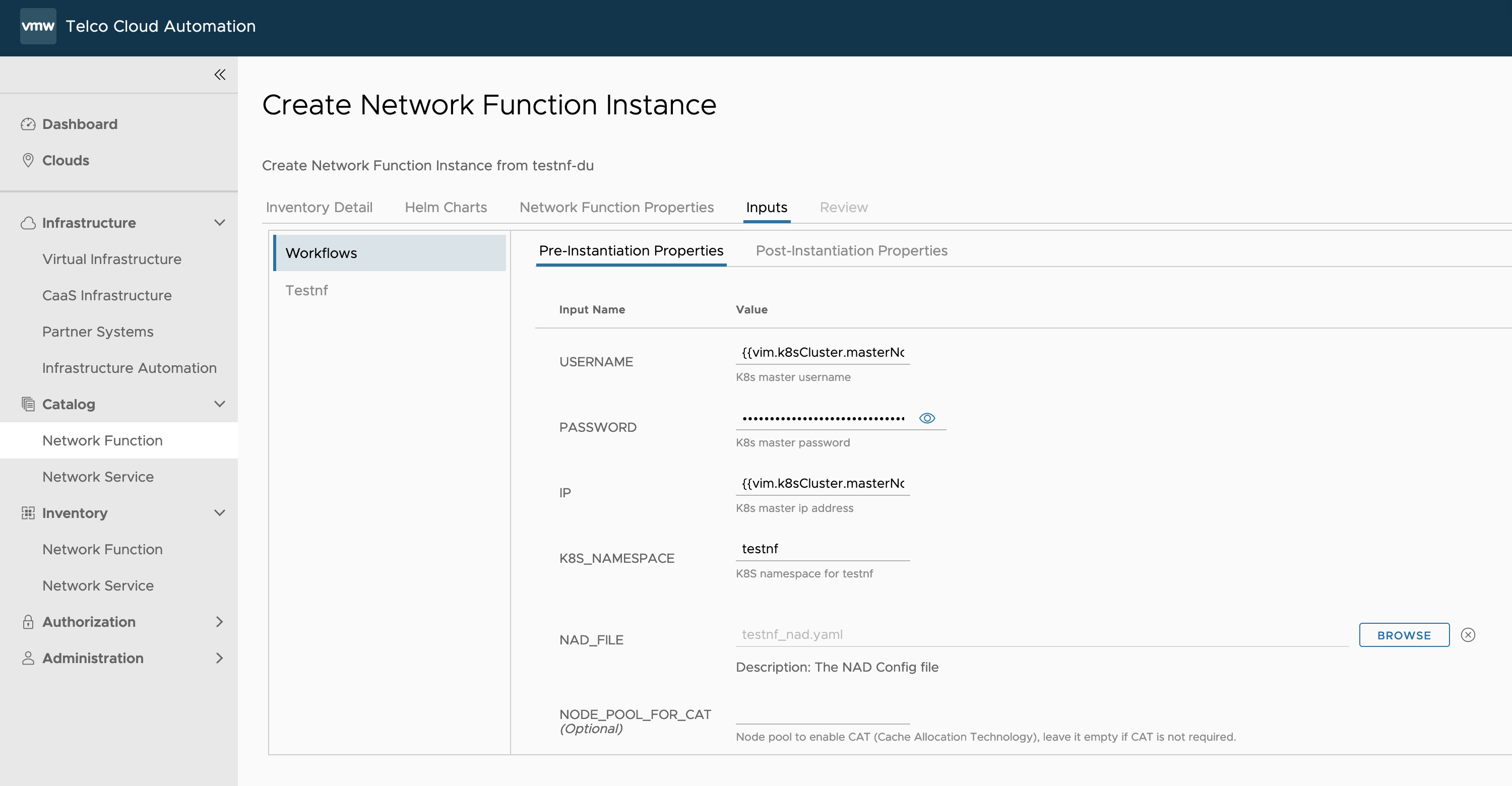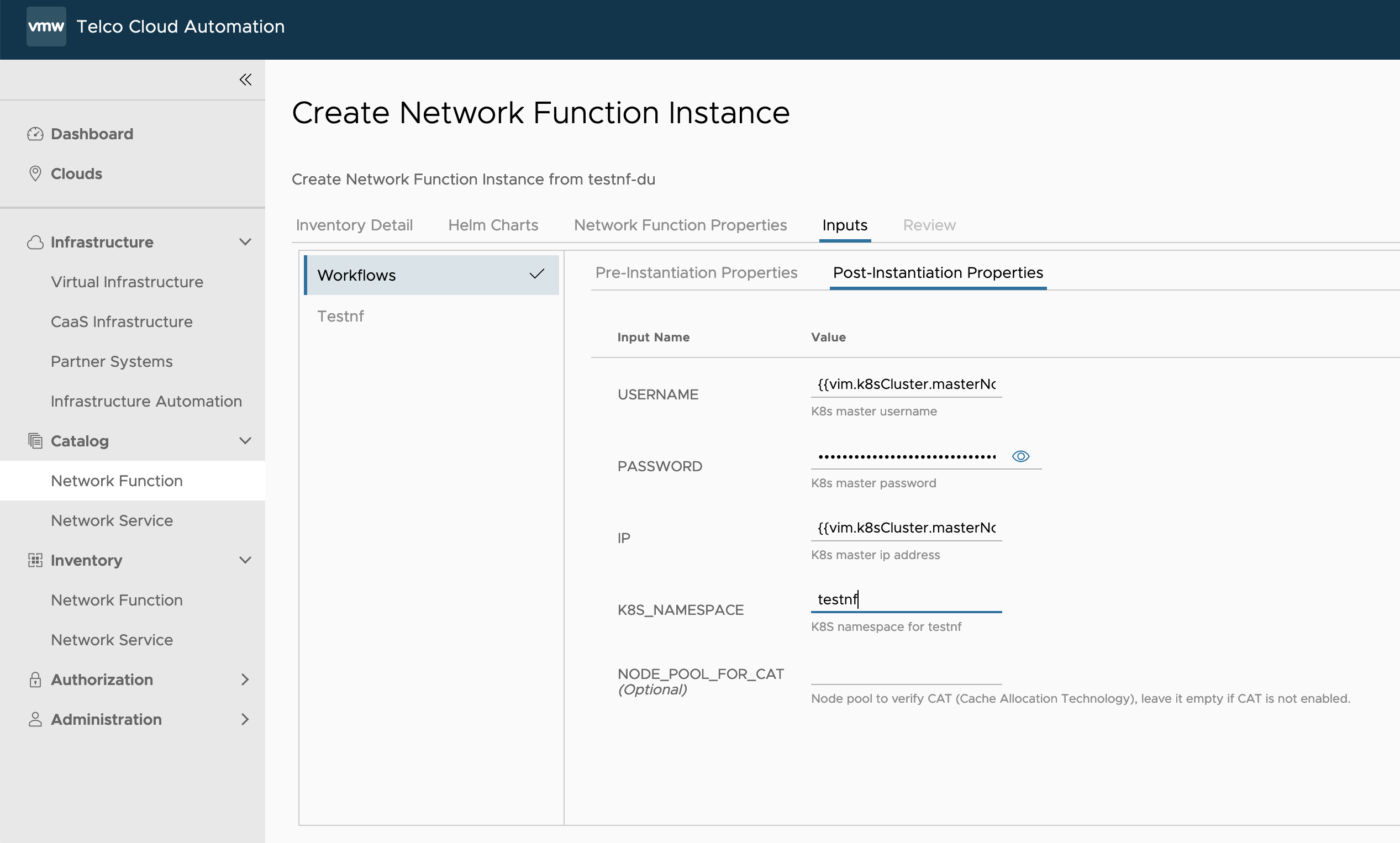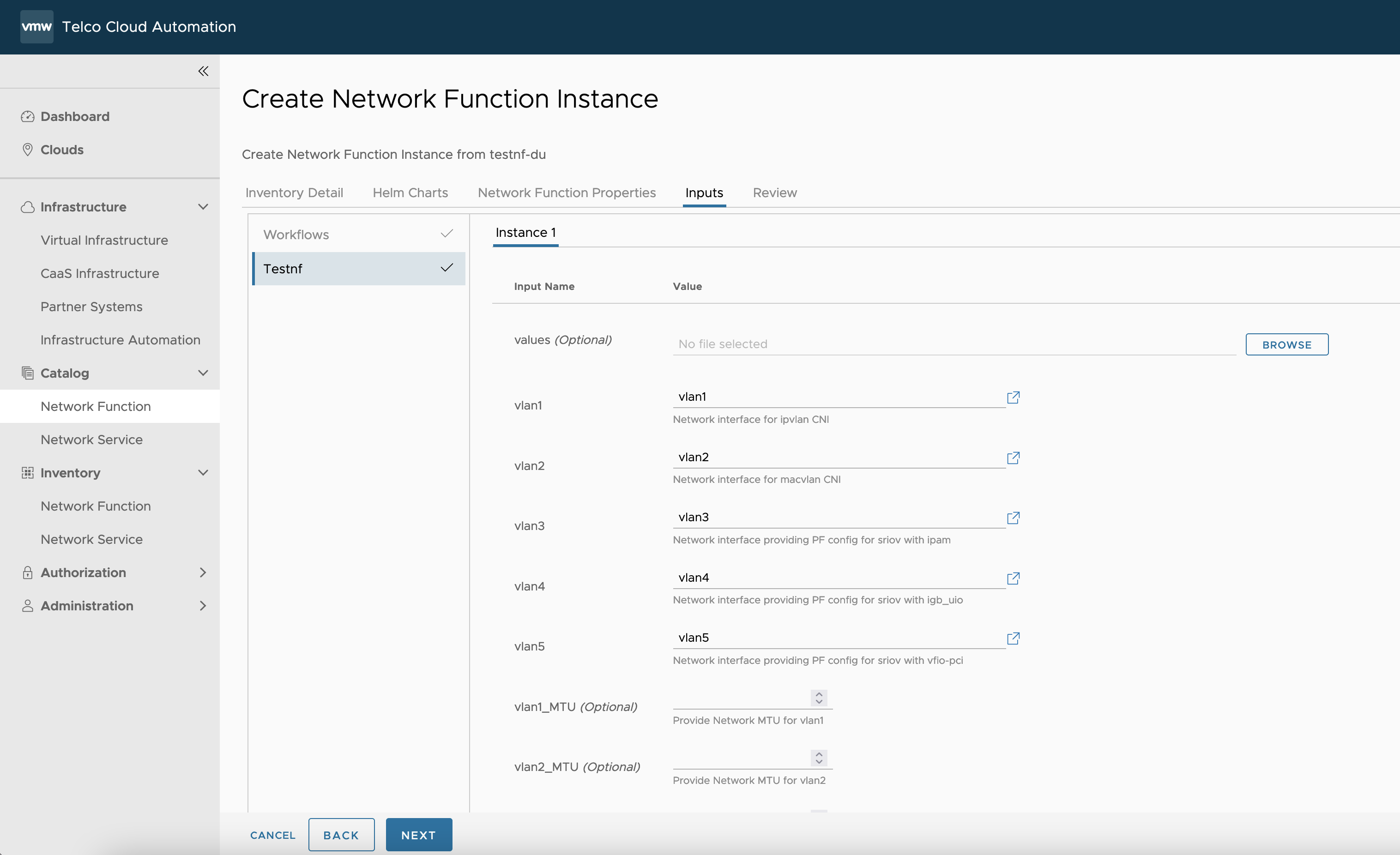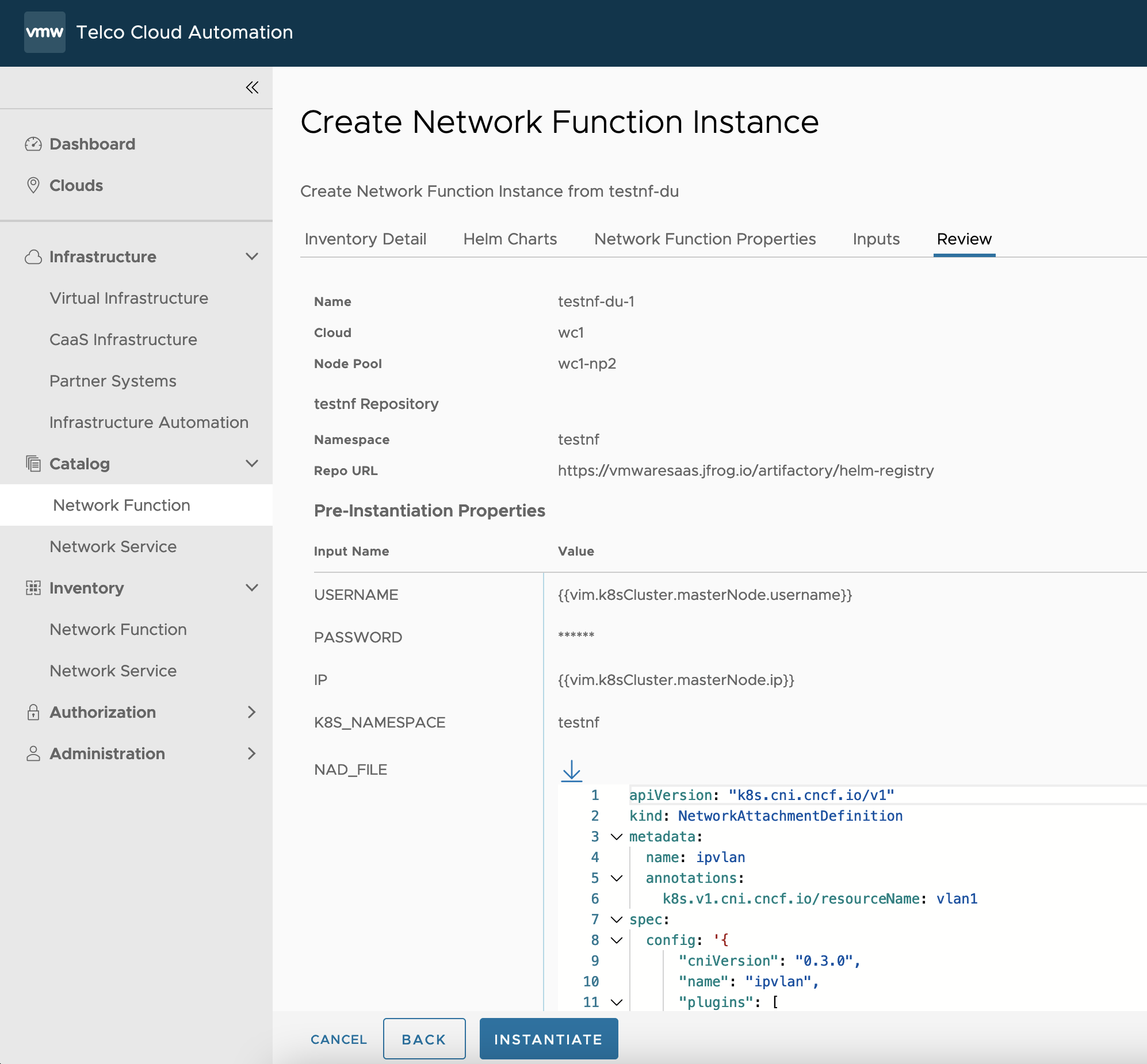This topic documents steps for how to instantiate testnf-du CNF.
Once the prerequisites are satisified, you can login to the TCA GUI and follow the steps below to instantiate testnf-du CNF.
Prerequisites
Prepare NAD file for multus networks.
A sample NAD yaml file "testnf_nad.yaml" is as following.
apiVersion: "k8s.cni.cncf.io/v1"
kind: NetworkAttachmentDefinition
metadata:
name: ipvlan
annotations:
k8s.v1.cni.cncf.io/resourceName: vlan1
spec:
config: '{
"cniVersion": "0.3.0",
"name": "ipvlan",
"plugins": [
{
"type": "ipvlan",
"master": "vlan1",
"ipam": {
"type": "whereabouts",
"datastore": "kubernetes",
"kubernetes": { "kubeconfig": "/etc/cni/net.d/whereabouts.d/whereabouts.kubeconfig" },
"range": "192.167.1.0/24",
"exclude": [
"192.167.1.0/28"
]
}
}
]
}'
---
apiVersion: "k8s.cni.cncf.io/v1"
kind: NetworkAttachmentDefinition
metadata:
name: macvlan
annotations:
k8s.v1.cni.cncf.io/resourceName: vlan2
spec:
config: '{
"cniVersion": "0.3.0",
"name": "macvlan",
"plugins": [
{
"type": "macvlan",
"master": "vlan2",
"ipam": {
"type": "whereabouts",
"datastore": "kubernetes",
"kubernetes": { "kubeconfig": "/etc/cni/net.d/whereabouts.d/whereabouts.kubeconfig" },
"range": "192.167.2.0/24",
"exclude": [
"192.167.2.0/28"
]
}
}
]
}'
---
apiVersion: "k8s.cni.cncf.io/v1"
kind: NetworkAttachmentDefinition
metadata:
name: sriov-pass
annotations:
k8s.v1.cni.cncf.io/resourceName: intel.com/sriovpass
spec:
config: '{
"cniVersion": "0.3.0",
"name": "sriov-pass-network",
"plugins": [
{
"type": "sriov",
"ipam": {
"type": "whereabouts",
"datastore": "kubernetes",
"kubernetes": { "kubeconfig": "/etc/cni/net.d/whereabouts.d/whereabouts.kubeconfig" },
"range": "192.167.3.0/24",
"exclude": [
"192.167.3.0/28"
]
}
},
{
"type": "sbr"
},
{
"type": "tuning",
"sysctl": {
"net.core.somaxconn": "500"
},
"promisc": true
}
]
}'
In TCA 2.1+, DHCP CNI is supported with options setting, here is one example:
apiVersion: "k8s.cni.cncf.io/v1"
kind: NetworkAttachmentDefinition
metadata:
name: macvlan
annotations:
k8s.v1.cni.cncf.io/resourceName: vlan2
spec:
config: '{
"cniVersion": "0.3.0",
"name": "macvlan",
"plugins": [
{
"type": "macvlan",
"master": "vlan2",
"ipam": {
"type": "dhcp",
"request": [
{
"option": "121"
}
]
}
}
]
}'
(Optional) Prepare values.yaml
If you want to enable ipvlan and macvlan for the testnf pod, the following multus annotation needs to be specified.
annotations: k8s.v1.cni.cncf.io/networks:ipvlan,macvlan,sriov-pass
If there are multiple node pools which have the same configuration, you might need to specify nodeSelector explicitly as following:
nodeSelector: key1:value1
If you want to enable CAT feature, you might need to adjust the resource allocation for the POD. Here is one sample configuration:
resources:
requests:
intel.com/sriovigbuio: 1
intel.com/sriovvfio: 0
intel.com/sriovpass: 0
hugepages-1Gi: 4Gi
memory: 4Gi
cpu: "6"
limits:
intel.com/sriovigbuio: 1
intel.com/sriovvfio: 0
intel.com/sriovpass: 0
hugepages-1Gi: 4Gi
memory: 4Gi
cpu: "6"
replicaCount: 2
(Optional) Prepare harbor
There are two ways to specify the helm chart locations. To simplify the configuration, you can use https://vmwaresaas.jfrog.io/artifactory/helm-registry/ as the default URL. However, if you want to upload the testnf-du helm chart to your own harbor for airgap or some other cases, you might need to prepare harbor, upload testnf-du helm chart to harbor, associatiate harbor to workload cluster and consume harbo repo during network function instantiation.
Procedure
Results
Once the above steps were executed, the testnf-du can be instantiatied successfully with some post-instantiation workflows to ensure that the pod, node, vm customizations are realized.
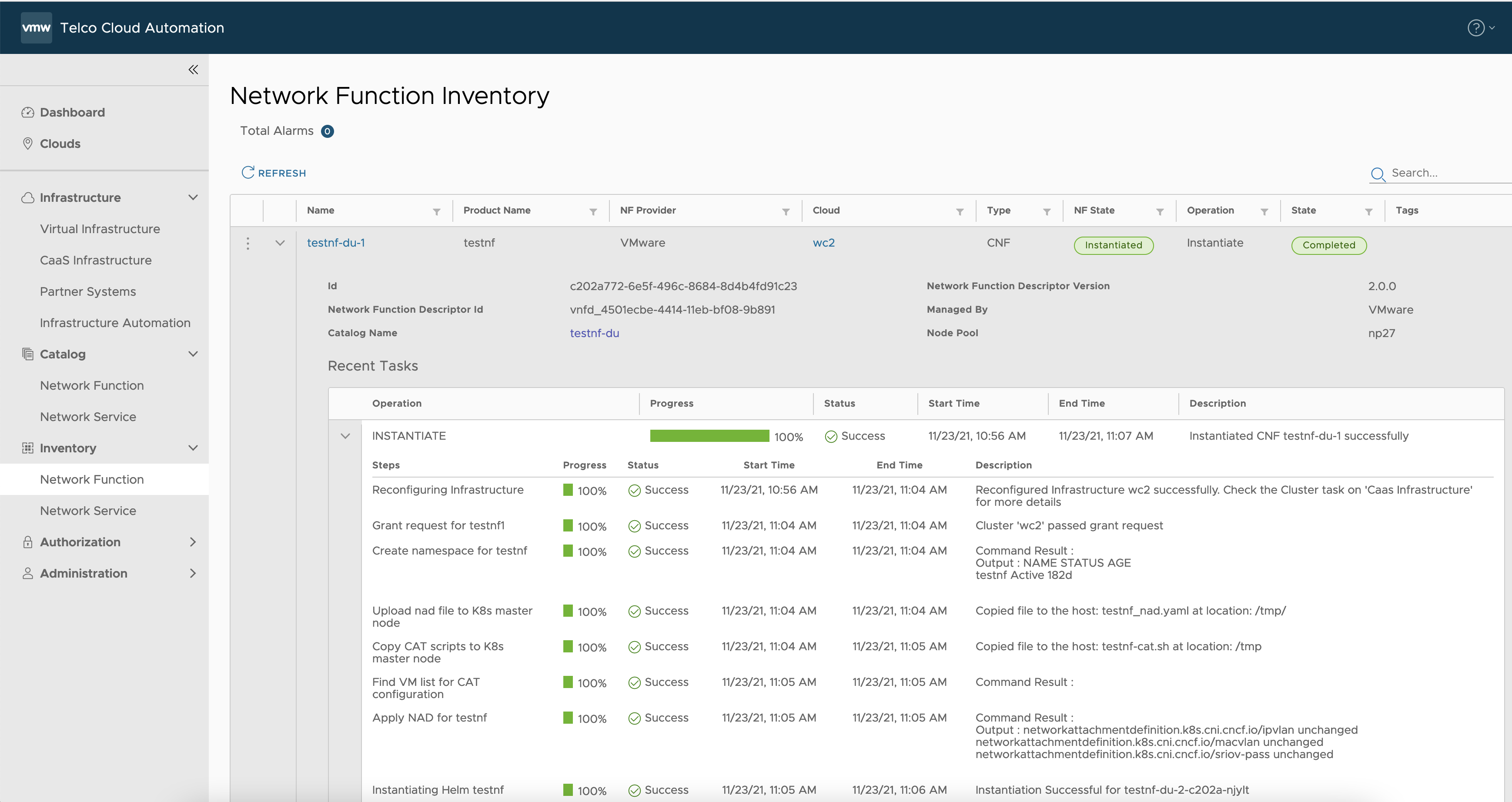
What to do next
When testnf-du CNF is ready, you can bash to the testnf-du pod to run some dpdk apps such as testpmd, pktgen, performance tools such as iperf, for example:
capv@wc0-master-control-plane-xlwrz [ ~ ]$ POD_NS=testnf
capv@wc0-master-control-plane-xlwrz [ ~ ]$ POD_NAME=$(kubectl get pods --namespace $POD_NS -l "app.kubernetes.io/name=testnf-du" -o jsonpath="{.items[0].metadata.name}")
capv@wc0-master-control-plane-xlwrz [ ~ ]$ kubectl -n $POD_NS exec -it $POD_NAME -- bash
root [ / ]# testpmd
EAL: Detected 8 lcore(s)
EAL: Detected 1 NUMA nodes
EAL: Multi-process socket /var/run/dpdk/rte/mp_socket
EAL: Selected IOVA mode 'PA'
EAL: Probing VFIO support...
EAL: VFIO support initialized
...