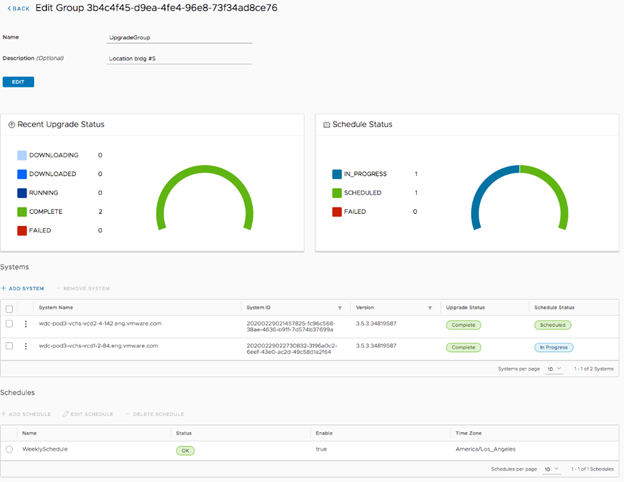Scheduling upgrades for groups of TCA-CP systems simplifies maintenance across Telco clouds.
Prerequisites
- You have created the upgrade groups.
- Upgrade schedule planning has been done for the group. You can have only one schedule per group.
Procedure
- Log in to the VMware Telco Cloud Automation web interface.
- Navigate to and click TCA-CP Groups.
The system displays the list of groups.
- Click a group name.
The group information window lists the TCA-CP systems belonging to the group and displays the group schedule information. The window includes two charts depicting the overall upgrade and schedule status for all group members.
- In the Schedules section, click Add Schedule.
The Add Schedule window appears.
- Enter the schedule information.
| Parameter |
Description |
| Name |
Enter a logical name for the schedule. |
| Group ID |
This information is internally generated and set by default. |
| Maintenance Window |
Set the time frame for the system upgrade. The default setting is 2 hours. If the download for a specific system exceeds the window, the download operation can fail. You can increase the maintenance window to allow more time for the upgrade. The change is applied at the next scheduled upgrade time. Alternatively, you can manually upgrade individual systems by accessing the TCA-CP service interface (https://tca-cp-or-fqdn) and navigating to the screen. |
| Enable |
Use the slider to enable or disable the schedule. Disabling the schedule does not remove it. |
| Time Zone |
Use the pull-down menu to select your time zone. Settings are in the GMT format only. |
- Enter the schedule frequency information.
You can schedule group upgrades either by week or month.
| Schedule Selection |
Settings |
| Weekly |
Enter the day of the week and time that you want the upgrade to occur each week. |
| Monthly |
You have two options when selecting a monthly schedule:
- Update on a specific date in a month
- Update on a specific day in a month
Enter the date or day, the monthly interval, and the time of day that you want the upgrade to occur.
Note: Create schedule intervals that adhere system support policies.
|
The system displays your selections as a CRON expression.
- Click Add.
The TCA-CP Upgrade Manager in Telco Cloud Automation applies the schedule information to each TCA-CP system in the group. The time that this takes can vary depending on your environment. To verify upgrade operations, you can monitor the activity stream for individual TCA-CP systems, or for the overall group.
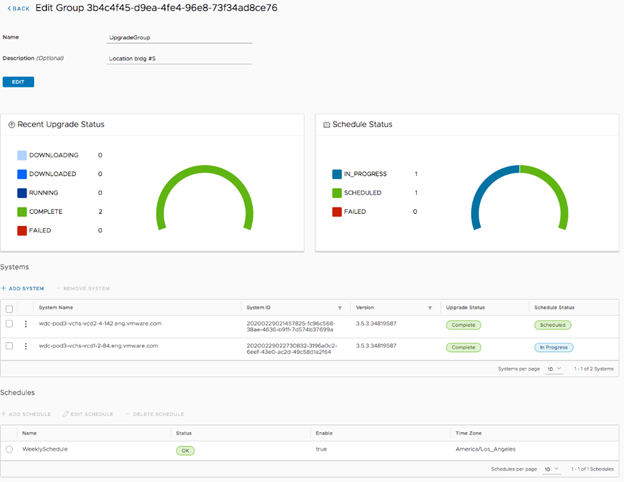
Results
The group scheduling is complete.
Note: You can edit or delete a schedule at any time by selecting
Edit or
Delete in the Schedule section of the group information.
What to do next
Monitor the TCA-CP system upgrades and activities.