Create and schedule a performance management job report for a VNF or a CNF.
Procedure
- Log in to the VMware Telco Cloud Automation web interface.
- Select Network Functions > Inventory.
- Click the desired CNF or VNF, and from the details page click the PM Reports tab.
- Click Schedule Reports.
- In the Create Performance Management Job Report window, enter the following details:
- Provide a name for the report.
- Select the collection period time, reporting frequency in hours and minutes, reporting end date and time.
Note: The minimum reporting frequency is 5 minutes.
- Select the performance metrics data to collect.
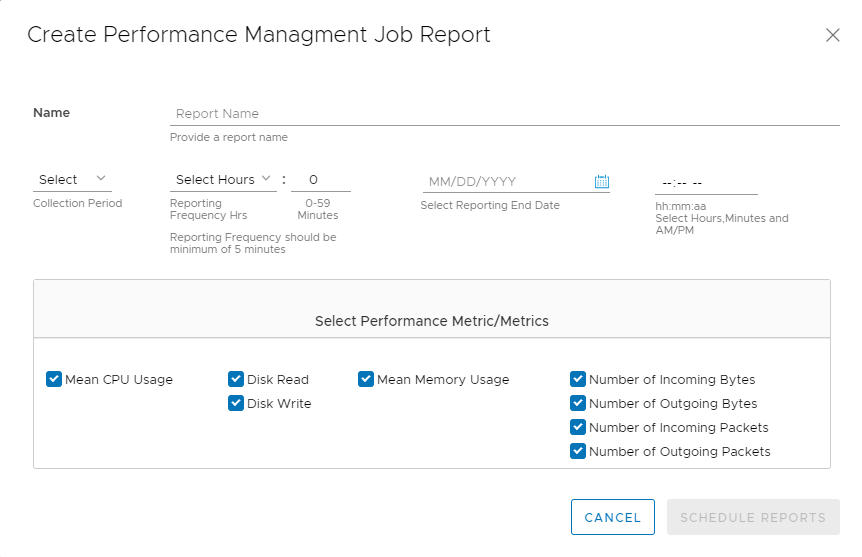
- Click Schedule Reports.
The report is scheduled and is available under PM Reports in the details page. It stays active from the current time stamp until the provided end time.
- To download the generated report, click the More (>) icon against your report name and click Download.
The report is downloaded to your system in the CSV format.Note: You can only download those reports that are in the Available state. The generated reports are available for download for 7 days.