Host Profile configuration for PTP over VF and Accelerator.
Follow the procedure to create the host profile for PTP over VF and Accelerator device.
- On VMware Telco Cloud Automation, navigate to > >.
- To add a host profile, click Add.
- Provide a Profile Name. For example,
ptp-accelerator-hostprofile. - To add the SR-IOV device:
- Click Add Device under PCI Device Settings.
- Click Add Action under Device Details.
- To add the SRIOV device, select SR-IOV from the Type drop-down menu.
- To configure the value of Number of Virtual Functions, type the value of Number of Virtual Functions in the value field. For example, 8.
- To add the filter, click Add Filter. Add the key as alias and value as vmnic2.
To add the Accellerator device:
- Click Add Device under PCI Device Settings.
- Click Add Action under Device Details.
To add the Accellerator device, select SR-IOV from the Type drop-down menu.
- To configure the value of Number of Virtual Functions, type the value of Number of Virtual Functions in the value field. For example, 16.
To add the action item for custom properties for Accelerator device, click Add Action under Device Details.
Select CUSTOM from the Type drop-down menu.
Add Key as devicetype and value as Accelerator.
To add the custom Configuration File value, click browse and navigate and select the custom file. For details on how to obtain the custom file, see Obtaining the Custom File for Accelerator.
Provide the custom FFT Binary file in the FFT Binary File field. This is an optional field. If the file is not provided, the driver default is used. This field is not applicable for ACC100 Accelerator cards.
Note:Intel has provided the reference configuration files and FFT Binary files at https://github.com/intel/pf-bb-config/tree/master/vrb1
If you are providing a custom FFT Binary files, make sure its size is exactly 64kb
To add the filter, click Add Filter.
To add the key-value, select the key from the key drop-down menu and type the corresponding value in the value field.
To add the items, select the value from the key drop-down menu.
To add the filter items, click Add Filter Item.
Note:Add the following key-value pairs:
Vendor ID: The vendor identification. For example, 0x8086 denotes the vendorid of Intel.
Device ID: The device identification for the port used for Accelerator. For example, 0xd5c is device id for ACC100 cards and 0x57c0 is device id for vRAN Boost cards.
To add the PCI device group, click ADD GROUP under PCI Device Groups.
Provide the Device Group Name as
PTP.To add the filter, click ADD FILTER.
Add two filters items in PCI Device Groups
Figure 1. Add Filter Items 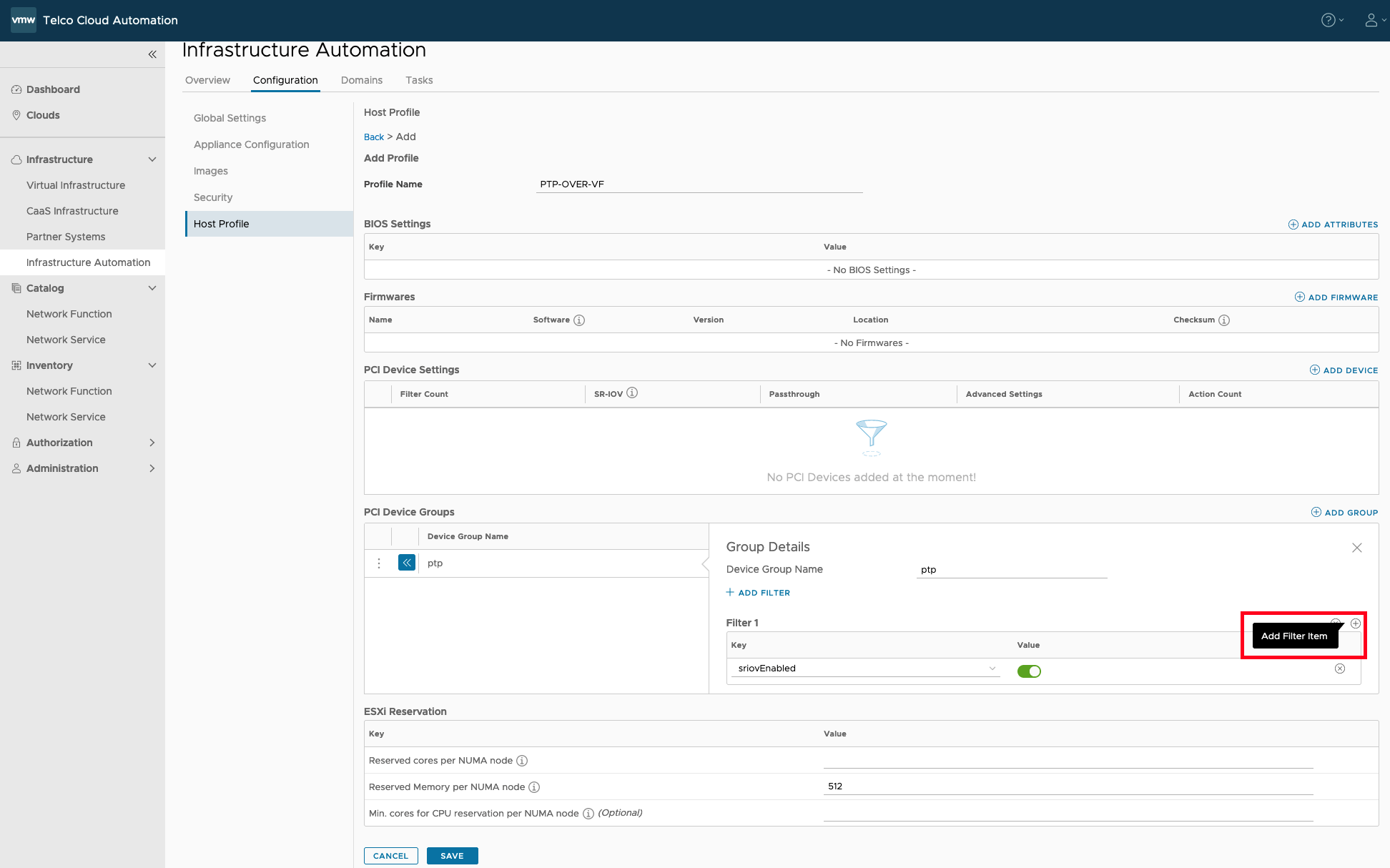 Note:
Note:To add filter item, click the + icon available in the filter.
Ensure that you add filter items. Do not add additional filters. If you click Add Filter, it adds additional filter and not the filter items.
In the first filter item, select the key as
sriovEnabledand enable it from the radio button.-
In the second filter item, select the key as
aliasand the value as name of the physical interface which you want to use for PTP. For examplevmnic2.Note:After you add the second filter item, ensure that you can see both
aliasandsriovEnabledunder a single filter. Add another PCI group for Accelerator. These steps (g to l) are not required for the ACC100 Accelerator.
Provide the Device Group Name as
vrb1.To add the filter, click ADD FILTER.
Add three filters items in PCI Device Groups.
In the first filter item, select the key as sriovEnabled and enable it from the radio button.
In the second filter item select Vendor ID: The vendor identification. For example, 0x8086 denotes the vendor id of Intel.
In the second filter item select Device ID: The device identification for the device used for vrb1. For example, 0x57c0 denotes device id for vRAN Boost Accelerator.
Enter a value for the following fields in Reserved cores per NUMA node.
Reserved cores per NUMA node. For example, 1.
Reserved memory per NUMA node. For example, 512.
Min core for CPU reservation per NUMA node., For example, 3.
To save the profile, click Save.
Prerequisites
At present, only Intel E810 NICs supports PTP over VF. You can use any port of the E810 card for PTP over VF.