You can add the kernel and DPDK versions to be used in the CNF infrastructure requirement designer.
Prerequisites
To perform this operation, you'll need the Admin privilege.
Procedure
- Log in to the VMware Telco Cloud Automation user interface.
- Go to Administration > Configurations.
- Click Infrastructure Requirements.
- To add the kernel version, click ADD KERNEL VERSION and provide the following information:
- Name: Select the kernel name.
- Version: Enter the kernel version.
- Click Add.
- To add the DPDK version, click ADD SUPPORTED DPDK and provide the following information:
- Kernel: Select the kernel.
- Version: Enter the DPDK version.
- Repository FQDN: Enter the FQDN of the repository where the DPDK resides.
- Repository Path: Enter the path of the respective DPDK.
- Click Add.
- Photon Kernel versions in the 198 series, with 4.19.198-18.ph3 version and above as well as kernel versions in the 264 series with 4.19.264-6.ph3 and above come with sub-packages for different Intel ice/iavf driver versions. All Photon 5 Kernel versions also come with sub-packages for different Intel ice/iav/i40ef driver versions.
Note: These sub packages correspond to different Intel E810 NIC firmware (NVM) versions. This gives a user the flexibility to specify which sub-package to select based on the NVM version they have deployed. Users need to update their CSAR with selected Intel ice/iavf driver versions as described in this document.
NVM ice iavf Photon 3 Photon 5 Photon 3 Photon 5 3.0 linux-rt-drivers-intel-ice-1.6.4 - - linux-rt-drivers-intel-iavf-4.2.7 - - 3.2 linux-rt-drivers-intel-ice-1.8.3 Kernel <= 6.1.77-2.ph5 Kernel = 6.1.81-4.ph5 linux-rt-drivers-intel-iavf-4.4.2 Kernel <= 6.1.77-2.ph5 Kernel = 6.1.81-4.ph5 4.0 linux-rt-drivers-intel-ice-1.9.11 linux-rt-drivers-intel-ice 1.9.11-1 linux-rt-drivers-intel-ice1.9.11-3 linux-rt-drivers-intel-iavf-4.5.3 linux-rt-drivers-intel-iavf 4.5.3-1 linux-rt-drivers-intel-iavf4.5.3-3 4.2 linux-rt-drivers-intel-ice-1.11.14 linux-rt-drivers-intel-ice 1.11.14-1 linux-rt-drivers-intel-ice1.11.14-3 linux-rt-drivers-intel-iavf-4.8.2 linux-rt-drivers-intel-iavf 4.8.2-1 linux-rt-drivers-intel-iavf4.8.2-3 4.3 linux-rt-drivers-intel-ice-1.12.7 linux-rt-drivers-intel-ice 1.12.7-1 linux-rt-drivers-intel-ice1.12.7-3 linux-rt-drivers-intel-iavf-4.9.1 linux-rt-drivers-intel-iavf 4.9.1-1 linux-rt-drivers-intel-iavf 4.9.1-3 - Make the necessary changes to the CSAR to add the new drivers by logging into the TCA Manager UI.
- From the Network Function section under Catalog, select the Catalog Name.
- Click EDIT and go to Resources.
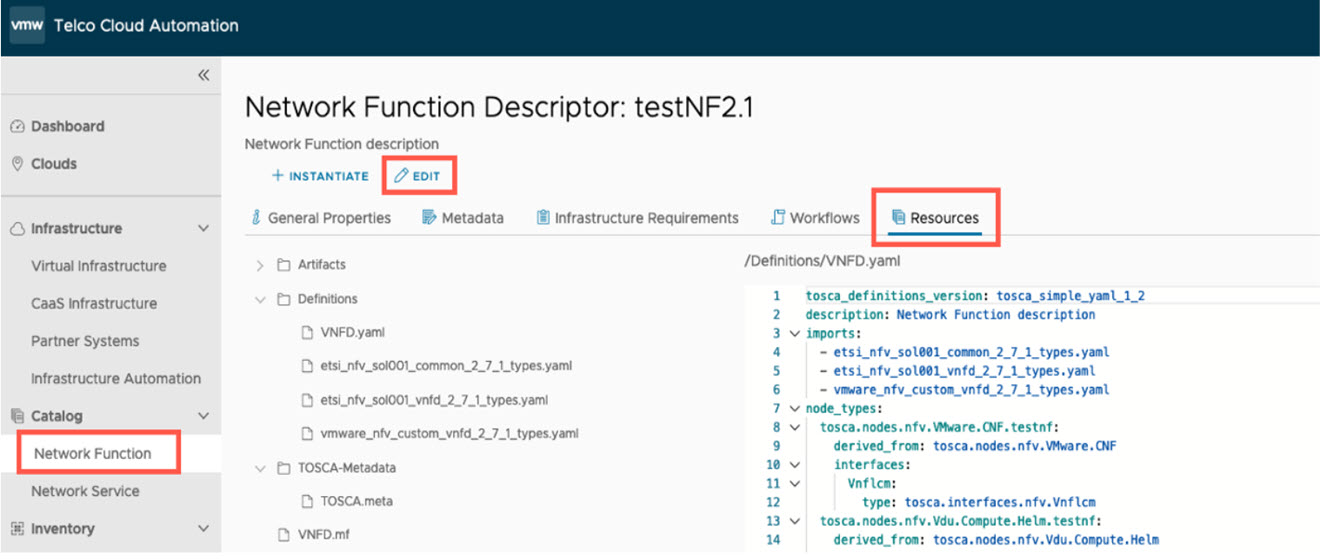
- Edit Definitions/VNFD.yaml file.
- In the CSAR, change Kernel version (Photon 5).
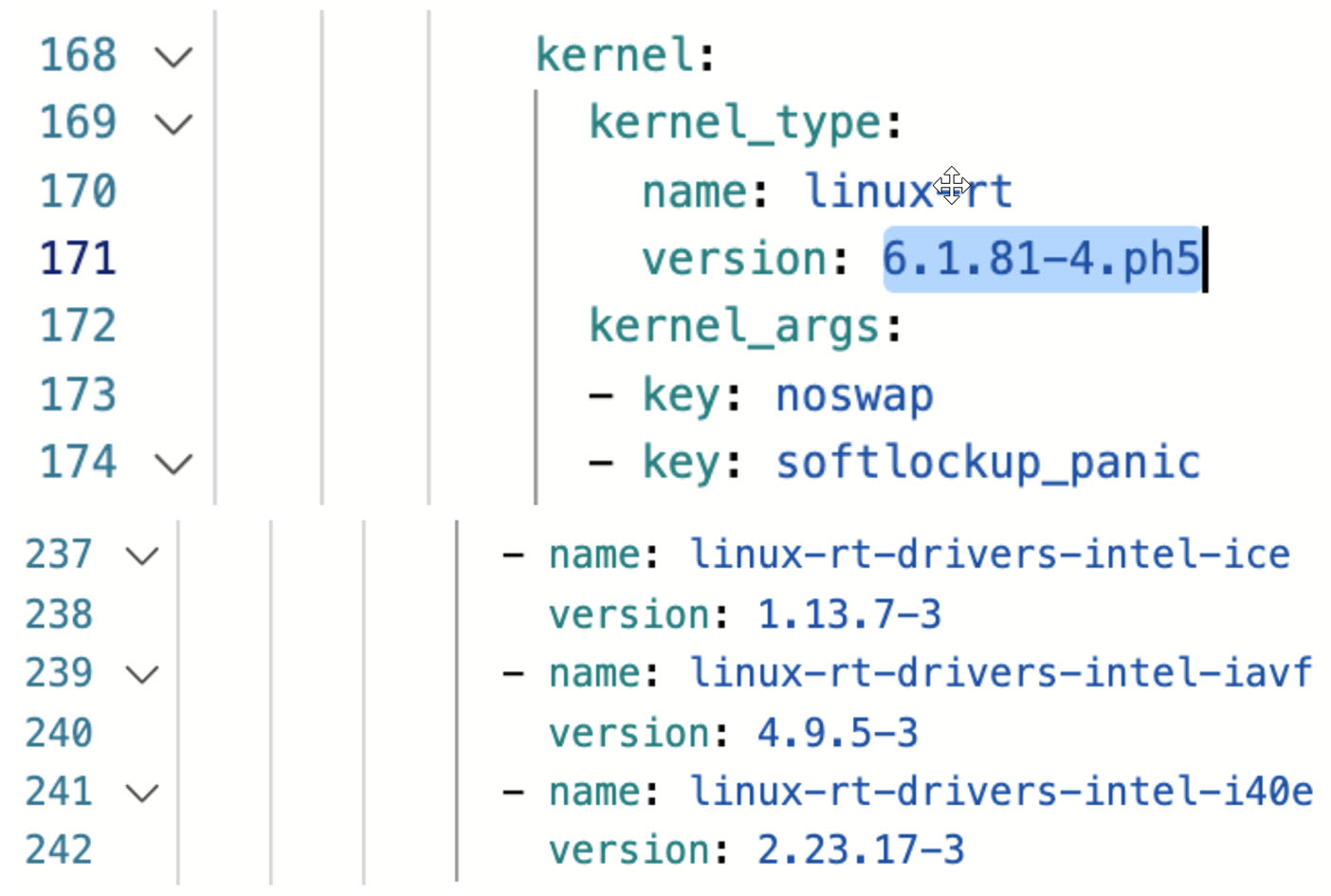
- In the CSAR, change Kernel version (Photon 3).
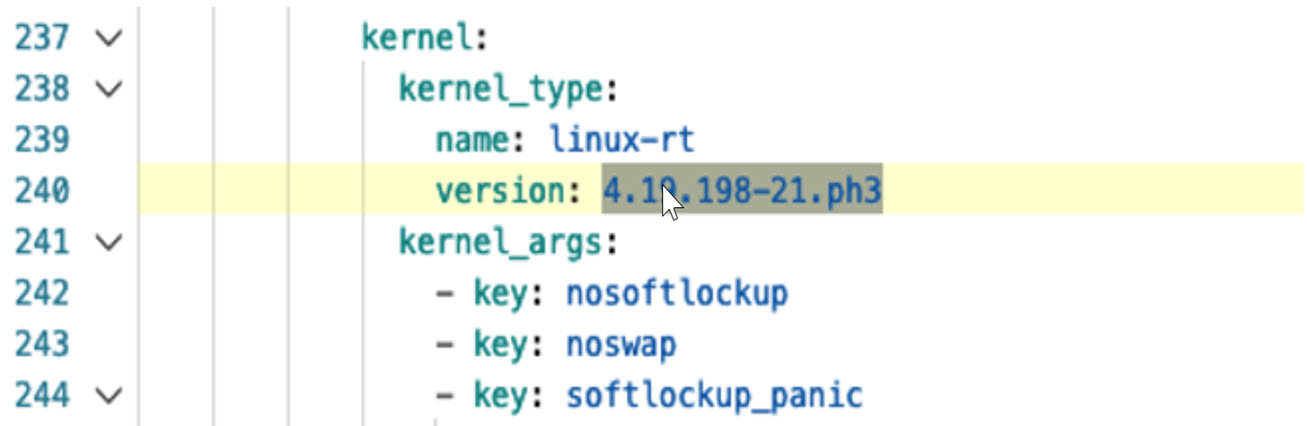
- Scroll down to custom_packages and add the new ice and iavf drivers as shown below:
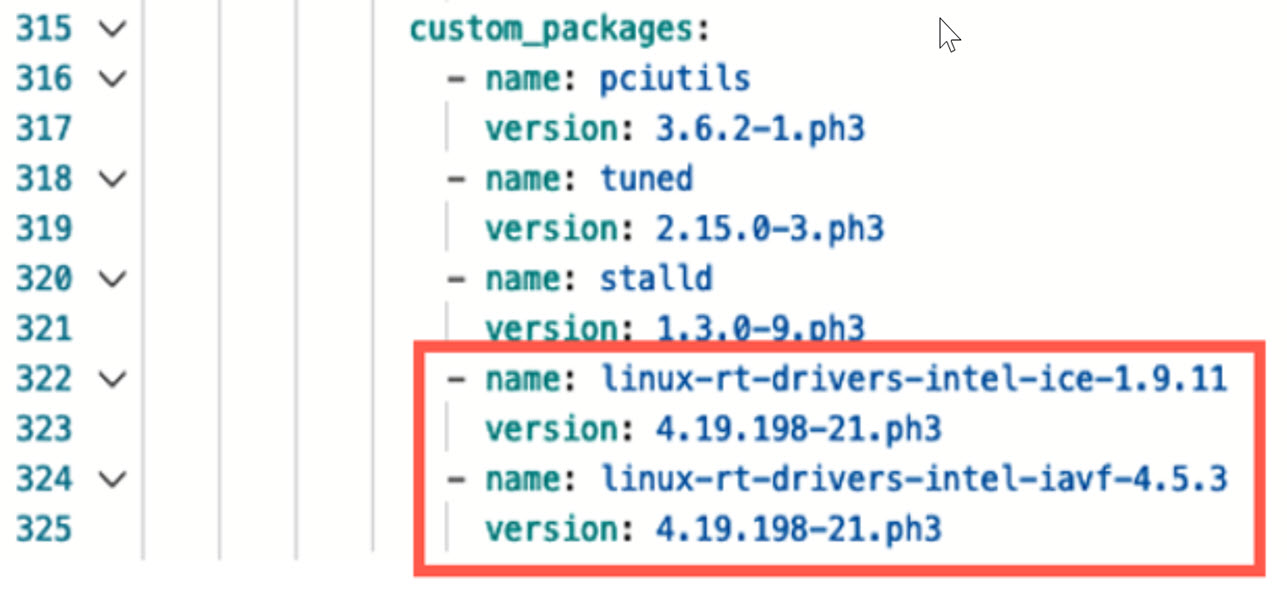
- Save the changes made to the CSAR by clicking SAVE.
- Next, click SAVE AS NEW so that this edited CSAR is saved in the catalog with a different name than the one currently installed.
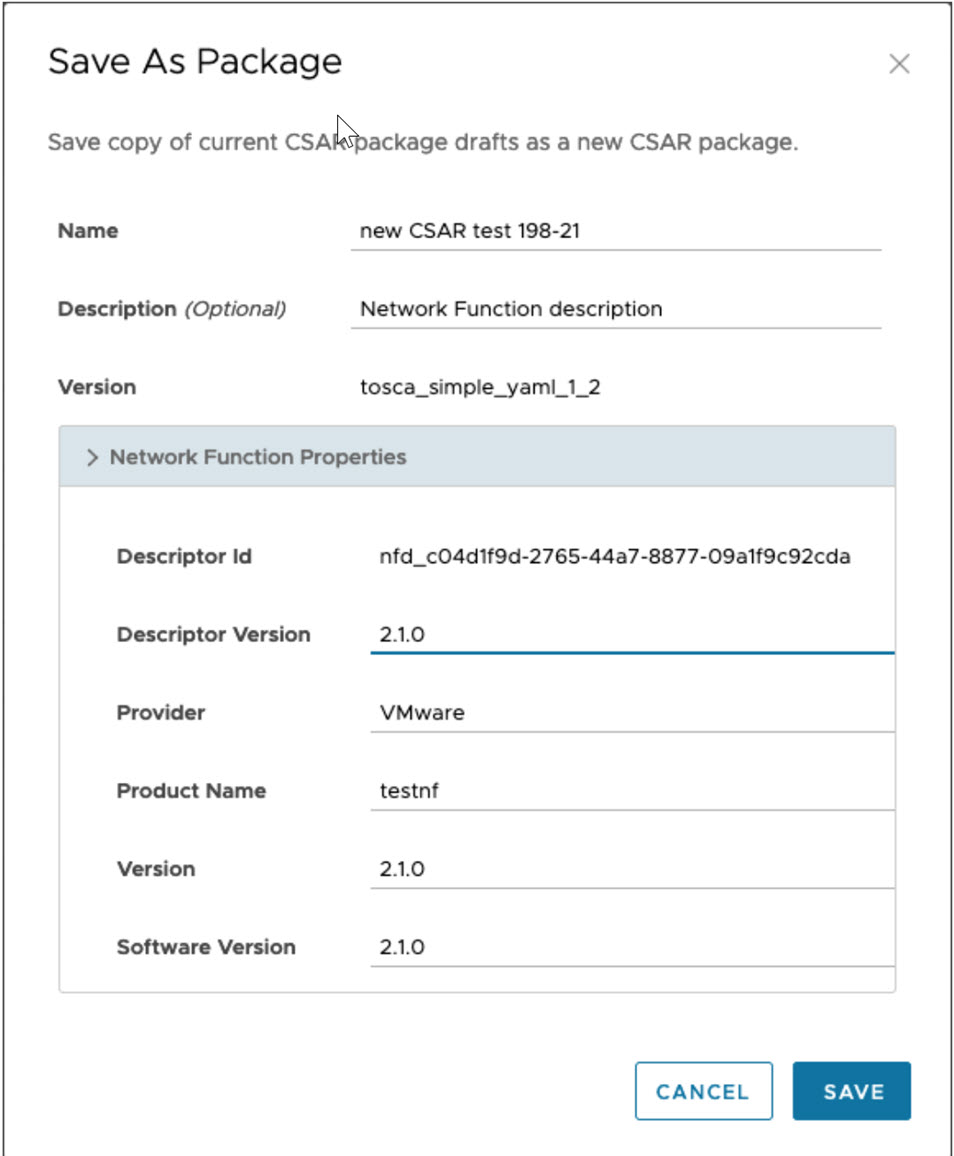
- In the CSAR, change Kernel version (Photon 5).