A policy grant is the grant of the requirement as defined in the policy for a selected VIM. A VIM administrator grants the policy. Granting a policy establishes a connection between the policy, the VIM on which the policy is granted, and filters of the objects to which the grant applies.
Note: You can only grant a policy after finalizing it.
Procedure
- Log in to the VMware Telco Cloud Automation.
- Click Authorization > Kubernetes Policies.
- Click the vertical ellipse of the finalized policy that you want to grant and click Grant.
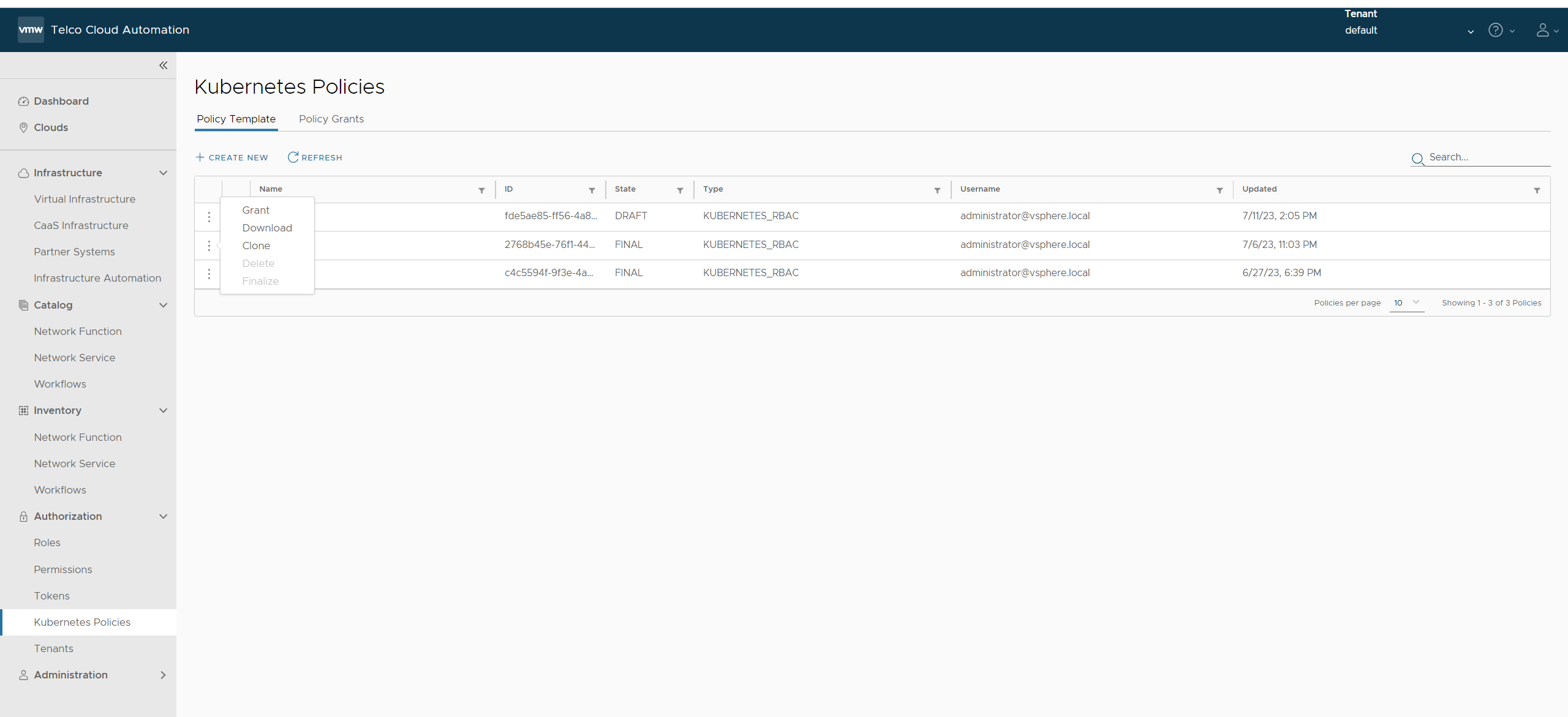
- In Grant Details, enter a name and click Next.
- Choose either of the following two options.
Select the Kubernetes VIM to which you want to grant the policy and click Next.
Select the Kubernetes VIM by using VIM filter.
Note:This is available for Virtual Infrastructure Administrator user without Virtual Infrastructure RBAC filter. You can choose to filter VIMs where grant will be applied by using tag or name filer. If no filter applied than policy grant will be applied to all VIMs.
- From the ObjectType drop-down, select Network Function Catalog, Network Function Instance, or Lifecycle Operation.
Each object type has different attributes. The following table illustrates the attributes and their description for each object type.
ObjectType Attribute Description Network Function Catalog Name Name of the Network Function Catalog. Provider Vendor of the Network Function Catalog. ProductName Product Name of the Network Function Catalog. Descriptor ID VNFD identifier of the Network Function Catalog. Descriptor version VNFD version of the Network Function Catalog. Software version Software version of the Network Function Catalog. Tag Tag of the Network Function Catalog. Network Function Instance Name Name of the Network Function Instance. Tag Tag of the Network Function Instance. Lifecycle Operation Name Name of the Lifecycle Operation. The following are the possible Lifecycle Operations:- Upgrade
- Scale
- Instantiate
- Terminate
- From the Attribute drop-down, select an attribute.
- From the Operator drop-down, select an operator.
The following operators are available for each object type. You can select the required operator.
- Equals to
- Not equals to
- Any of
- Matches.
Note: Tag attribute does not support the Matches operator.
Note:If there are no filters for Network Function Catalog, the filters within the policy grant match every Network Function Instance created from the given template. This is also applicable to Network Function Instances and Lifecycle Operations.
- In the Values field, enter a value for the selected operator.
- Click Finish.