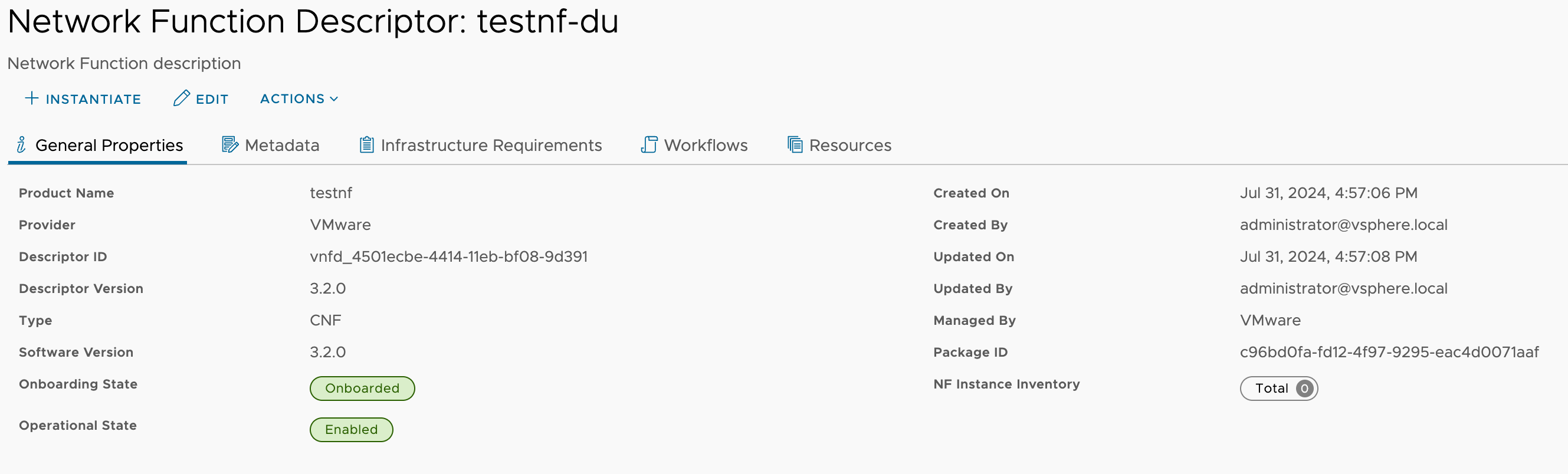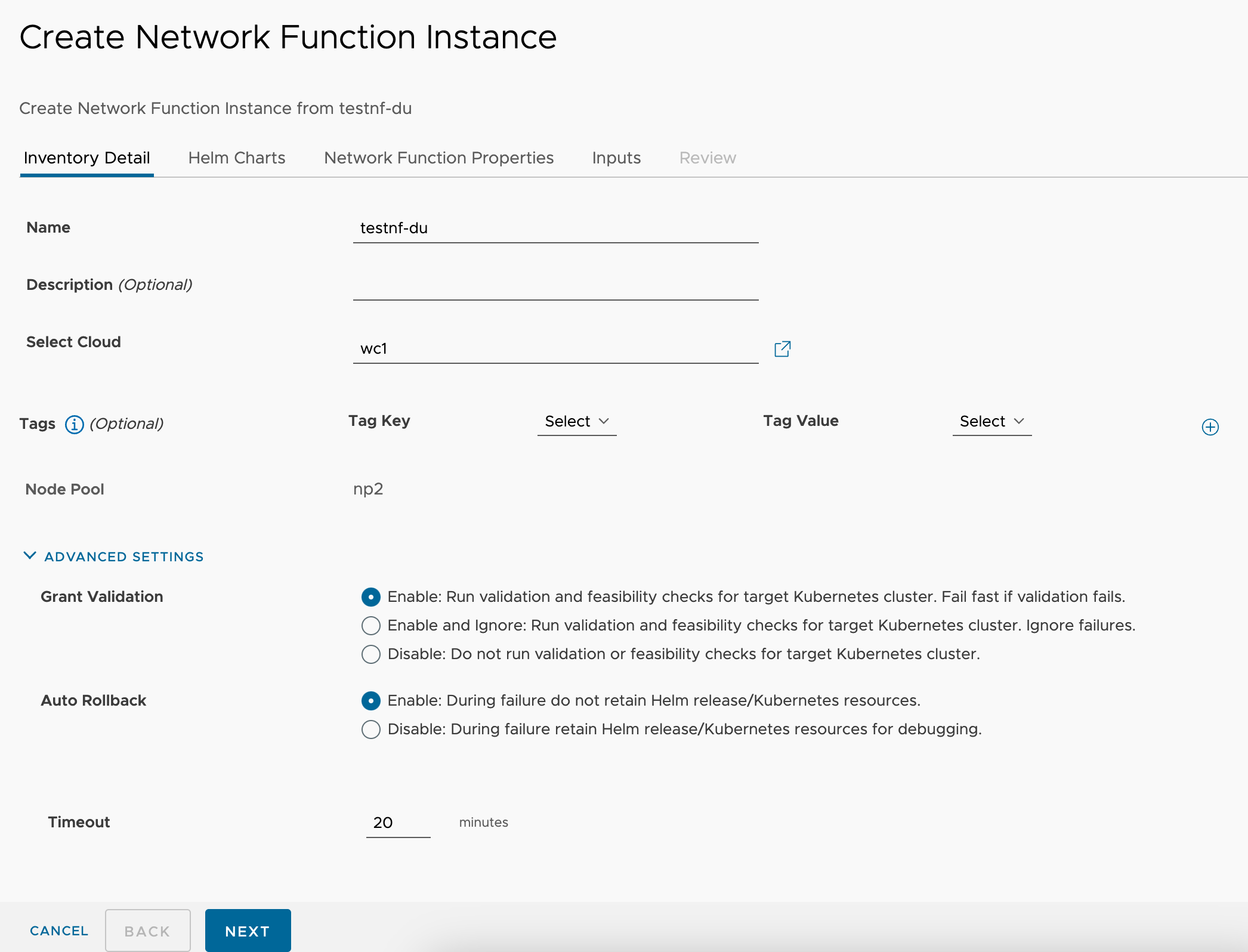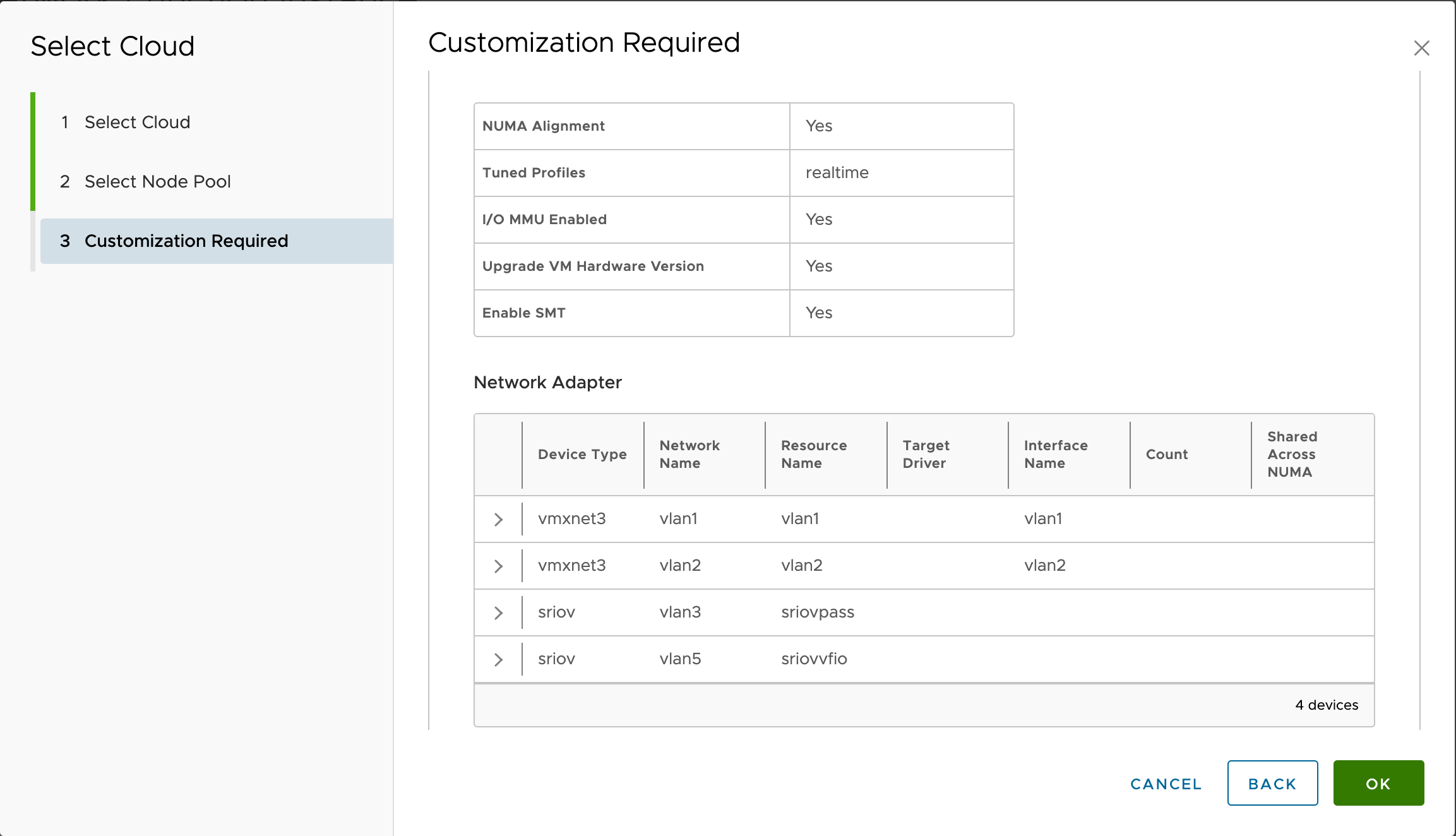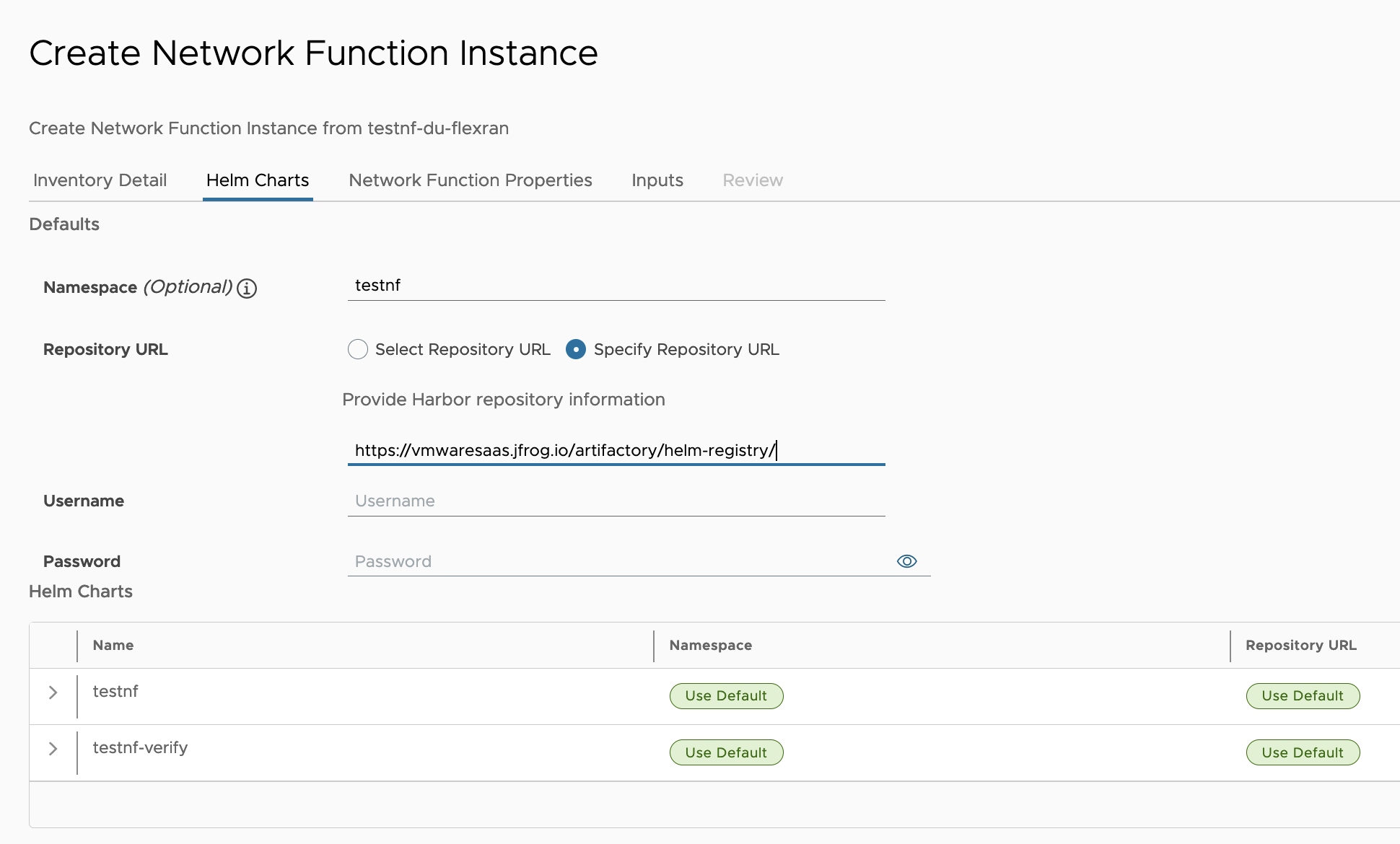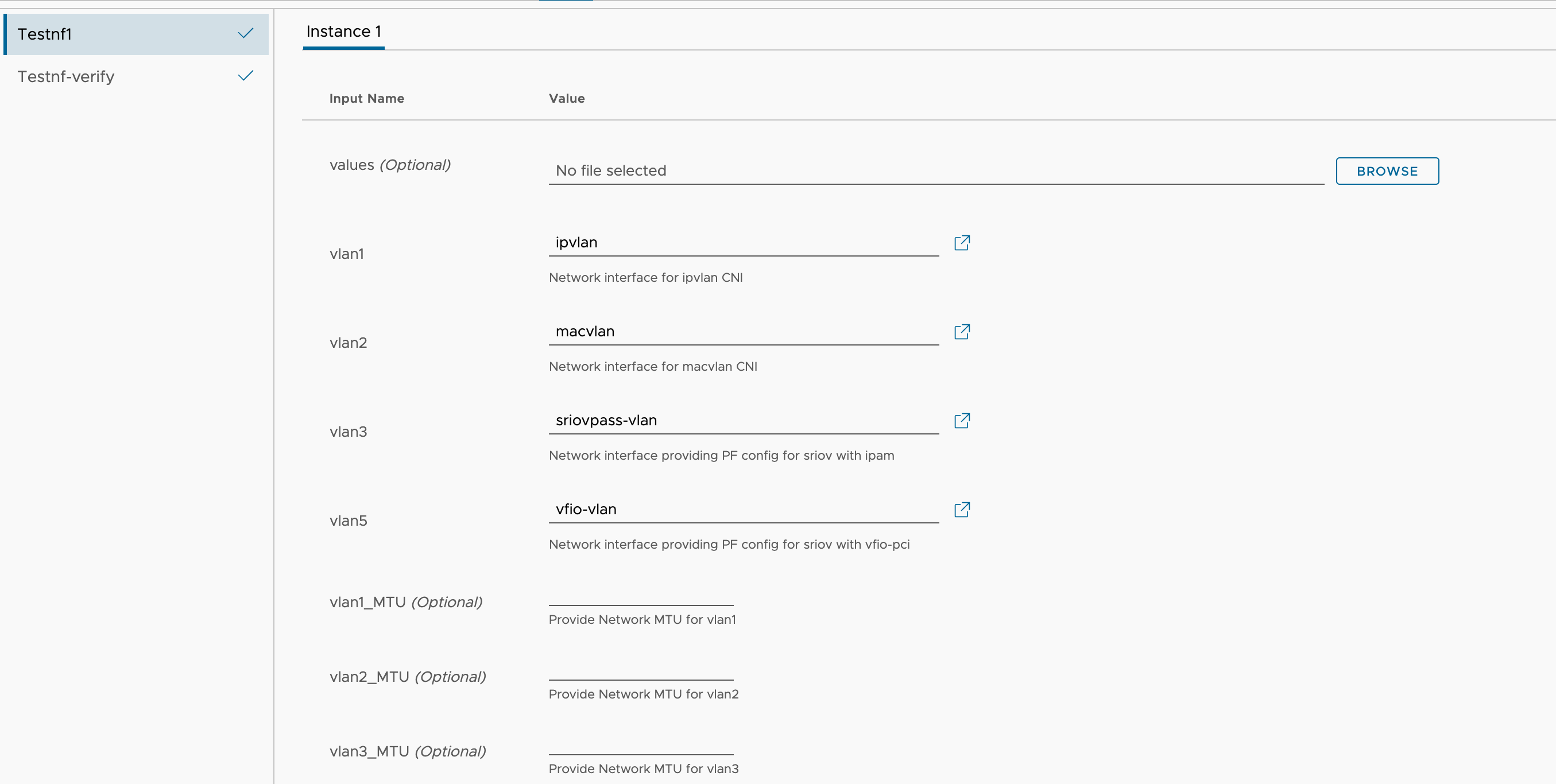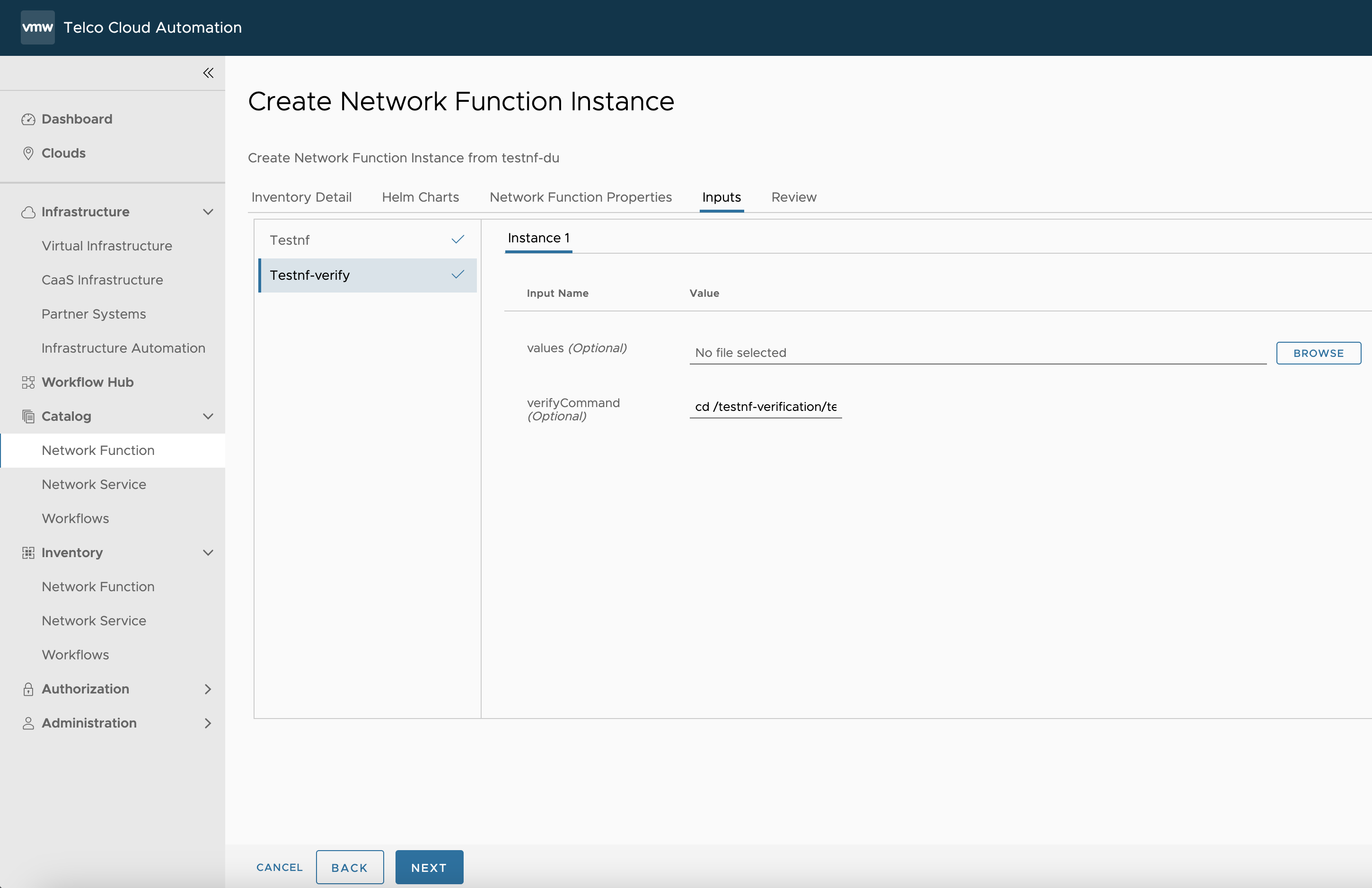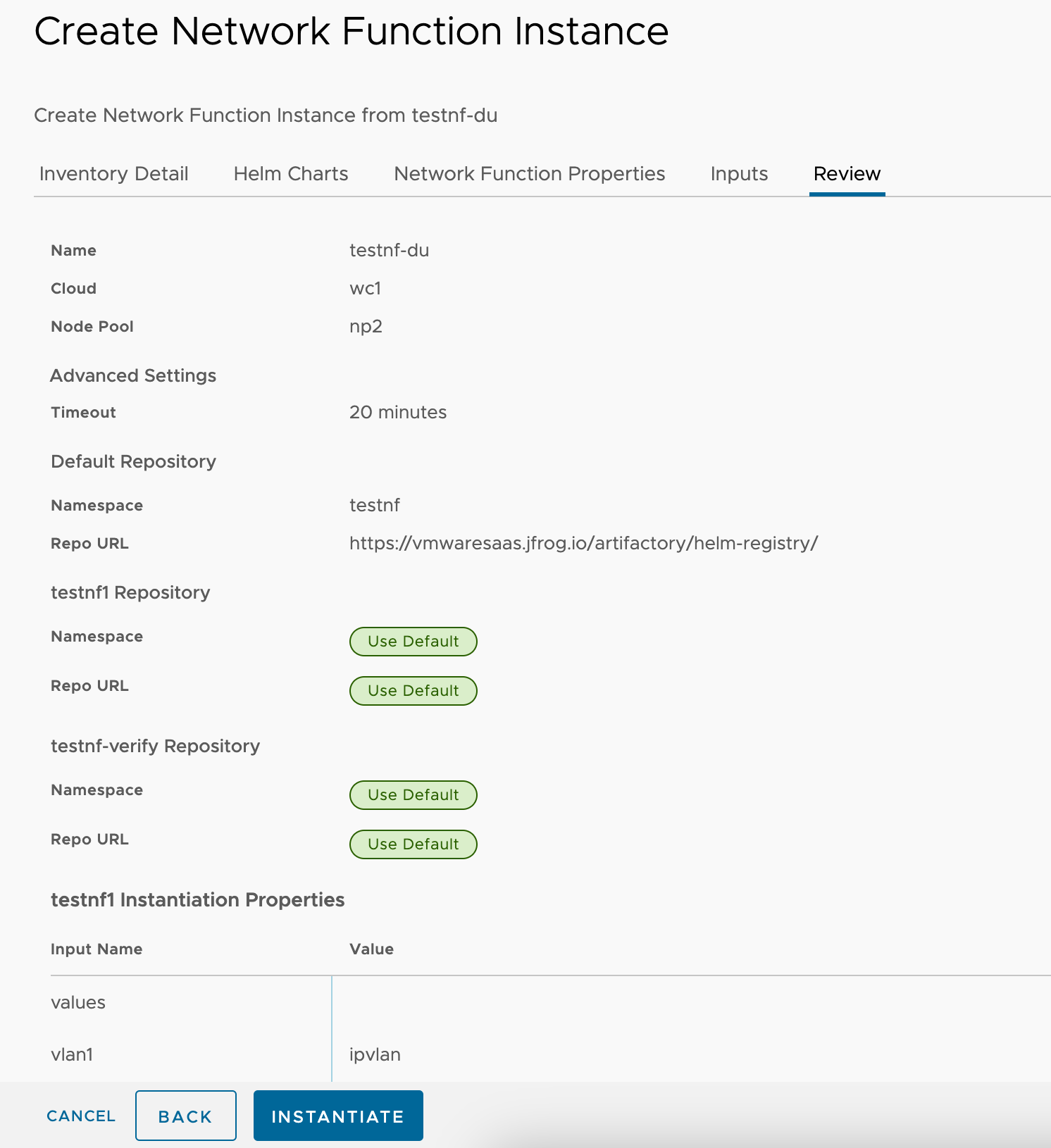This topic documents steps for how to instantiate testnf-du CNF.
Once the prerequisites are satisified, you can login to the TCA GUI and follow the steps below to instantiate testnf-du CNF. For the architecture of testnf-du-flexran CNF, please view this page Overview.
Prerequisites
(Optional) Prepare values.yaml file for testnf-du helm chart.
If you want to enable ipvlan and macvlan for the testnf pod, following annotations need to be set.
annotations: k8s.v1.cni.cncf.io/networks: ipvlan,macvlan,sriov-pass
By default, NAD using host-local would be included. If you want to override default ones, nads section could be explicitly specified as following.
nads:
- apiVersion: "k8s.cni.cncf.io/v1"
kind: NetworkAttachmentDefinition
metadata:
name: ipvlan
annotations:
k8s.v1.cni.cncf.io/resourceName: vlan1
spec:
config: '{
"cniVersion": "0.3.0",
"name": "ipvlan",
"plugins": [
{
"type": "ipvlan",
"master": "vlan1",
"ipam": {
"type": "host-local",
"ranges": [
[{
"subnet": "192.167.1.0/24",
"rangeStart": "192.167.1.1",
"rangeEnd": "192.167.1.255"
}]
]
}
}
]
}'
- apiVersion: "k8s.cni.cncf.io/v1"
kind: NetworkAttachmentDefinition
metadata:
name: macvlan
annotations:
k8s.v1.cni.cncf.io/resourceName: vlan2
spec:
config: '{
"cniVersion": "0.3.0",
"name": "macvlan",
"plugins": [
{
"type": "macvlan",
"master": "vlan2",
"ipam": {
"type": "host-local",
"ranges": [
[{
"subnet": "192.167.2.0/24",
"rangeStart": "192.167.2.1",
"rangeEnd": "192.167.2.255"
}]
]
}
}
]
}'
- apiVersion: "k8s.cni.cncf.io/v1"
kind: NetworkAttachmentDefinition
metadata:
name: sriov-pass
annotations:
k8s.v1.cni.cncf.io/resourceName: intel.com/sriovpass
spec:
config: '{
"cniVersion": "0.3.0",
"name": "sriov-pass-network",
"plugins": [
{
"type": "host-device",
"ipam": {
"type": "host-local",
"ranges": [
[{
"subnet": "192.167.3.0/24",
"rangeStart": "192.167.3.1",
"rangeEnd": "192.167.3.255"
}]
]
}
},
{
"type": "sbr"
},
{
"type": "tuning",
"sysctl": {
"net.core.somaxconn": "500"
},
"promisc": true
}
]
}'
If there are multiple node pools which have the same configuration, you might need to specify nodeSelector explicitly as following:
nodeSelector: key1: value1
If you want to use in Airgap environment, you need to specify right image path as following.
image: repository: airgap.fqdn.com/path # name: testnf-du-lite
(Optional) Prepare values.yaml for testnf-verify helm chart.
If you want to use in Airgap environment, you need to specify right image path as following.
image: repository: airgap.fqdn.com/path # name: testnf-verify
(Optional) Prepare harbor
There are two ways to specify the helm chart locations. To simplify the configuration, you can use https://vmwaresaas.jfrog.io/artifactory/helm-registry/ as the default URL. However, if you want to upload the testnf-du helm chart to your own harbor for airgap or some other cases, you might need to prepare harbor, upload testnf-du helm chart to harbor, associatiate harbor to workload cluster and consume harbo repo during network function instantiation.
Procedure
Results
Once the above steps were executed, the testnf-du can be instantiatied successfully with some post-instantiation workflows to ensure that the pod, node, vm customizations are realized.
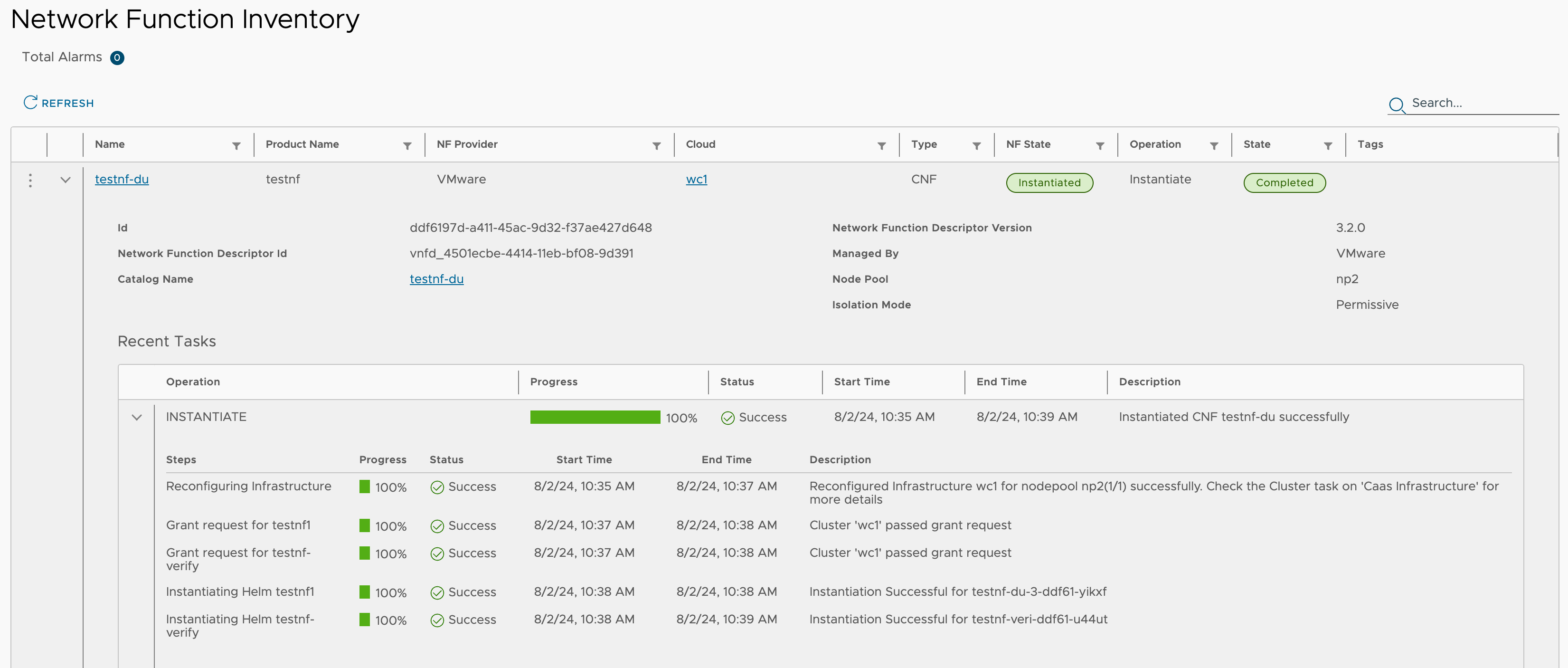
What to do next
When testnf-du CNF is ready, you can bash to the testnf-du pod to run some dpdk apps such as testpmd, pktgen, performance tools such as iperf, for example:
capv@wc0-master-control-plane-xlwrz [ ~ ]$ POD_NS=testnf
capv@wc0-master-control-plane-xlwrz [ ~ ]$ POD_NAME=$(kubectl get pods --namespace $POD_NS -l "app.kubernetes.io/name=testnf-du" -o jsonpath="{.items[0].metadata.name}")
capv@wc0-master-control-plane-xlwrz [ ~ ]$ kubectl -n $POD_NS exec -it $POD_NAME -- bash
root [ / ]# testpmd
EAL: Detected 8 lcore(s)
EAL: Detected 1 NUMA nodes
EAL: Multi-process socket /var/run/dpdk/rte/mp_socket
EAL: Selected IOVA mode 'PA'
EAL: Probing VFIO support...
EAL: VFIO support initialized
...