You can view the details of the cluster and the health of various components associated with the cluster.
- The first section provides the following information:
- Cluster Type: The cluster type such as Standard, Classy Standard.
- Management Cluster: The name of the backing Management cluster.
- Management Cluster URL: The URL of the management cluster API server.
- Kube VIP: The endpoint IP of the cluster.
- Cloud Name: The name of the selected vSphere cluster.
- Created: The creation time of the cluster.
- IP Version: The endpoint IP version of the cluster.
- Revision: The revision time of the cluster.
- The second section provides details of various components and their health:
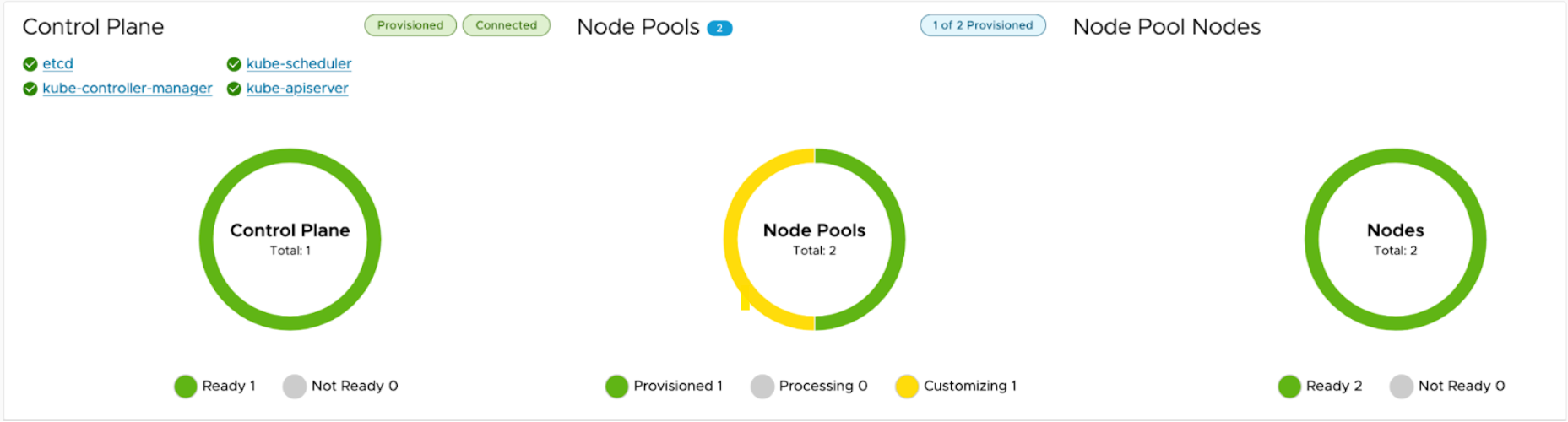
- Control Plane
- Displays the Cluster Control Plane operation status:
Status Description Provisioning The cluster operation is still ongoing Provisioned The cluster operation is completed successfully Failed The cluster operation is completed with failure. In this case, navigate to Configuration and Control Plane tab to view more details
- Displays the cluster connectivity:
Status Description Connected TCA can access the workload cluster and gather runtime inventory Disconnected TCA Control Plane can’t access the workload cluster.The whole dashboard will be gray. - Displays kubernetes core services runtime status:
Status Description Healthy The component is working properly Unhealthy The component is not working properly and has some faults. Unknown The component is not available. Note: When the cluster is under upgrade or creation, the status may show as Unknown. - Click the component name to view the details.
- The status of the component.
- The Pods information includes the pod Name, Created, Ready Containers and Phase.
- Click the pod name to view the details.
Note: VMware Telco Cloud Automation obtains the health status directly from Kubernetes and displays that health status on VMware Telco Cloud Automation user interface. Kubernetes maintains the conditions and details.
- Details: Shows the Namespace, Node name, Creation Timestamp, and IP associated with the Pod.
- Conditions: Shows the status of Initialized, Ready, Containers Ready, and POD Scheduled conditions.
- Containers: Shows the Name, State, and Started At time of the container.
- Displays the number of Control Plane nodes and their runtime status.
- Displays the Cluster Control Plane operation status:
- Node Pools: Displays the number of Node Pools and their operation status.
- Node Pool Nodes: Displays the number of Node Pool Nodes and their runtime status.
- Control Plane
- The Add-Ons section provides details of Add-Ons and their health:
- The number of Add-Ons in this Workload cluster.
- The status of Add-Ons.
- Click the Add-On name to view the K8s resources details, such as the K8s resource Name, Kind, Namespace, Created, Desired, Ready, Replica, Ready Replicas, etc.
- Connected Endpoints
- Endpoint: The connected endpoint URL.
- Endpoint Type: The connected endpoint type.
- Supported Endpoints Type
- vCenter Server
- Harbor
- Airgap Server
- Status: The connected endpoint status, the status details refer to Connected Endpoint section.
- Certificate Expires in: The connected endpoint certificate expires date.
- Health: Monitor Operator will automatically monitor the cluster connected endpoints without any user intervention on cluster, probe method default configuration.
Endpoint Probe Method Probe Interval Probe Timeout Setting Description vCenter Thumbprint Check 5m 30s Check if the thumbprint saved in VCenterPrime matches the actual one returned from the vCenter Server Airgap Certificate Check 5m 30s Check if the CA certificate in the TcaKubernetesCluster is valid and can be used to verify the certificate from the airgap appliance Readyz Status Check 5m 30s Query the readyz API from the airgap appliance to get the current readyz status report. Harbor Certificate Check 5m 30s Check if the CA certificate in the addon's configuration secret is valid and can be used to verify the certificate from the Harbor server Credential &
Health Status Check
5m 30s Check if the credential saved in the addon's configuration secret is valid and can be used to log in to Harbor
&
Query the Harbor's health status API
The table below displays the status of endpoint probes from the cluster:Status Description Healthy Relative probe methods are successful Unhealthy At least one of the relative probe methods are successful
Unknown Endpoint has not been monitored yet - View More Details: Details of the connected endpoint probe methods.