This section describes the steps to setup a TCA Airgap Appliance by first wiring it to the public to synchronize artifacts from the Internet, then switching its network adapter to the private network to serve the TCA system. To switch the network, you will also need to reconfgure the airgap server, when moving to a different network this will typically ential an IP address change and so on.
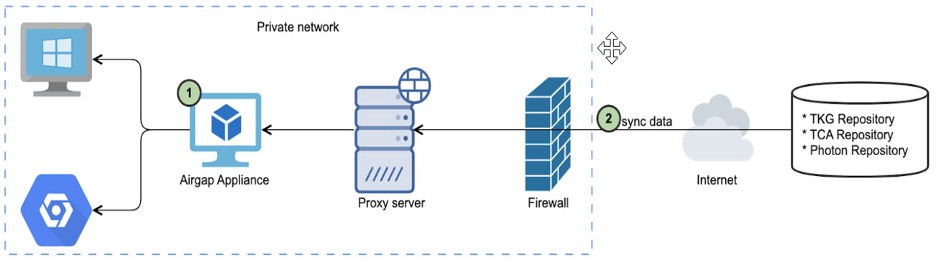
Prerequisites
A vSphere Infrastructure with both internet accessible public virtual network and isolated private virtual network.
The firewall of the public virtual network allows to access the official websites serving for artifacts data downloading.