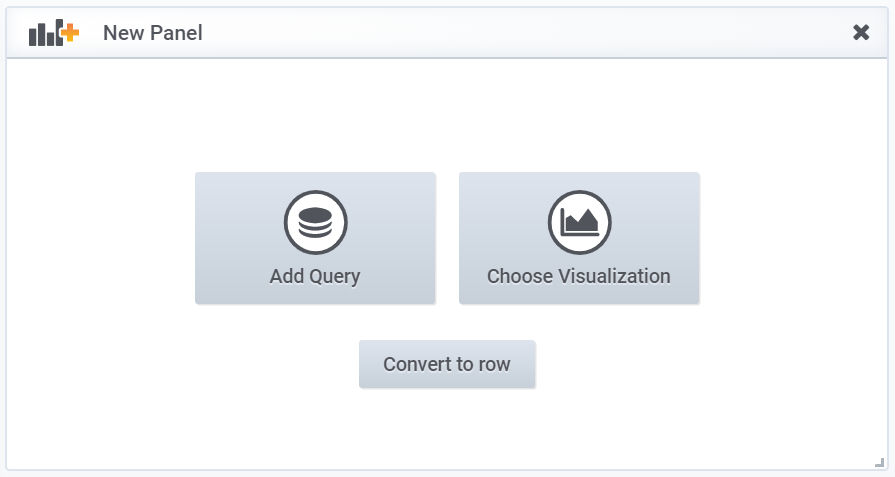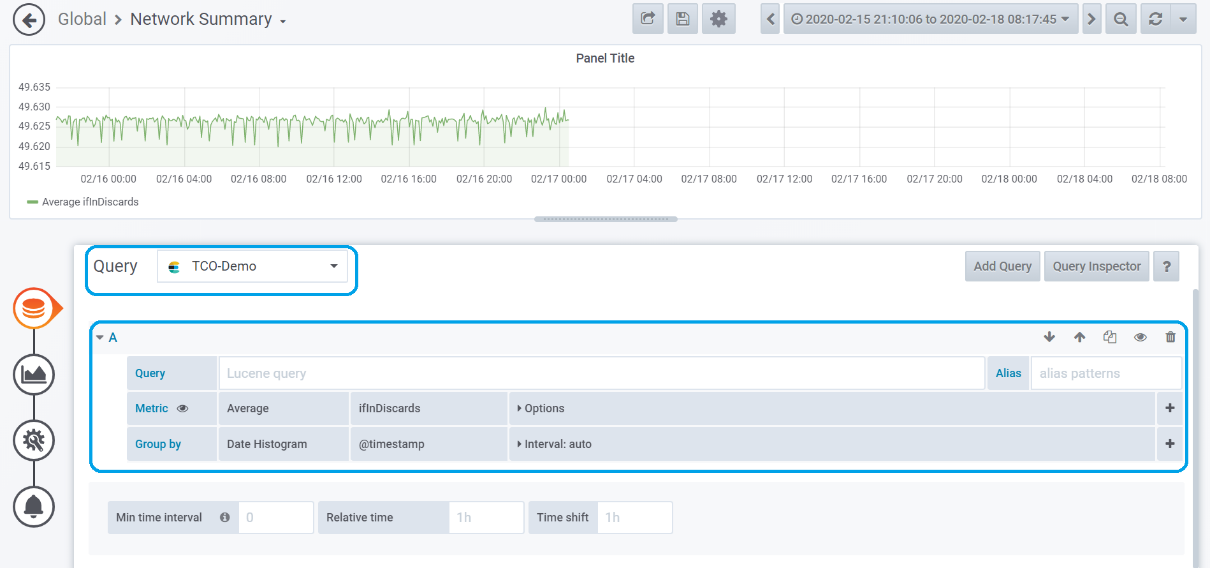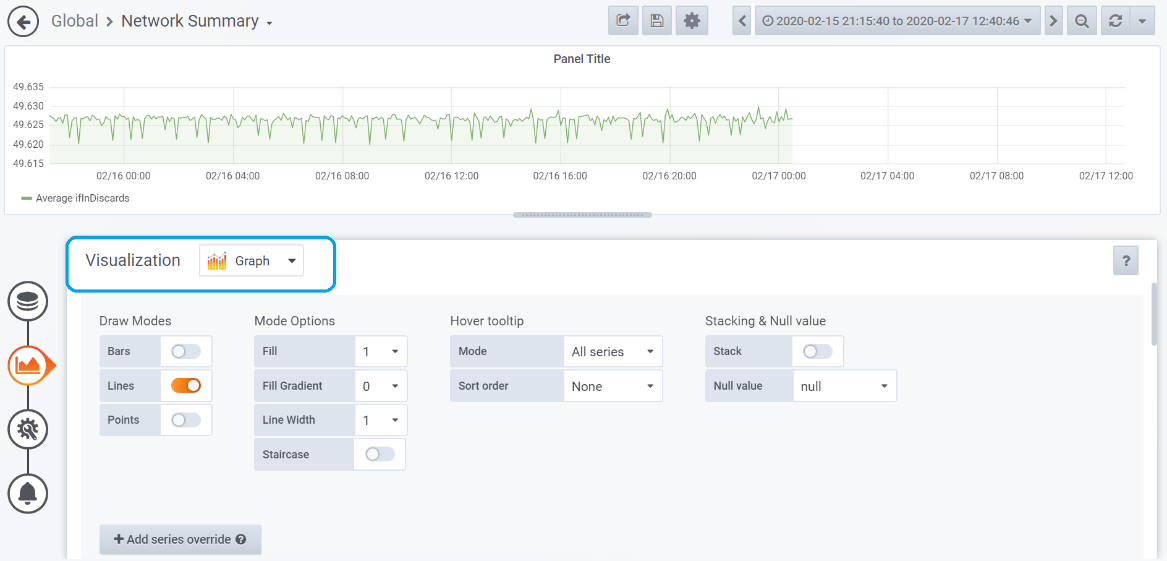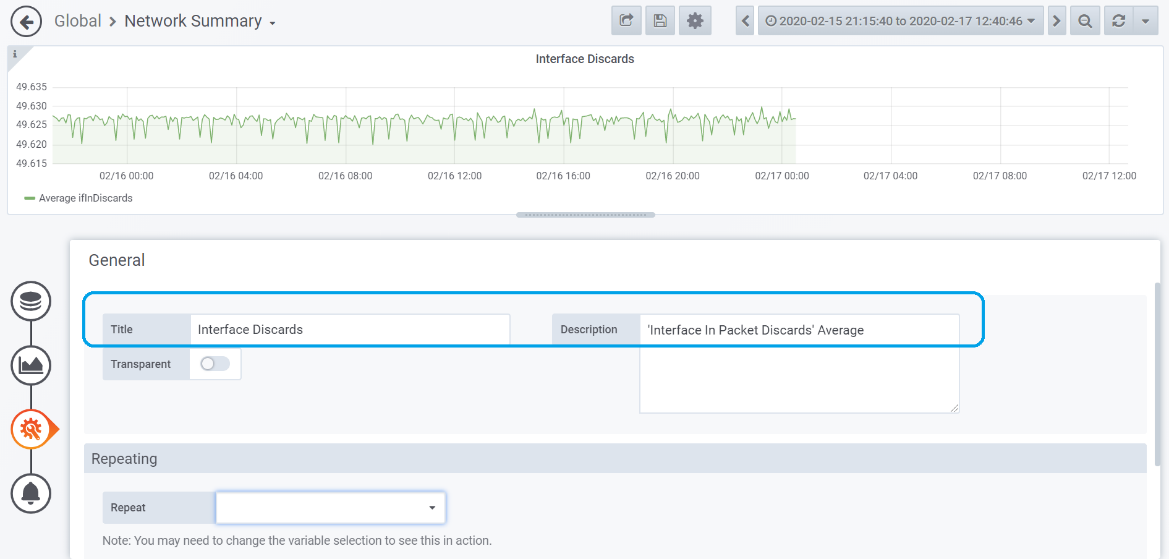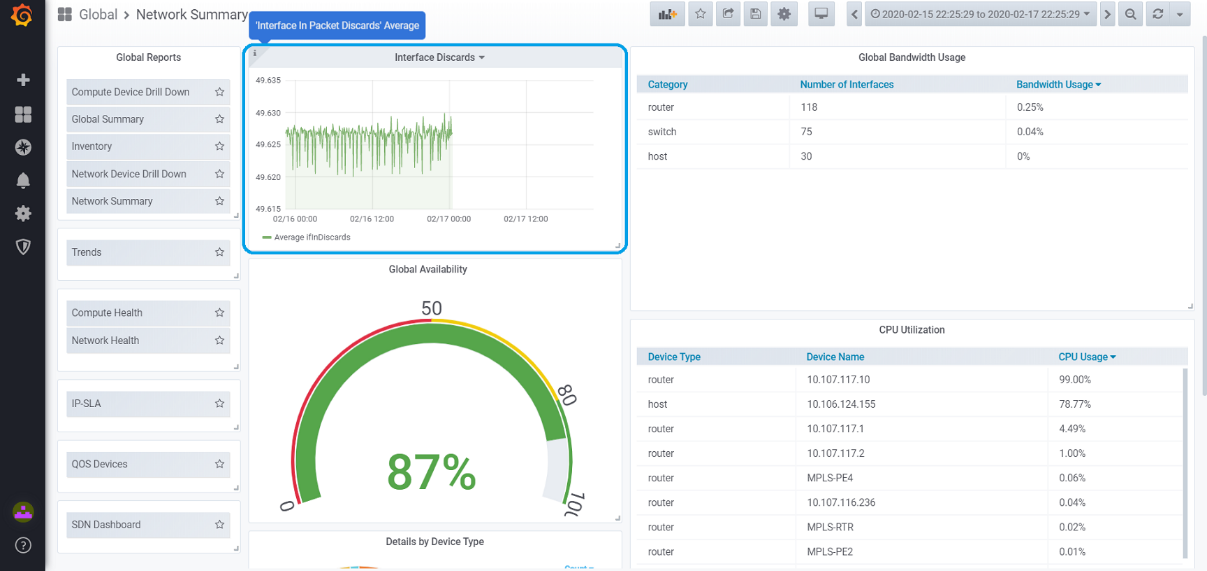This section helps you in creating report in Dashboards and Reports tool.
The privileged users may create a new report either:
- In one of the standard dashboards available.
- In a new dashboard (It requires a new dashboard to be created first.
In order to create a new report in one of the available standard dashboards, follow the procedure:
Procedure
- Navigate to the standard dashboard.
For example:
Global >
Network Summary
- Click Add panel.
Figure 1. Creating Report
 New Panel
New Panel window appears.
Figure 2. New Panel
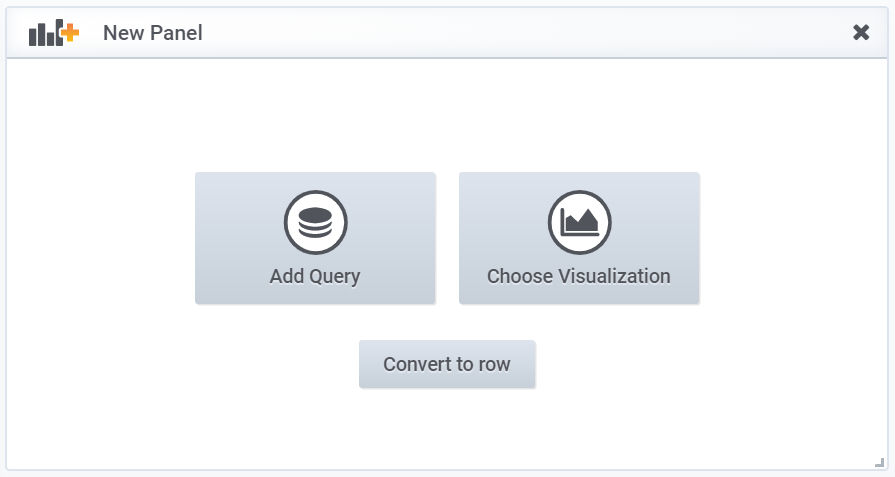
- Click Add Query.
A new page with wizards such as
Queries,
Visualization,
General, etc, appears.
- In Query wizard, select Query data source (from drop-down), in which you want to fetch the data for the new report.
- Select Metric methods and fields as per the requirement.
- Select Group by methods and fields as per the requirement.
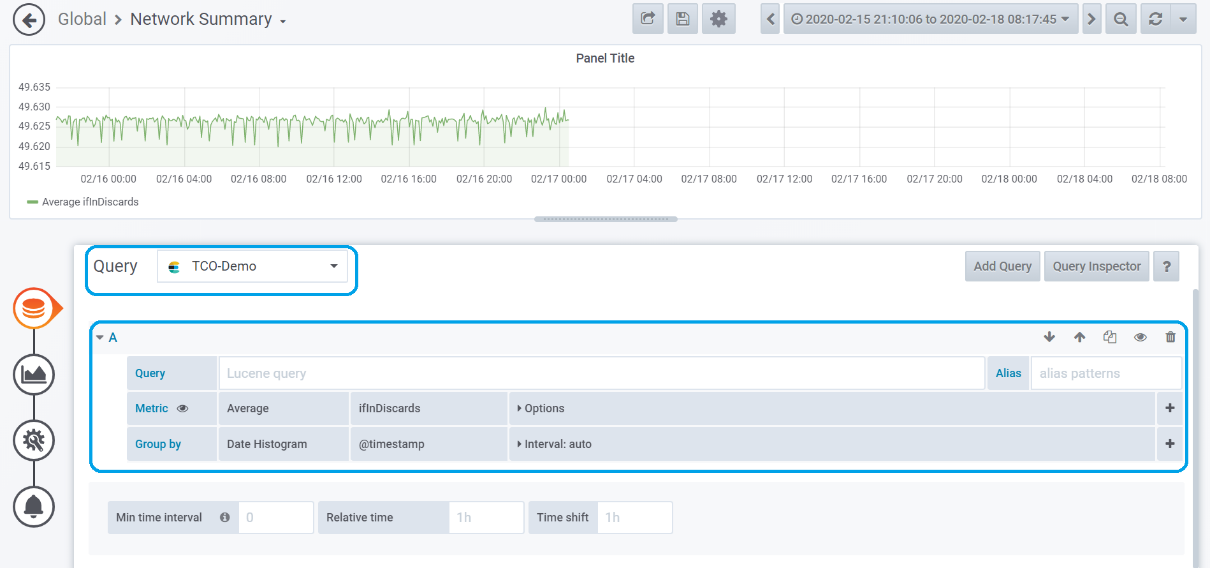
Note: In the above example, report for
Average Interface In Packet Discards is being created.
- In Visualization wizard, select the suitable visualization option, (for example, Graph) as shown below:
- In General wizard, enter appropriate title and description for the report panel.
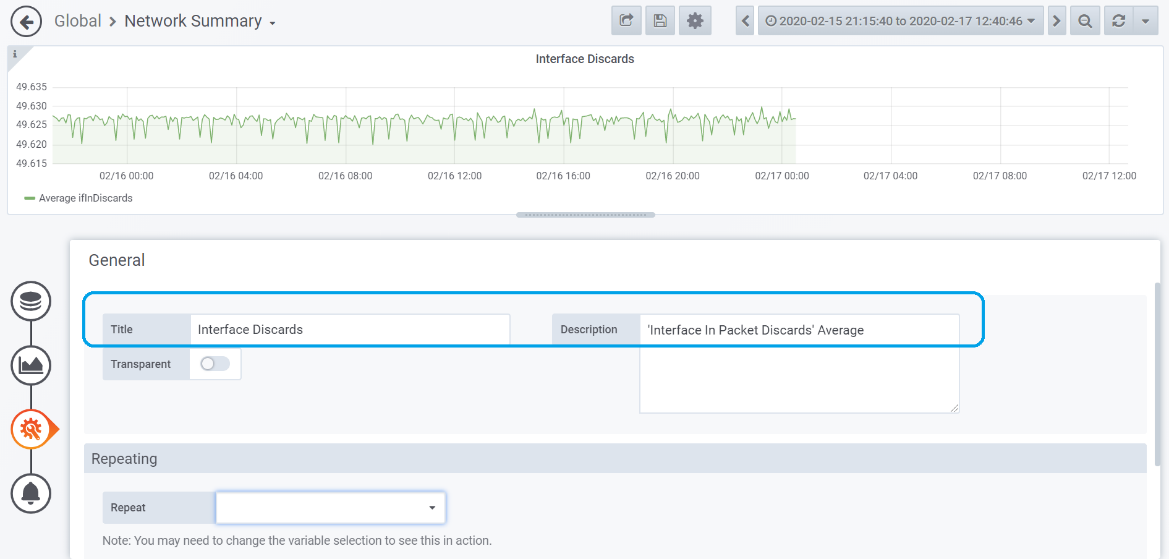
- Click Save Dashboard.
Save Changes dialog window appears.
- Click Save, to put the report in the dashboard.
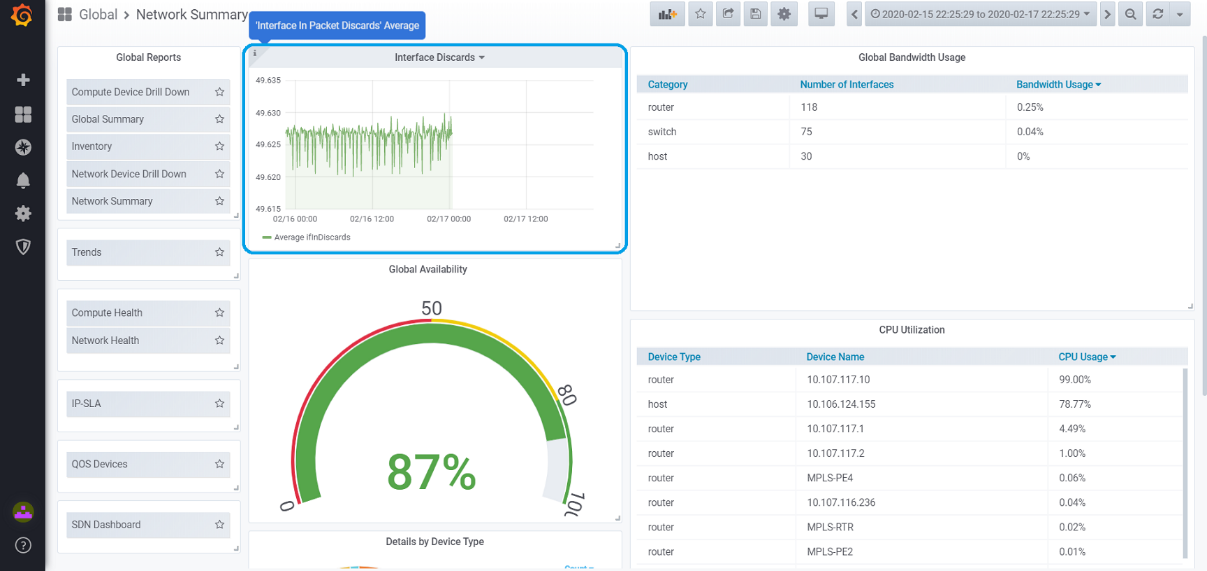
Once the dashboard is saved, launch the dashboard where the new report is created to view the report.