You can configure Default Hop Count and Sparkline Graph functionalities in this Topology Map Configuration Tab.
To modify the configurations of Topology Map, perform the following steps:
- Select the Default Hop count by selecting any of the numbers (1 to 5) from the drop-down menu.
- To enable the Sparkline Graph view by default, select the check box Default Sparkline Graph Enable.
- To select the type of the Sparkline Graph in the Sparkline Graph Type, select the radio-button (Metric or KPI).
- Provide a name of the Sparkline Graph or KPI in the Sparkline Graph Metric/kpi Name section.
- Provide a name of the Sparkline Graph or KPI in the Sparkline Graph Metric/kpi Display Name section.
- Enter the input in the section Sparkline Graph GroupBy Field.
- Select the radio-button (AVG / MAX / MIN) for the section Sparkline Graph Aggregation Function.
- Select the required duration (last-1-hour to last-24-hour) from the drop-down menu Sparkline Graph Duration.
- Select the radio-button (Hour or Minute) from the section Sparkline Graph Granularity.
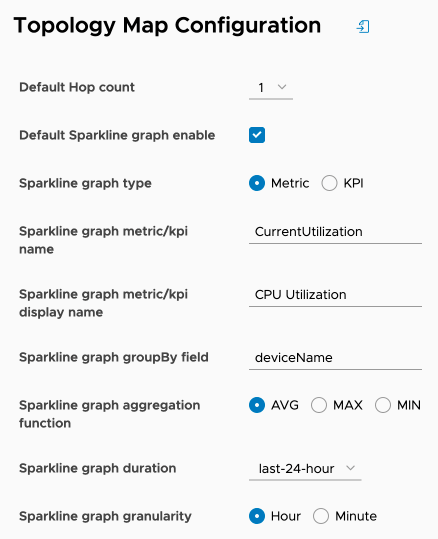
After the necessary configuration, click SAVE to apply the changes. Else, click RESET or RESTORE DEFAULT to the discard the changes.