You can configure Viptela SD-WAN Collector to collect data from various data sources.
Procedure
- Go to http://Telcocloud operation-ui-IP.
A typical URL for logging in to the user interface from the same system on which VMware Telco Cloud Operations is installed is, http://10.x.x.x.
- Enter the user name and password.
- Click Next.
- Navigate to the Administration > Configuration tab.
- Click Data Collector.
- Click Collector Store.
The Data Collector Store page is displayed.
- Select the viptela-sdwan data collector.
The viptela-sdwan Configuration page is displayed.Note: For more information on configuration from Smarts IP side, see Viptela Configuration.
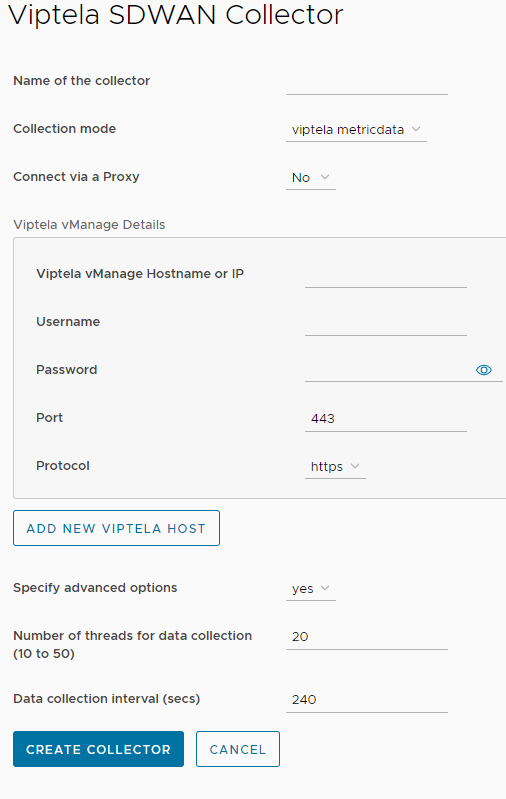
- To configure the collector, enter the parameters as listed in the table:
Input Parameters Description Default Value Name of the collector Field for providing the collector instance name. NA Collection mode Acceptable option is: - Viptela metric data
Viptela metric data Connect via a Proxy For enabling viptela metric collection to go through a proxy No Proxy Hostname or IP FQDN, Hostname, or IPv4 address of the proxy server NA Port Port for the proxy server NA Protocol Acceptable options are: - http
- https
https Hostname or IP address Provide the Viptela vManage Hostname or IPAddress. Viptela vManage Hostname or IPAddress User name Provide Viptela vManage user name. NA Password Provide Viptela vManage password. NA Port Provide port number for Viptela. 443 Protocol Acceptable options are: - http
- https
https Specify advanced options. Acceptable options are: - yes
- no
yes Number of threads for the data collection (10 to 50) Provide the number of threads using in the discovery Range from 20 to 50. 20 Data collection interval Provide the interval where the data collection is performed. Range is from 30 to 3600. 240 - Click Create Collector.