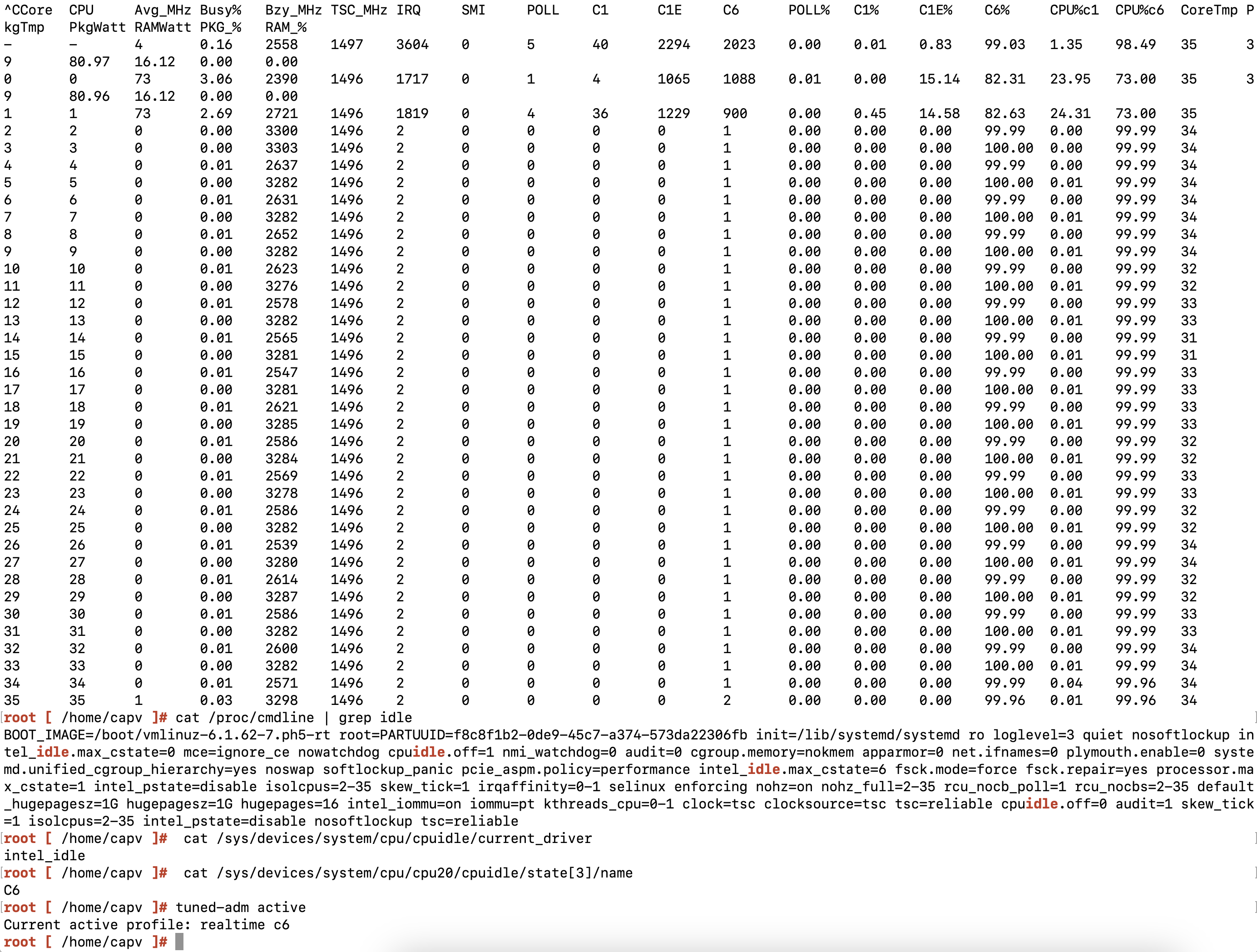Telco Cloud Platform RAN supports CPU C6 state, a power optimization feature. By virtualizing the CPU’s C-state parameter, Telco Cloud Platform RAN provides direct control to RAN workloads (vCU/vDU) to adjust the CPU sleep states based on the actual traffic load. This capability optimizes power consumption at cell sites.
Prerequisites
ESXi 8.0 U3 or later.
Enable Monitor/Mwait in the system BIOS settings.
Example: On Dell servers, enable Monitor/Mwait under Configuration > BIOS Settings > System Profile Settings.
Procedure
- Create a nodepool VM by using the Photon BYOI template for VMware Tanzu Kubernetes Grid in Telco Cloud Automation 3.2.
- Instantiate the network function (example: TestNF) using the NF CSAR:
- Navigate to Telco Cloud Automation > Catalog > Network Function.
- Select a network function.
- Edit the network function in Infrastructure Requirements > Kernel Arguments as follows:
Remove idle=halt.
Set intel_idle.max_cstate to 6.
Add cpuidle.off=0.
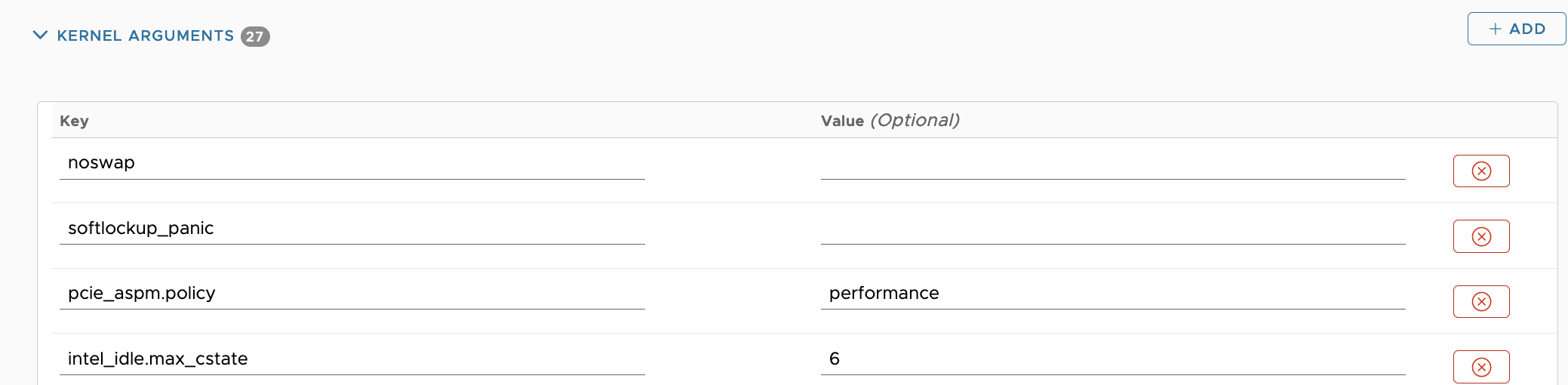

- Create a text file (example: testnf-c6-tuned.conf) with the following content.
#Enable C6 State [cpu] force_latency=-1
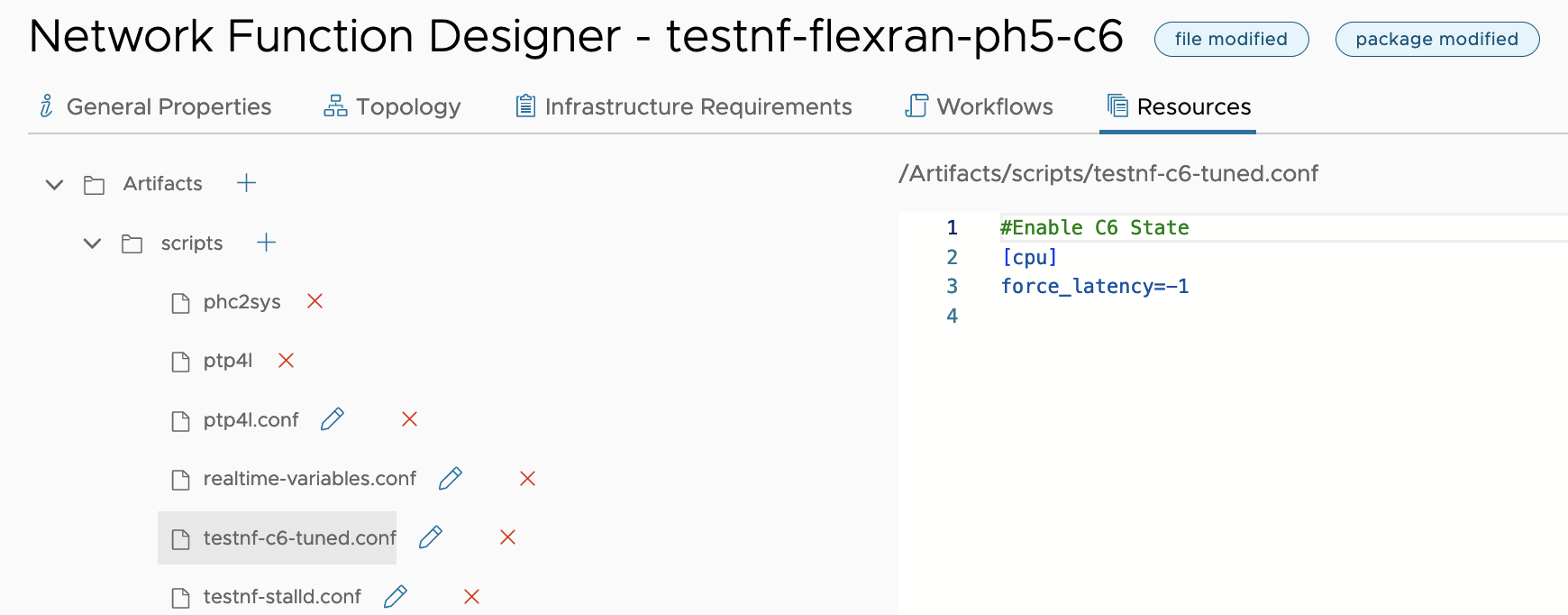
- Upload the text file to the Artifacts/scripts directory, save the file as /usr/lib/tuned/c6/tuned.conf, and set Tuned Profiles to realtime,c6.
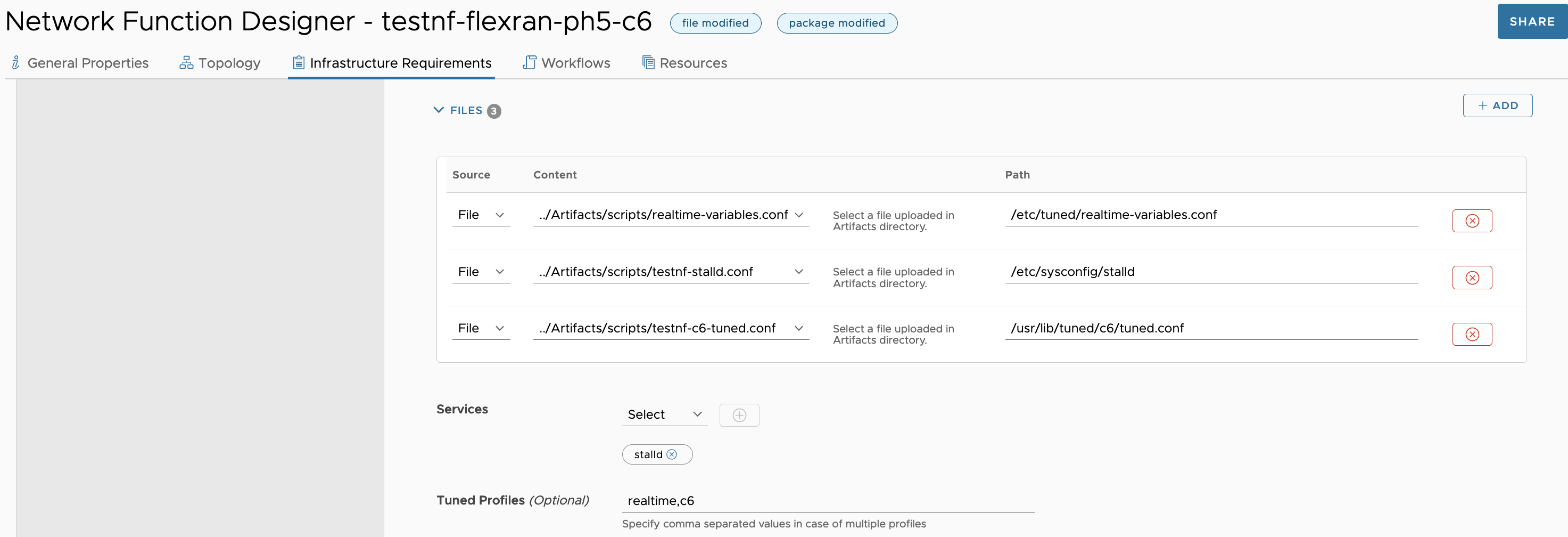
- Save the CSAR by clicking UPDATE PACKAGE or SAVE AS NEW.
- Instantiate the network function with the updated CSAR.
Results
The following attribute appears under the VM Advanced Parameters:
cpuid.5.0.edx
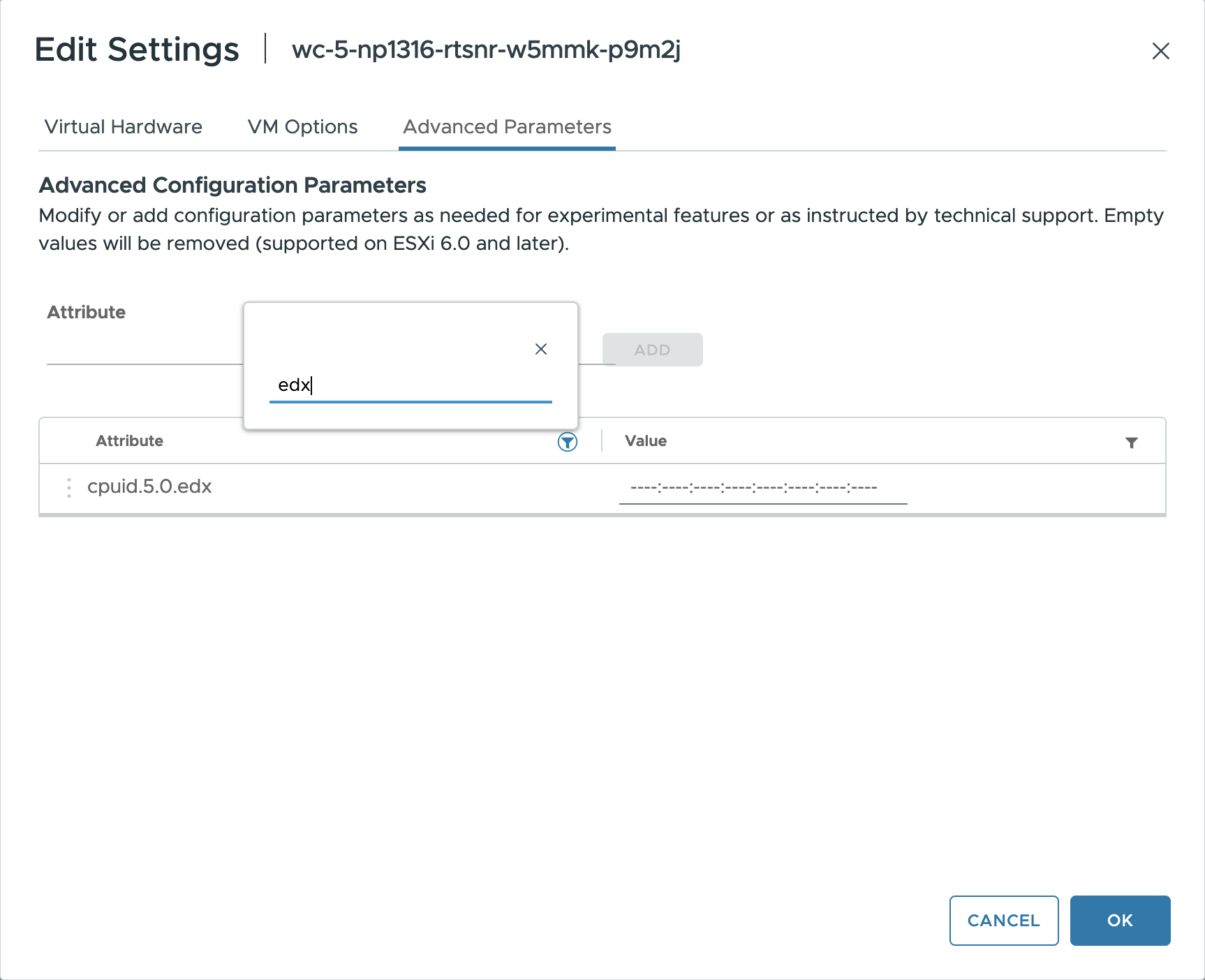
What to do next
Run the turbostat command in the VM and verify that the CPU C6 state is enabled.