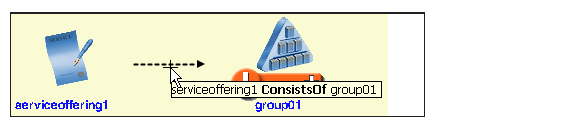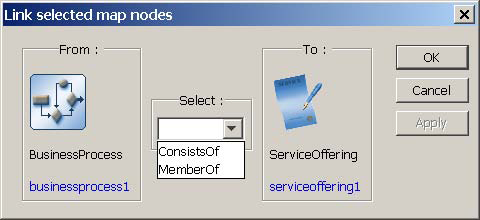After you add new business elements to your topology, you need to add ICIM-defined relationships to link them to related topology elements. You add relationships between the new business elements, and between the new business elements and existing business, infrastructure, application, or hierarchical group elements. The analysis performed by a Manager such as Business Impact Manager depends on the relationships between topology elements.
When an underlying infrastructure or application element has a problem, the problem may propagate to a manually added business element through a manually added relationship, or may propagate to an existing business element through a manually added relationship. The additional symptoms resulting from these propagations help Business Impact Manager better calculate the impact of underlying problems on business elements.
To establish a relationship between two elements:
-
Click an element in the topology tree to open a Business Services map in which you want to add the relationship.
-
Press Ctrl and select the source element and then the related element between which you want to create the relationship. The source element refers to the first element selected, and the related element refers to the second element selected.
-
Click the Link Node toolbar button. What happens at this point depends on the source element and the related element:
-
For a source ServiceSubscriber or ServiceSubscriber subclass element and a related ServiceOffering or BusinessProcess element, the Topology Browser automatically adds a Subscriptions relationship from the source element to the related element. For example:
-
(Inverse of previous bulleted item) For a source ServiceOffering or BusinessProcess subclass element and a related ServiceSubscriber or ServiceSubscriber subclass element, the Topology Browser automatically adds a Subscriptions relationship from the related element to the source element. For example:
-
For a source ServiceOffering or BusinessProcess element and a related infrastructure, application, or hierarchical group element, the Topology Browser automatically adds a ConsistsOf relationship from the source element to the related element. For example:
-
(Inverse of previous bulleted item) For a source infrastructure, application, or hierarchical group element and a related ServiceOffering or BusinessProcess element, the Topology Browser automatically adds a ConsistsOf relationship from the related element to the source element. For example:
-
For a source (“From”) ServiceOffering element and a related (“To”) BusinessProcess element, a Link Selected Map Nodes dialog box similar to this one appears:
-
(Inverse of previous bulleted item) For a source (“From”) BusinessProcess element and a related (“To”) ServiceOffering element, a Link Selected Map Nodes dialog box similar to this one appears:
-
For a source (“From”) BusinessProcess element and a related (“To”) BusinessProcess element, a Link Selected Map Nodes dialog box similar to this one appears:
-
For a source (“From”) ServiceSubscriber or ServiceSubscriber subclass element and a related (“To”) ServiceSubscriber or ServiceSubscriber subclass element, a Link Selected Map Nodes dialog box similar to this one appears:
-
-
-
If a Link Selected Map Nodes dialog box appears, select a relationship from the list. (Typically, you create only one relationship—or more precisely, only one relationship set—between a source element and a related element.) Click OK to add the relationship and to close the Link Selected Map Nodes dialog box.
Because the arrowed lines in a Business Services map point from a business element to the element that it depends on, the Topology Browser creates only Subscriptions, ConsistsOf, ServedBy, or ComposedOf relationships.
If you select Subscribers, MemberOf, Serves, or PartOf in a Link Selected Map Nodes dialog box, the Topology Browser will create a Subscriptions, ConsistsOf, ServedBy, or ComposedOf relationship from the related (“To”) element to the source (“From”) element.