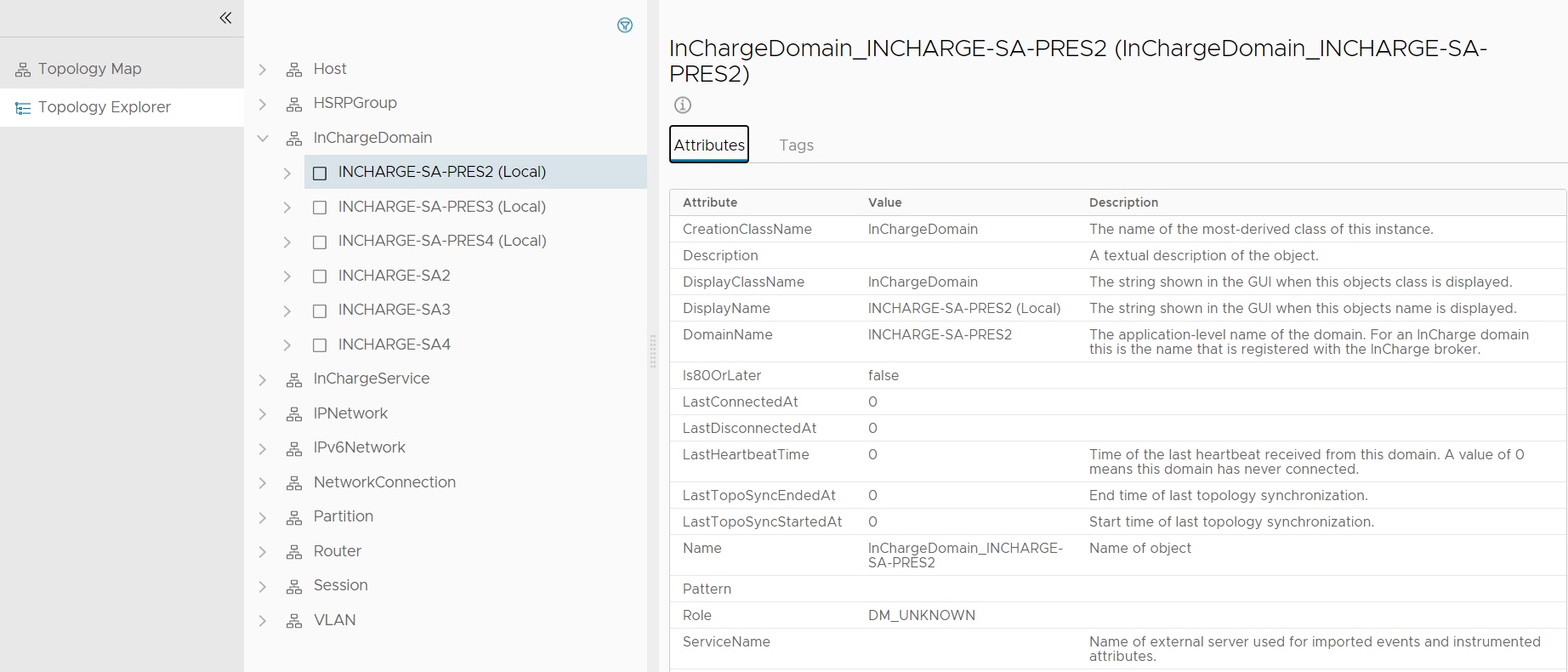To display an expanded topology tree in the browser window, you must select a Manager from the Global Manager Console menu from the Administration tab. The menu above the left panel.
If you already added the Manager, the topology with the class is displayed.
Note: A greater than (>) sign indicates unexpanded objects.
To navigate the topology tree:
Procedure
Results
For each object you select, a corresponding property sheet with one or more tabs is also displayed:
- For a Manager, the Modules and Threads tabs provide information about models, applications, and process threads. For a Domain Manager, the Correlation tab also displays and provides a correlation information such as the correlation interval.
- For classes, the Description and Attributes tabs describe the class and its attributes.
- For elements (instances):
- Attributes tab lists the attribute names, data types, values, and descriptions of the attributes.
- Tags tab provides the enriched data information.
- If the instances belong to any groups, Groups tab displays groups information.
- (Global Manager only) The Events tab displays notifications if they are generated. The Events tab does not display for a selected element of a Domain Manager.
Note: If your user ID has the required authorization, for elements of a selected Domain Manager, you can modify attribute values. Double-click in the Value column, modify the value, and select Apply.