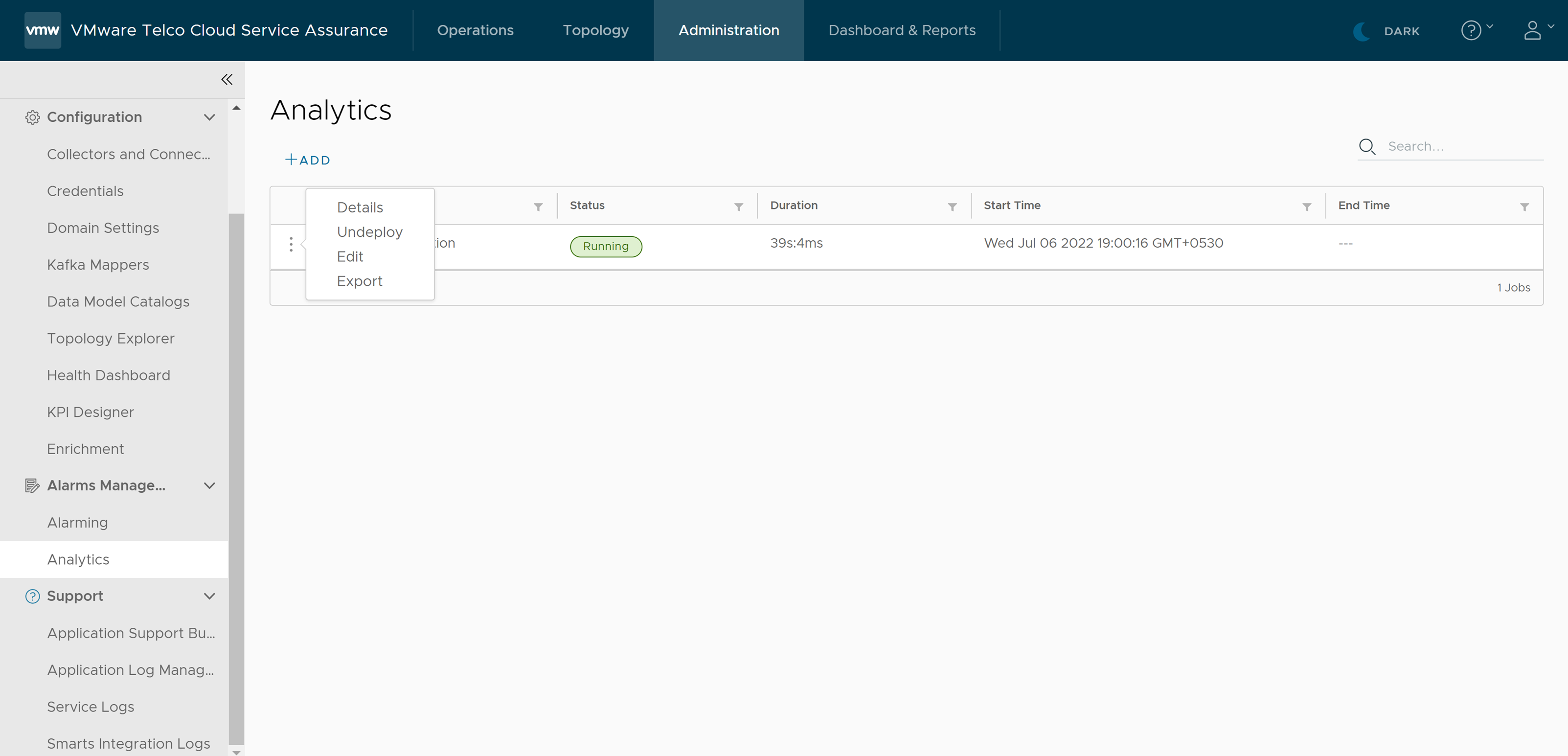This section lists the different Anamoly Definitions and the functionalities associated with each Anomaly Definition.
When you navigate to menu in the left-hand side vertical navigation, the browser navigates to the Anomaly Definitions list page, where you can view the list of jobs.
Each row in the list shows an Anomaly Definition name along with the status, duration, start time, and end time. You can use a filter button to search for an Anomaly Definition by its name, status, duration, start time, or end time.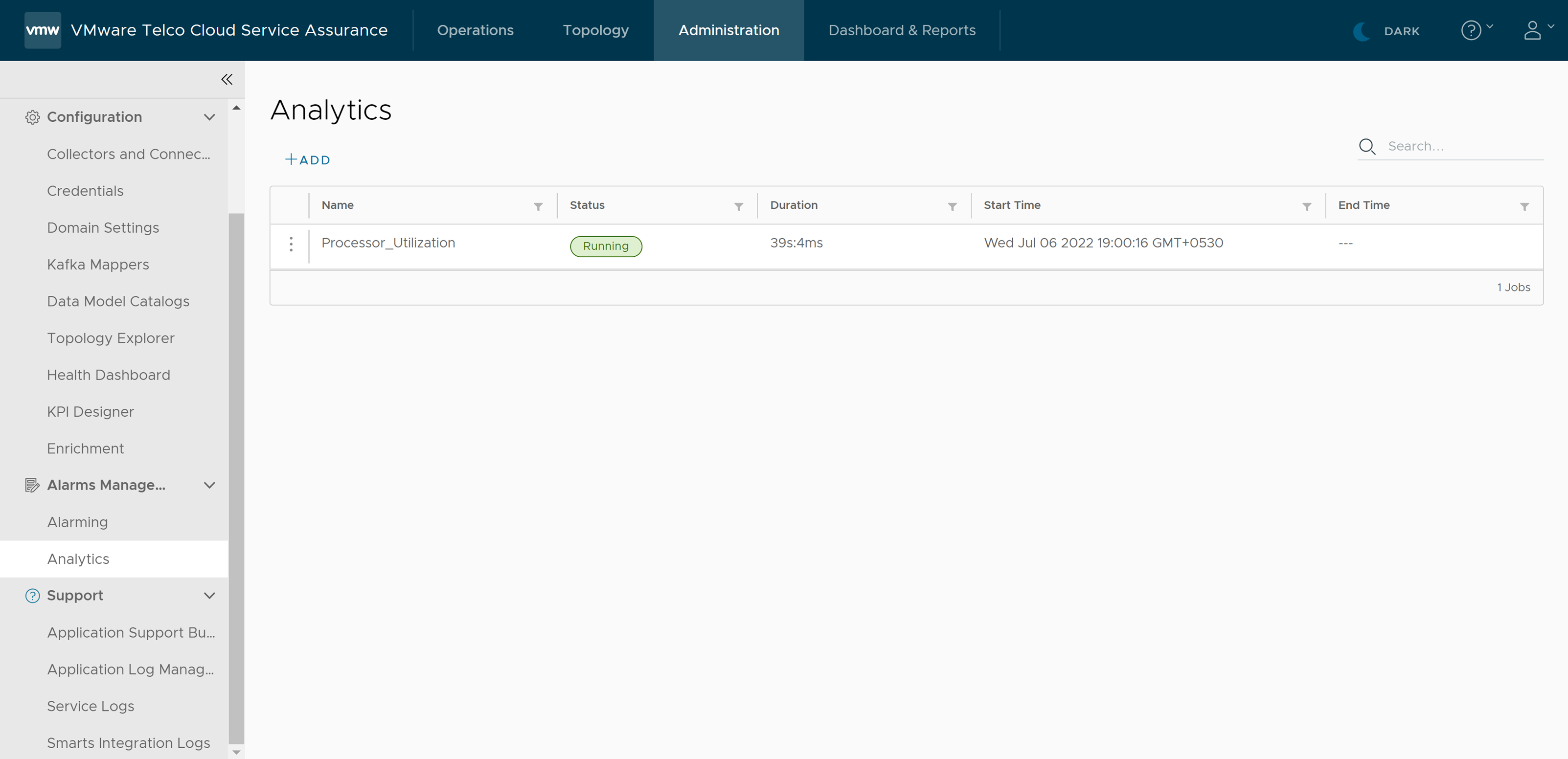
At the beginning of each row, there is an action menu (three vertical dots), which has the following menu items:
- Details: Provides the Anomaly Definition details.
- Edit: Allows you to edit the selected definition.
- Export: Exports the selected definition in the JSON format.
- Redeploy: Allows you to redeploy the selected definition. This menu item shows when the Anomaly Definition is canceled.
- Delete: Allows you to delete the selected definition.