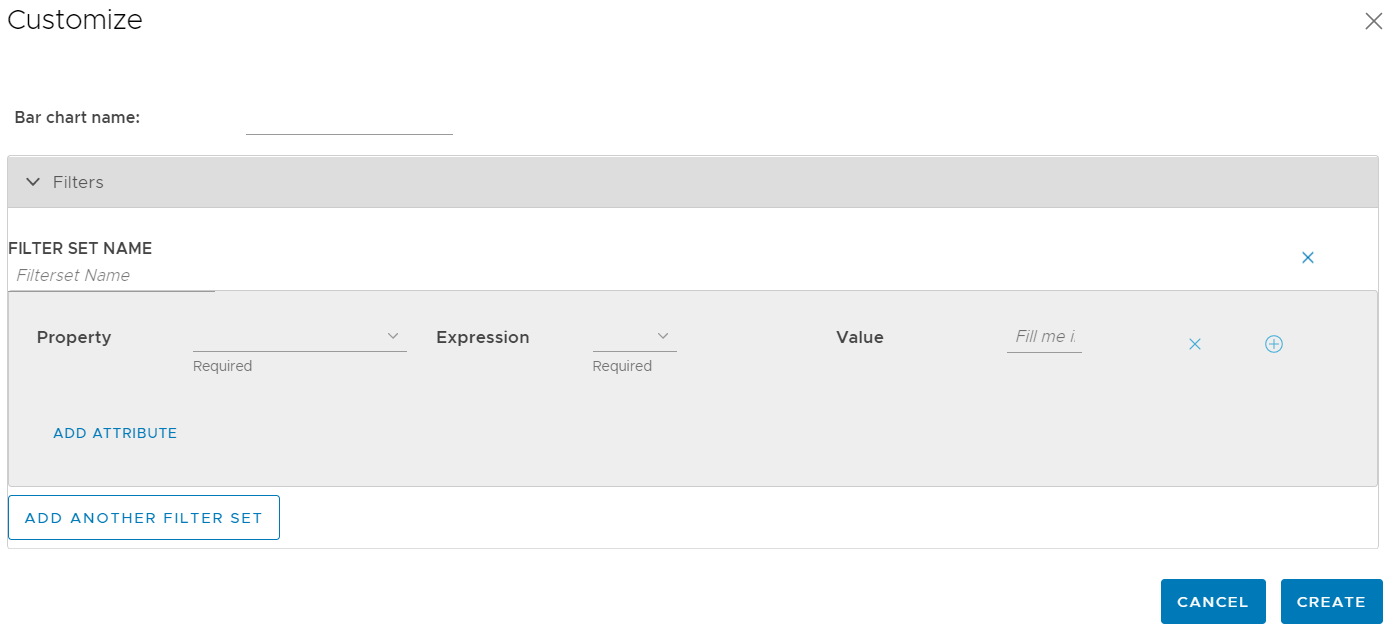This section describes how to create the additional Bar Charts.
Select the default bar chart to see one or more notifications in the Log view of Default Bar Chart. Also, you can click
Add Chart, to create multiple Bar Charts by .
Note: You cannot delete the Default Bar Chart and Log View, only Default Bar Chart created by you can be deleted.
To add another Bar Chart in the Notification View: