This section describes the procedure to create a Remediation Rule.
Prerequisites
The Actions must be pre-defined before creating the Remediation Rule. There are some predefined set of actions available in the Actions page which can be used while creating the Remediation Rule. The connection and parameters information including the hostname or IPaddress, username, and passwords for the corresponding Actions needs to be updated. For more information about Actions, see
Working with Actions chapter.
Procedure
- Go to https://Telcocloud serviceassurance-ui-IP.
- Enter the username and password.
- Click Next.
- Navigate to .
- Click Add.
The
Add Remediation Rules page appears.
- Update the following parameters:
- Name: Provide a name for the Remediation Rule. Only letters, numbers, hyphens, and underscores are allowed.
- Description: Provide a description for the Remediation Rule.
- Policy Type: Select the policy type for the Remediation Rule. The supported values are listed in the selection drop-down menu.
- If the policy type is Manual, you can select only one event.
- For Events:
- Click Add.
- In the Add Event Page, enter the Name, Class, and select the Type.
For example, Down, Interface, and problem.
- Click Add Event.
- For Actions
- Click Add.
- Select a default action from the list.
For example, the default jira_slack_servicenow_action.
- Click Select.
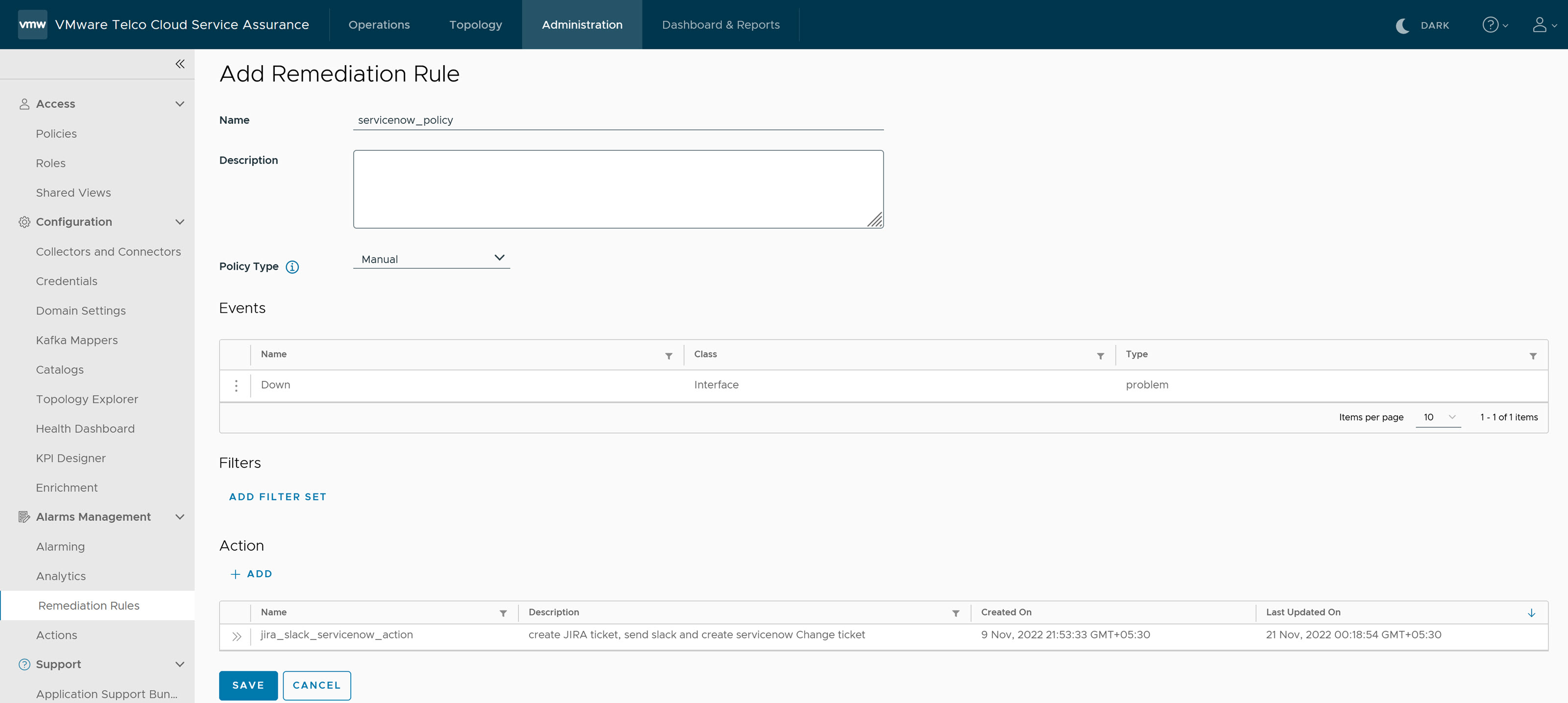
- If the policy type is Automated, you can select multiple events.
- For Events:
- Click Add.
- In the Add Event Page, enter the Name, Class, and select the Type.
For example, Failed, XYZ, and problem.
- Click Add Event.
- For Filters:
- Select the Property, Expression, and Value from the drop-down menu.
For example, Certainty, gte, and 70.
- For Actions
- Click Add.
- Select an user-defined action from the list.
For example, user_defined_action.
- Click Select.
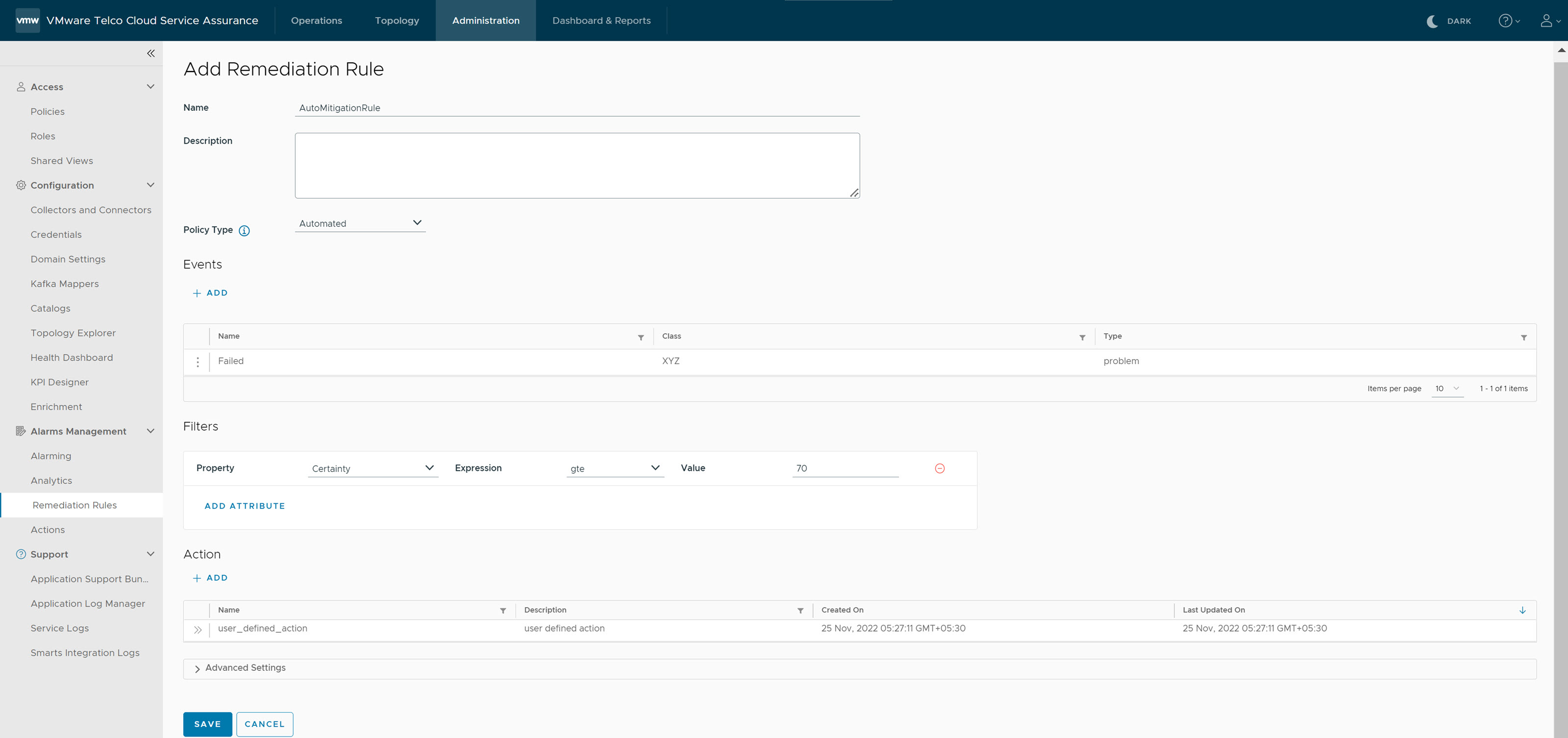
- Under Advanced Settings, you can see Action Params. Provide a valid JSON for the actions params. Action Params is an optional field and can be used when you have a third-party plug-in installed.
Note: You can see
Action Params only when the policy type is
Automated.
- Click Save.
- For automated Remediation Rule, an event or events will be polled every five minutes. If an event matches the Remediation Rule, an action will be triggered in the backend, and you can see the Remediation status in the Tasks page.
You can see the manual and automated Remediation Rules listed.
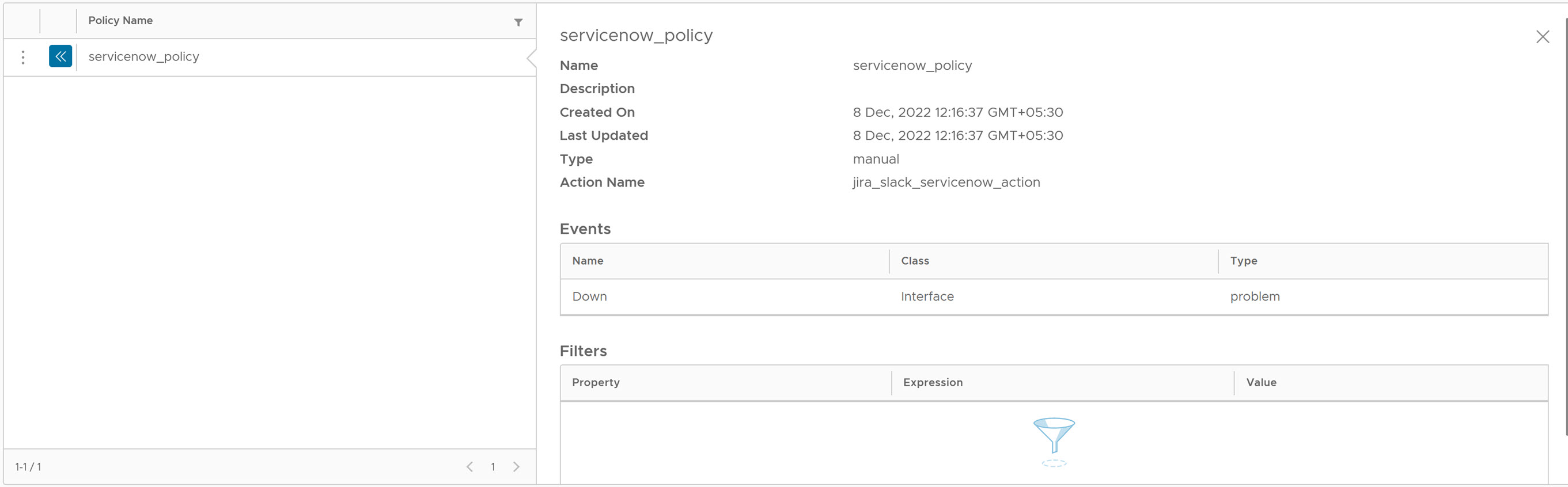
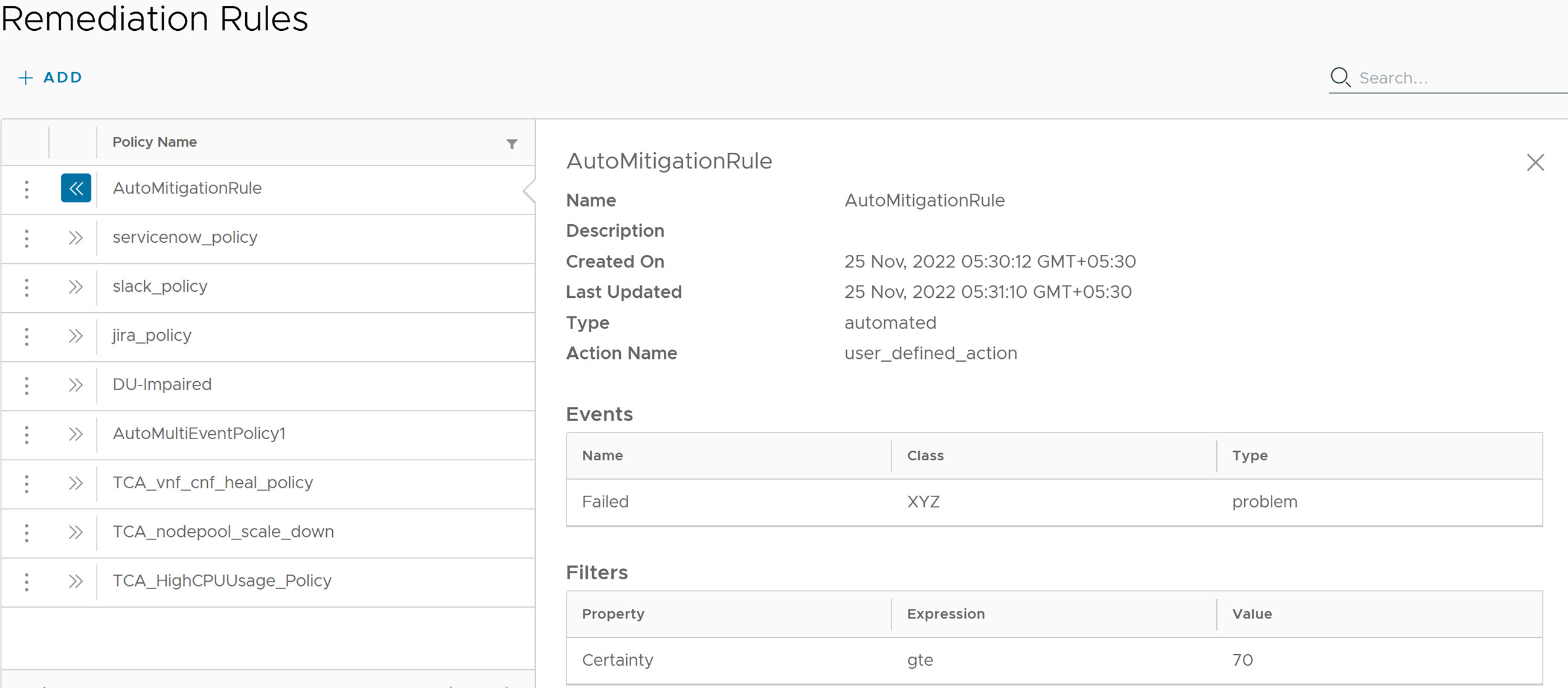
What to do next
To view the remediation actions in the
Operations tab, see
View Recommended Actions in the
VMware Telco Cloud Service Assurance User Guide.