This section lists actions, connections, and parameters.
When you navigate to menu in the left-hand-side vertical navigation, the browser navigates to the actions page, where you can view the list of Actions, Connections, and Parameters.
For
Actions:
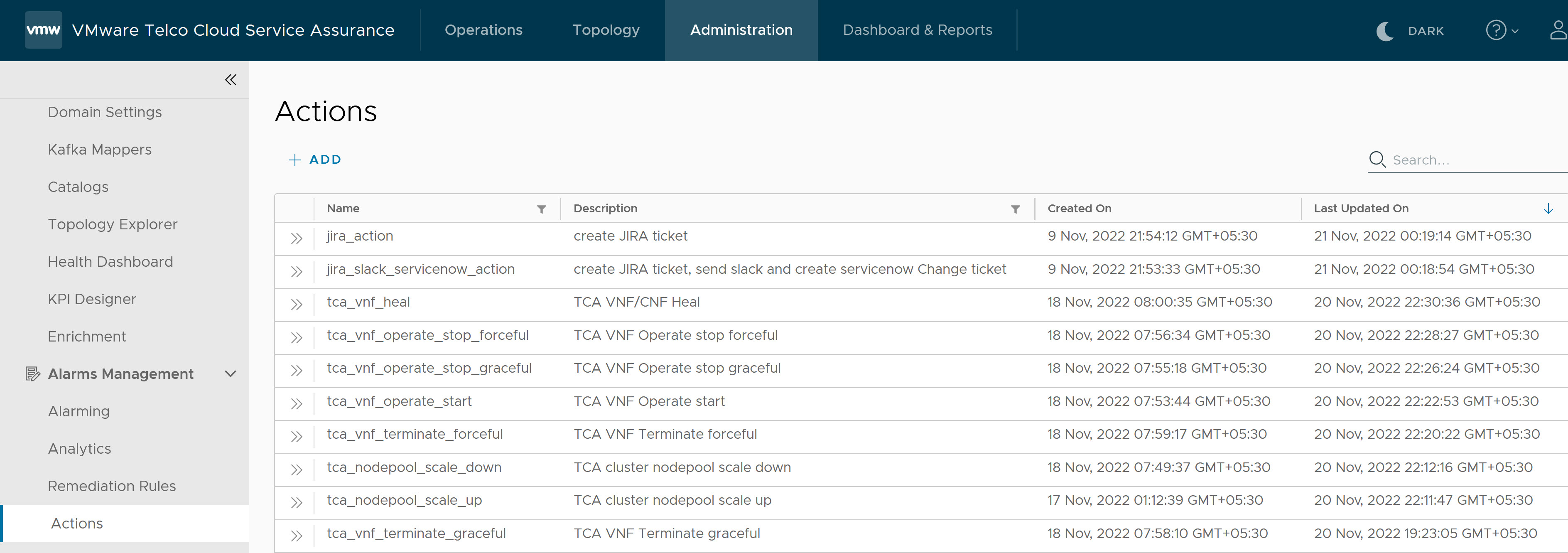
- You can view the list of default and user-defined actions.
- For each action, you can see the action name, description, the date the task was created, and the date it was last updated.
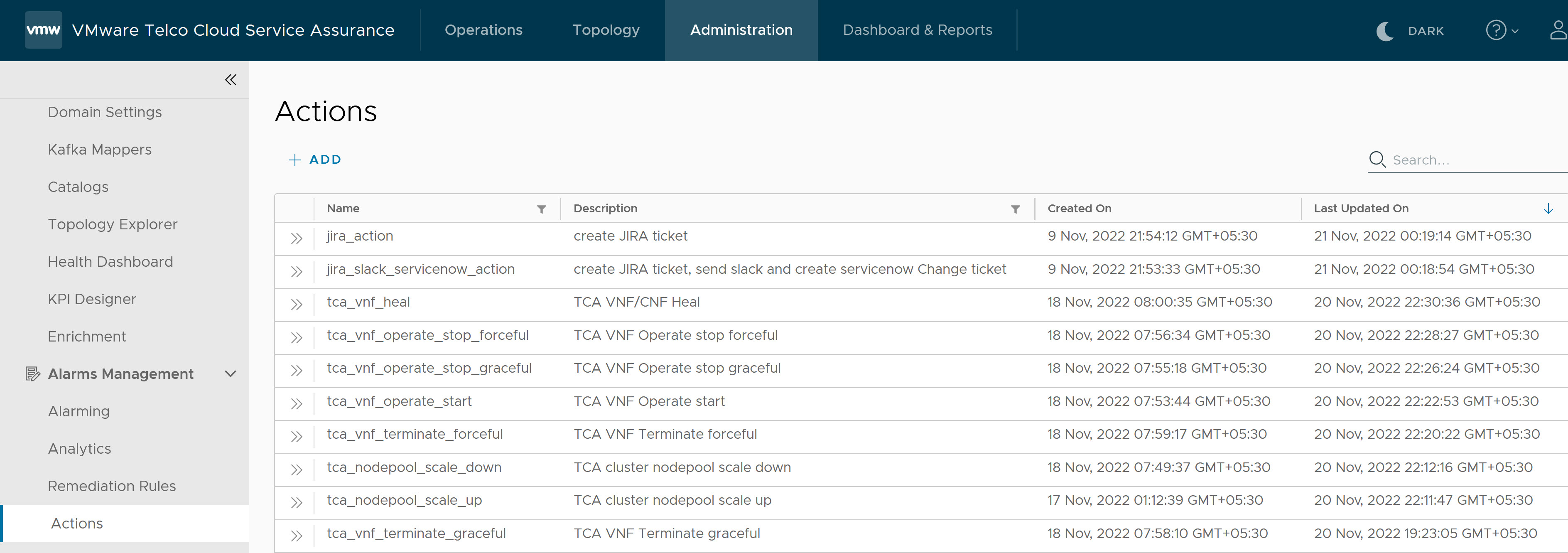
For each user-defined action, there is an action menu with (three vertical dots), which has the following menu items:
- Edit: Allows you to modify the selected action.
- Delete: Allows you to remove the selected action.
Note: For default actions, you cannot view the edit and delete options.
To view details of an action, click the Open button as shown in the following screenshot.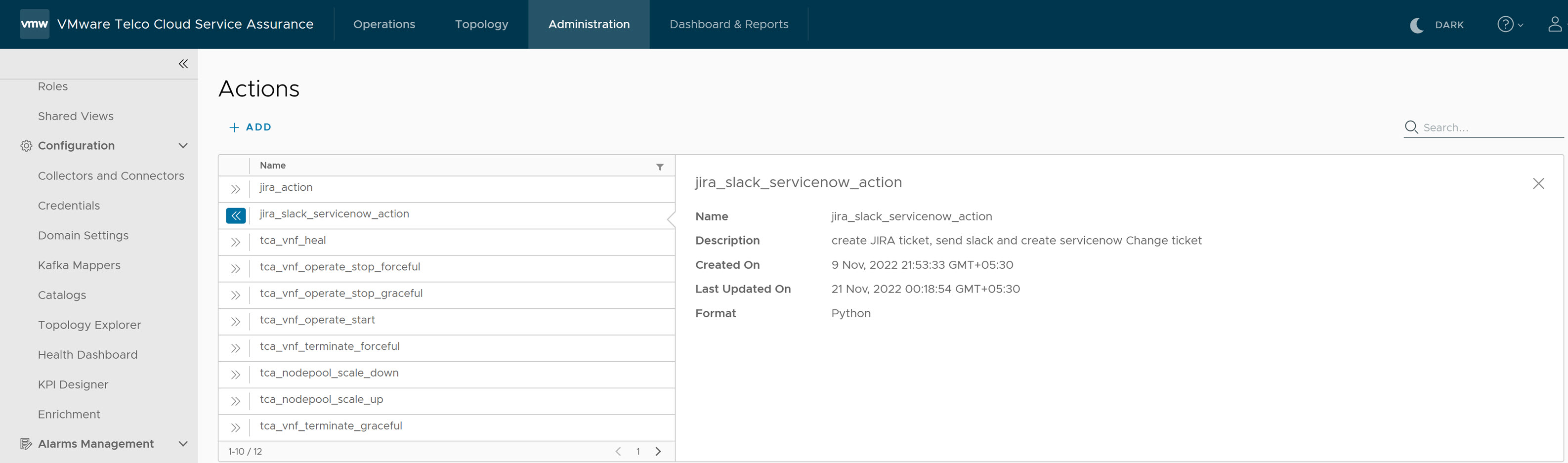
For
Connections:
- You can view the list connections.
- For each connection, you can see the connection ID, connection type, description, hostname, and port. For example,
tca_v2 connectionid must be edited to provide the hostname of the VMware Telco Cloud Automation instance against which the Remediation Action needs to be taken. Hostname: https://<TCA-IPaddress> .

At the beginning of each connection row, there is an action menu with (three vertical dots), which has the following menu items:
- Edit: Allows you to modify the selected connection.
- Delete: Allows you to remove the selected connection.
For
Parameters:
- You can view the list of parameters.
- For each parameter, you can see the parameter key, value, and description. For example, you must edit the
tcsasessionparameter to provide the username and password of the VMware Telco Cloud Automation instance agianst which the Remediation Action gets trigerred.
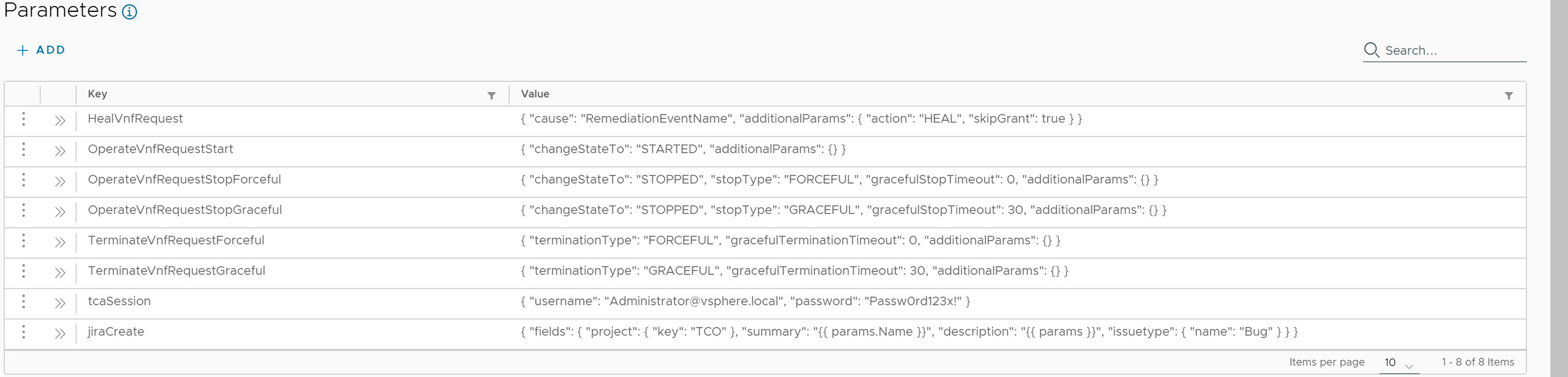
At the beginning of each parameter row, there is an action menu with (three vertical dots), which has the following menu items:
- Edit: Allows you to modify the selected parameter.
- Delete: Allows you to remove the selected parameter.