The Kafka Collector and Metrics Mapping contains events and metrics mapper configuration.
Note: The supported way of configuring the Metrics Mapper for this release is by following the steps in the Kafka Mapper section. For more information, see
Add Kafka Mapping topic.
The following procedure provides instructions to configure the Kafka Collector.
Procedure
- Navigate to Administration > Configuration > Collectors and Connectors > 5G Integration.
- In the 5G integration section, click Add and depending on the requirement select TCP-5G-Core or TCP-RAN from the drop-down menu.
- In the Add Integration section, select Kafka Collector and Metrics Mapping.
- Click Next.
- In the Description section, enter the name and description.
Note: The description field is not mandatory when adding new 5G Integration.
- In the Credentials section, select Broker Host and Port.
- Click Next.
- You can select Metrics Mapper or the Kafka Collector details.
- For configuring Metrics Mapper, you can also refer to Add Kafka Mapping topic.
- In the Metrics Mapper section, click Add.
- Enter the parameters listed in the following table:
Input Parameter Description Default Value Name of the mapper Provide a name for the mapper. NA Description Provid the description for the mapper NA Type Select the type from the drop-down menu. Acceptable options are:- Metrics
- Events
Metrics Mapping Details Model Type Use Choose Model, to select the model from the Data Model Catalogs. Generic Code Represents the formatted schema (in JSON format) of selected model. NA Replace Mapping Schema Upload a new mapping schema. NA Sample Data Use Select Sample Data to upload JSON file. NA Target Data Model Provide details about selected model schema: - Catalog
- Data Model
- Properties
- Tags
NA Evaluate Provide JSON path expression mapping values to the sample data. NA Select Sample Data Mapping source properties to the destination properties to comply with the {Varref: TSCA_long}[ERROR: Cannot resolve variable 'TSCA_long'. This variable is not defined.] format using JSONPath expressions.Example: "type": "Kafka-Collector", "instance": "$.properties.source", "timestamp": "$.timestamp", "metricType": "$.properties.devtype", "properties.dataSource": "$.properties.ip", "properties.deviceType": "$.properties.devtype", "properties.deviceName": "$.properties.devdesc", "properties.entityType": "$.properties.type", "properties.entityName": "$.properties.table", NA 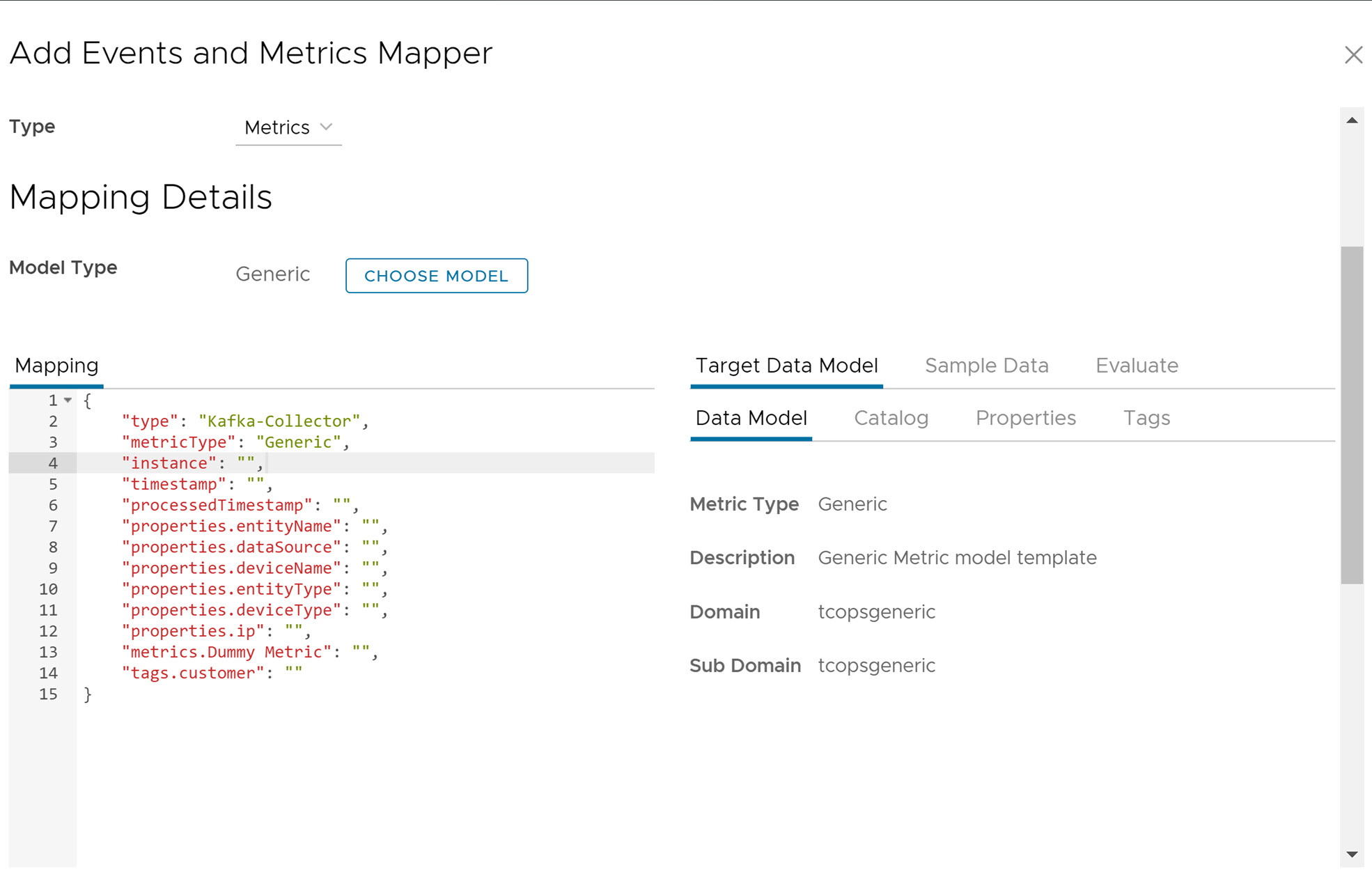
- Click Create Mapper.
- For Kafka Collector, you can also refer to Configuring the Kafka Collector topic.
- In the Kafka Collector section, click Add.
- Enter the parameters as listed in the following table:
Input Parameter Description Default Value Name of the collector Provide a name for the collector. NA Type Select the collector type from the drop-down menu. Acceptable options are:- Metrics
- Events
Metrics Data Center Provide the data center type from the drop-down menu. Source Kafka Configuration Topic Provide source Kafka topic where data can come from. metrics: If type of the collector is Metrics.
events: If type of the collector is Events.
Bootstrap Servers Provide source Kafka Bootstrap server address. edge-kafka-bootstrap:9093 Advanced Configuration Application ID Provide an identifier for the stream processing application. Must be unique within the Kafka cluster. omega-kafka-collector Auto Offset Reset Select the auto offset reset option from the drop-down menu. Possible values are:- Earliest: automatically reset the offset to the earliest offset.
- Latest: automatically reset the offset to the latest offset.
- None: throw an exception to the consumer if no previous offset is found for the consumer group.
- anything else: throw exception to the consumer.
latest Group ID Provide an unique string that identifies the Connect cluster group this worker belongs to. omega-consumer-group Mapper Kafka Mapper Name of the Kafka Mapper to be used with this collector. Drop down list of all configured Kafka Mapper based on the type selected earlier. For more information, see Kafka Mapper section. First entry of the drop down list. Mapping Definition Preview Preview the selected mapping schema definition as configured in the Kafka Mapper . NA 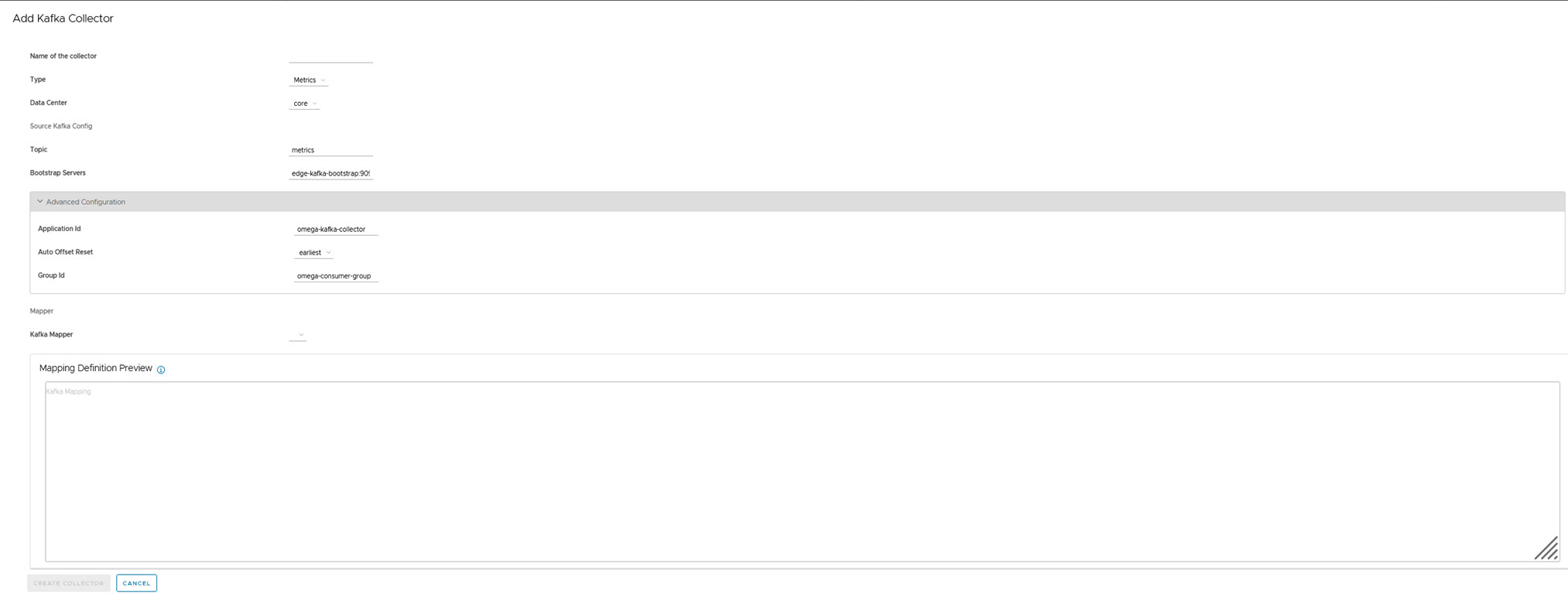
- Click Create Collector.
- To update any Metric Mapper or Kafka Collector, click the vertical ellipsis (⋮) icon against the Metrics Mapper name or Kafka Collector name, and click Edit.
- To delete any Metric Mapper or Kafka Collector, click the vertical ellipsis (⋮) icon against the Metrics Mapper name or Kafka Collector name, and click Delete.
- For configuring Metrics Mapper, you can also refer to Add Kafka Mapping topic.