This section provides steps to create an action.
You can see default and user-defined actions. For manual Remediation Rule, you can select a default action from the action wizard in the Remediation Rule page. For example,
jira_slack_servicenow_action.
Procedure
- Go to https://Telcocloud serviceassurance-ui-IP.
A typical URL for logging in to the user interface from the same system on which
VMware Telco Cloud Service Assurance is installed is, https://10.x.x.x.
- Enter the username and password.
- Click Next.
- Navigate to .
- Under Actions, click Add.
The
Add Action page appears.
- Update the following parameters:
- Click Save.
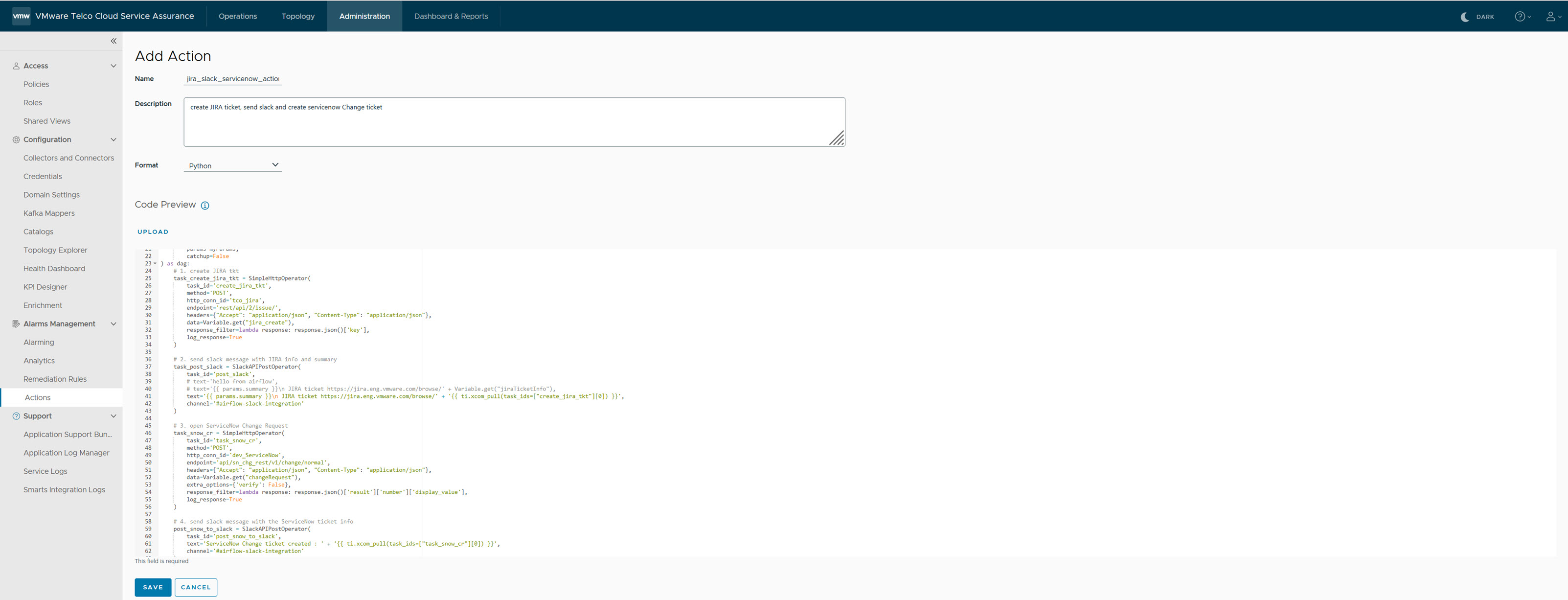
For automated Remediation Rule, you must create an user-defined action Python file that does the following tasks:
- Connect to the mitigation service.
- GET the relevant data from the mitigation service endpoint.
- Examine the GET data and modify it as required.
- Update PUT/PATCH mitigation service endpoint with the new data that fixes the issue.
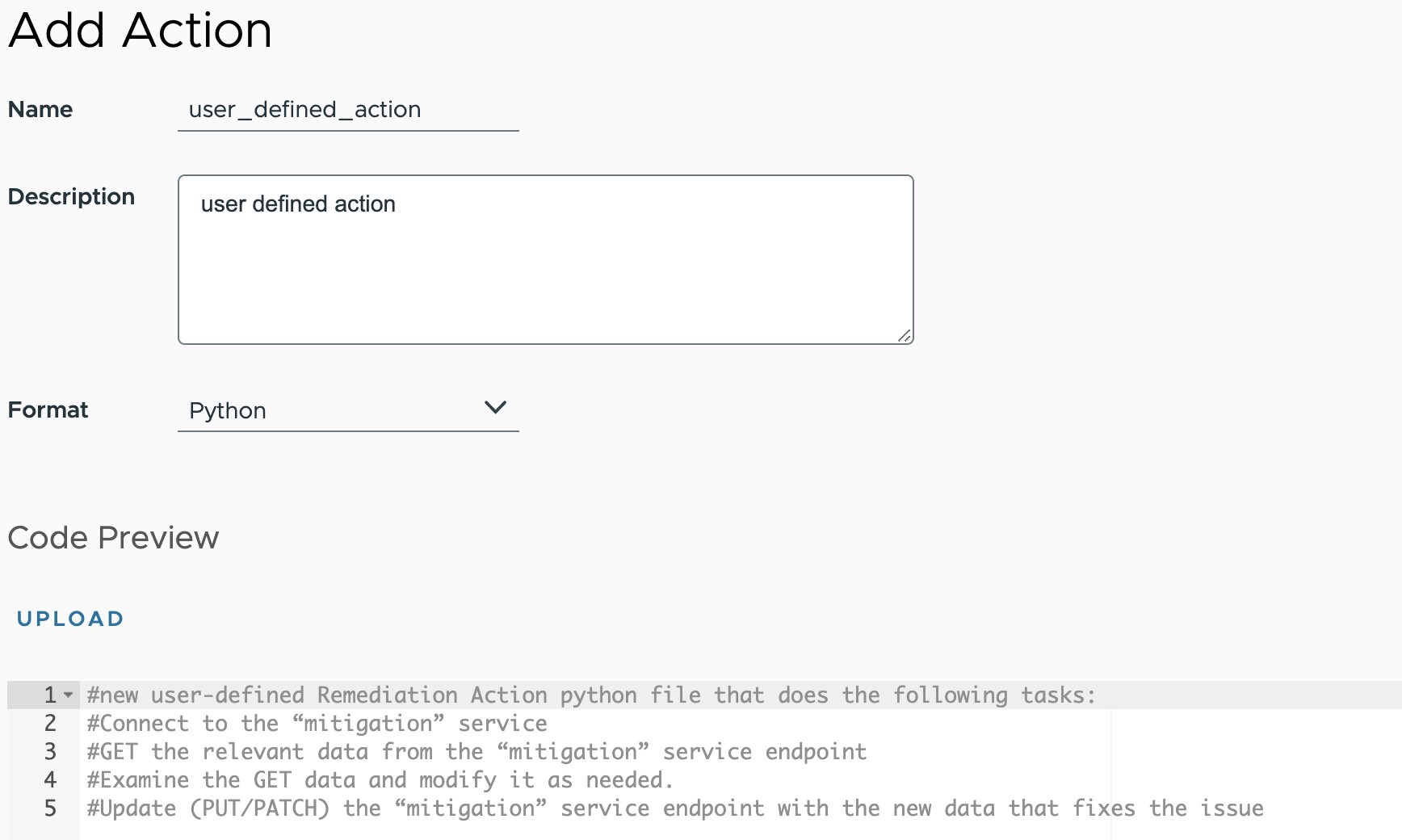
What to do next
After you create an action, you can see configured actions under
Select Actions widget on the
Add Remediation Rule page. Select an action from the
Select Actions widget and create the Remediation Rule.