Under Tasks, you can view actions initiated in the Notification Console and actions that are triggered automatically based on the Remediation Rules.
To view the tasks, you must initiate the remediation action in the default Notification Console. For more information, see
View Recommended Actions topic.
Procedure
- Go to https://Telcocloud serviceassurance-ui-IP.
A typical default URL for logging in to the user interface from the same system on which
VMware Telco Cloud Service Assurance is installed is, https://10.x.x.x.
- On the login page, enter your username and password.
- Click Next.
- Under Operations tab, click Tasks.
On the
Tasks page, you can view the remediation status along with the class name, event name, notification ID, action name, policy name, remediation type, and the date remediation was created.
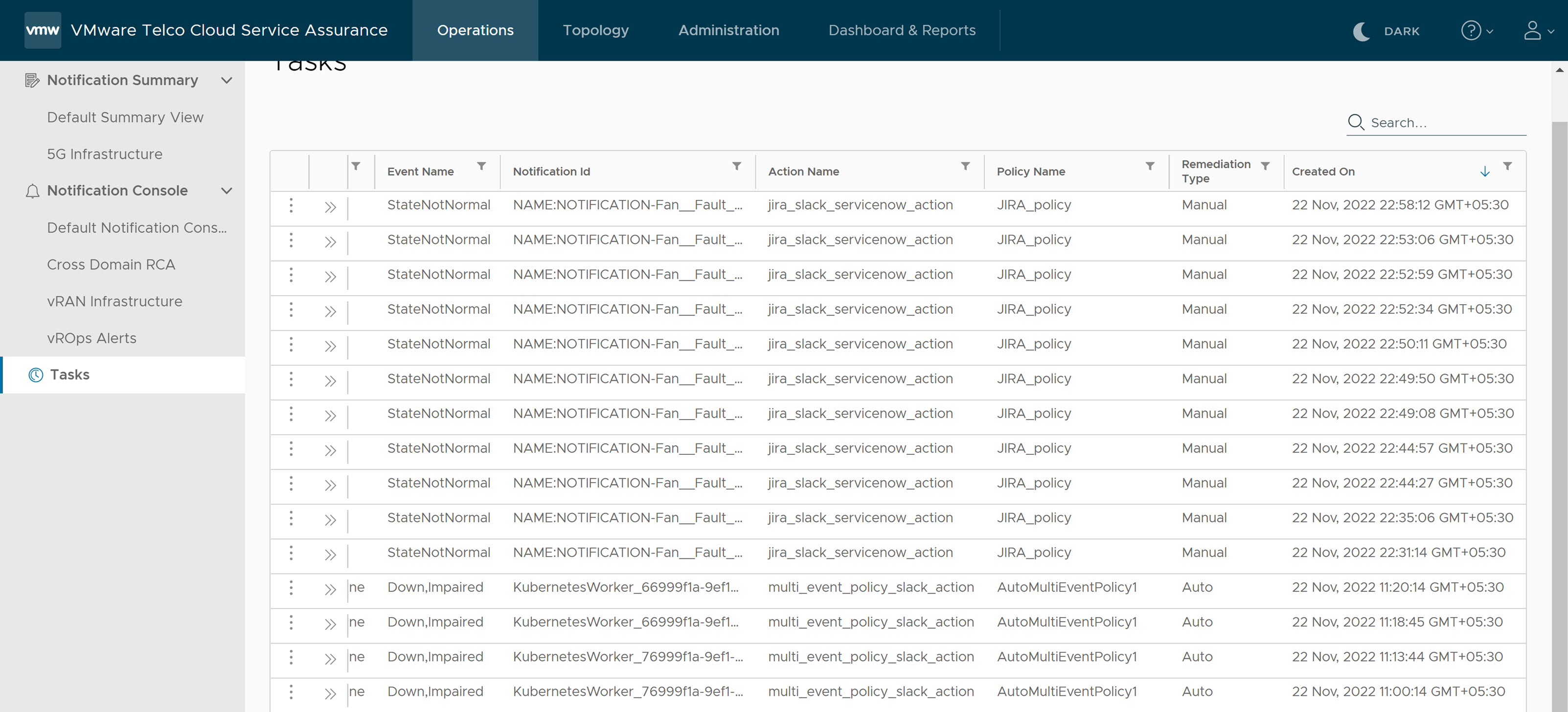
If you click on the open button of any successful or failed tasks, you can find detailed information for that task.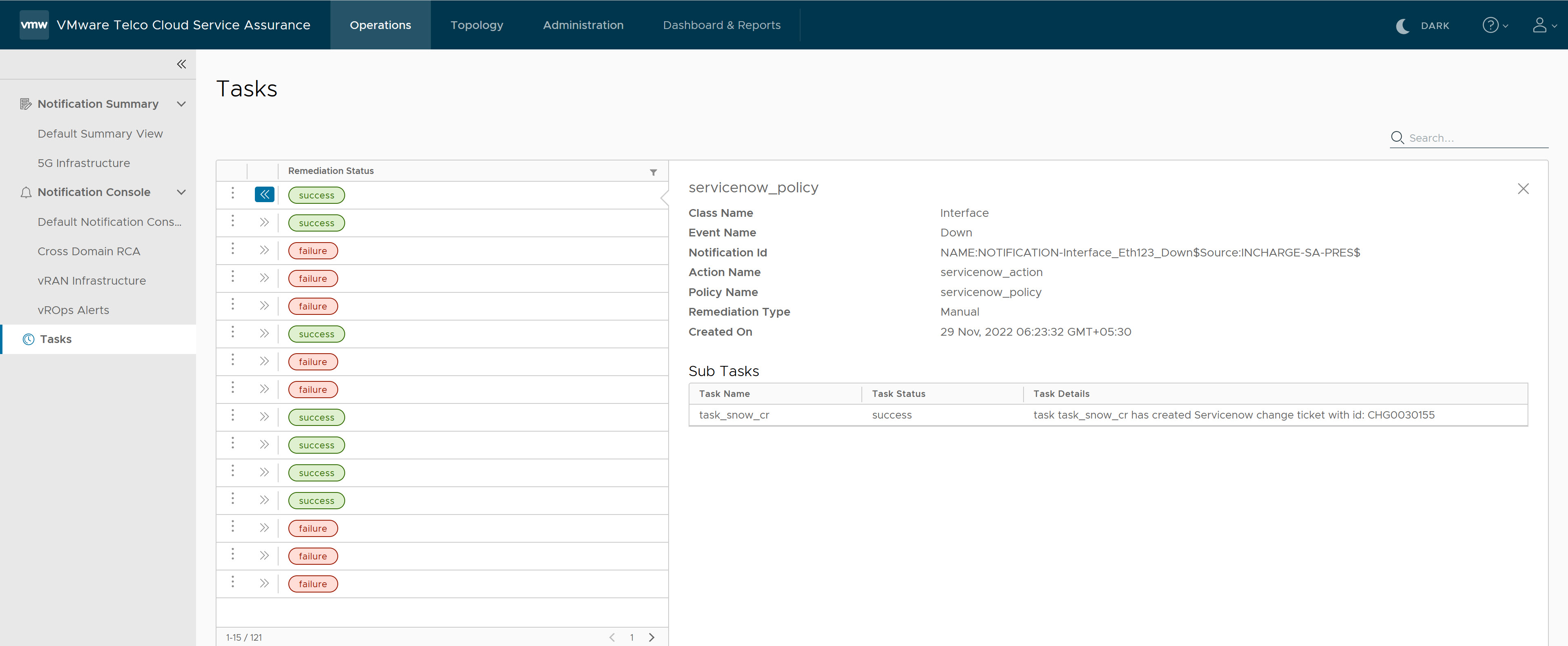
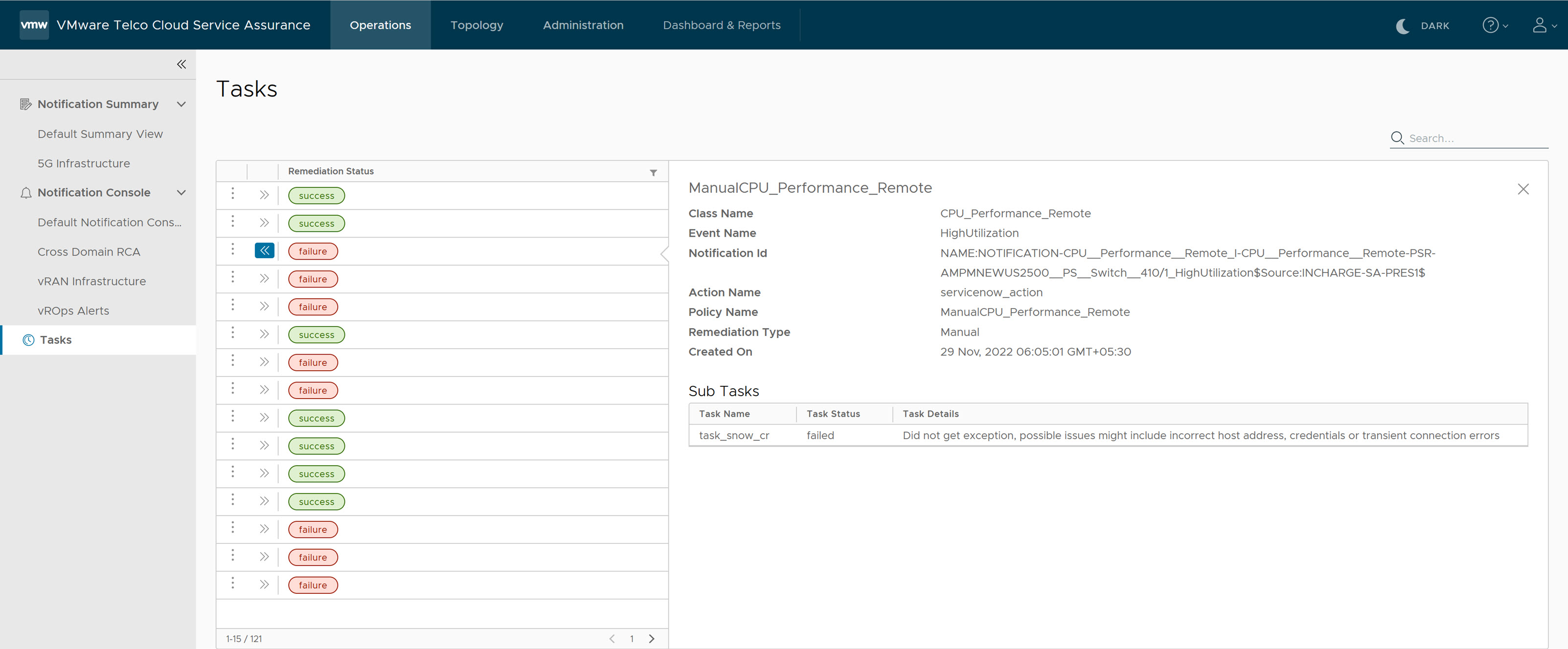
If you click on the vertical ellipsis (three vertical dots), you can see
View Remediation Rule and
View Action buttons.
- If you click on View Remediation Rule, the browser navigates to the Edit Remediation Rule page where you can modify and update the rule.
- If you click on View Action, the browser navigates to the Edit Action page where you can modify and update an action.