You can use filters to find specific notifications that match required conditions.
Procedure
- Go to https://Telcocloud serviceassurance-ui-IP.
A typical default URL for logging in to the user interface from the same system on which VMware Telco Cloud Service Assurance is installed is, https://10.x.x.x.
- On the login screen, enter your username and password.
- Click Next.
The Notification Console opens.
- Click Add > Log view.
The Add Log View page opens.
- Expand Filters.
- Click Add Attribute.
The available attributes appear.
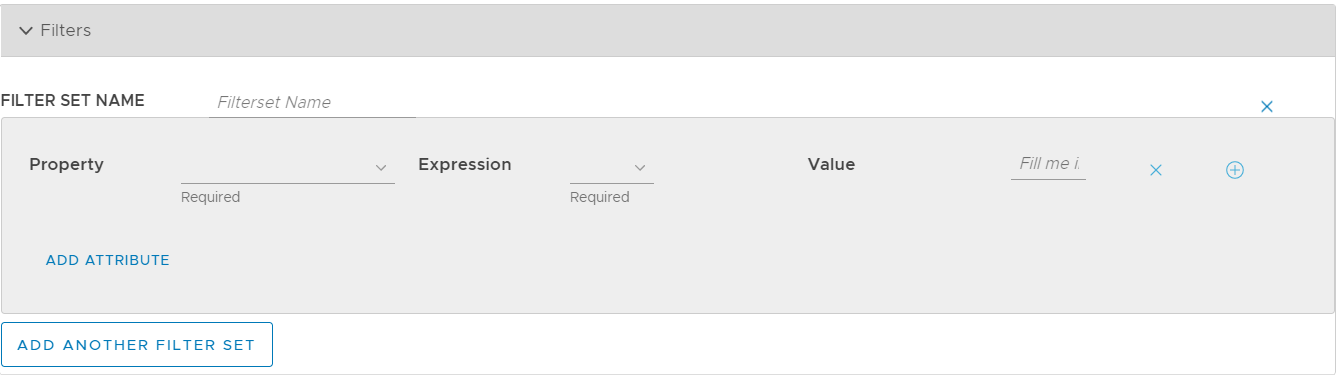
- Enter a name for Filter Set Name.
- Select the required Property from the drop-down menu.
- Select the Expression category.
- Match: Provides the exact value that matches with the input.
- Pattern: Provides the detailed value that contains the input character.
- Provide the filter value in theValue text box.
- For some specific boolean columns, select Yes or No from the drop-down menu.
- For a selected integer or string column, provide the exact value as input.
- To add multiple values for a single attribute, click "+" icon. The operation is "OR" between the values like ("ROUTER" "MATCHES" "SWITCH OR ROUTER "). And, to remove any attribute click the cross icon.
- Click OK.