The Instance Notifications Details displays objects history, causes, caused by and their corresponding values relevant to the Notification.
Procedure
- Go to https://Telcocloud serviceassurance-ui-IP.
A typical default URL for logging in to the user interface from the same system on which VMware Telco Cloud Service Assurance is installed is, https://10.x.x.x.
- On the login screen, enter your username and password.
- Click Next.
The Notification Console opens.
- Click the ellipsis icon (three vertical dots) on the desired notification.
- Click View Instance Details.
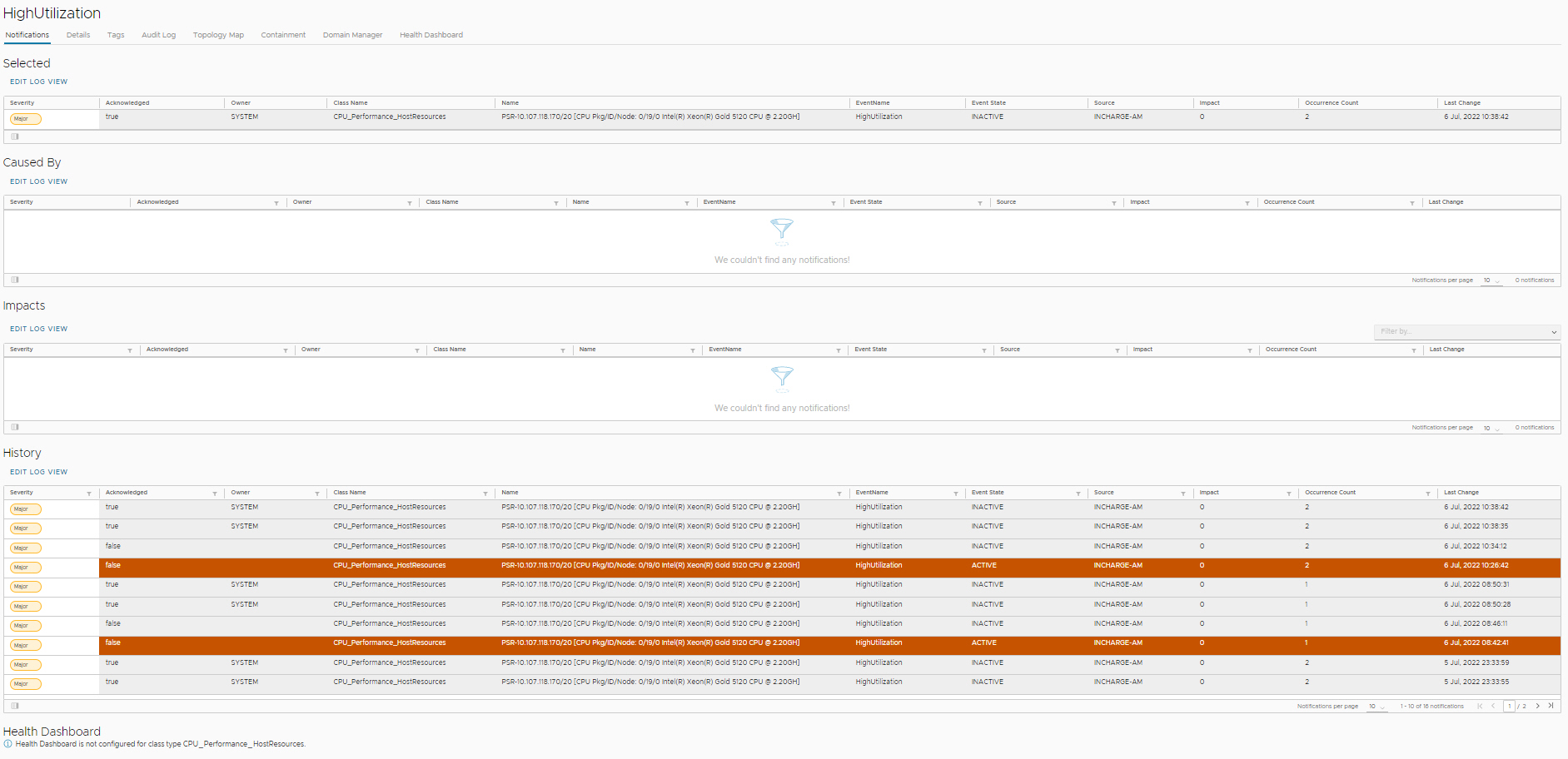 You can view the notification's history, cause, impact, audit log, and so on.
You can view the notification's history, cause, impact, audit log, and so on.- Notification: Provides the following information:
- History: Displays the previous records and the occurrence of notification during a time period.
- Selected: Displays the selected notification.
- Caused By: Displays the events that are causing the selected notification. It also displays the objects where the events occur.
- Impacts: Displays the impact for the event.
- Health Dashboard: Displays the Grafana dashboard for the selected event.
Note: Health dashboard is hidden if the event is from vRealize Operations or if it is coming from alarm engine.
- Details: Provides the detailed report about the notifications.
- Tags: Provides the enriched data information for the notification.
- Audit Log: Provides the audit trail for the selected notification.
- Topology Map: Provides the topological information in map representations.
- Containment: Provides the information about a managed element in a tabular format. Containment information varies depending upon the type of the element and the type of analysis performed by the underlying domain.
- Domain Manager: Provides the lists of Domain Manager. Select a Domain Manager, and click the Get Info, to go to the underlying domain manager and fetch the data.
Note: To view the topology form the underlying domain managers, the EDAA interface on those domain managers must be enabled.
For classes, the Description and Attributes tabs describe the class and its attributes.
For elements (instances):
- Attributes tab lists the attribute names, data types, values, and descriptions of the attributes.
- Groups tab displays groups when instances belong to any groups.
For Relationships:
- The description of the relationship with the attribute.
- The object’s attributes and their corresponding values relevant to the event.
- Notification: Provides the following information: