To discover the Samsung vDU Topology and underlying infrastructure through Samsung USM REST APIs, configure the following credentials in the VMware Telco Cloud Service Assurance.
Configure Samsung USM Credentials
- Navigate to .
- In the 5G integration section, click Add and depending on the requirement select TCP-5G-Core or TCP-RAN from the drop-down menu.
- In the Add Integration section, select Orchestrator.
- Click Next.
- In the Description section, enter the name and description.The description field is not mandatory when adding new 5G Integration.
- In the Credentials section, select Broker Host and Port.
- Click Next.
- In the Orchestrator section, click Add.The Add Orchestrator page is displayed.
- Enter the parameters as listed in the following table.
Note: To configure EMS, you must configure one Collector Setting and one Kafka Access Setting.
Input Parameter Description Default Value Type Select the orchestrator type s Samsung from the drop-down menu. TCA Name of the Orchestrator Provide the EMS instance name. NA Data Center Select the data center from the drop-down menu. Core Hostname Provide the hostname. localhost Username Provide the username. Password Provide the password. NA Port Provide the port number. 443 Protocol Provide the protocol type. https Domain Manager Select domain manager from the drop-down menu. NA 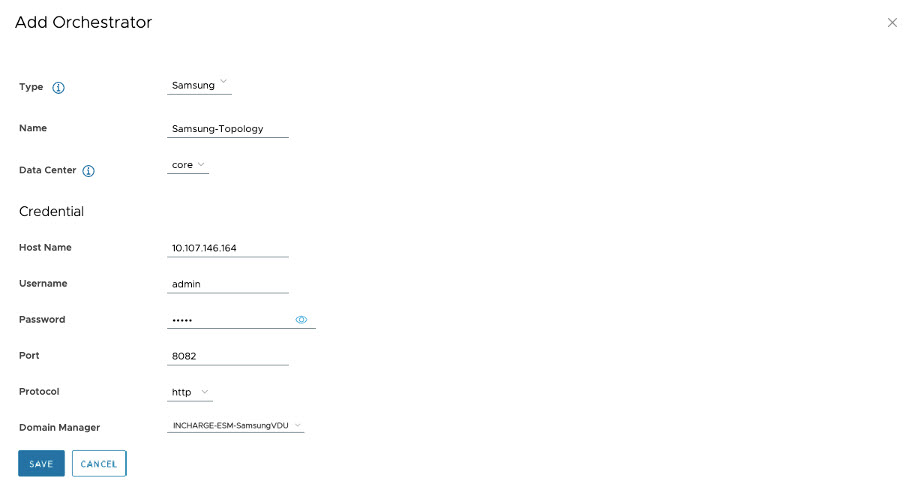
- Click Save.
- On the Add Integration page, click Next.
- Confirm the Integration Description Details and click Save.To Edit or Delete an Orchestrator, click the vertical ellipsis (⋮) icon against the Orchestrator name.