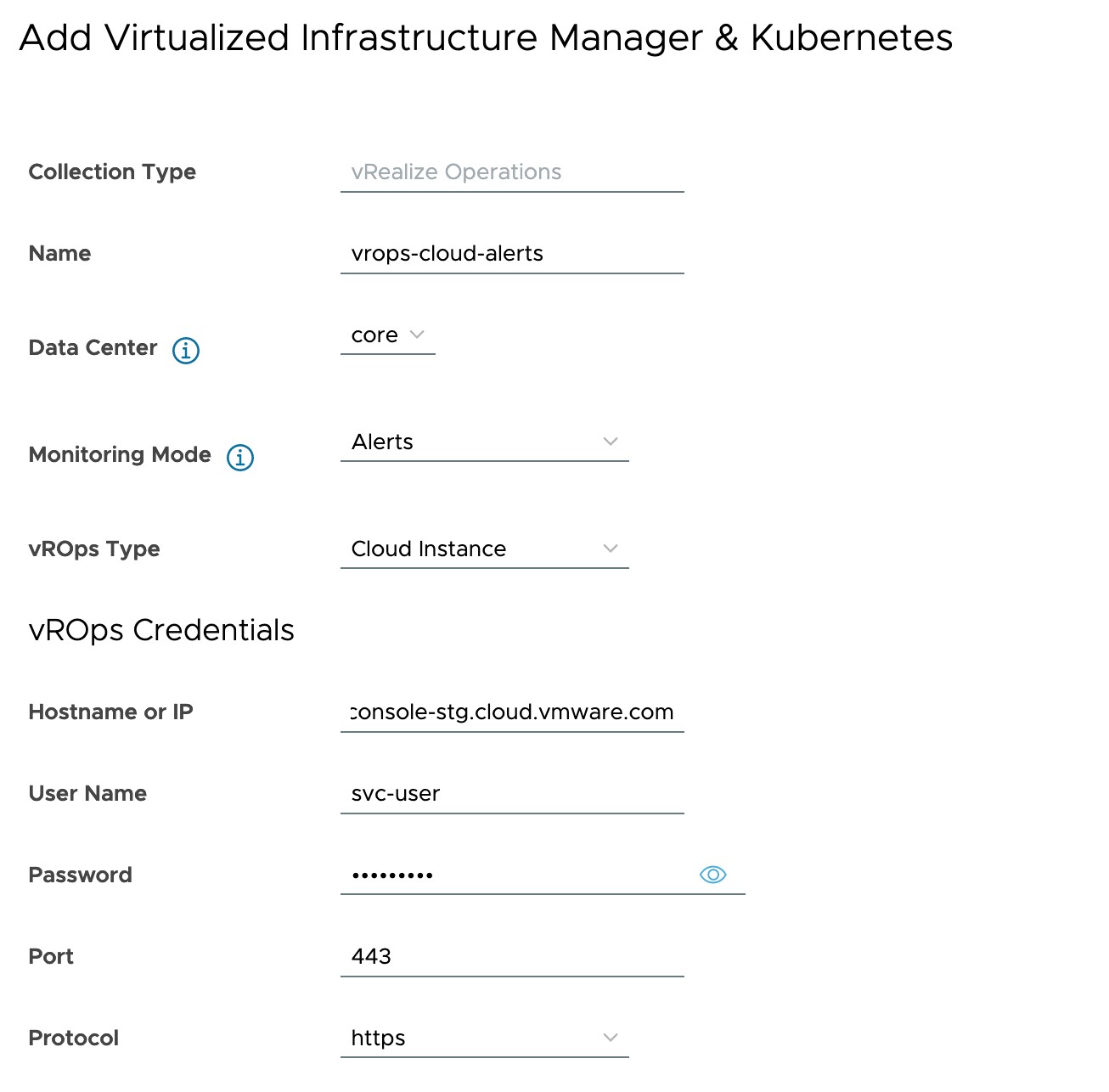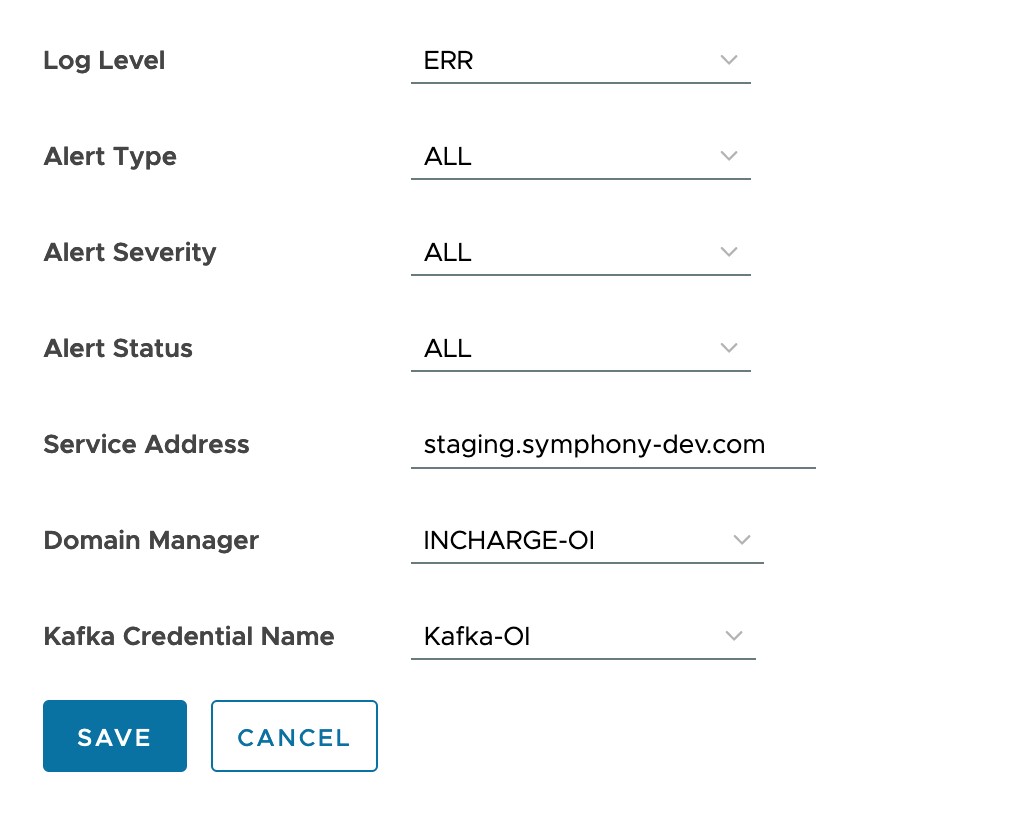For VMware vROps Alert management, you must configure the Data Collection Framework and Kafka Access Settings and VMware vROps collector.
Prerequisites
- VMware vRops must be installed and Kubernetes Management Pack must be deployed.
- Kubernetes Management Pack must be configured to manage the vRAN and 5G Core Kubernetes Infrastructure.
Note: Before you configure Data Collection Framework or KafKa Access Settings, verify that you configure TLS for Kafka Edge on the system where OI Server is running.
Configure Data Collection Framework Settings
- Navigate to .
- In the Data Collection Framework Settings section, click Add.
Create New Data Collection Framework Setting page is displayed.
- You can configure Data Collection Framework Settings with Others and OI Server as domain type. Enter the parameters as listed in the following table when the domain type is OI Server:
Input Parameter Description Default Value Name of the Data Collection Framework Setting Provide a name for the Data Collection Framework Setting. NA Domain Type Select the domain type as OI Server. Others Data Collection Framework Username Provide the username for the Data Collection Framework Setting. admin Data Collection Framework Password Provide the password for the Data Collection Framework Setting. changeme Broker Host Select the broker IP for the Data Collection Framework Setting. Domain Manager Select the domain manager from the drop-down menu. NA Domain Credential Select the domain credential from the drop-down menu. defaultSmartsDomainCredential Poll Interval Provide the poll interval value for the Data Collection Framework Setting. 240 Request Retry Provide the request retry value for the Data Collection Framework Setting. 2 Response Timeout Provide the response timeout value for the Data Collection Framework Setting. 200 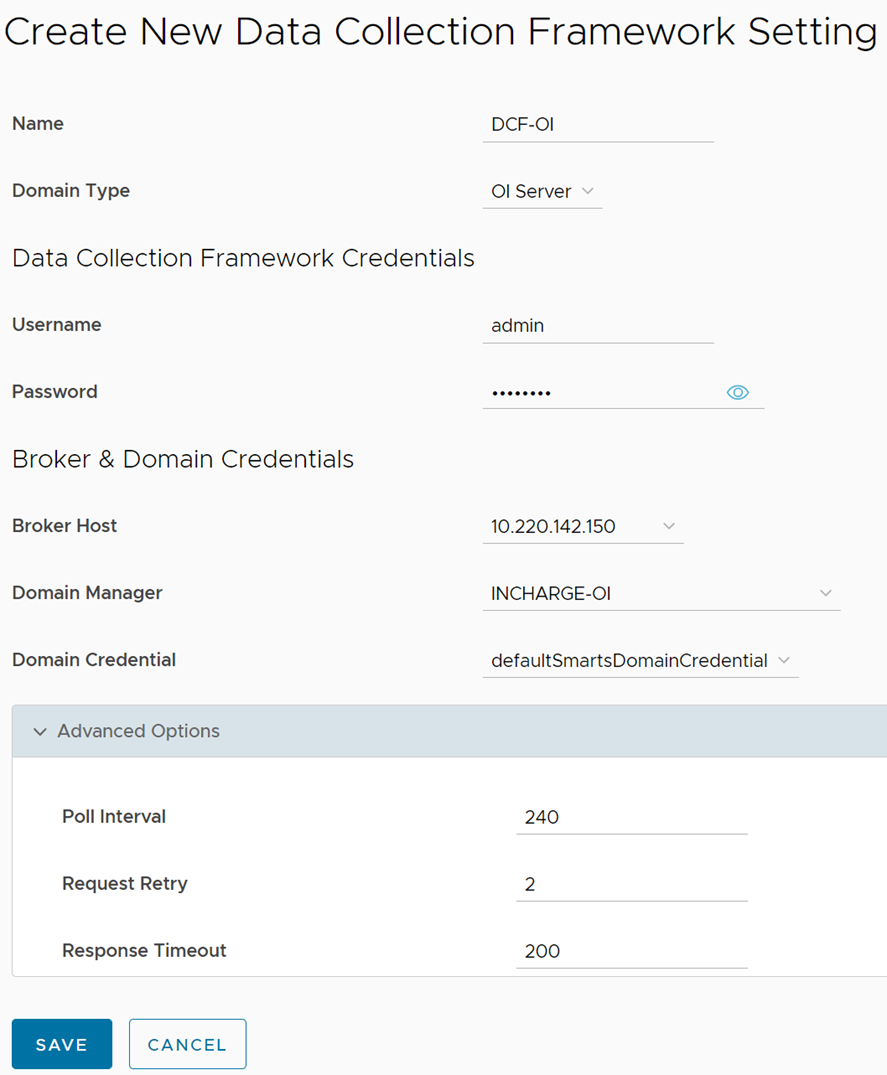
- Click Save.To Edit or Delete any Data Collection Framework Setting, click the vertical ellipsis (⋮) icon against the Data Collection Framework Setting name.
Configure Kafka Access Settings
- Navigate to .
- In the Kafka Access Settings section, click Add.
Create New Kafka Access Setting page is displayed.
- You can configure Kafka Access Setting with Others and OI Server as domain type. Enter the parameters as listed in the following table when the domain type is OI Server:
- Click Save. To Edit or Delete any Data Collector Framework Setting, click the vertical ellipsis (⋮) icon against the Data Collector Framework Setting name.
| Input Parameter | Description | Default Value |
|---|---|---|
| Name of the Kafka Access Setting | Provide a name for the Kafka Access Setting. | NA |
| Domain Type | Select the domain type as OI Server.
Note: Select Others, when the Data Collection Framework Kafka configuration is for non OI Server. For example, ESM Server.
|
Others |
| TLS Enabled | Select the TLS value from the drop-down menu. | True |
| Trust Store Location | When TLS enabled is set to True, provide the trust store location value for the Kafka Access Setting. |
NA |
| Trust Store Password | When TLS enabled is set to True, provide the trust store location password for the Kafka Access Setting.You must provide the PASSWORD value fetched during the TLS configuration of Kafka Access Setting. |
NA |
| Broker Host | Select the broker IP for the new Kafka Access Setting. | |
| Domain Manager | Select the domain manager from the drop-down menu. | NA |
| Domain Credential | Select the domain credential from the drop-down menu. | defaultSmartsDomainCredential |
| Poll Timeout | Provide the poll timeout value for the Kafka Access Setting. | 30 |
| Session Timeout | Provide the session timeout for the Kafka Access Setting. | 10 |
| Kafka Request Timeout | Provide the request timeout value for the Kafka Access Setting. | 15 |
| High Water Mark | Provide the high water mark value for the Kafka Access Setting. | 0 |
| Low Water Mark | Provide the low water mark value for the Kafka Access Setting. | 0 |
| Log Level | Select an option for the log level. | ERR |
| Kafka Log Level | Select an option for the Kafka log level. | ERROR |
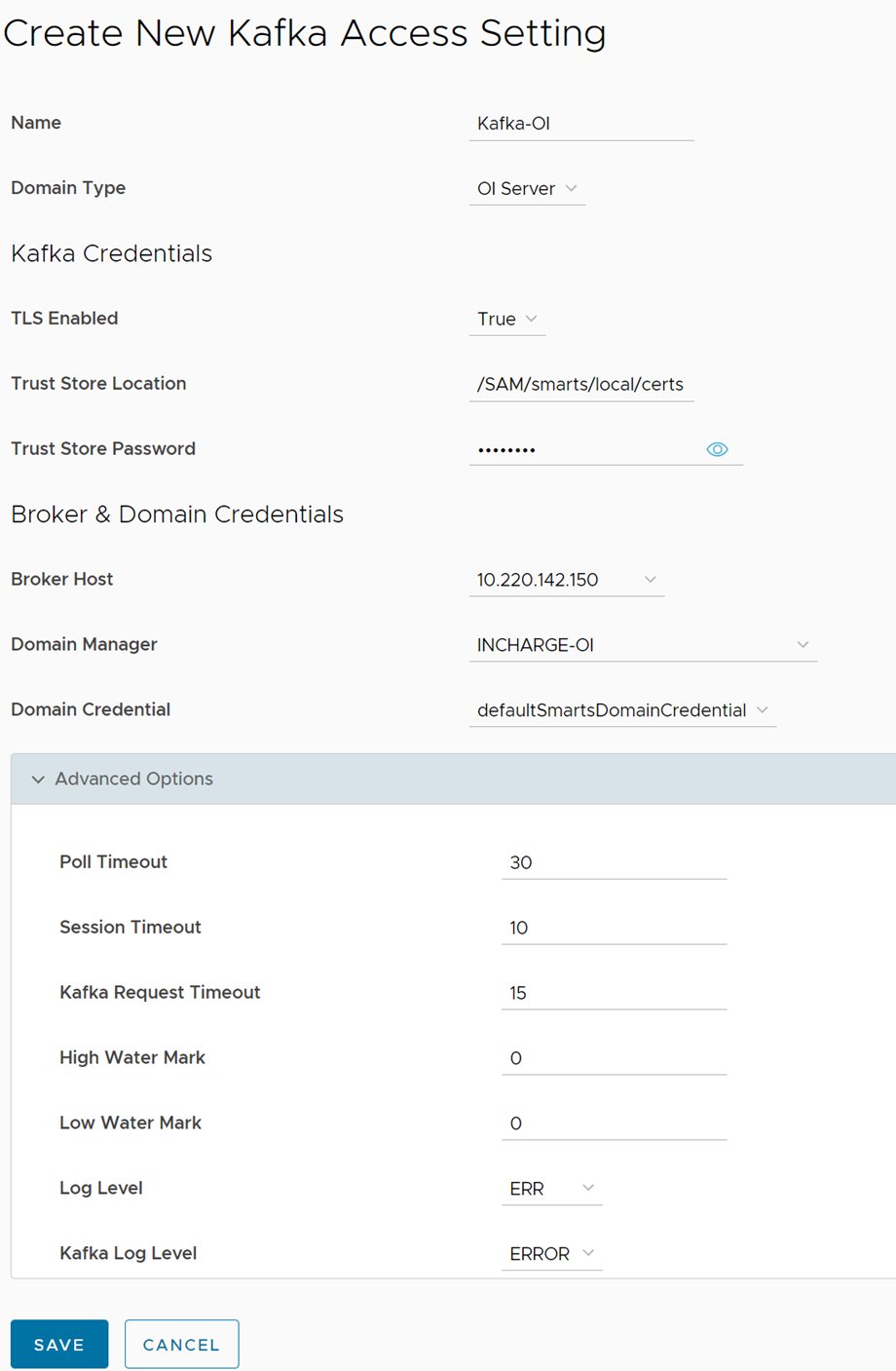
Configure VMware vROps Collector
You can configure VMware vROps collector in two modes:
- Standalone
- Cloud Instance
- Navigate to .
- In the 5G integration section, click Add and depending on the requirement select TCP-5G-Core or TCP-RAN from the drop-down menu.
- In the Create Integration section, select VIM/K8s.
- Click Next.
- In the Description section, enter the name and description.
- In the Credentials section, select Broker Host and Port.
- Click Next.
- In the VIM and Kubernetes section, click Add.
Enter the following parameters when VMware vROps is configured in Alerts monitoring mode and Standalone instance type.
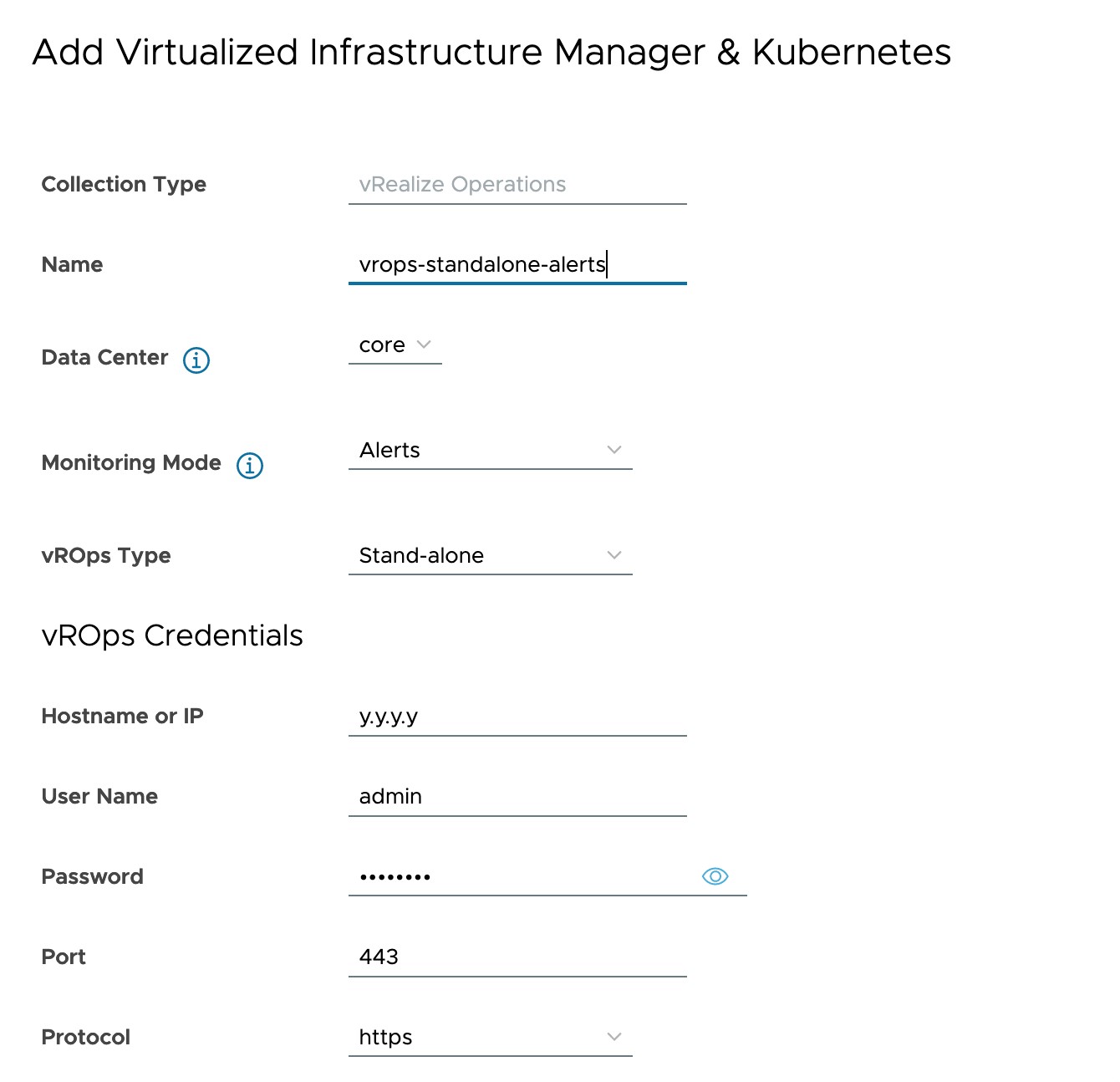
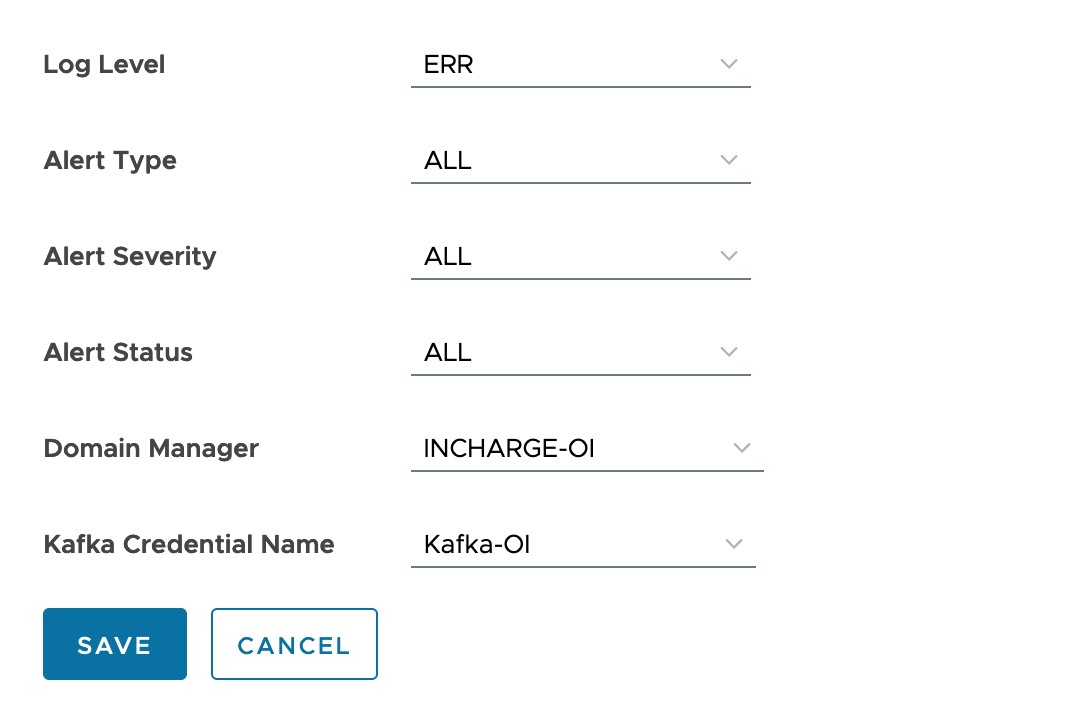
| Input Parameter | Description | Default Value |
|---|---|---|
| Name of the VMware vROps | Provide the VMware vROps instance name. | NA |
| Data Center | Select the data center from the drop-down menu. | Core |
| Monitoring Mode | Select the Monitoring Mode as Alerts. | Select Option |
| VMware vROps Type | Select the VMware vROps type as Standalone Instance. | Standalone |
| VMware vROps Hostname or IP | Provide the hostname, or IPv4 address for the VMware vROps Standalone Instance. | localhost |
| VMware vROps Username | Provide the username for the VMware vROps Standalone Instance. | admin |
| VMware vROps Password | Provide the password for the VMware vROps Standalone Instance. | NA |
| VMware vROps Port | Provide the REST API port for the VMware vROps Standalone Instance. | 443 |
| VMware vROps Protocol | Provide the REST API protocol for the VMware vROps Standalone Instance (https/http). | https |
| Log Level | For Standalone Instance and alerts monitoring mode, select the log level from the drop-down menu. To enable SAM OI logs for VMware vROps alert management, set the log level to DEBUG or ALL. |
ERR |
| Alert Type | For Standalone Instance and alerts monitoring mode, select the alert type from the drop-down menu.
Acceptable options are:
|
All |
| Alert Severity | For Standalone Instance and alerts monitoring mode, select the alert type from the drop-down menu.
Acceptable options are:
|
All |
| Alert Status | For Standalone Instance and alerts monitoring mode, select the alert type from the drop-down menu.
Acceptable options are:
|
All |
| Domain Manager | Select OI Server as the domain manager from the drop-down menu. | NA |
| Kafka Credential Name | Select Kafka credential name from the drop-down menu. | NA |
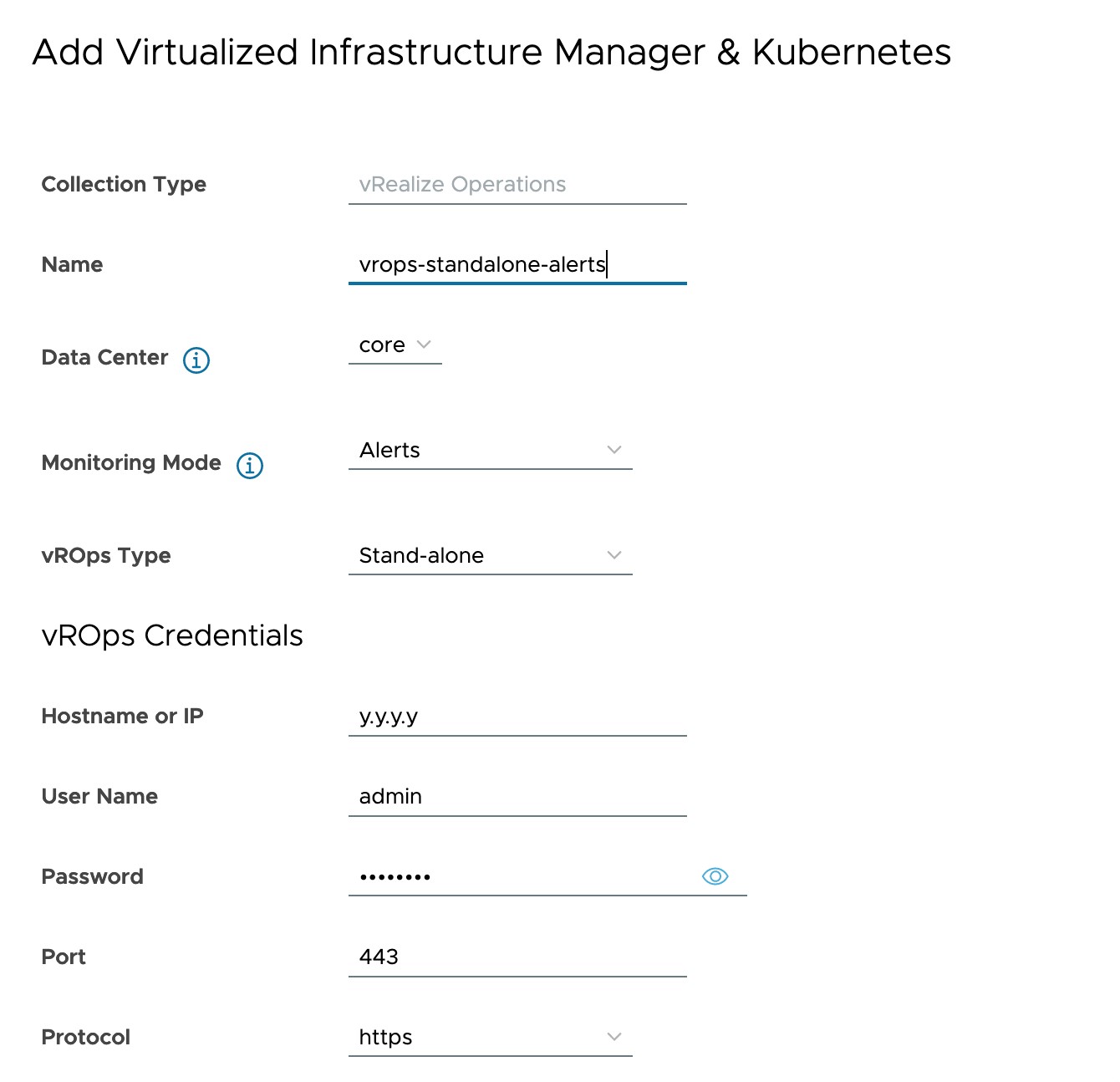
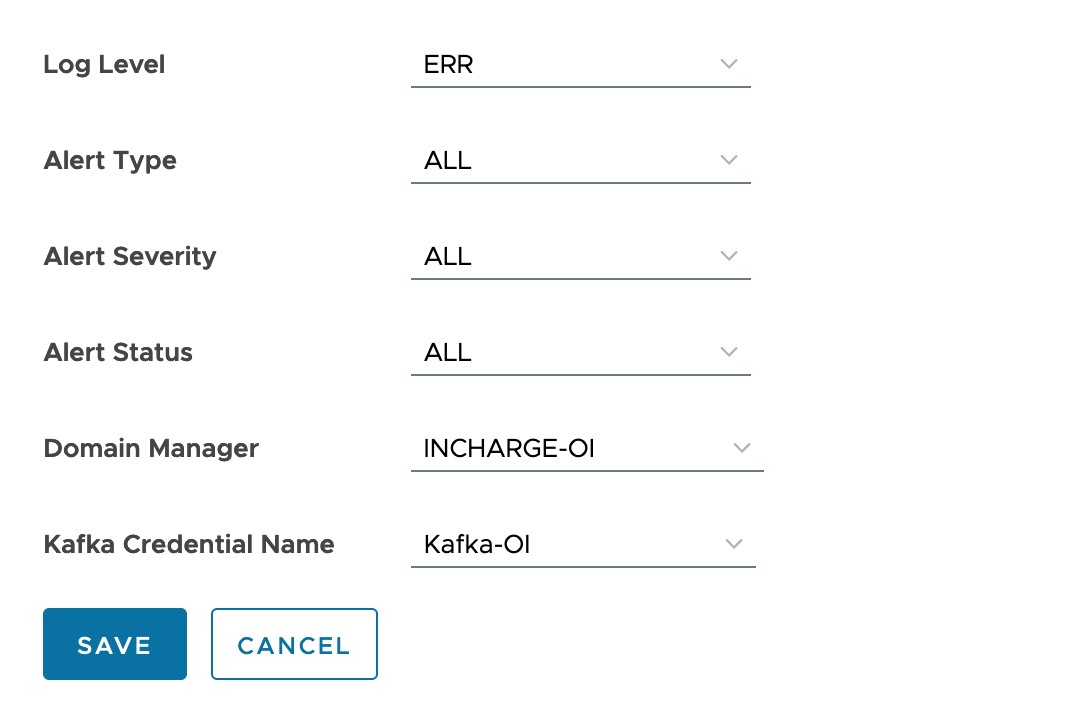
Enter the following parameters when VMware vROps is configured in Alerts monitoring mode and
Cloud Instance type.
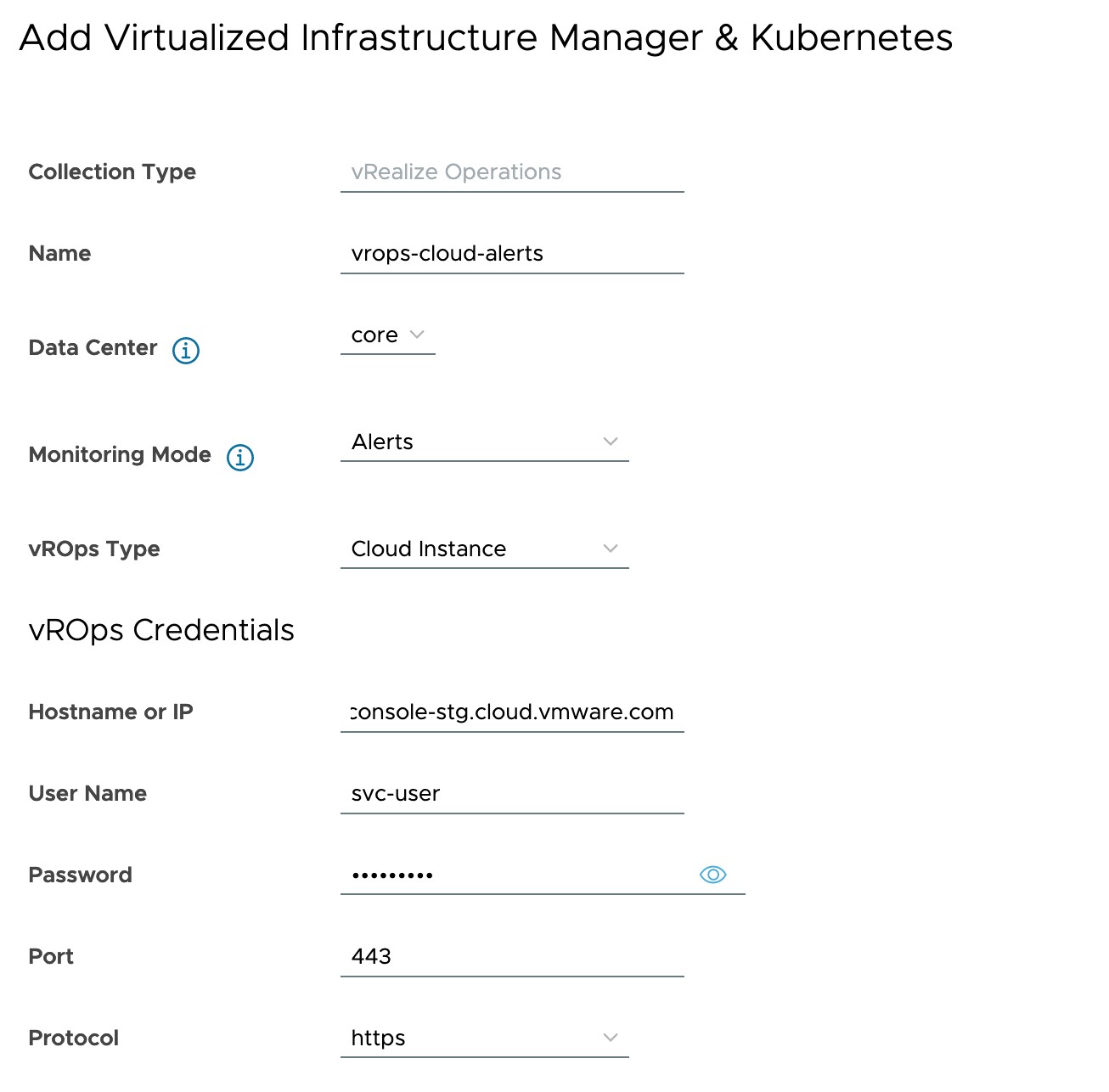
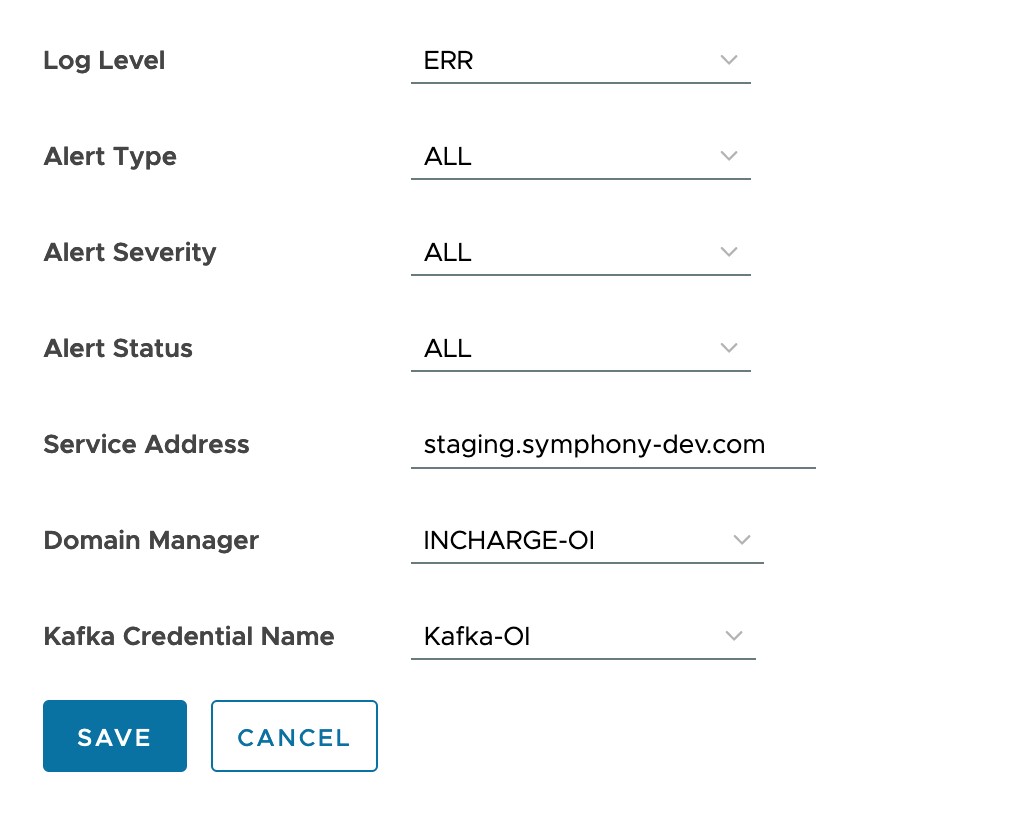
| Input Parameter | Description | Default Value |
|---|---|---|
| Name of the VMware vROps | Provide the VMware vROps instance name. | NA |
| Data Center | Select the data center from the drop-down menu. | Core |
| Monitoring Mode | Select the Monitoring Mode as Alerts. | Select Option |
| VMware vROps Type | Select the VMware vROps type as Cloud Instance. | Cloud Instance |
| VMware vROps Hostname or IP | Provide the URL or the hostname of the VMware vROps Cloud Instance. | |
| VMware vROps Username | Leave the username blank. | |
| VMware vROps Password | Provide the token ID as password for the VMware vROps Cloud Instance. | NA |
| VMware vROps Port | Provide the REST API port for the VMware vROps Cloud Instance. | 443 |
| VMware vROps Protocol | Provide the REST API protocol for the VMware vROps Cloud Instance (https/http). | https |
| Log Level | Select the alert type from the drop-down menu for the VMware vROps Cloud Instance. To enable SAM OI logs for VMware vROps alert management, set the log level to DEBUG or ALL. |
ERR |
| Alert Type | Select the alert type from the drop-down menu for the VMware vROps Cloud Instance.
Acceptable options are:
|
All |
| Alert Severity | Select the alert type from the drop-down menu for the VMware vROps Cloud Instance.
Acceptable options are:
|
All |
| Alert Status | Select the alert type from the drop-down menu for the VMware vROps Cloud Instance.
Acceptable options are:
|
All |
| Service Address | Provide the service address of the VMware vROps Cloud Instance. | |
| Domain Manager | Select OI Server as the domain manager from the drop-down menu. | NA |
| Kafka Credential Name | Select Kafka credential name from the drop-down menu. | NA |