The Physical Layer contains the Simple Network Management Protocol (SNMP) that measures traffic flowing across the network.
Prerequisites
- The IP and ESM Domain Managers must be started in EDAA enabled mode for triggering discovery operations from VMware Telco Cloud Service Assurance UI.
- For performing discovery and discovery related operations, configure the IP servers under Domain Manager configuration in Smarts Integration. For more information, see Create Smarts Integration topic.
Procedure
- Navigate to Administration > Configuration > Collectors and Connectors > 5G Integration.
- In the 5G Integration section, click Add and depending on the requirement select TCP-5G-Core or TCP-RAN from the drop-down menu.
- In the Add Integration section, select Physical.
- Click Next.
- In the Description section, enter the name and description.
Note: The description field is not mandatory when adding new 5G Integration.
- In the Credentials section, select Broker Host and Port and SAM.
Note: SAM is required only while configuring the Physical Layer.
- Click Next.
The Physical page is displayed.
- In the Physical section, click Add.
The Add Physical page is displayed.
- Enter the parameters as listed in the following table:
Input Parameter Description Default Value Name of the SNMP or ICMP Agent Provide the SNMP/ICMP instance name. NA Domain Manager Select domain manager from the drop-down menu. NA Discovery Select the discovery via option from the drop-down menu for discovering the SNMP or ICMP agent. Acceptable options are:- Add Agent ICMP Only
- Add Agent SNMP Only
- Add Agent ICMP/SNMP
- Seed File
NA Hostname or IP Provide the hostname for the SNMP or ICMP agent. localhost Read Community When Add Agent SNMP Only or Add Agent ICMP/SNMP option is selected, provide the read community value. public SNMP Port When Add Agent SNMP Only or Add Agent ICMP/SNMP option is selected, provide the SNMP port number. 161 Seed Name When Add Agent ICMP Only option is selected, provide the seed name for the SNMP or ICMP agent. Name Format When Add Agent ICMP Only option is selected, provide the name format for discovering the SNMP or ICMP agent. SNMP Version When Add Agent SNMP Only or Add Agent ICMP/SNMP option is selected, select the SNMP version from the drop-down menu. Engine ID When Add Agent SNMP Only or Add Agent ICMP/SNMP option and SNMP version V3 is selected, provide the engine ID value for the SNMPv3 credentials. Context Name When Add Agent SNMP Only or Add Agent ICMP/SNMP option and SNMP version V3 is selected, provide the context name for the SNMPv3 credentials. Note: Context Name is not mandatory.Username When Add Agent SNMP Only or Add Agent ICMP/SNMP option and SNMP version V3 is selected, provide the username for the SNMPv3 credentials. Authentication Protocol When Add Agent SNMP Only or Add Agent ICMP/SNMP option and SNMP version V3 is selected, select the authentication protocol from the drop-down menu for the SNMPv3 credentials. None Privacy Protocol When Add Agent SNMP Only or Add Agent ICMP/SNMP option and SNMP version V3 is selected, select the privacy protocol from the drop-down menu for the SNMPv3 credentials. None Authentication Password When Add Agent SNMP Only or Add Agent ICMP/SNMP option and SNMP version V3 is selected, provide the authentication password from the drop-down menu for the SNMPv3 credentials. Privacy Password When Add Agent SNMP Only or Add Agent ICMP/SNMP option, and SNMP version V3 is selected, provide the privacy password from the drop-down menu for the SNMPv3 credentials. 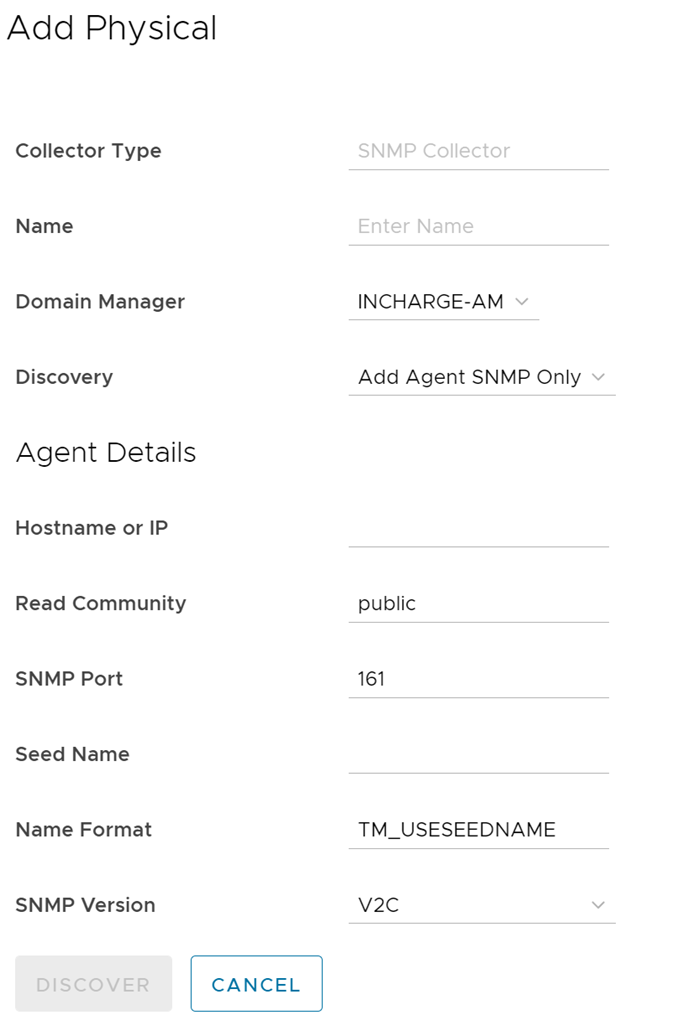
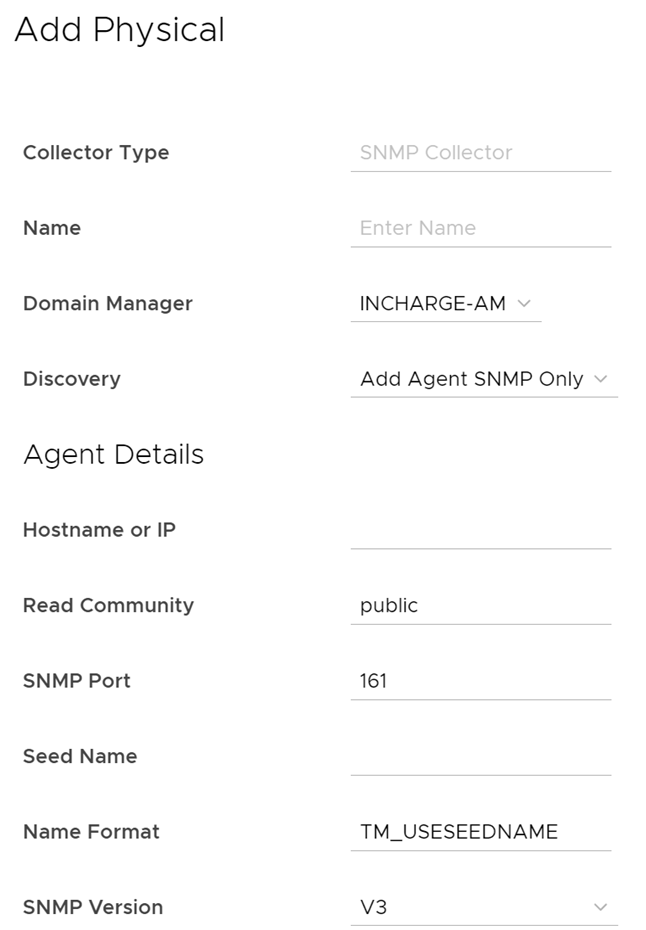
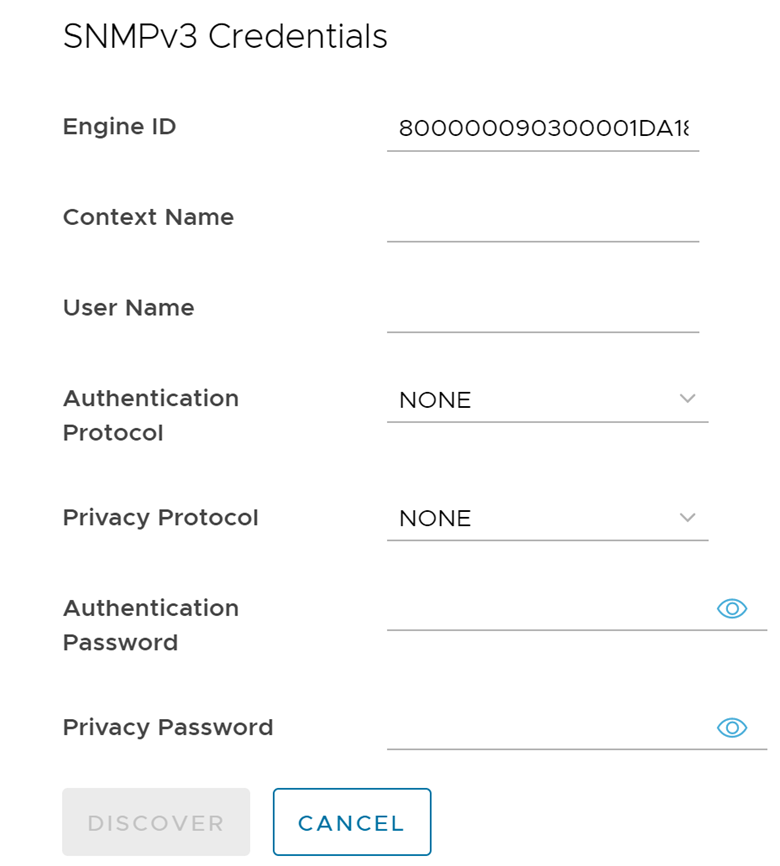
- Click Discover.
- To reconfigure the SNMP/ICMP, in the Physical section, click Reconfigure.
Select SAM and Domain page is displayed.
Enter the parameter as listed in the following table:
Input Parameter Description Default Value Domain Manager Select domain manager from the drop-down menu. NA 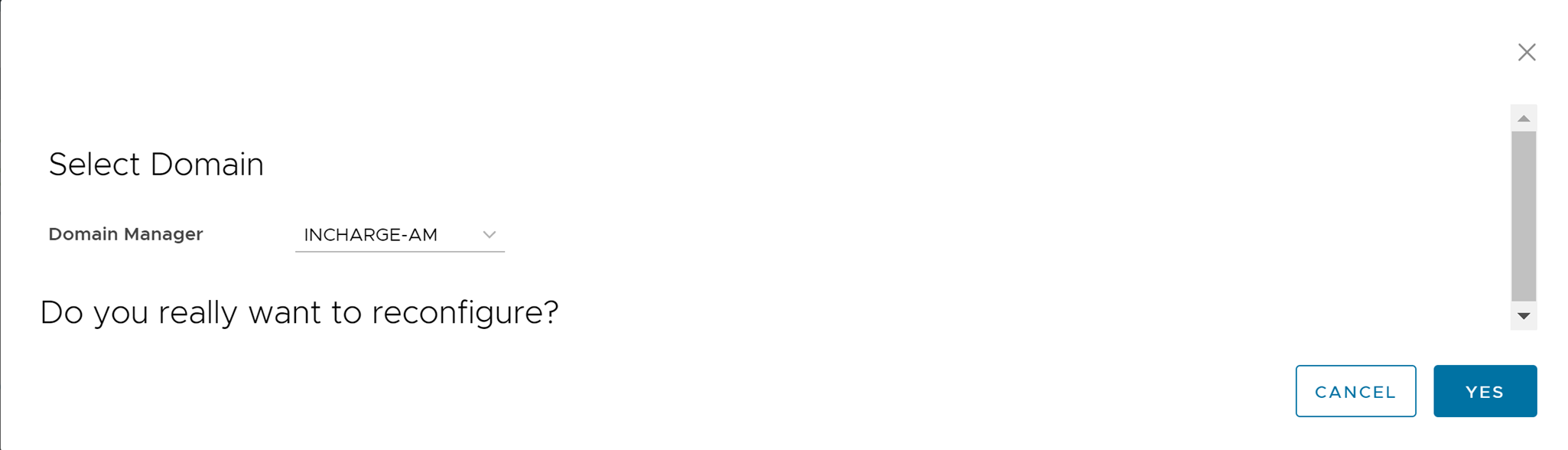
- Click Yes.
- To discover all the SNMP/ICMP devices in the Physical section, click Discover All.
Select Broker-SAM-Domain page is displayed.Enter the parameter as listed in the following table:
Input Parameter Description Default Value Domain Manager Select domain manager from the drop-down menu. NA 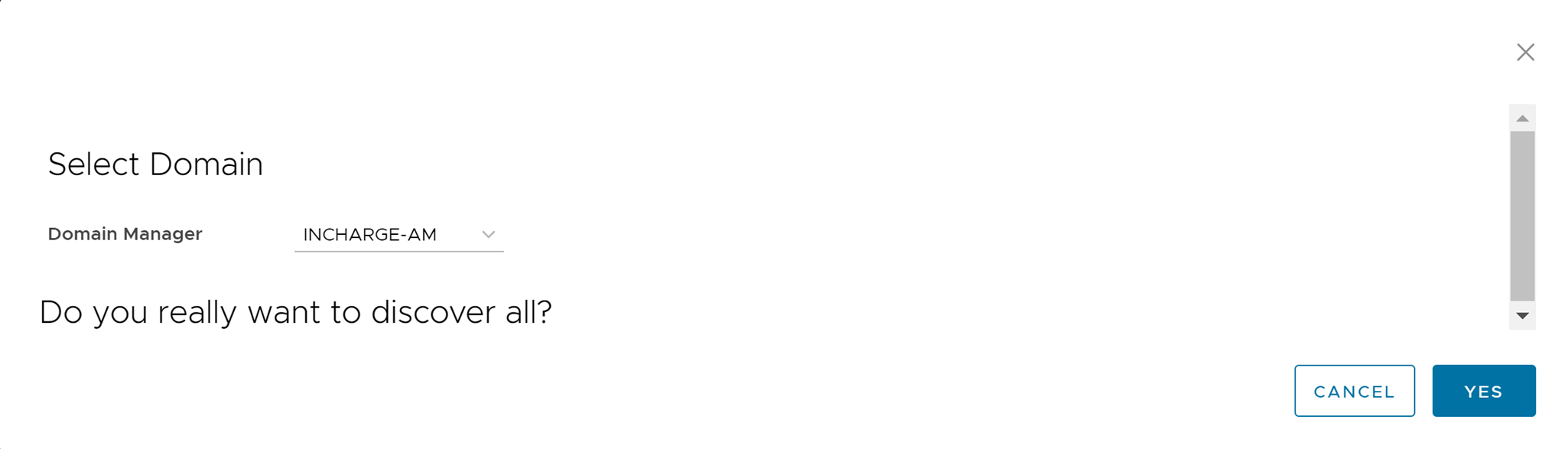
- Click Yes.
- For discover pending, click the horizontal ellipsis (…) icon, and click Discover Pending.
Select SAM & Domain page is displayed.Enter the parameter as listed in the following table:
Input Parameter Description Default Value Domain Manager Select domain manager from the drop-down menu. NA 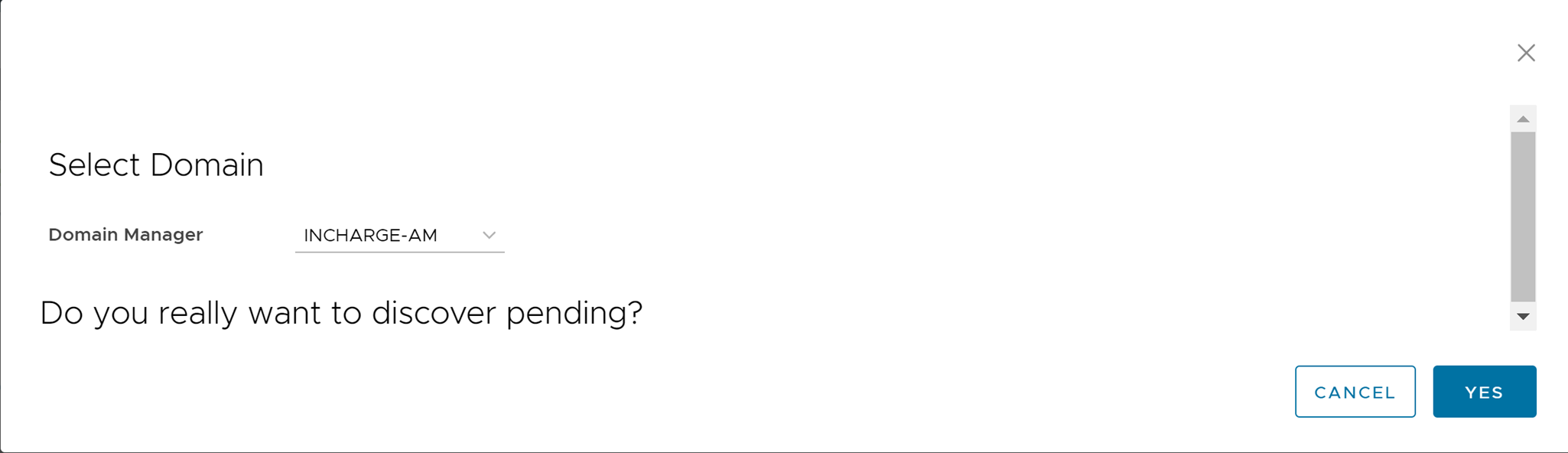
- Click Yes.
- For Show Discovery Progress, click the horizontal ellipsis (…) icon, and click Show Discovery Progress.
Select SAM & Domain page is displayed.Enter the parameters as listed in the following table:
Input Parameter Description Default Value Domain Manager Select domain manager from the drop-down menu. NA 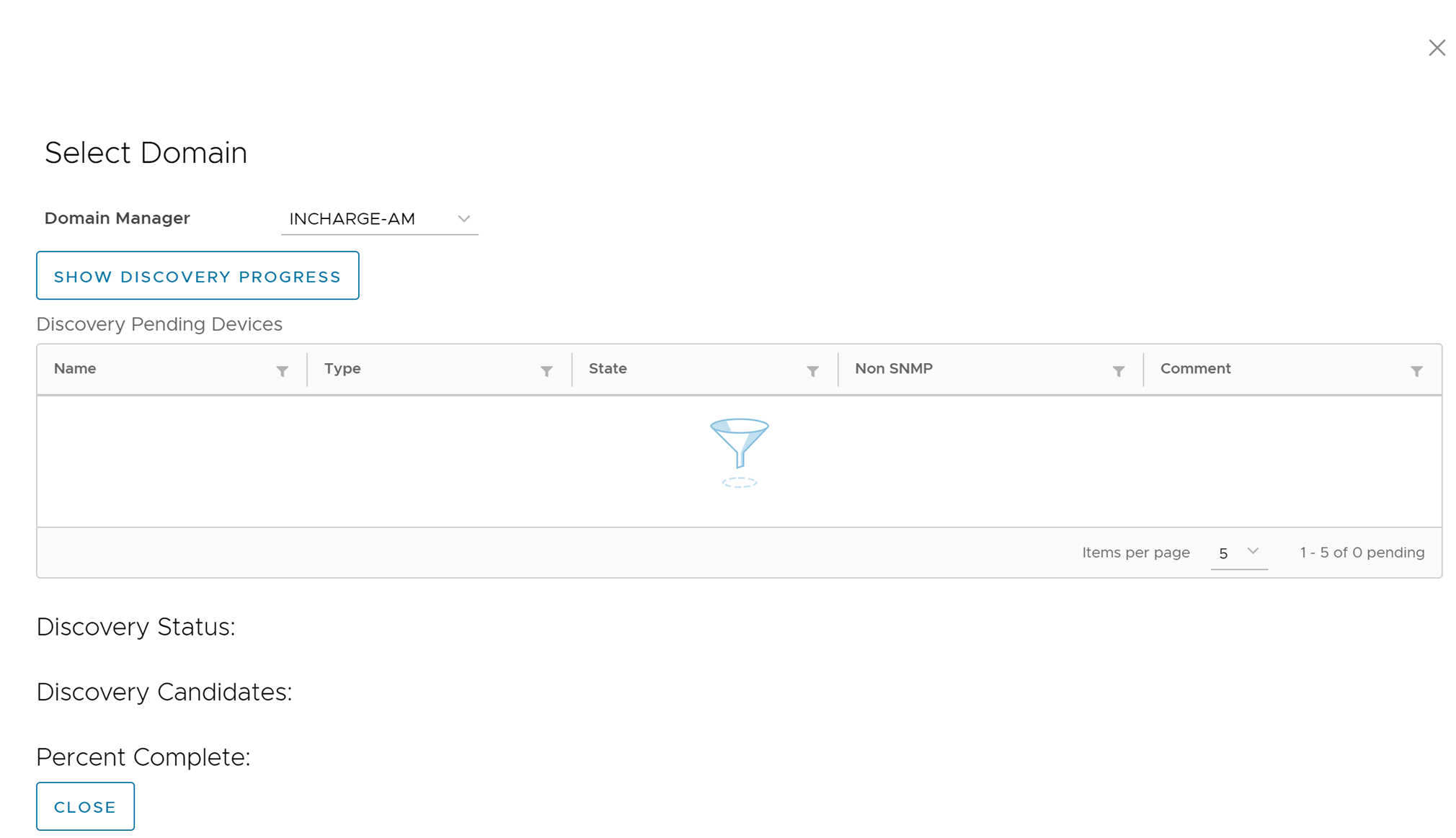
- Click Next.
- Confirm Integration Description Details and click Save.
To Edit and Delete any physical devices, click the vertical ellipsis (⋮) icon against the device name.