This topic provides steps to create a KPI definition.
Procedure
- Go to https://Telcocloud serviceassurance-ui-IP.
A typical URL for logging in to the user interface from the same system on which VMware Telco Cloud Service Assurance is installed is, https://10.x.x.x.
- Enter the username and password.
- Navigate to Administration > Configuration > KPI Designer.
- Click Add.
- Under Description, provide the following details:
- Name: Name of the KPI definition.
- Description: Description of the KPI definition.
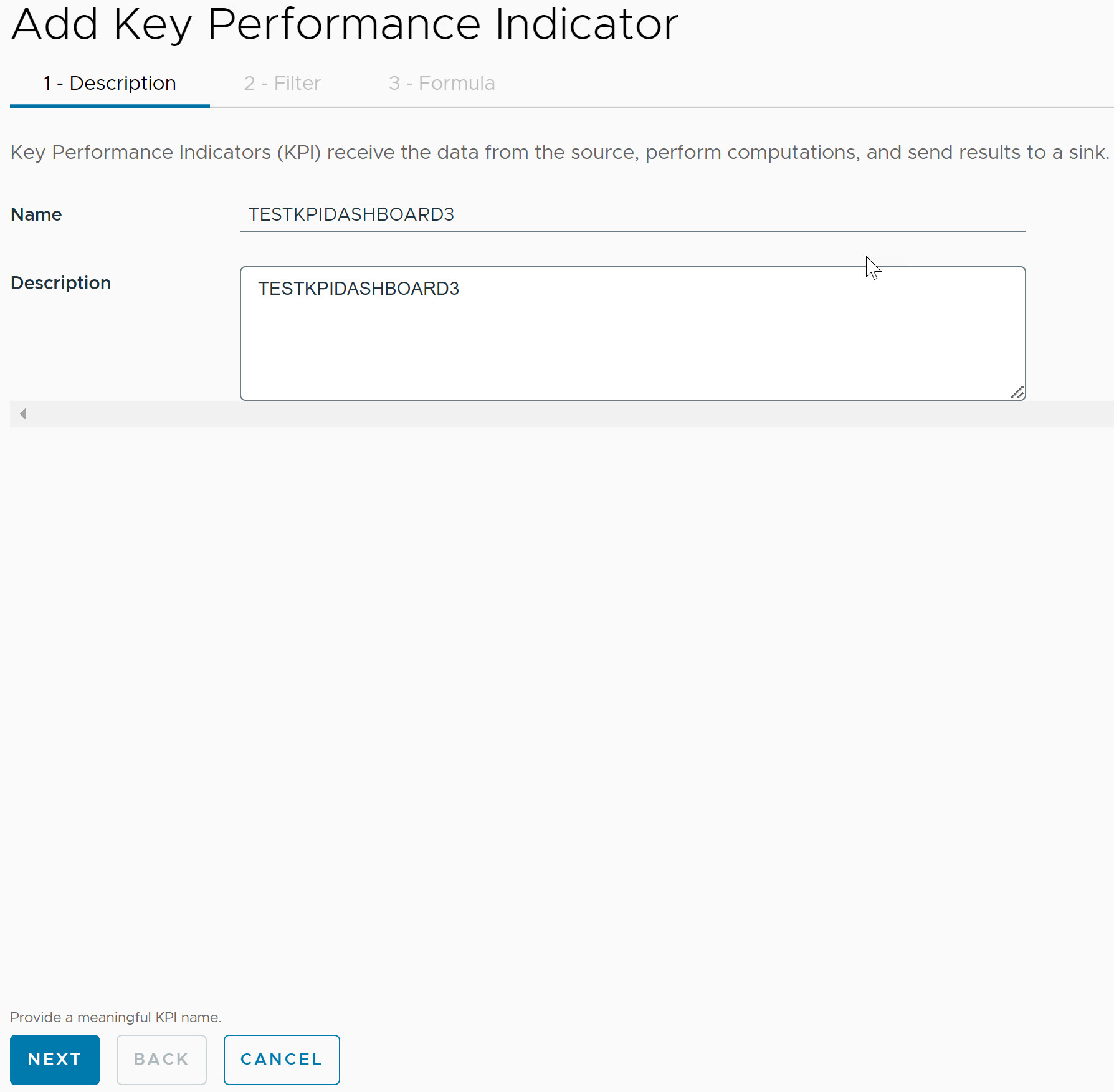
- Click Next.
- Under Filter, select the Property, Expression, and the Value for the KPI definition.
- To add multiple filters within the same group, click Add Condition. The AND condition tag is used when you add filters within the same group.
- To add multiple filters, click Add Group. The OR condition tag is used when you add filters from different groups.
You can view the applicable metrics in the Filtered Metrics Preview grid.
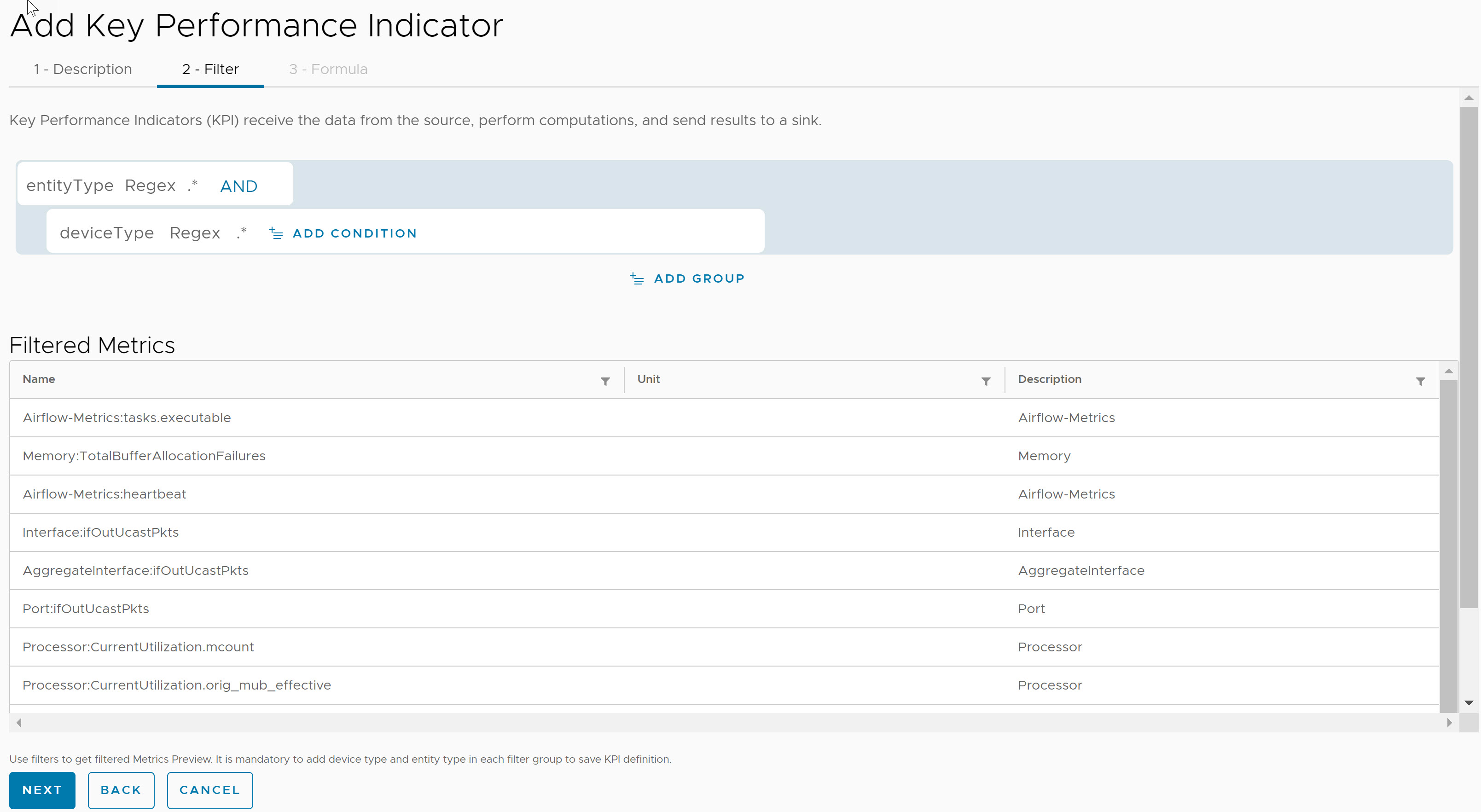 Note: The device type and entity type are mandatory for creating a KPI definition.
Note: The device type and entity type are mandatory for creating a KPI definition. - After you have added the filters, click someplace on the screen to enable the Next option, then click Next.
- Under Formula, create a calculation by using the available fields, variables, and measures.
Note: Press the whitespace key in the formula field. Once the expression is selected, remove the operands string and press the whitespace key again to select the metrics. The following screenshot is an example of how you can add relevant metrics for the expressions.
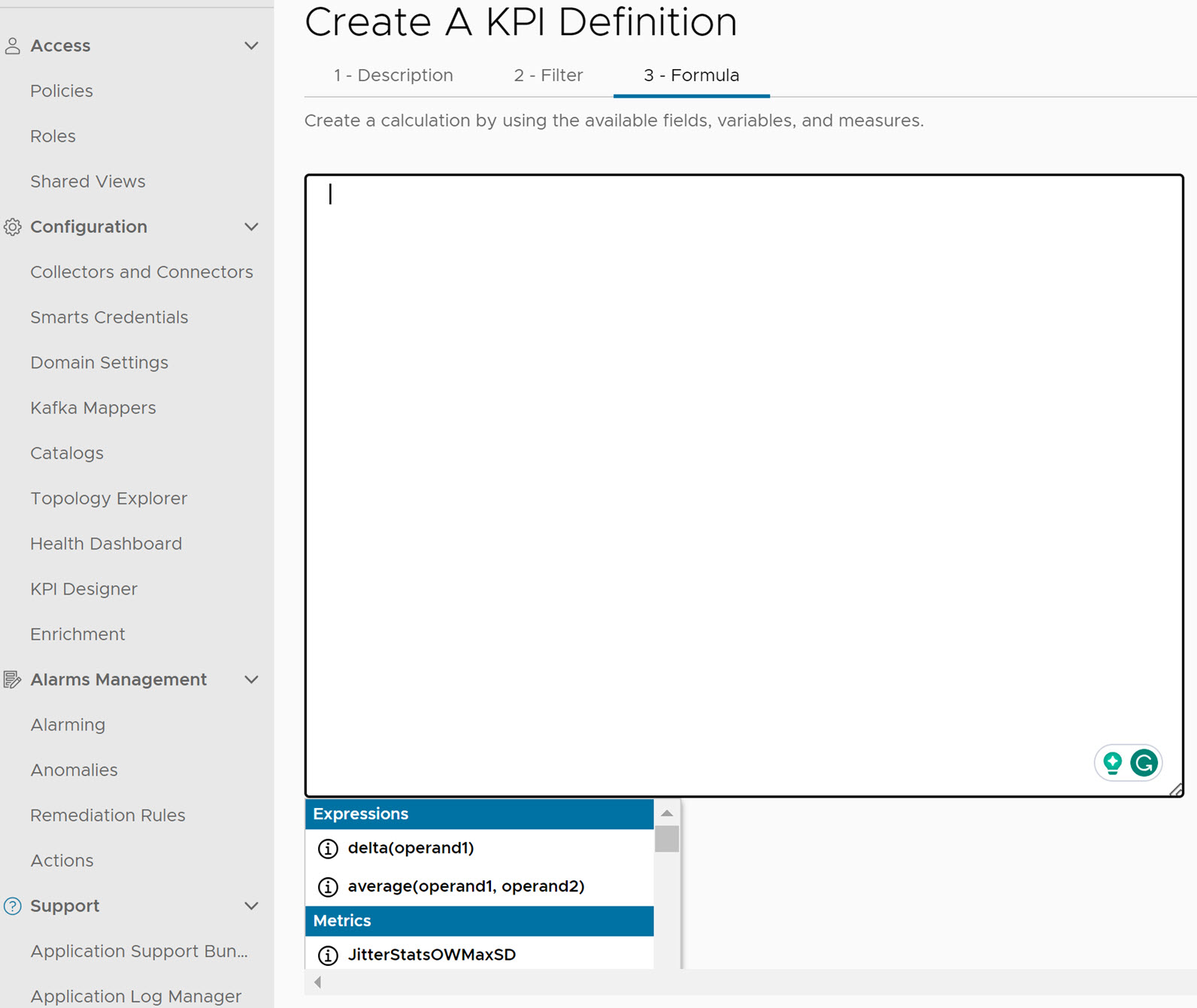
The following screenshot is an example of a formula for the total memory.
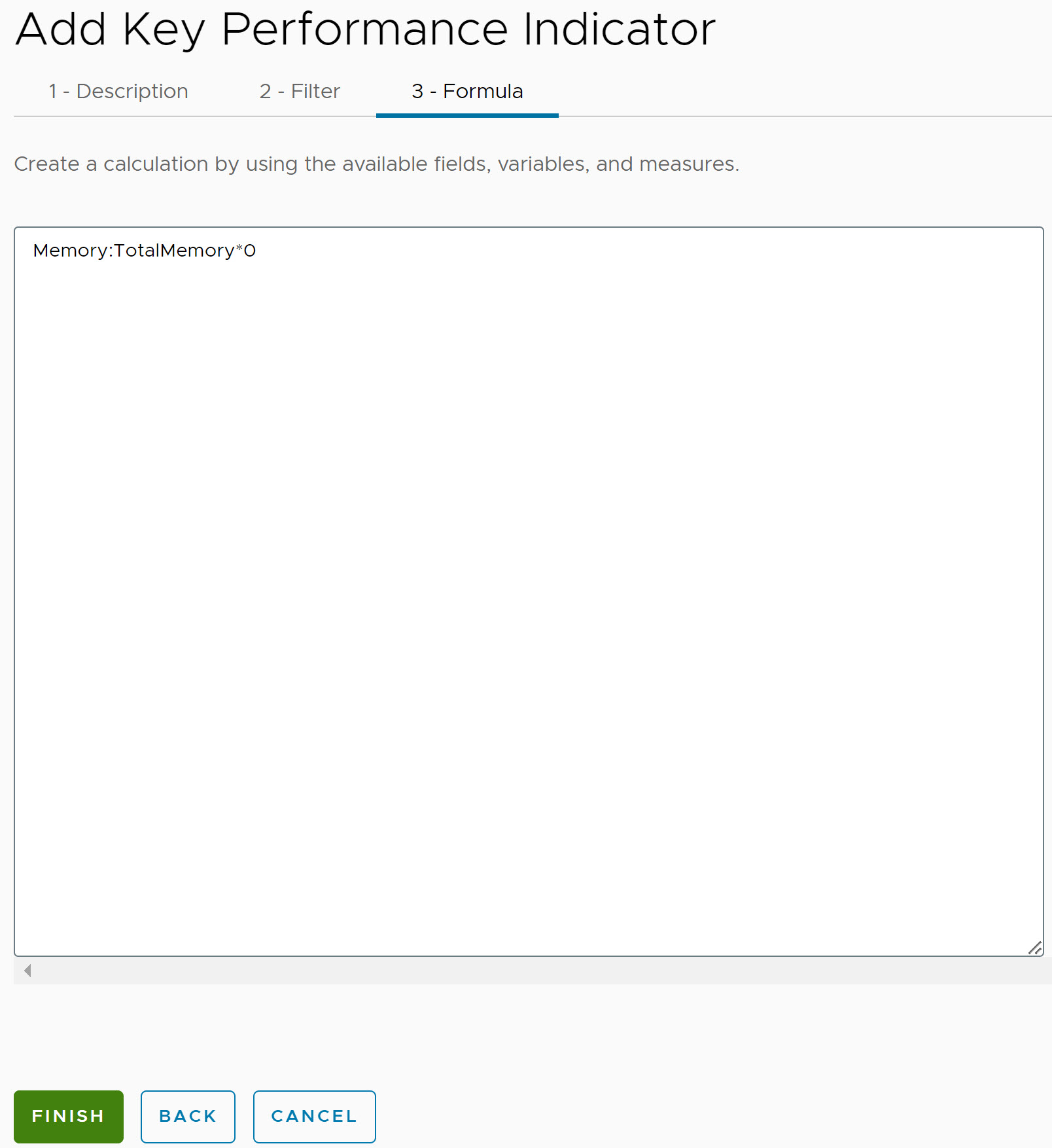
- Click Finish.