The Virtualized Infrastructure Managers (VIM) and Kubernetes layer contains NSX-T, vCenter, VIO, vCloud Director configurations and the CaaS infrastructure includes the VMware Aria Operations configuration.
Prerequisites
- Before configuring the VIM layer, you must configure the ESM server under the Domain Manager configuration in Smarts Integration. For more information, see Create Smarts Integration topic.
- Before configuring the VMware Aria Operations in the alerts monitoring mode, ensure that you configure Domain Settings for the ESM and OI server. For more information, see Add Domain Settings topic.
Procedure
- Navigate to Administration > Configuration > Collectors and Connectors > 5G Integration.
- In the 5G integration section, click Add and depending on the requirement select TCP-5G-Core or TCP-RAN from the drop-down menu.
- In the Add Integration section, select VIM/K8s.
- Click Next.
- In the Description section, enter the name and description.
Note: The description field is not mandatory when adding new 5G Integration.
- In the Credentials section, select Broker Host and Port.
- Click Next.
- In the VIM and Kubernetes section, click Add.
- From the drop-down menu, select the required configuration.
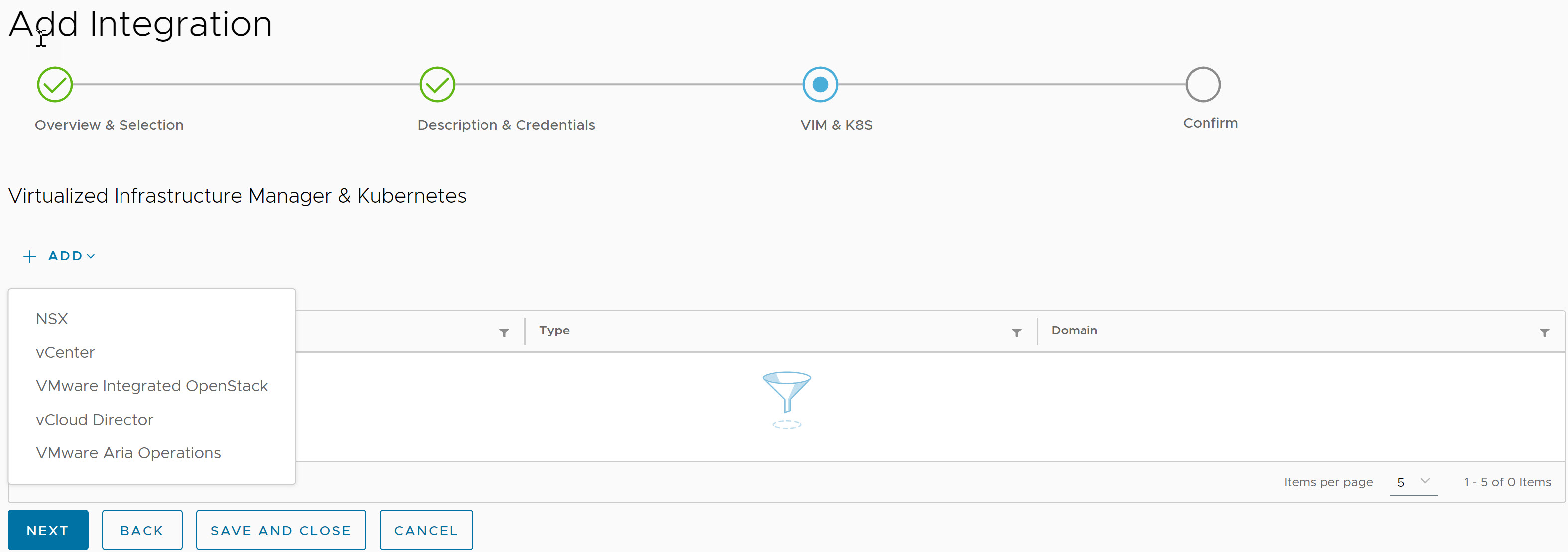 Note: In the 5G Integration section, if you click Add and select TCP-RAN, you can see configurations for only vCenter, VIO, and VMware Aria Operations in the VIM/K8s layer.
Note: In the 5G Integration section, if you click Add and select TCP-RAN, you can see configurations for only vCenter, VIO, and VMware Aria Operations in the VIM/K8s layer.- For creating an integration using NSX, enter the parameters as listed in the following table and click Save.
Input Parameter Description Default Value Name of the NSX-T Provide the NSX-T instance name. NA Hostname Provide the NSX-T hostname. localhost Username Provide the NSX-T username. admin Password Provide the NSX-T password. NA Port Provide the REST API port for the NSX-T. 443 Protocol Provide the REST API protocol for the NSX-T. https Domain Manager Select domain manager from the drop-down menu. NA 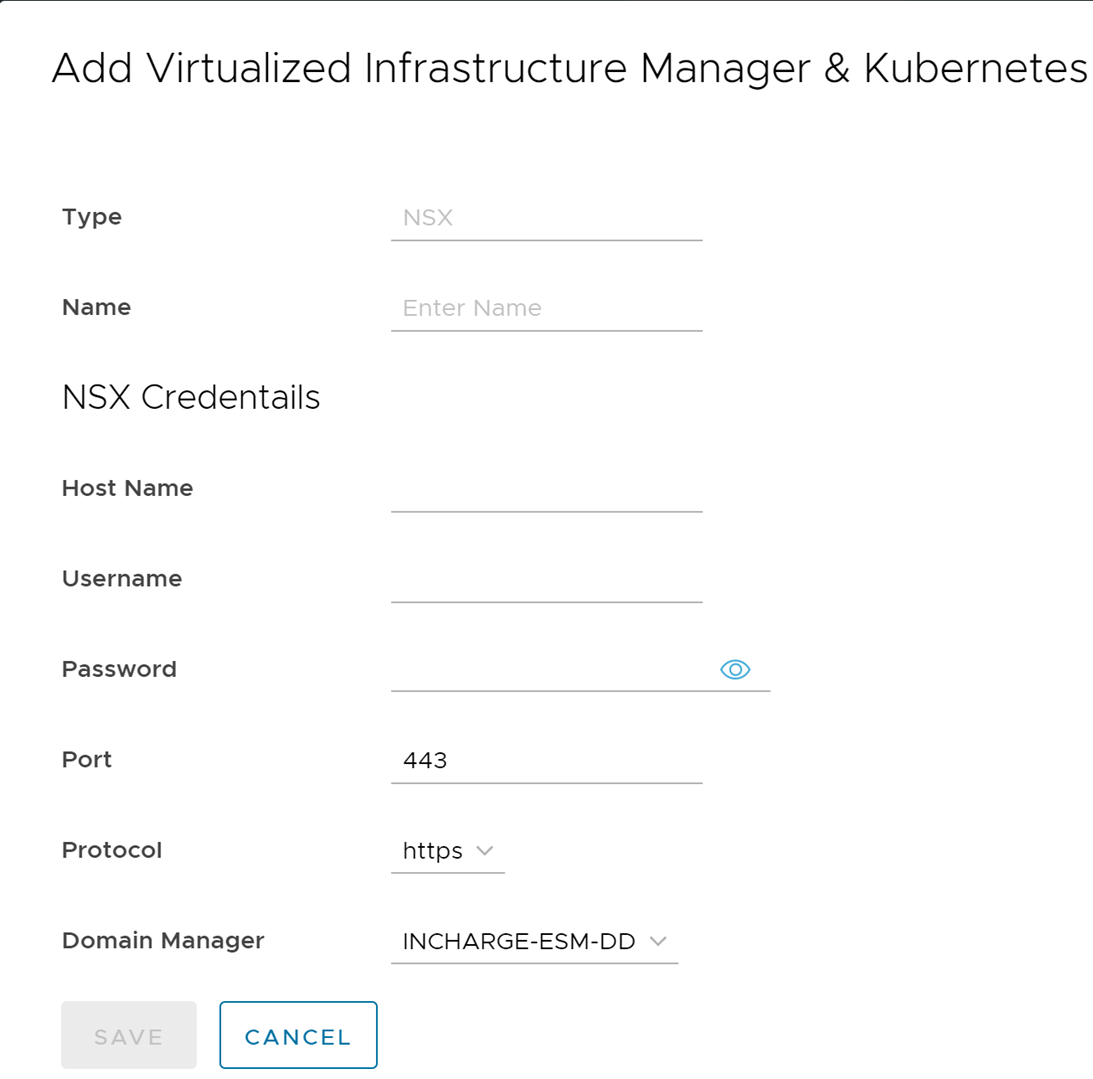
- For creating an integration using vCenter, enter the parameters as listed in the following table and click Save.
Input Parameter Description Default Value Name of the vCenter Provide the vCenter instance name. NA Hostname Provide the vCenter hostname. localhost Username Provide the vCenter username. admin Password Provide the vCenter password. NA Port Provide the REST API port for the vCenter. 443 Protocol Provide the REST API protocol for the vCenter. https Domain Manager Select domain manager from the drop-down menu. NA 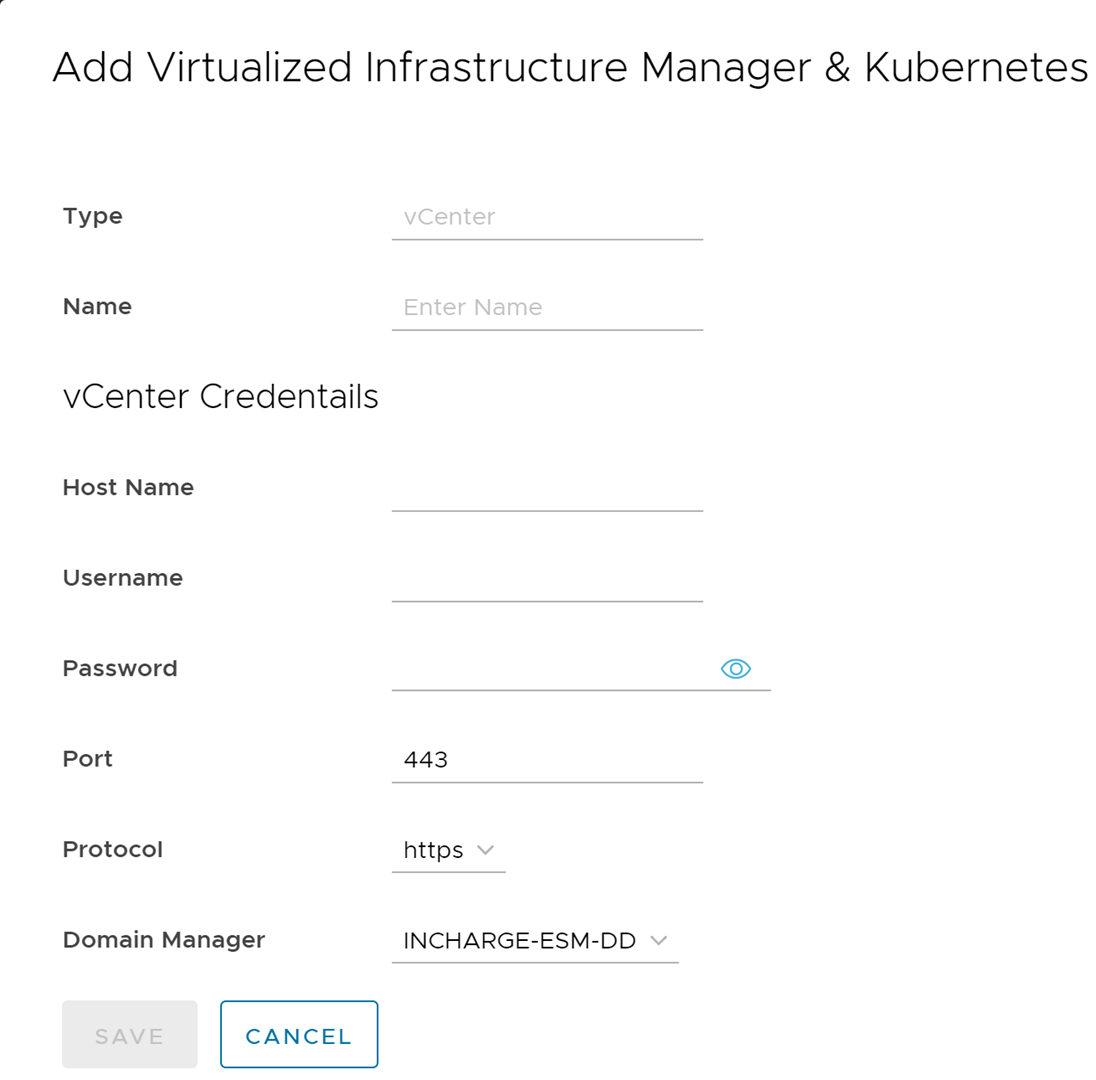
- For creating an integration using VMware Integrated OpenStack (VIO), enter the parameters as listed in the following table and click Save.
Input Parameter Description Default Value Name of the VIO Provide the VIO instance name. NA Hostname Provide the VIO hostname. localhost Username Provide the VIO username. admin Password Provide the VIO password. NA Port Provide the Keystone port number for the VIO. 5000 Protocol Provide the REST API protocol for the VIO. https Domain Provide the domain type for the VIO. default Domain Manager Select domain manager from the drop-down menu. NA 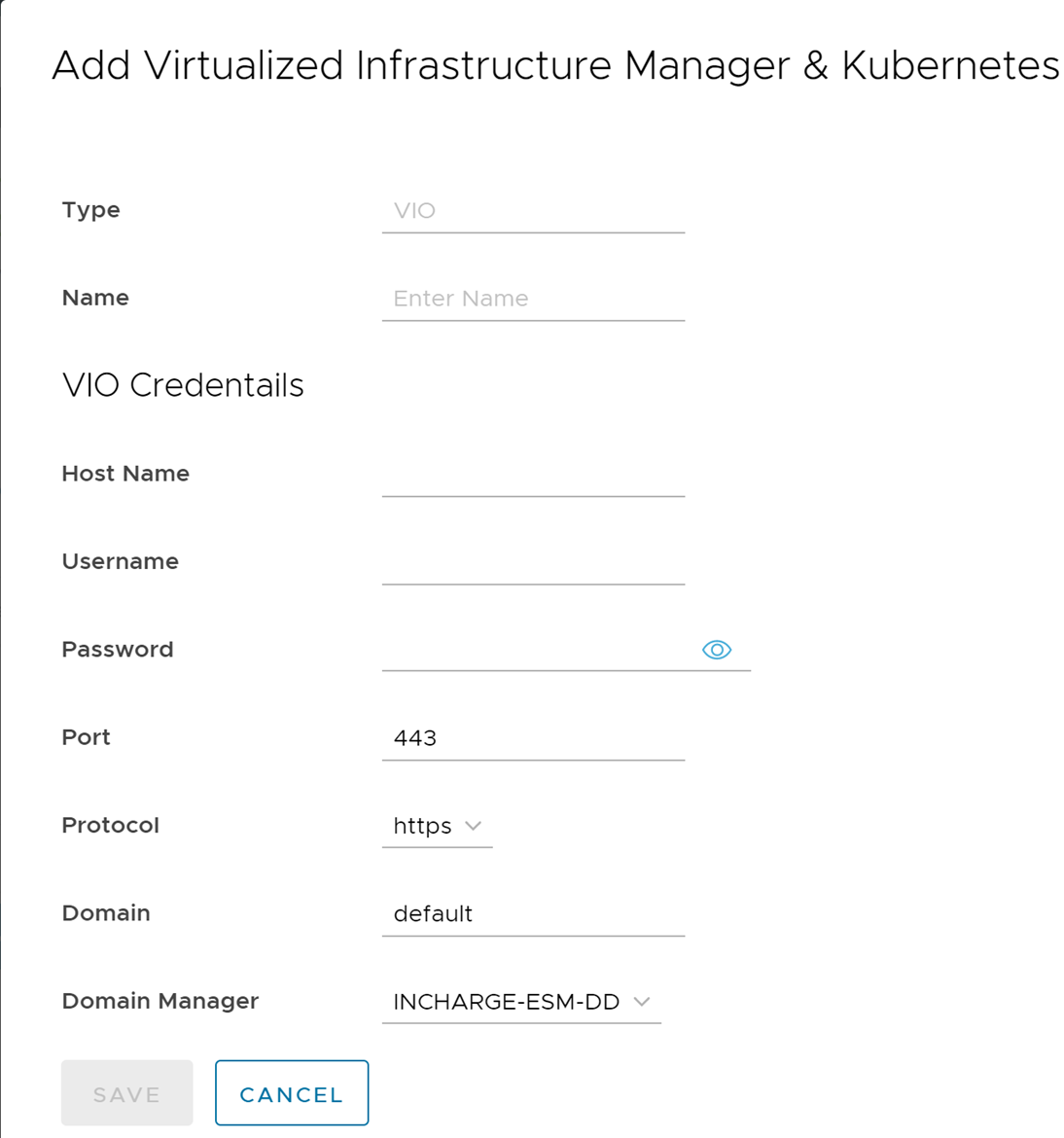
- For creating an integration using vCloud Director (vCD), enter the parameters as listed in the following table and click Save.
Note: To configure vCD, you must configure one Data Collection Framework Setting and one Kafka Access Setting.
Input Parameter Description Default Value Name of the vCD Provide the vCD instance name. NA Data Center Select data center from the drop-down menu. core Hostname Provide the vCD hostname. localhost Username Provide the vCD username. admin Password Provide the vCD password. NA Port Provide the REST API port for the vCD. 443 Protocol Provide the REST API protocol for the vCD. https Domain Manager Select domain manager from the drop-down menu. NA Kafka Credential Name Select the Kafka credential name from the drop-down menu. NA 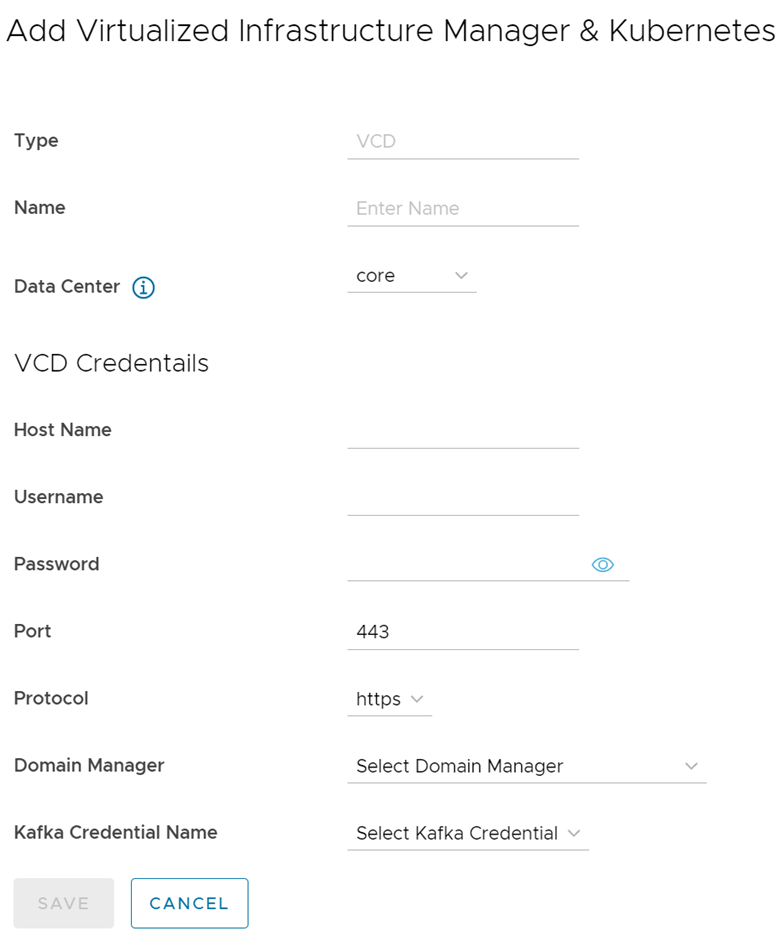
- For creating an integration using VMware Aria Operations, enter the parameters as listed in the following table and click Save.
Note: You must configure Data Collection Framework and Kafka Access Settings for OI server before you configure the VMware Aria Operations collector in the alerts monitoring mode. For more information on how to configure Domain Settings, see Add Domain Settings.VMware Aria Operations collector can be configured in two modes:
- Discovery and Monitoring: To fetch the Kubernetes topology and status from VMware Aria Operations.
- Alerts: To fetch the existing alerts in VMware Aria Operations.
The following table lists the parameters when VMware Aria Operations is configured in Discovery and Monitoring mode:
Input Parameter Description Default Value Name of the VMware Aria Operations Provide the VMware Aria Operations instance name. NA Data Center Select the data center from the drop-down menu. Core Monitoring Mode Select the Monitoring Mode as Discovery and Monitoring. Select Option VMware Aria Operations Type Acceptable options are: - VMware Aria Operations Standalone Instance
- VMware Aria Operations Cloud Instance
Standalone Instance VMware Aria Operations Hostname or IP When Standalone Instance or Cloud Instance is selected, provide the hostname, or IPv4 address for the VMware Aria Operations Orchestrator. localhost VMware Aria Operations Username When Standalone Instance or Cloud Instance is selected, provide the username for the VMware Aria Operations Orchestrator. admin VMware Aria Operations Password When Standalone Instance or Cloud Instance is selected, provide the password for the VMware Aria Operations Orchestrator. NA VMware Aria Operations Port When Standalone Instance is selected, provide the REST API port for the VMware Aria Operations Orchestrator. 443 VMware Aria Operations Protocol When Standalone Instance or Cloud Insance is selected, provide the REST API protocol for the VMware Aria Operations Orchestrator (https/http). https Domain Manager Select domain manager from the drop-down menu. NA Kafka Credential Name Select the Kafka credential name from the drop-down menu. NA 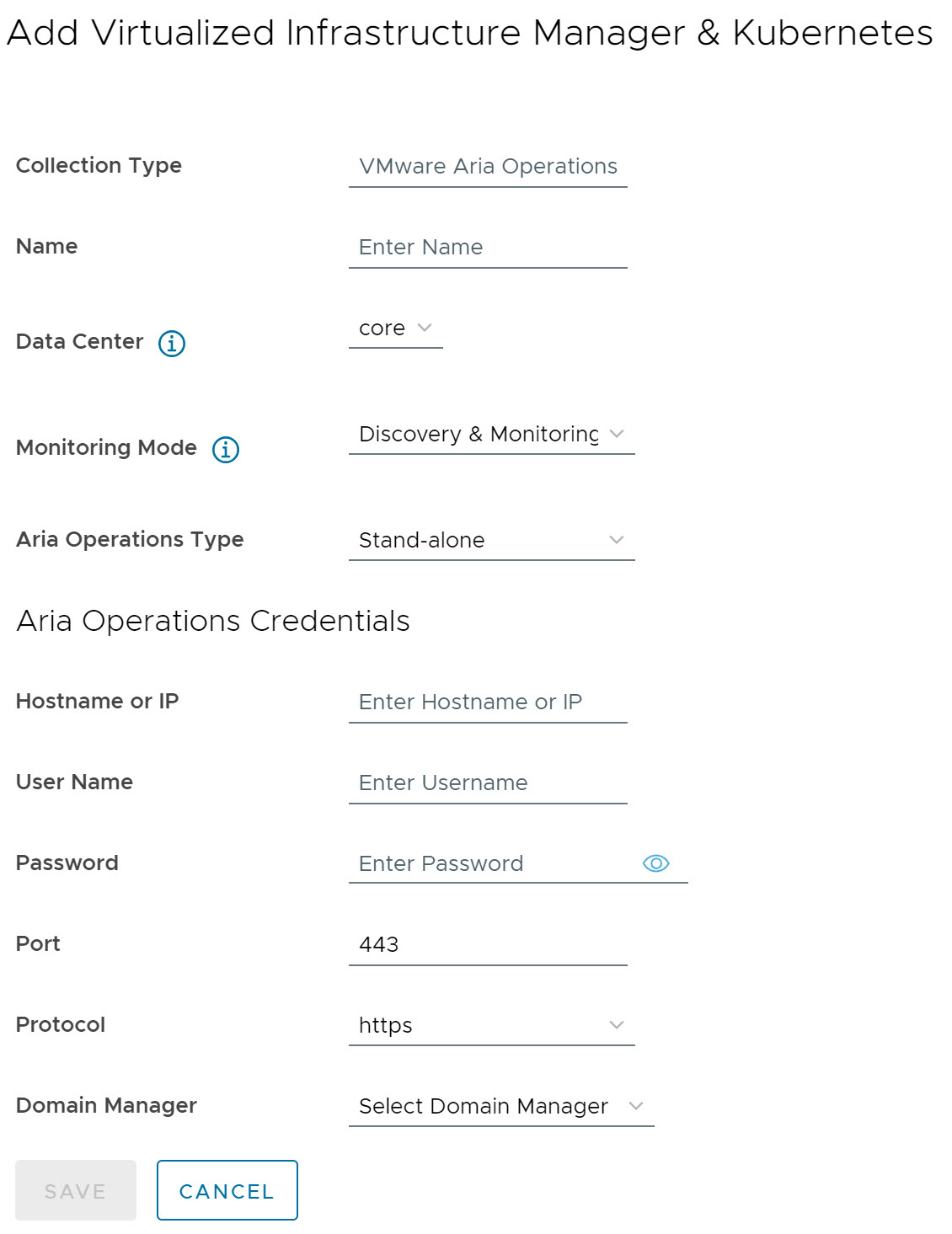 The following table lists the parameters when VMware Aria Operations is configured in Alerts monitoring mode:
The following table lists the parameters when VMware Aria Operations is configured in Alerts monitoring mode:Input Parameter Description Default Value Name of the VMware Aria Operations Provide the VMware Aria Operations instance name. NA Data Center Select the data center from the drop-down menu. Core Monitoring Mode Select the Monitoring Mode as Alerts. Select Option VMware Aria Operations Type Acceptable options are: - VMware Aria Operations Standalone Instance
- VMware Aria Operations Cloud Instance
Standalone Instance VMware Aria Operations Hostname or IP When Standalone Instance or Cloud Instance is selected, provide the hostname, or IPv4 address for the VMware Aria Operations Orchestrator. localhost VMware Aria Operations Username When Standalone Instance or Cloud Instance is selected, provide the username for the VMware Aria Operations Orchestrator. admin VMware Aria Operations Password When Standalone Instance or Cloud Instance is selected, provide the password for the VMware Aria Operations Orchestrator. NA VMware Aria Operations Port When Standalone Instance is selected, provide the REST API port for the VMware Aria Operations Orchestrator. 443 VMware Aria Operations Protocol When Standalone Instance or Cloud Insance is selected, provide the REST API protocol for the VMware Aria Operations Orchestrator (https/http). https Log Level For Standalone Instance or Cloud Instance and alerts monitoring mode, select the log level from the drop-down menu. To enable SAM OI logs for VMware Aria Operations alert management, set the log level to DEBUG or ALL.
ERR Alert Type For Standalone Instance or Cloud Instance and alerts monitoring mode, select the alert type from the drop-down menu. Acceptable options are:- ALL
- Perfomance
- Compliance
All Alert Severity For Standalone Instance or Cloud Instance and alerts monitoring mode, select the alert type from the drop-down menu. Acceptable options are:- All
- Critical
- Immediate
- Warning
- Information
All Alert Status For Standalone Instance or Cloud Instance and alerts monitoring mode, select the alert type from the drop-down menu. Acceptable options are:- All
- Active
- Inactive
All Domain Manager Select domain manager from the drop-down menu. NA 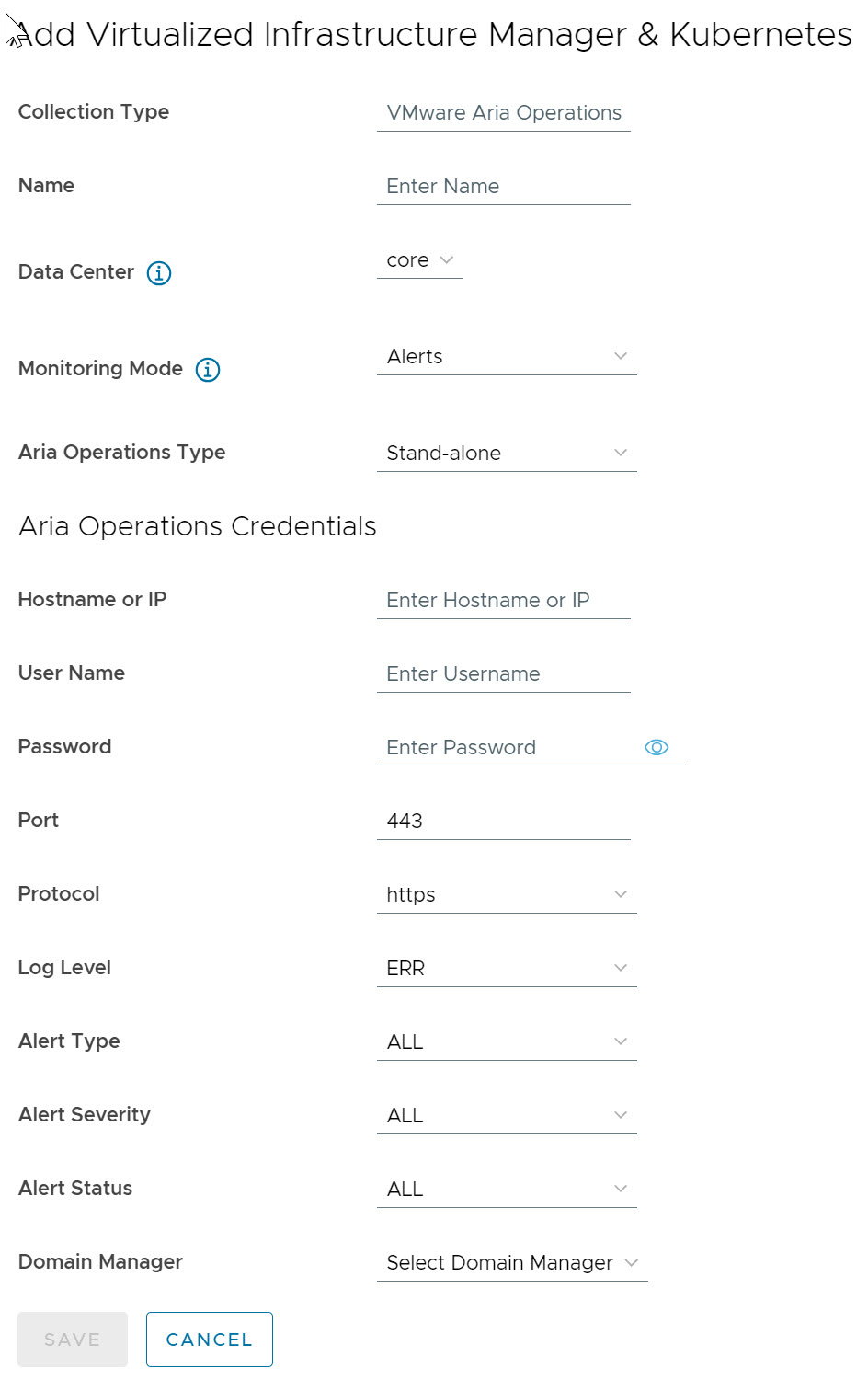
- For creating an integration using NSX, enter the parameters as listed in the following table and click Save.
- Click Next.
- Confirm the Integration Description Details and click Save.
To Edit or Delete any VIM and Kubernetes, click the vertical ellipsis (⋮) icon against the VIM and Kubernetes name.