In this topic, you can find steps to instantiate the VMware Telco Cloud Service Assurance CNF with the Demo footprint.
Instantiate tcsa CNF (VMware Telco Cloud Service Assurance CNF)
- Navigate to .
- Select
tcsa CNF. click against the vertical ellipsis (⋮) and click Instantiate. - Under Inventory Detail, enter Name and select the VMware Tanzu Kubernetes Grid workload cluster on which you want to deploy it.
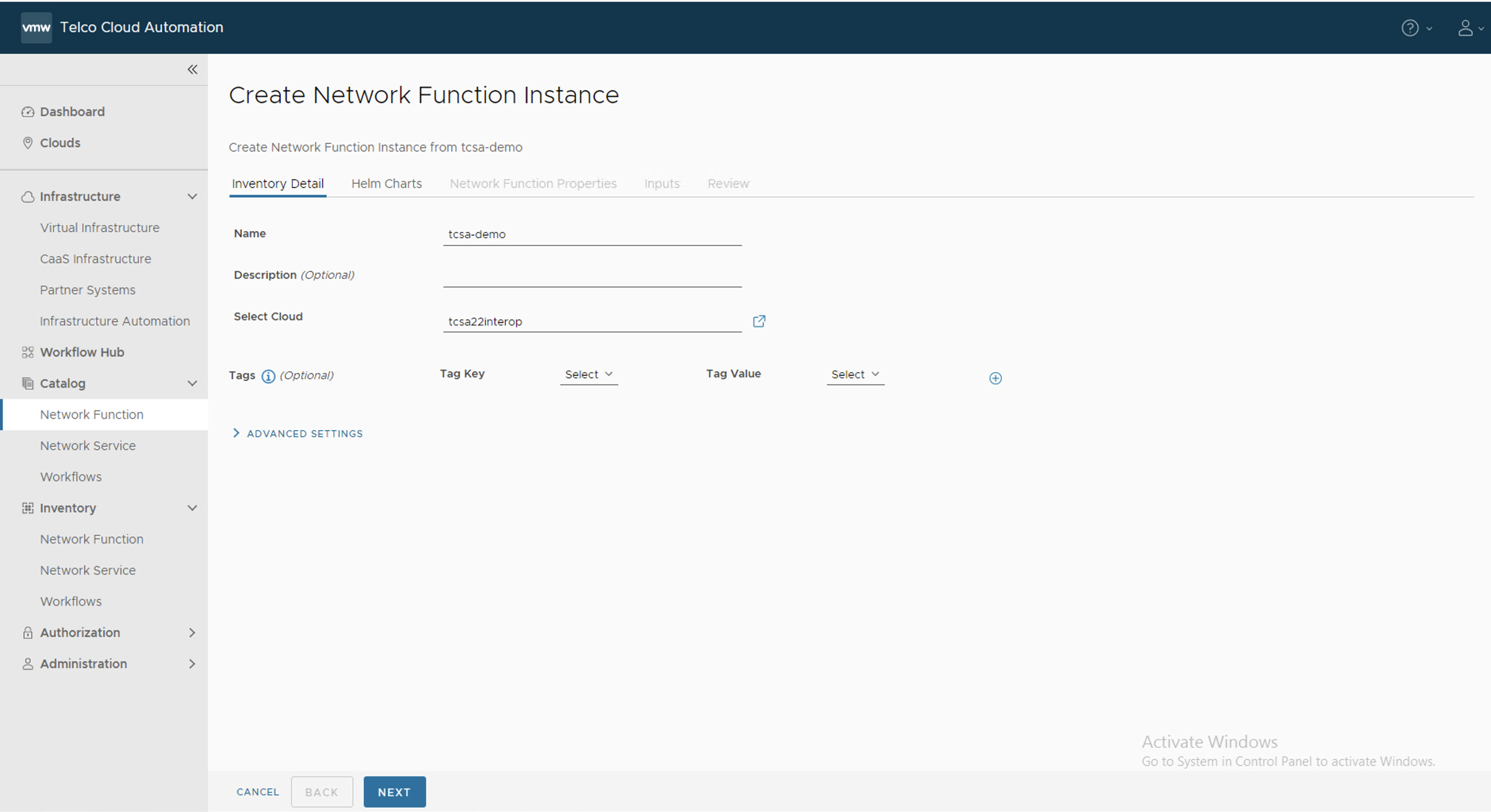
- Under Helm Charts, select the Namespace as default and Repository URL as <oci://<registryRootUrl>>, and click Next.
Note: Use the same value which was provided for --registry parameter during the Push artifacts command.
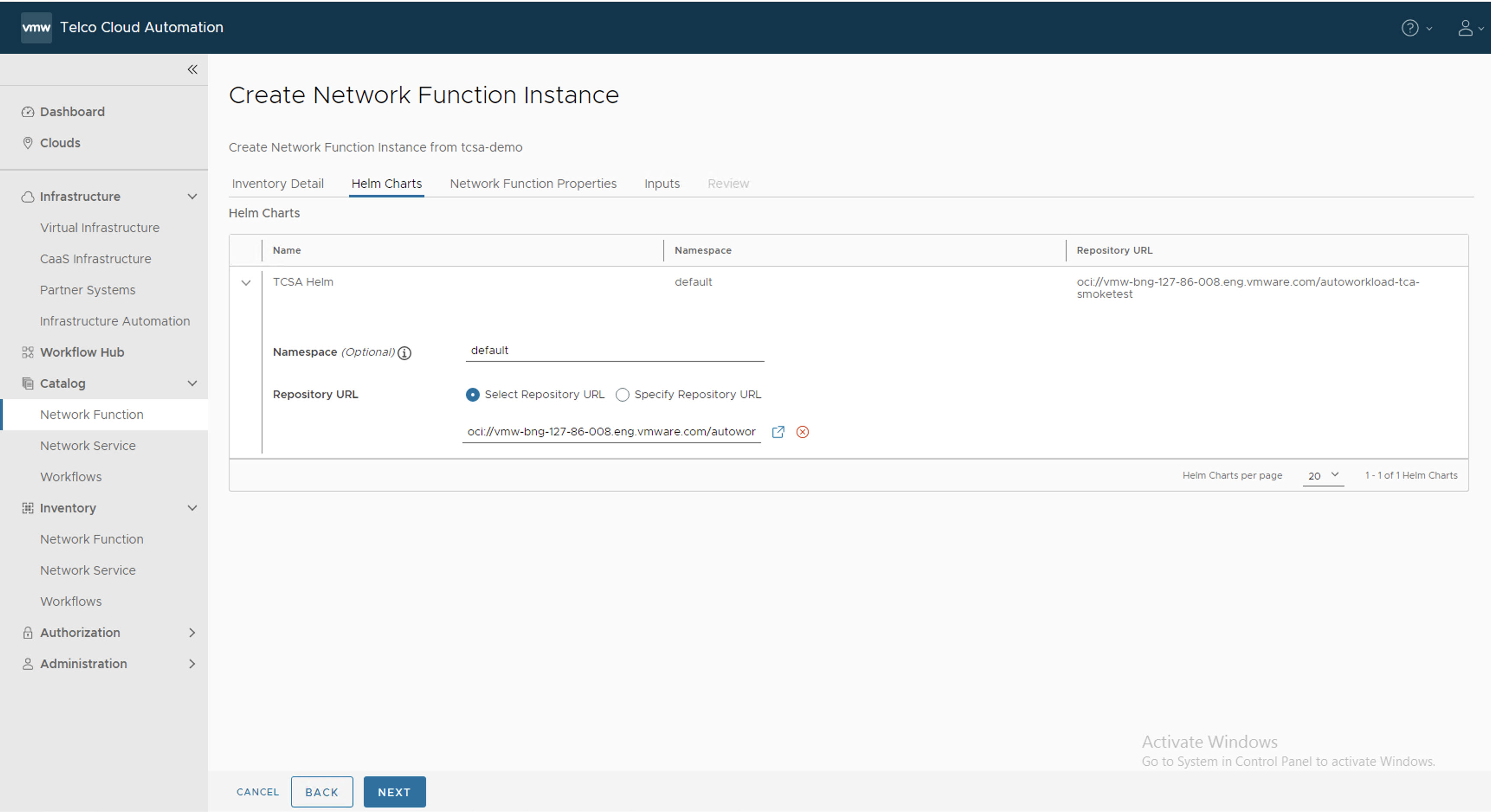
- Under Network Function Properties, click Next.
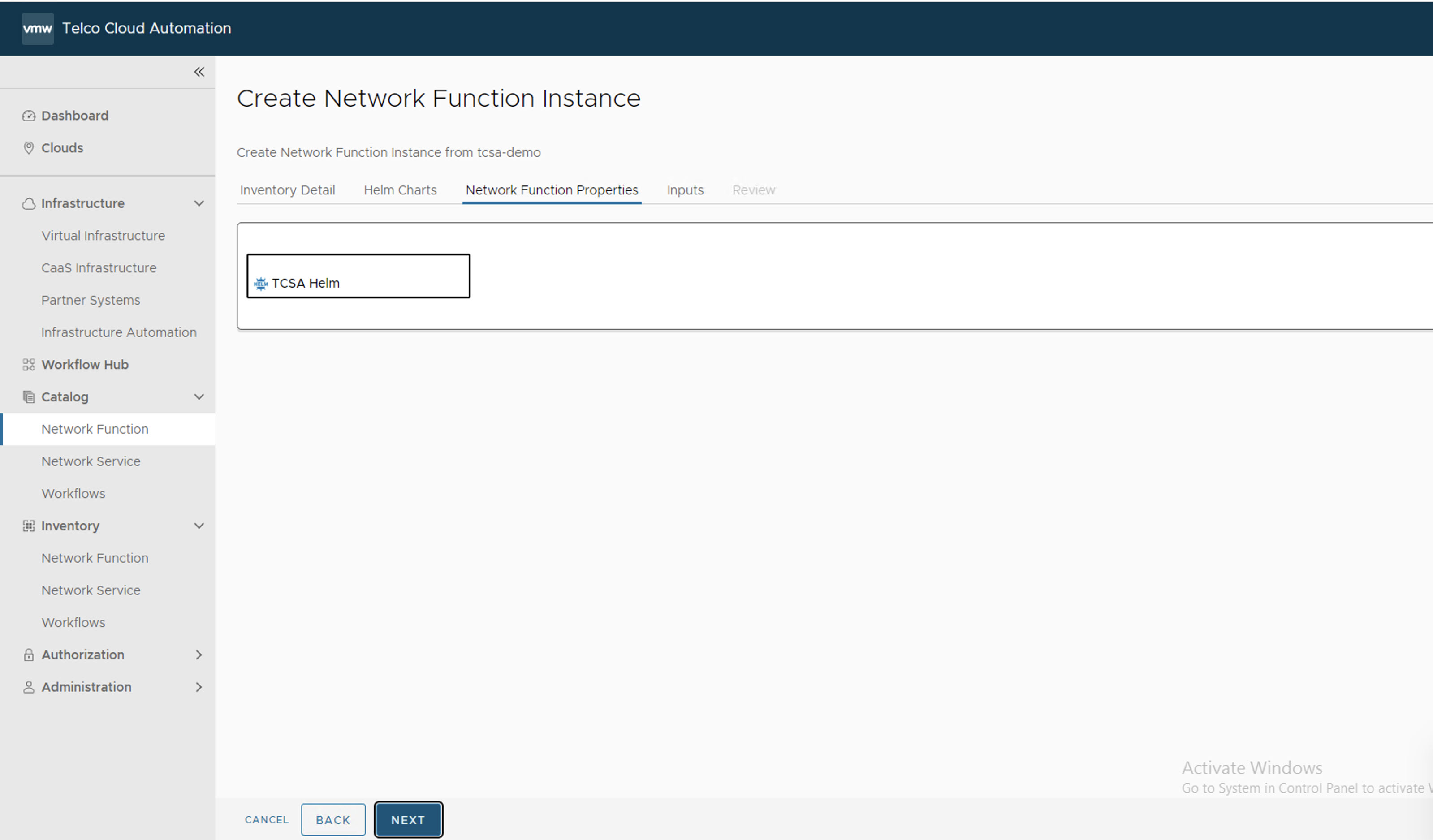
- In the Inputs section, update the following parameters:
- Set registryRootUrl to the same value as the
--registry-urlparameter of the installer script in the Push Artifacts to Registry topic. - Set dashboardAccess.ip to the virtual IP of VMware Telco Cloud Service Assurance workload cluster.
- Set dashboardAccess.type as NodePort.
- Set footprint as demo.
- (Optional) Set edgeServicesStaticAccessIp to the IP address to use in case you want to access the VMware Telco Cloud Service Assurance UI or Edge Kafka.
- Set statusChecker.enabled to disabled state if it is enabled. The default value is
disabled.Note: The statusChecker.enabled parameter is disabled in VMware Telco Cloud Service Assurance because VMware Telco Cloud Automation does not support CNF timeouts.
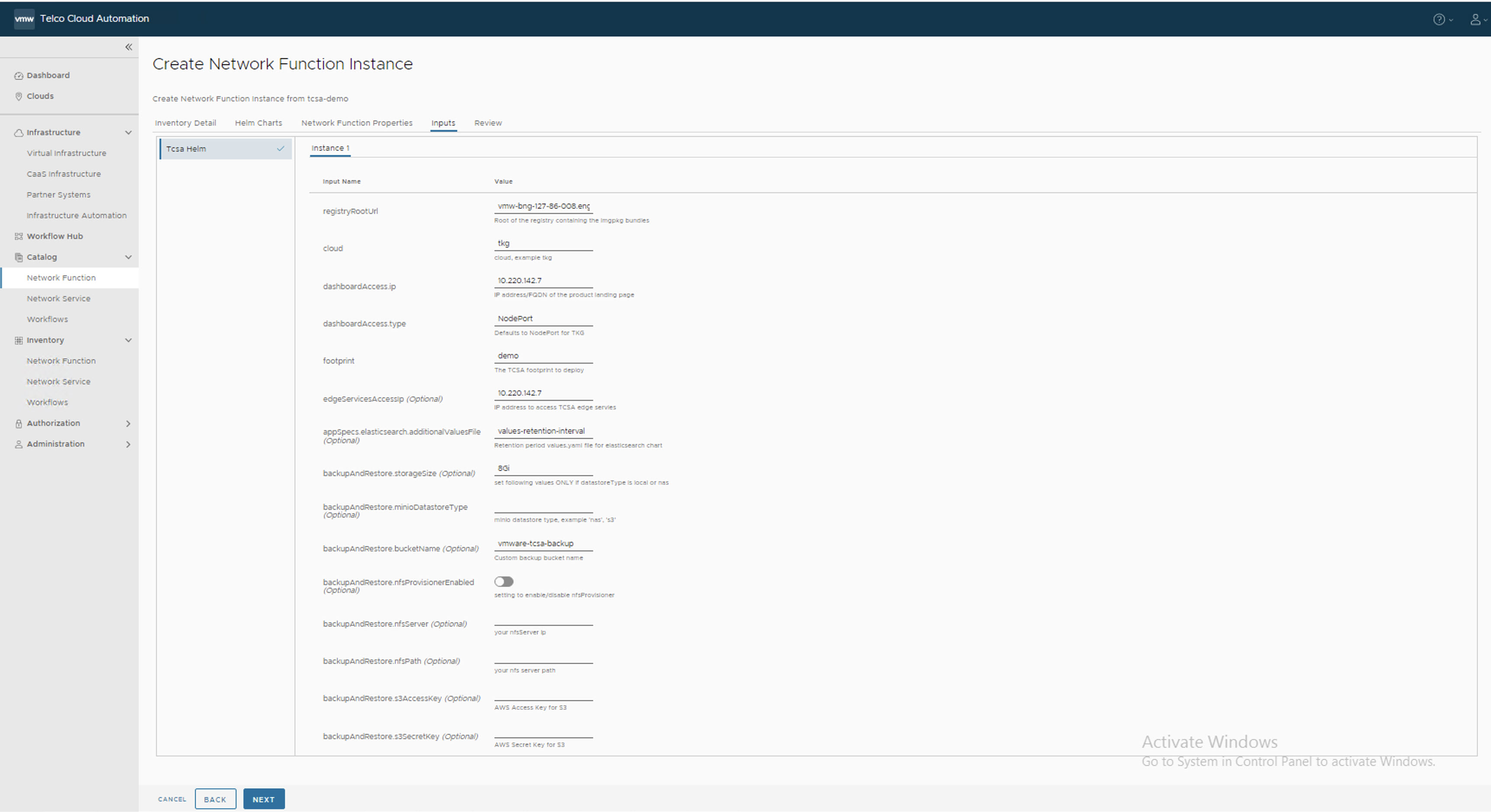
- Set registryRootUrl to the same value as the
- Under Review, click Next.
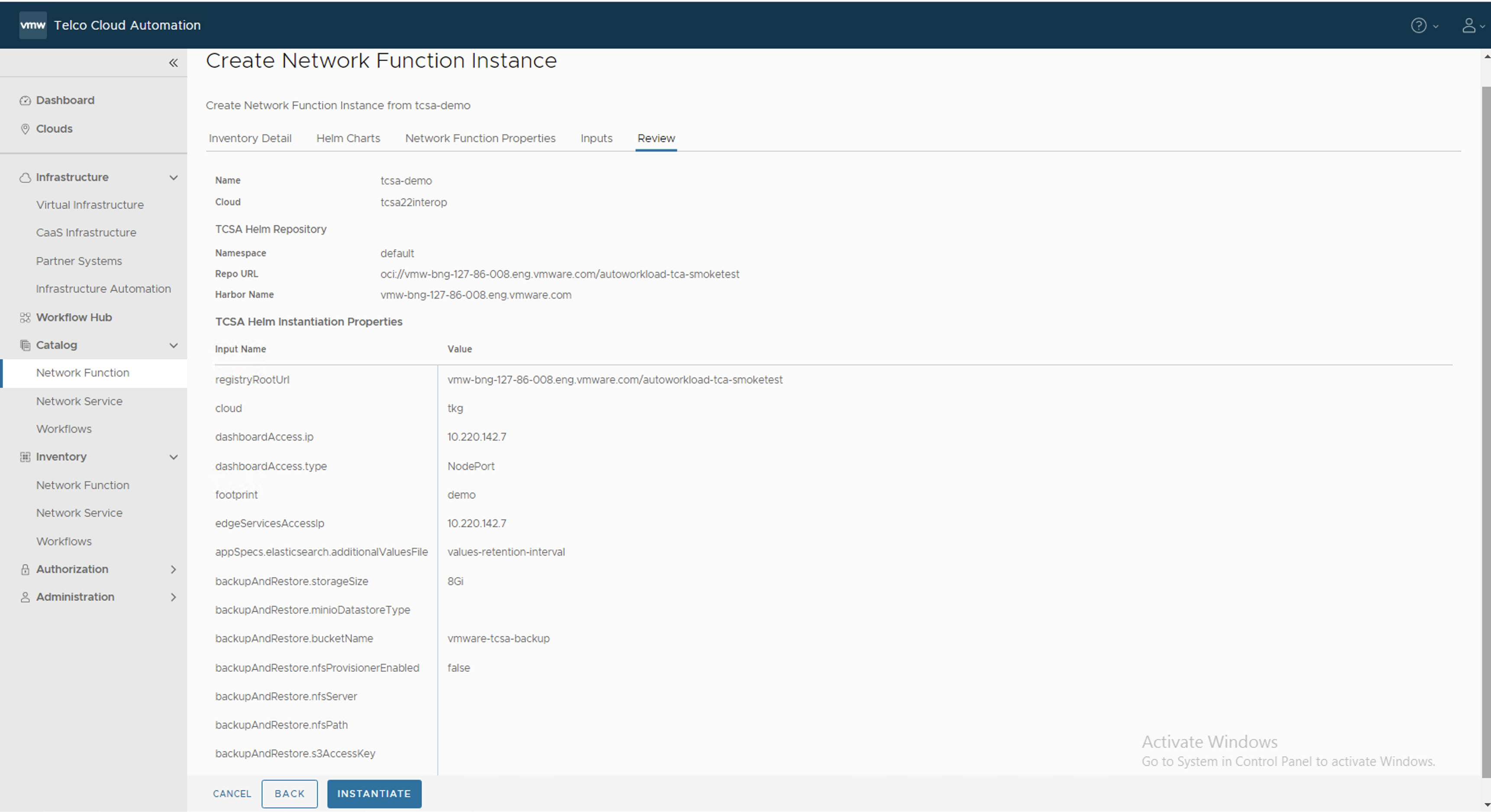
- Click Instantiate.
- Once the Instantiation is successful, check the VMware Telco Cloud Service Assurance deployment status by running the following command from deployment VM:
root [ ~/upgrade/tcx-deployer/scripts ]# kubectl get tcxproduct
ORroot [ ~/upgrade/tcx-deployer/scripts ]# kubectl get apps
For all the apps, the reconciliation status must be successful.root [ ~/upgrade/tcx-deployer/scripts ]# kubectl get tcxproduct NAME STATUS READY MESSAGE AGE tcsa updateCompleted True All App CRs reconciled successfully 30h
Note: After successful deployment, you can launch the VMware Telco Cloud Service Assurance UI. For more information, see Accessing VMware Telco Cloud Service Assurance UI topic.