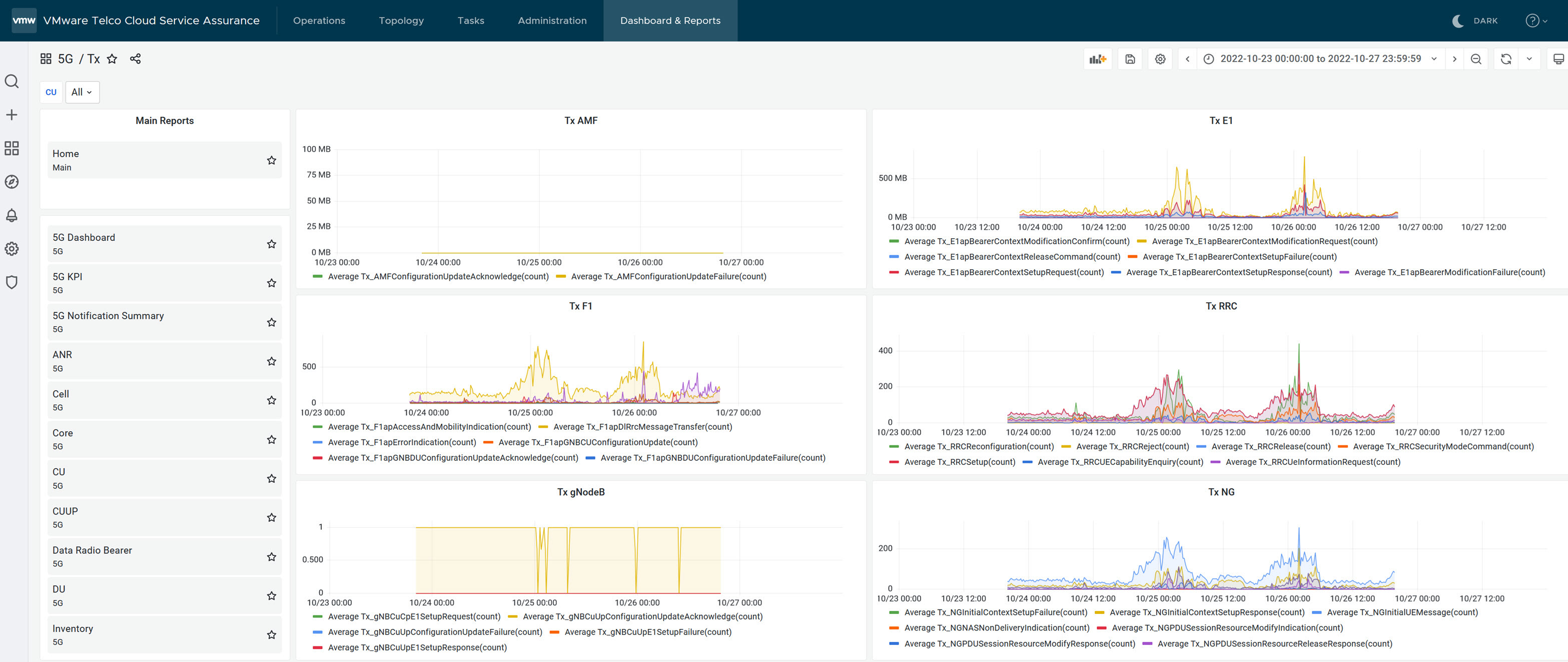In this section, you can find information on how to view Samsung vDU reports.
Prerequisites
Ensure that you configure VMware Telco Cloud Service Assurance with external Kafka. For more information, see step 1 of procedure in Configure Connections to Samsung vDU Reports topic.
To start the data flow, you must start the Kafka Mapper and Kafka Collector. For more information, see Add Kafka Mapping and Configuring the Kafka Collector topic in VMware Telco Cloud Service Assurance Configuration Guide.
Procedure
- Go to https://<Telcocloud serviceassurance-ui-IP.
A typical URL for logging in to the user interface from the same system on which
VMware Telco Cloud Service Assurance is installed is, https://10.x.x.x.
- Enter username and password.
- Click Next.
- Click Dashboards & Reports.
The
Grafana homepage appears.
- To view the Samsung vDU reports, click View and click 5G Dashboard.
Data Model
Following is the data model for Samsung vDU reports.
{
"metricType": "samsungvdu",
"INIT_TIME": 1666718100000,
"TIME_OFFSET": "+00:00",
"properties": {
"NE_ID": "AUPF_150901",
"SYSTEM_ID": 150901,
"NE_NAME": "AUPF_150901"
},
"metrics": {
"Rx_E1apBearerContextSetupRequest(count)": 75,
"Tx_E1apBearerContextSetupResponse(count)": 75,
"Tx_E1apBearerContextSetupFailure(count)": 0,
"Rx_E1apBearerModificationRequest(count)": 124,
"Tx_E1apBearerModificationResponse(count)": 124,
"Tx_E1apBearerModificationFailure(count)": 0,
"Tx_E1apBearerModificationRequired(count)": 0,
"Rx_E1apBearerModificationConfirm(count)": 0,
"Tx_E1apBearerReleaseRequest(count)": 0,
"Rx_E1apBearerReleaseCommand(count)": 76,
"Tx_E1apBearerReleaseComplete(count)": 76
},
"tags": {
"GRAN_PERIOD": 15,
"LOCATION": "gNB_ID150901"
}
}
- To view CU report, click CU.
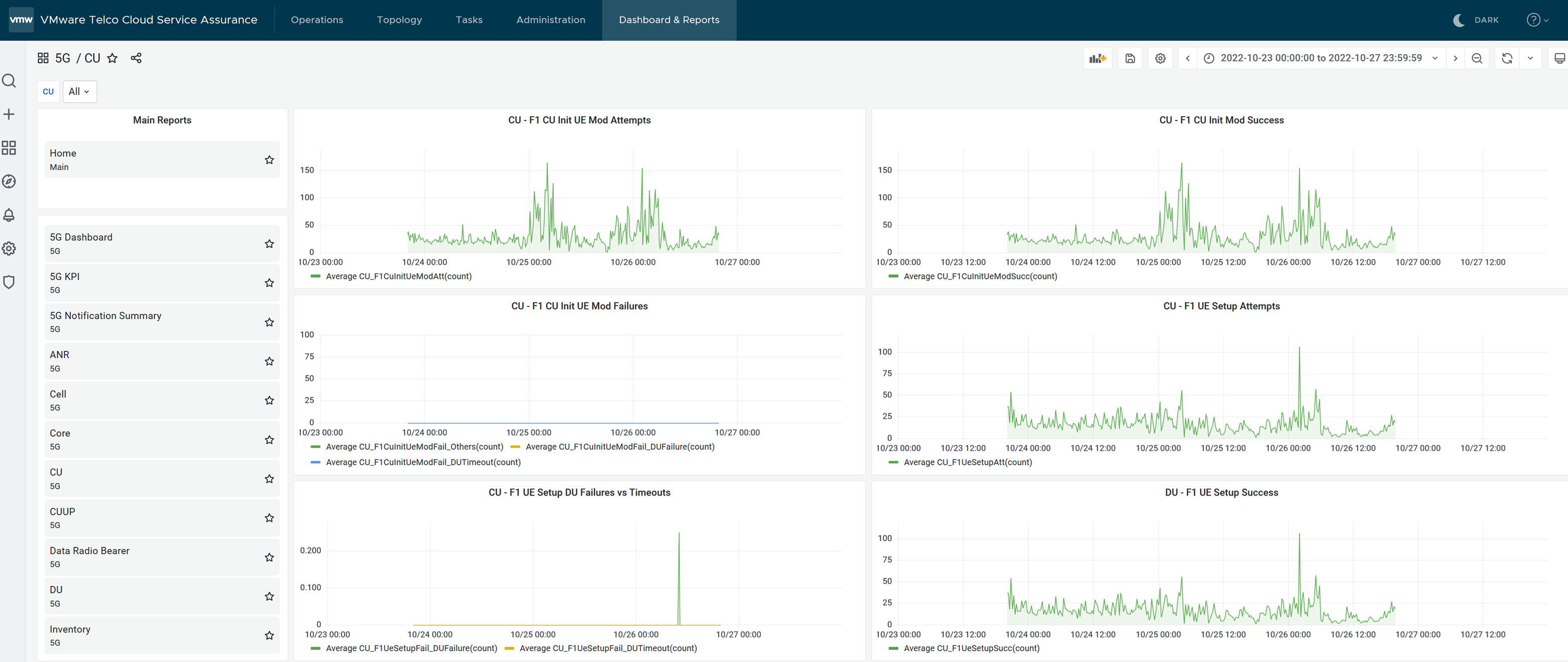
- To view DU report, click DU.
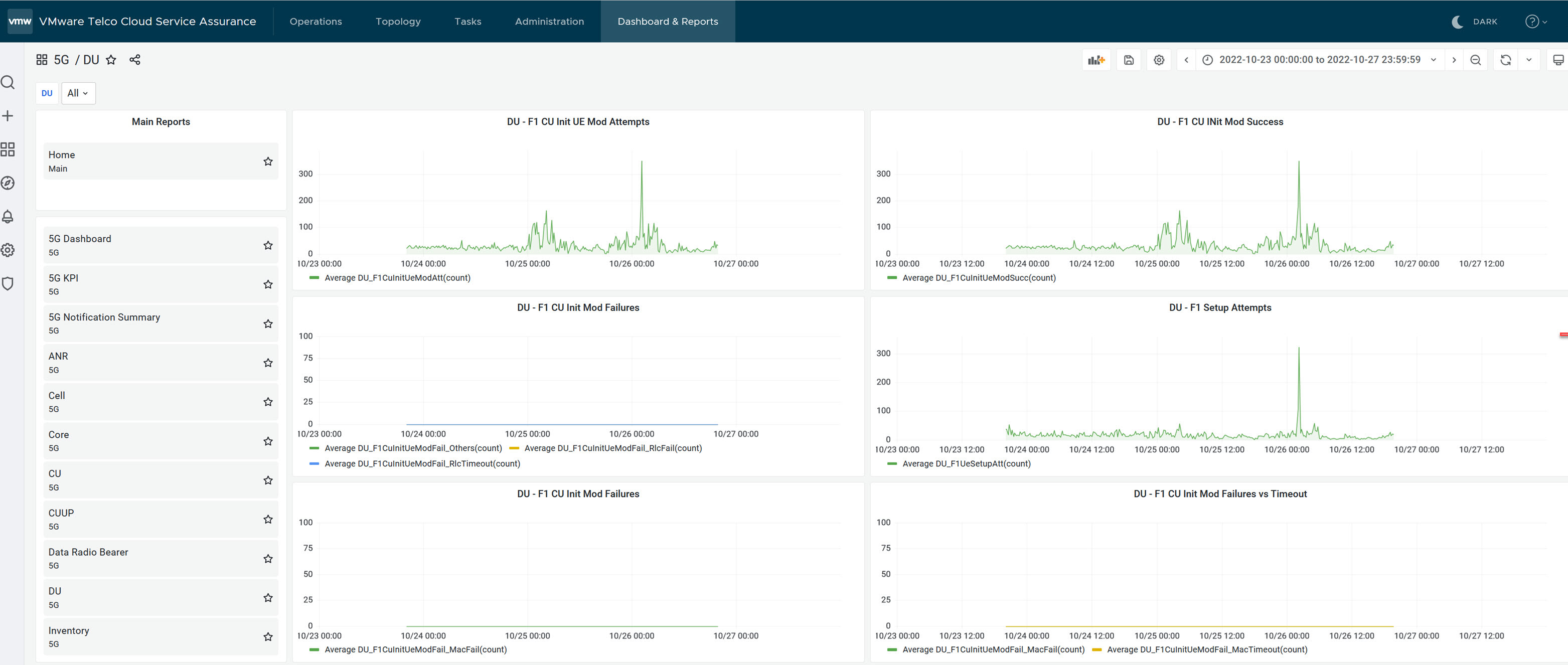
- To view PDCP report, click PDCP.
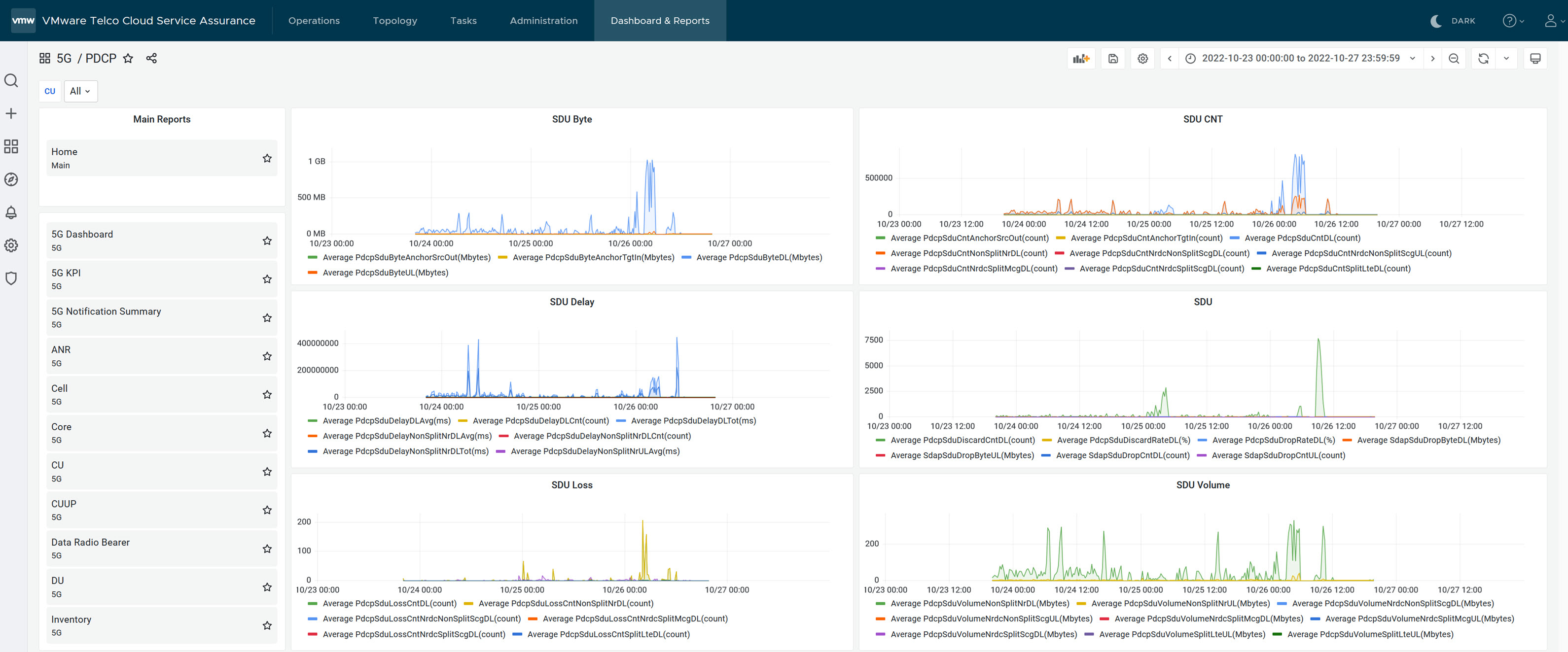
- To view Rx report, click Rx.
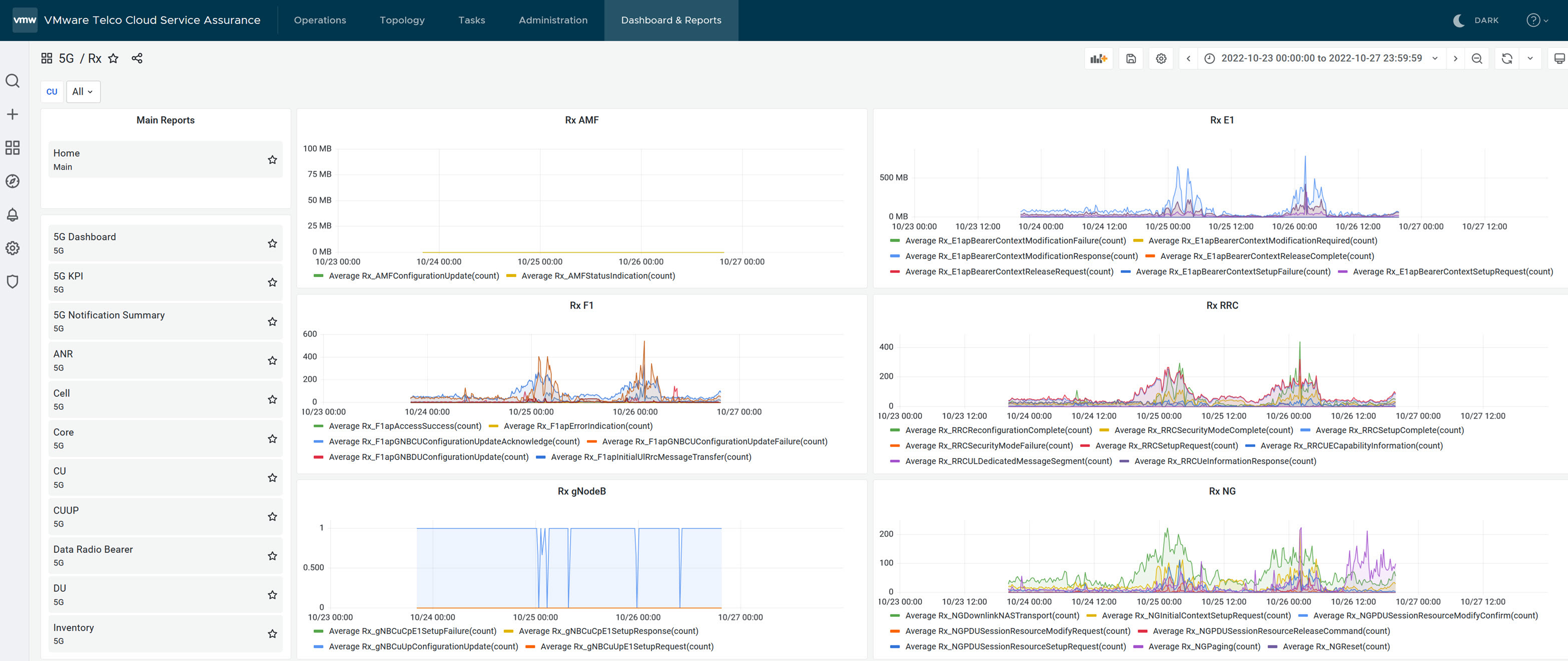 .
.
- To view Tx report, click Tx.
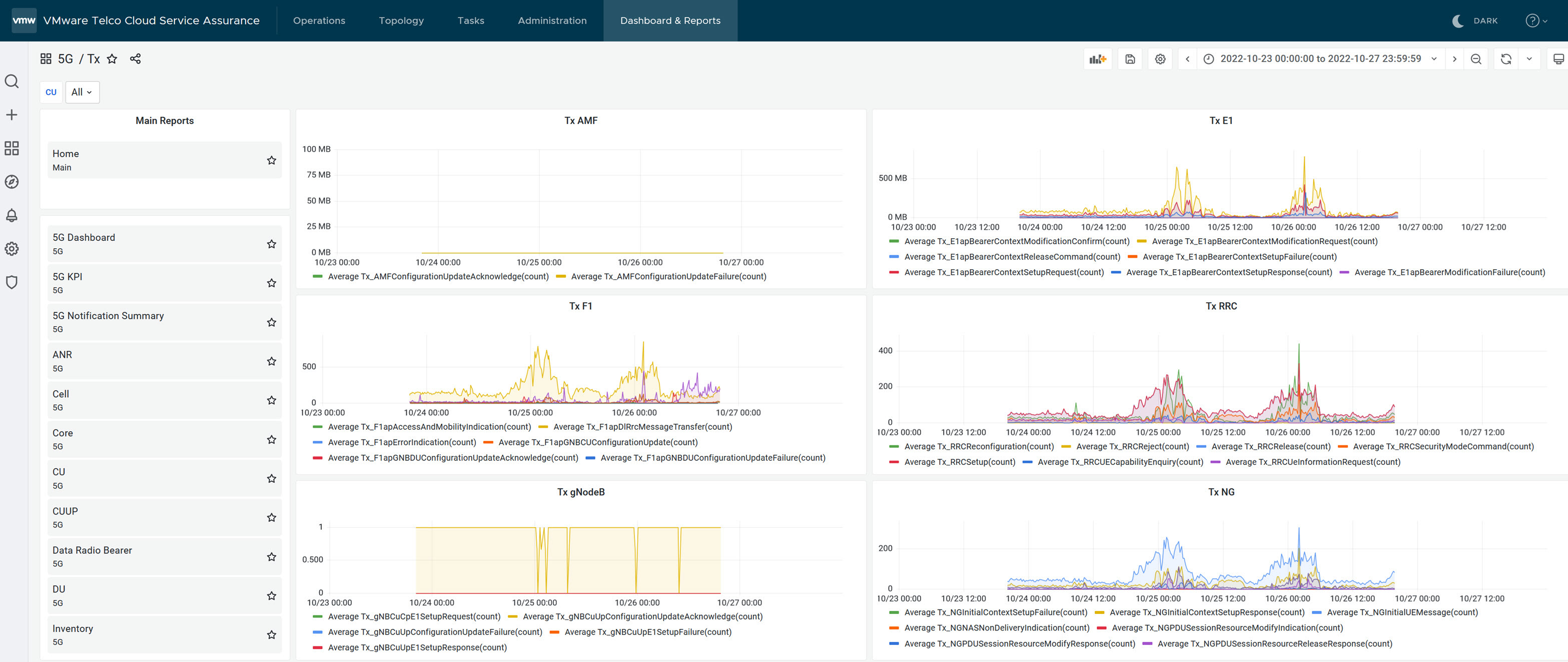
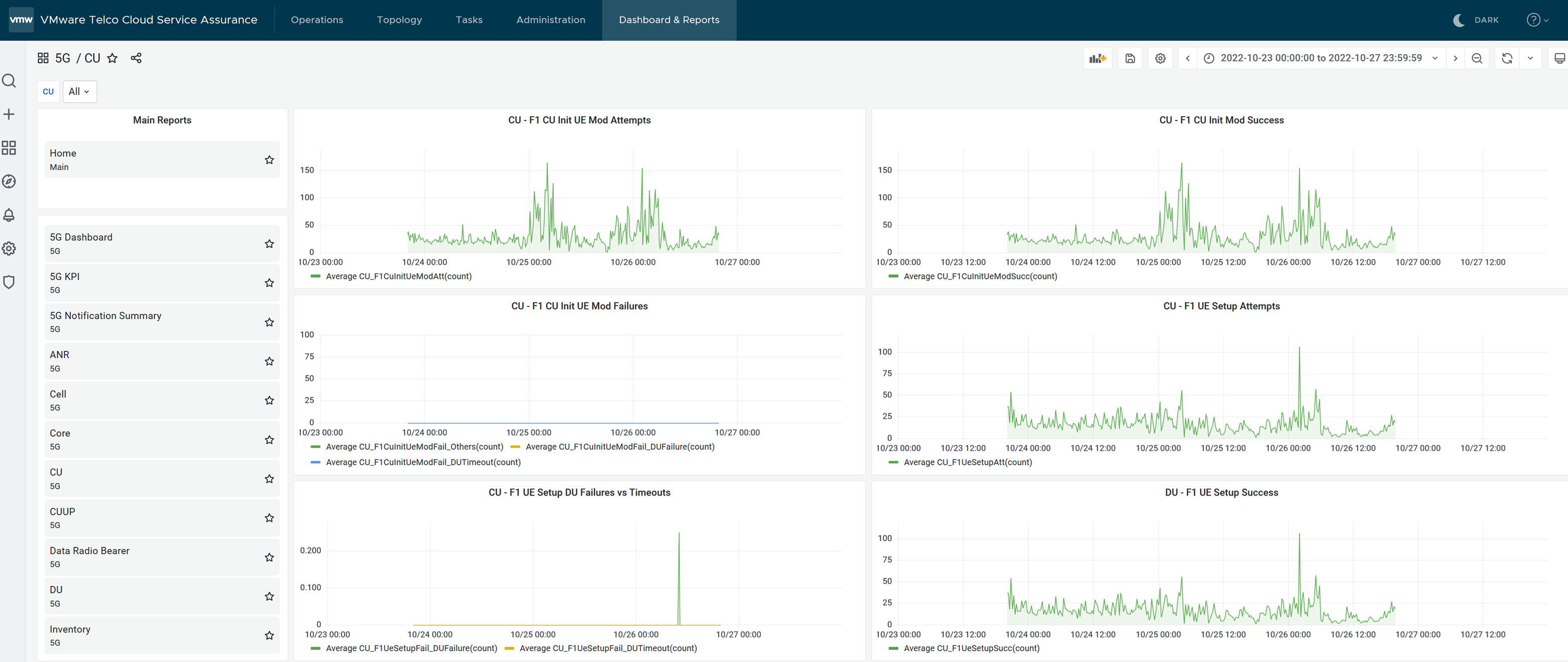
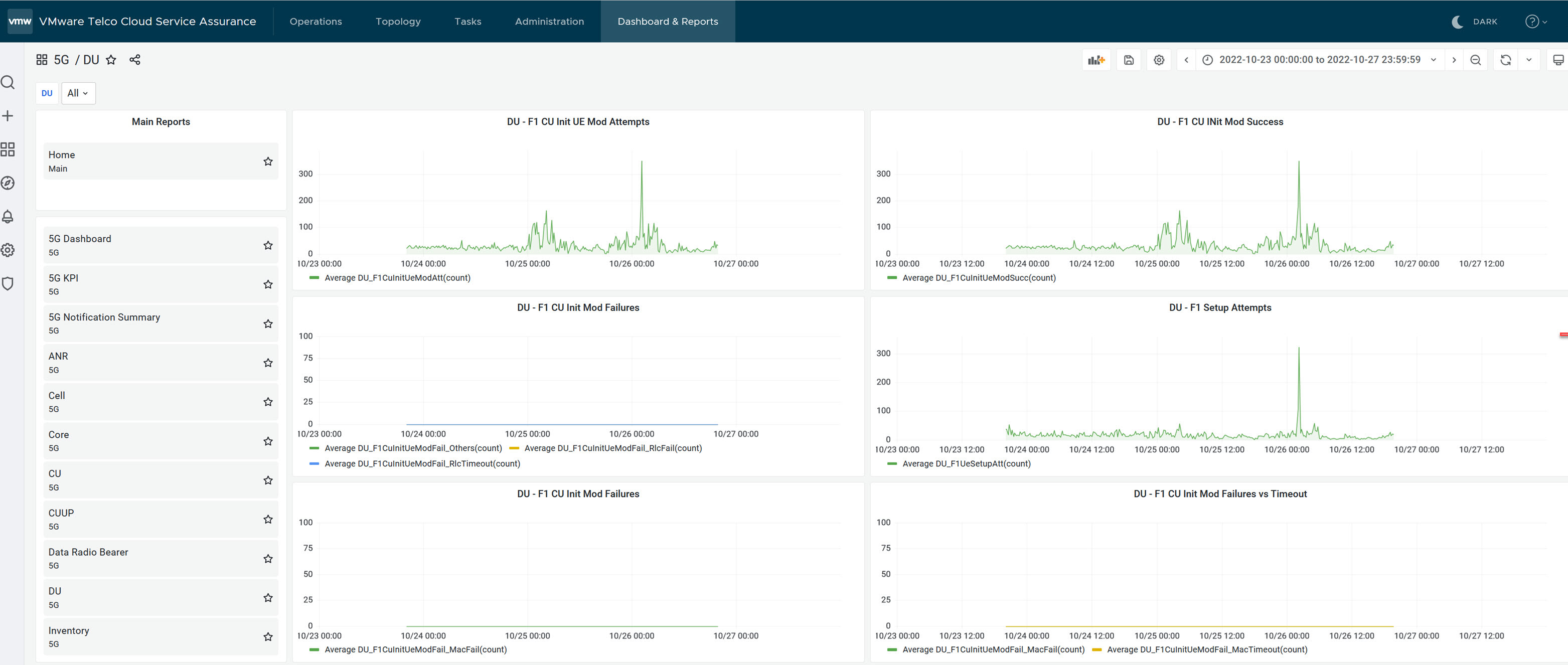
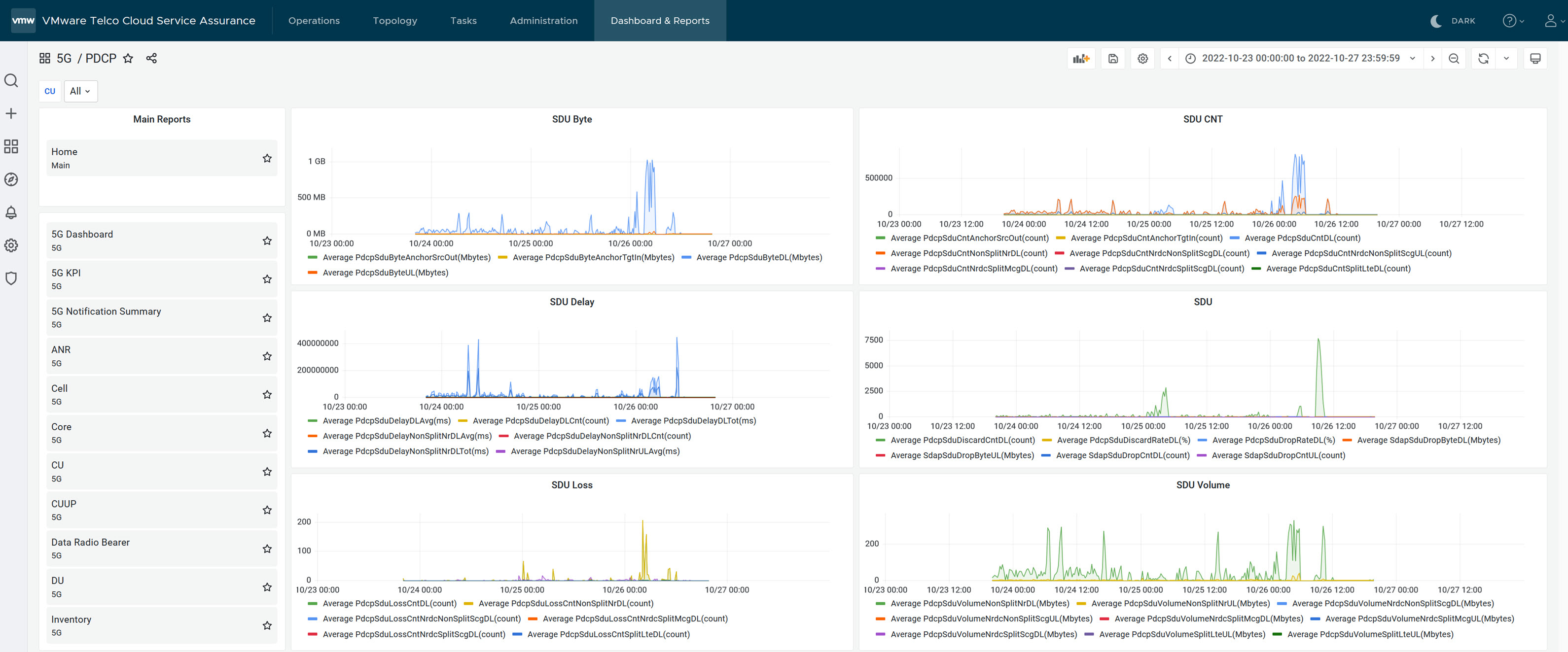
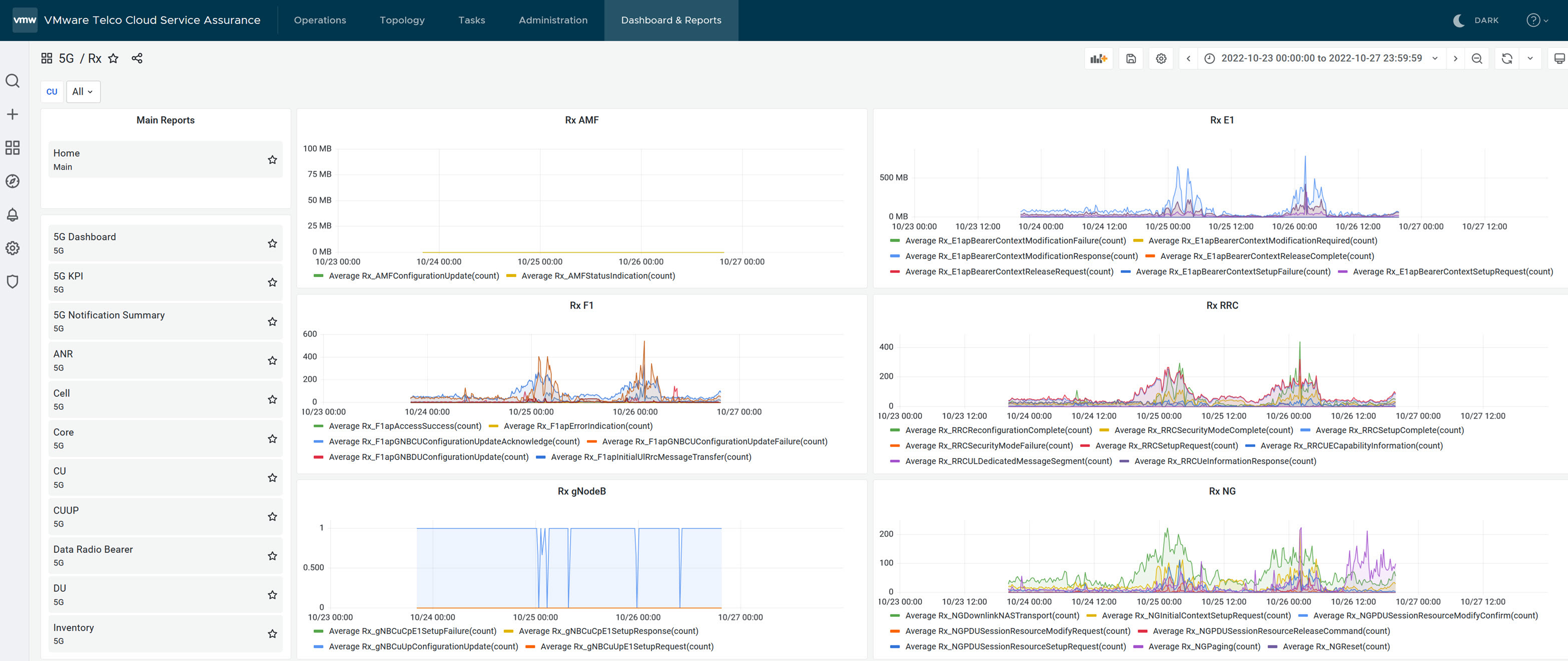 .
.