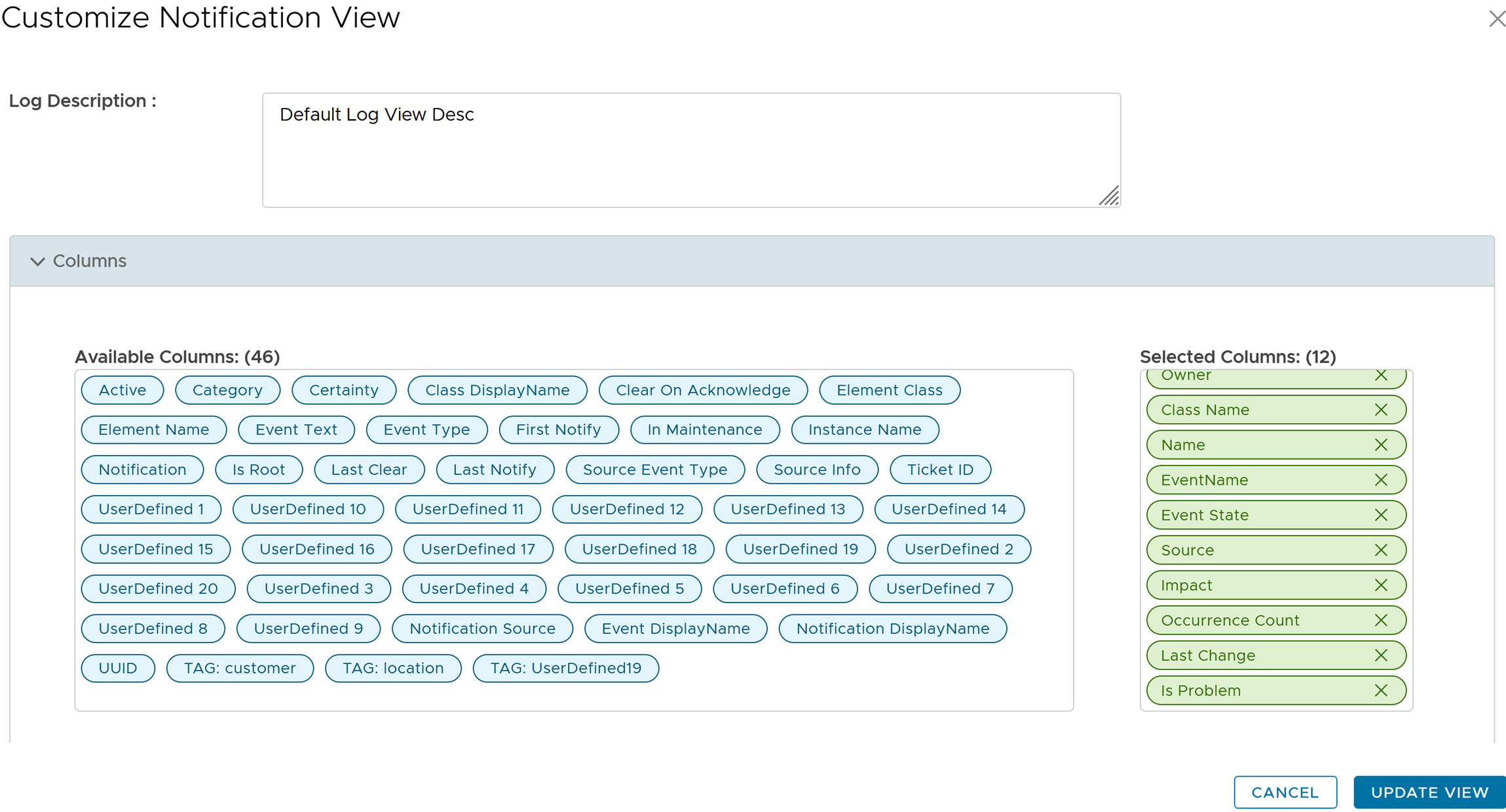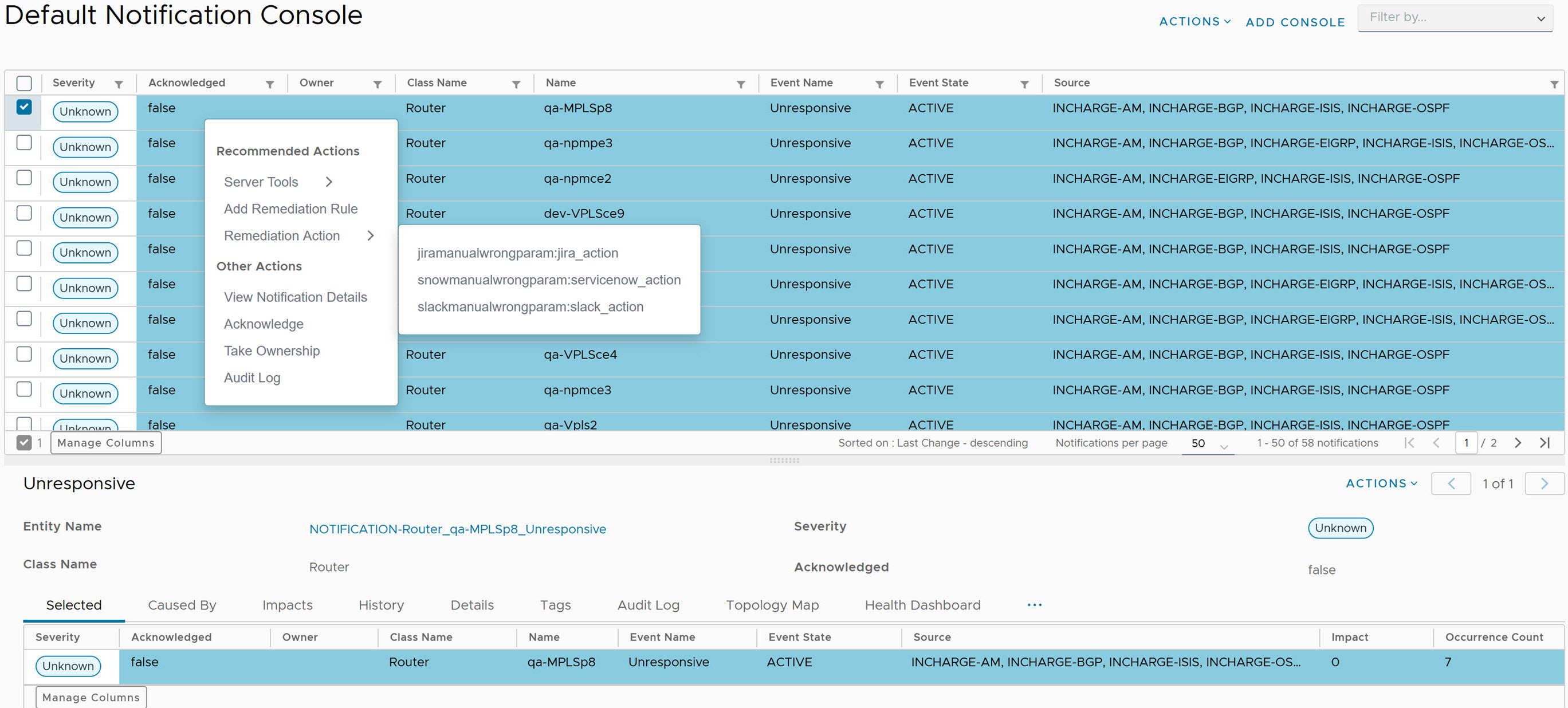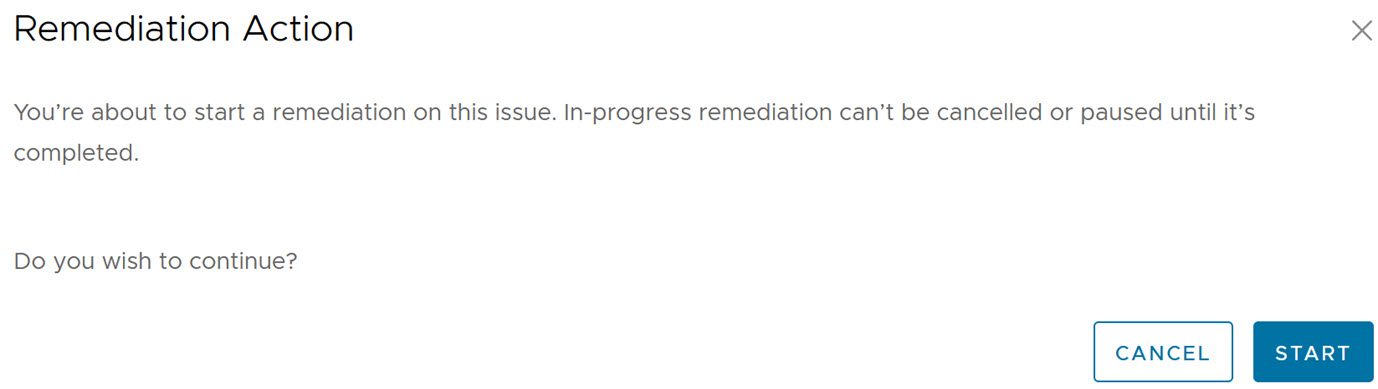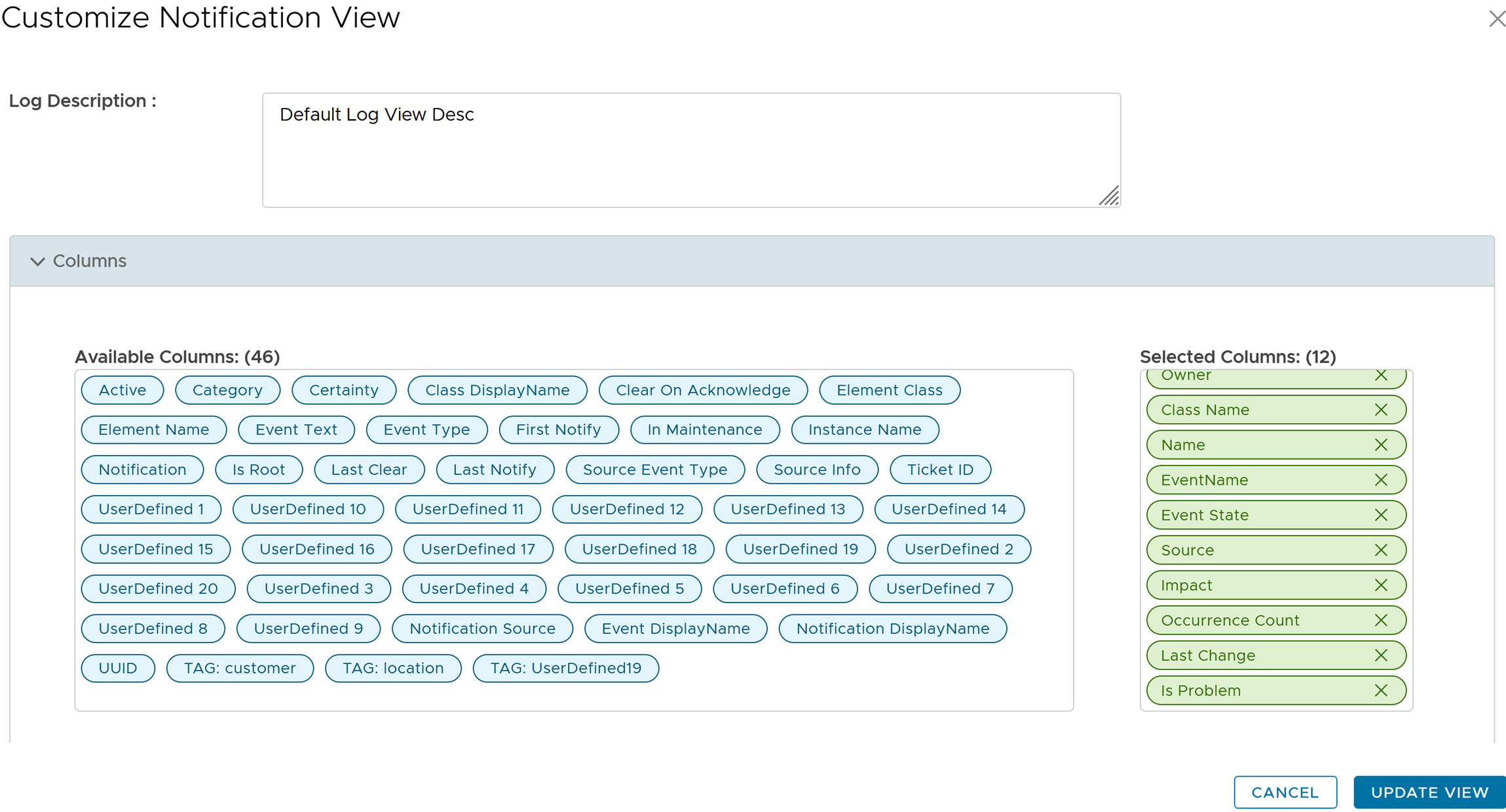You can view and start Remediation Actions for a particular notification in the VMware Telco Cloud Service Assurance Notification Console.
To view the Remediation Action in the Notification Console, you must click on the desired notification with the Is Problem field set to true.
Prerequisites
To view the actions in the Notification Console, you must configure a broker in Smarts Integration. For more information, see Create Smarts Integration in the VMware Telco Cloud Service Assurance Configuration Guide.
Procedure
- Go to https://Telcocloud serviceassurance-ui-IP.
A typical default URL for logging in to the user interface from the same system on which
VMware Telco Cloud Service Assurance is installed is, https://10.x.x.x.
- On the login page, enter your username and password.
The
Notification Console opens.
- Select the notitfication, right-click and select .
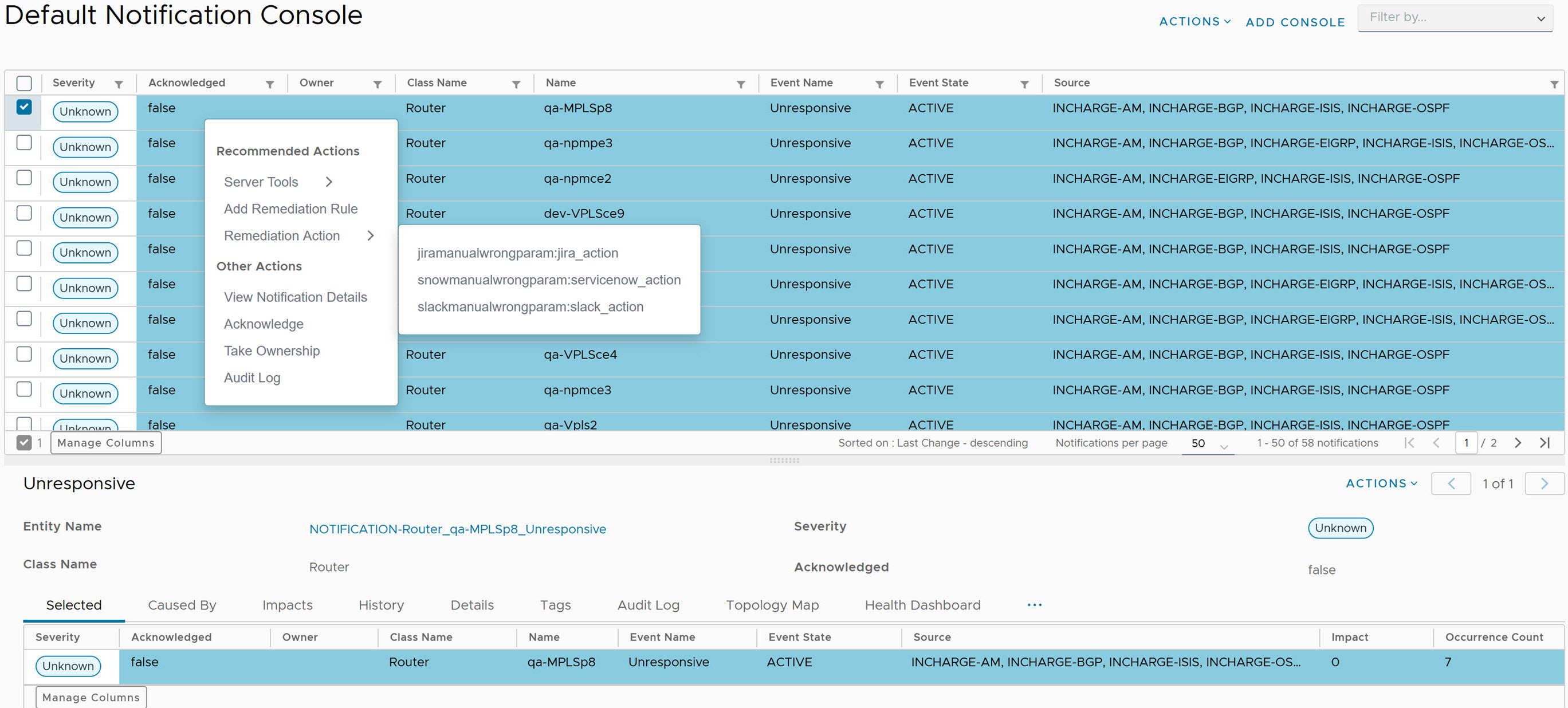
The
Remediation Action dialog box appears.
- To start the Remediation Action, click Start.
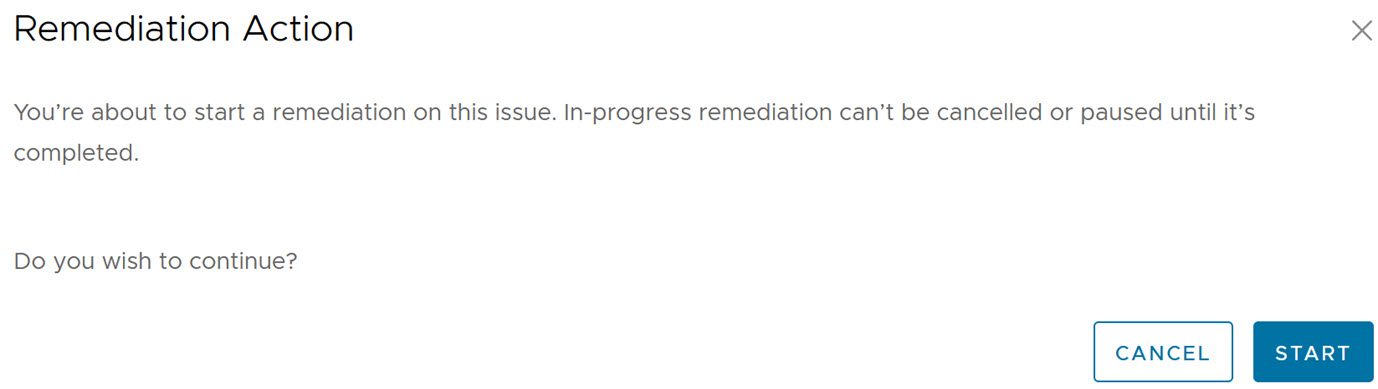
Once you start the remediation action, you can view the progress of action in the
Tasks section. For more information, see
Managing Tasks topic.
To identify if a notification is a problem or event, perform the following steps:
- From Actions drop-down menu, click Edit Summary View.
- Under Description, click Next.
- Under Columns, select and click Is Problem.
- Click Next.
- Under Filter Details, select the class name, expression, and value.
- To add multiple filter groups, click Add Group.
- To add multiple conditions, click Add Condition.
- Click Next
- Under Sort Orders, provide the following details:
- Select the First Sort By and Order from the drop-down menu.
- Select Then Sort By and Order from the drop-down menu.
To add multiple sort orders, click Add Attribute.
- Click Finish.
If the isProblem is false, then the notification is an event, else it is a problem.