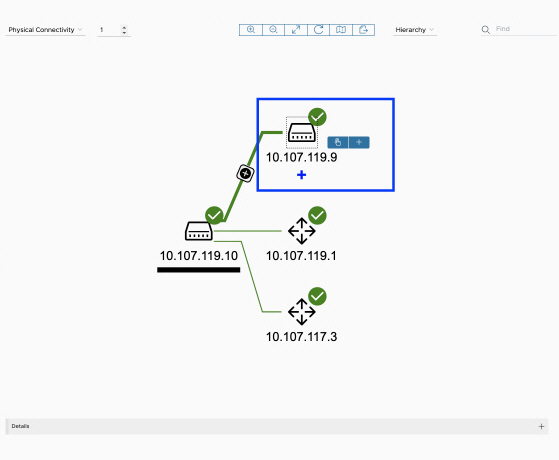You can adjust or fine-tune the appearance of your map in multiple ways.
To adjust the appearance, in the right panel of the user interface:
- Select the desired connectivity from the drop-down menu.
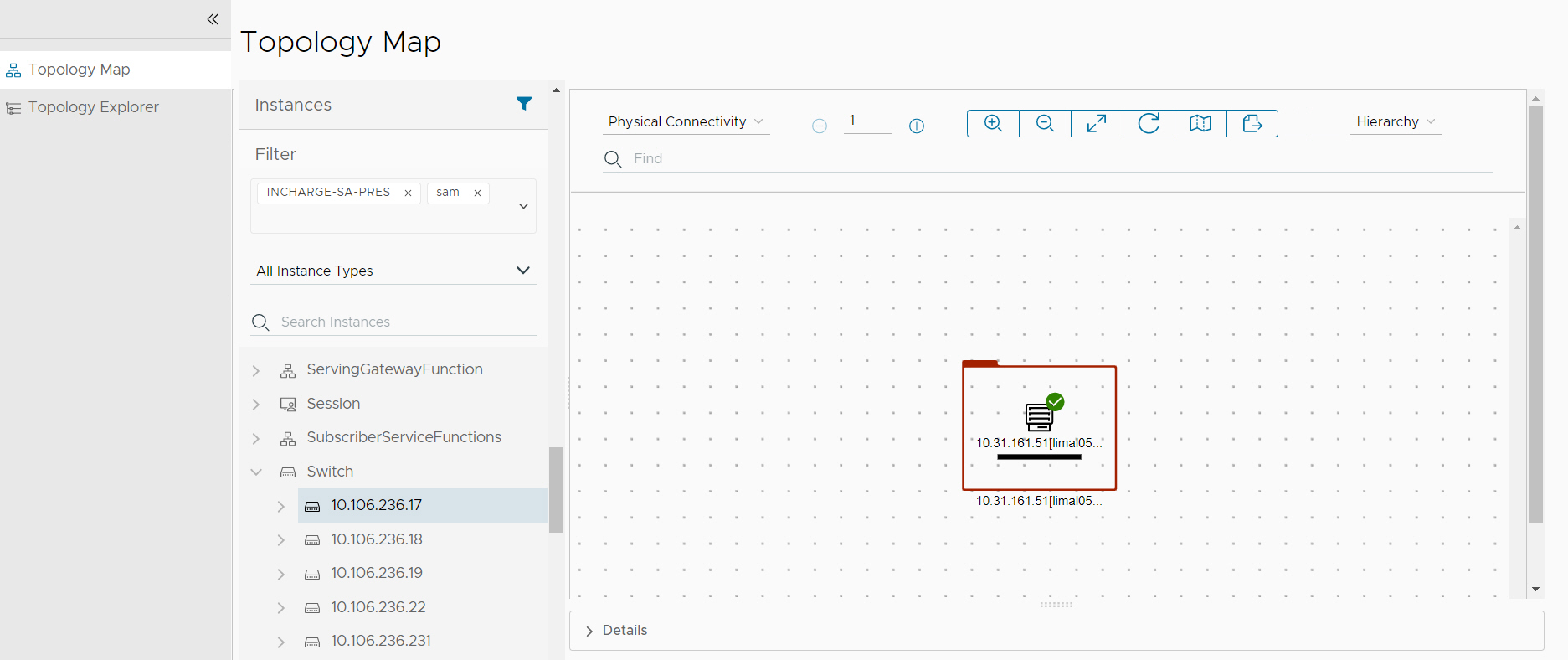
- Increase the hop of the Map by clicking the (+) sign and decrease the hop by clicking (-) sign.
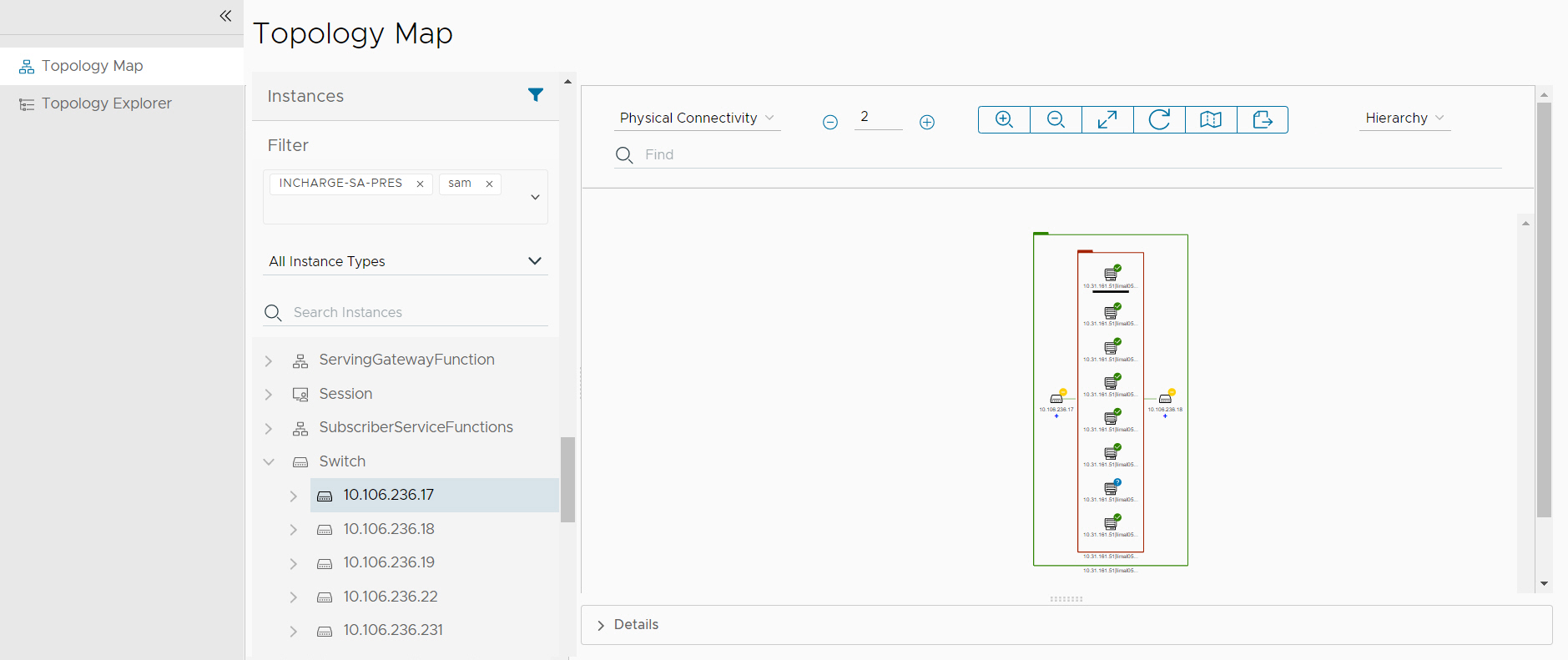
- Search
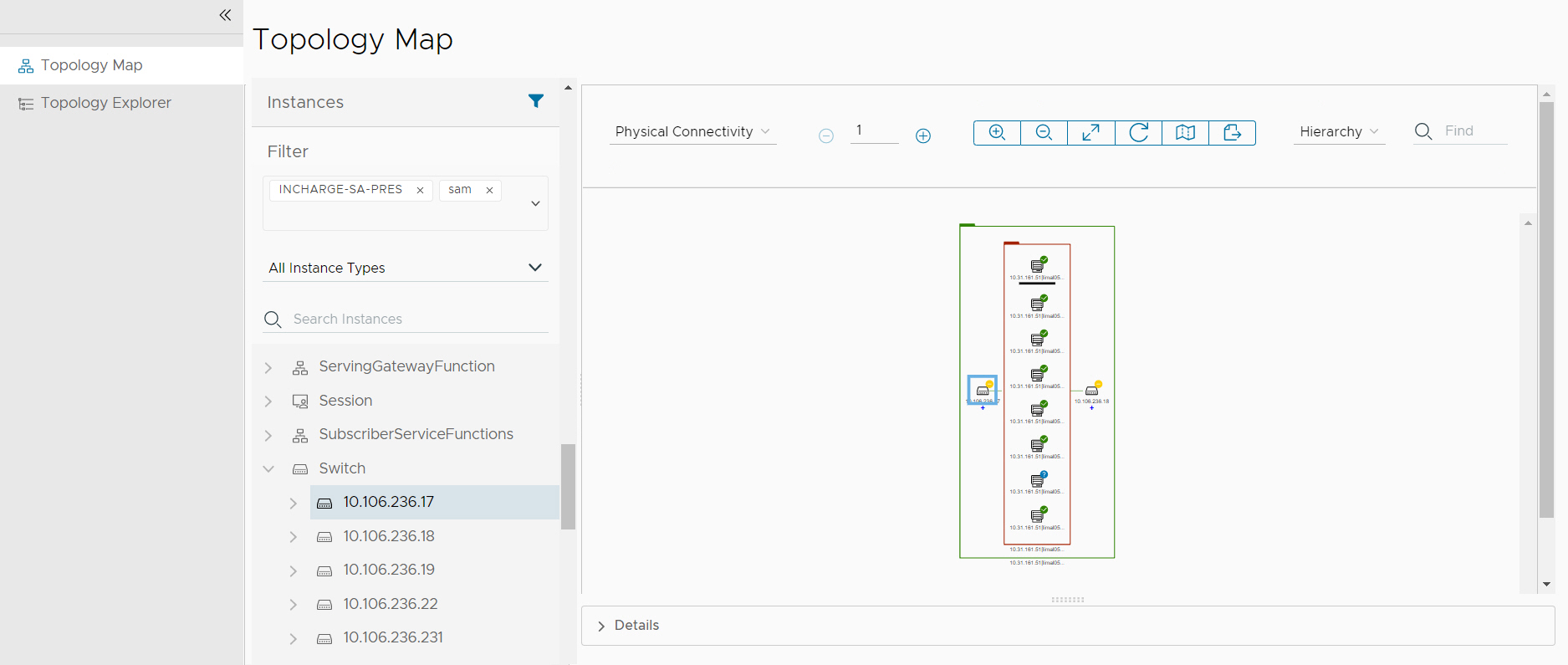
- Change the layout to any of the follows: Organic/ Heirarchy/ Circular/ Radial /Tree.
Objects in your map are rearranged and the layout indicator changes accordingly.
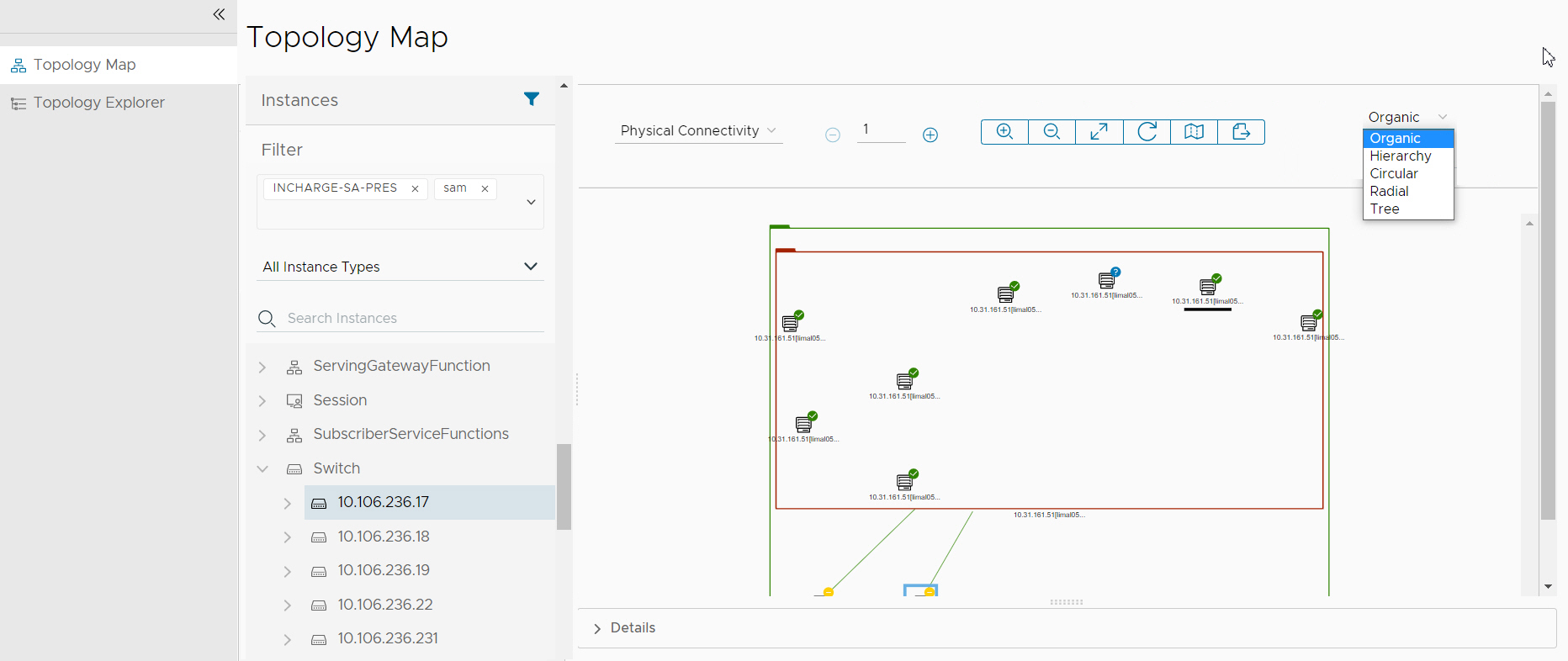
- Export: To export the topology map as a SVG image use the Export option in the toolbar.
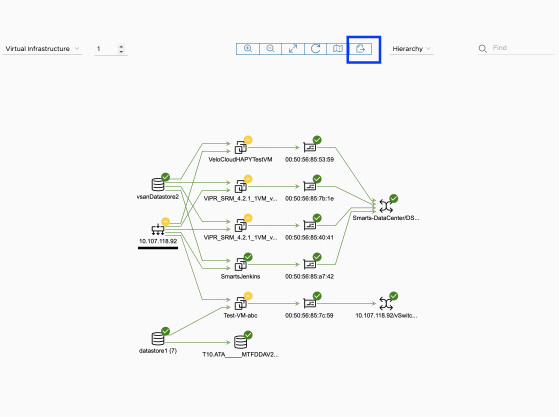
- Multiple connections (+): When there are multiple connections between the same nodes in the topology map, it is represented as a plus(+) label on the connection. To select the list of connections, click the plus (+).
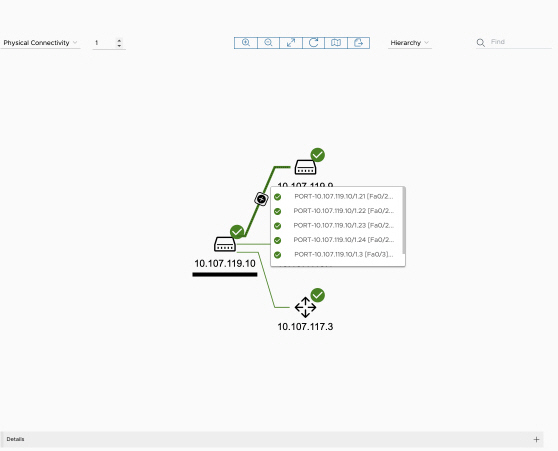
- Expand Node: If a node is having a plus(+) label, then it can be expanded by right-clicking and selecting the expand option.
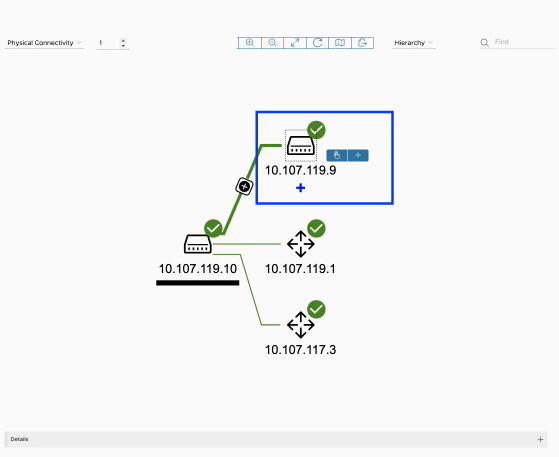
- New root selection: To select a node as the new root node, so that hop changes are in relation to this new root. Select the node and right click and select the new root option.