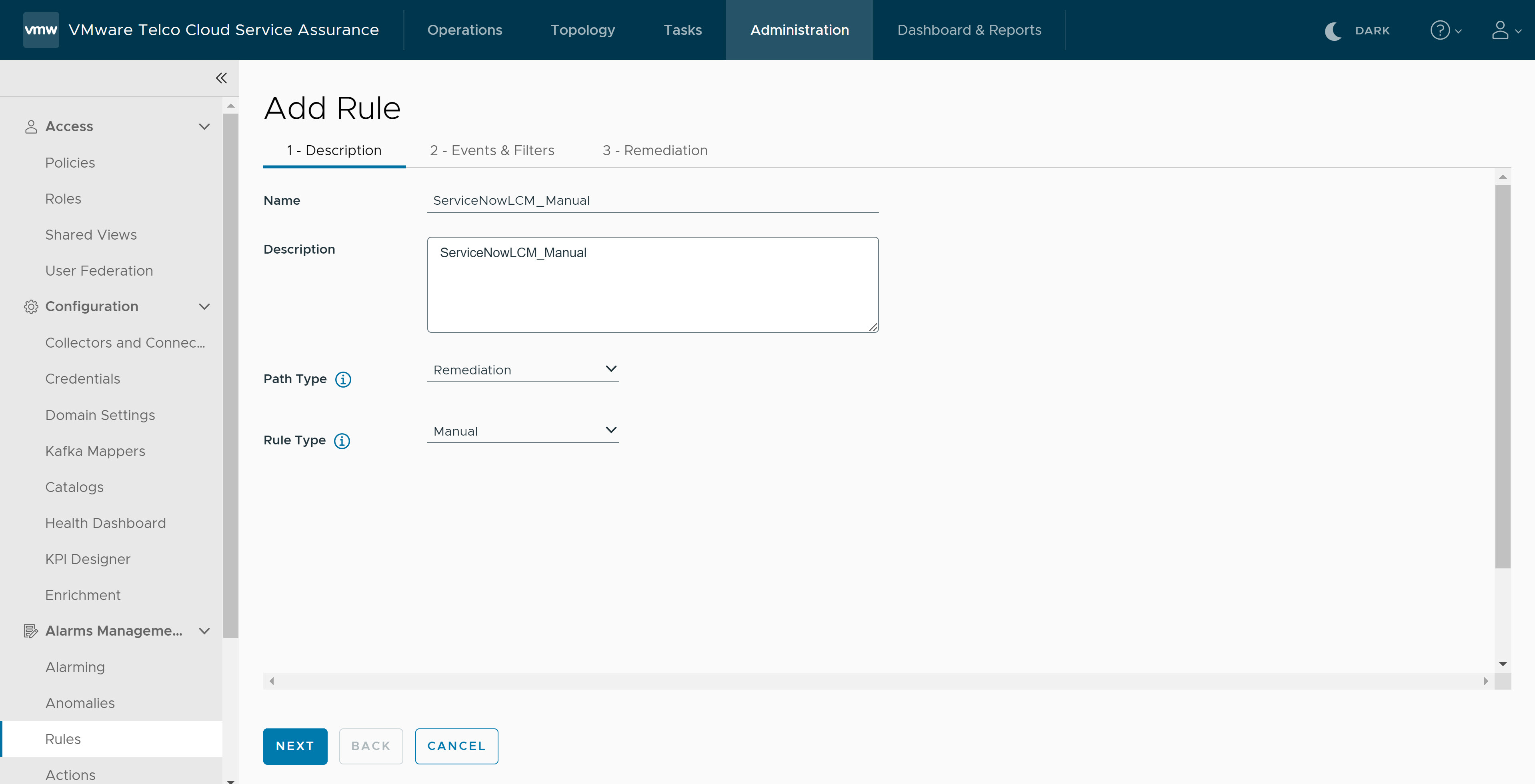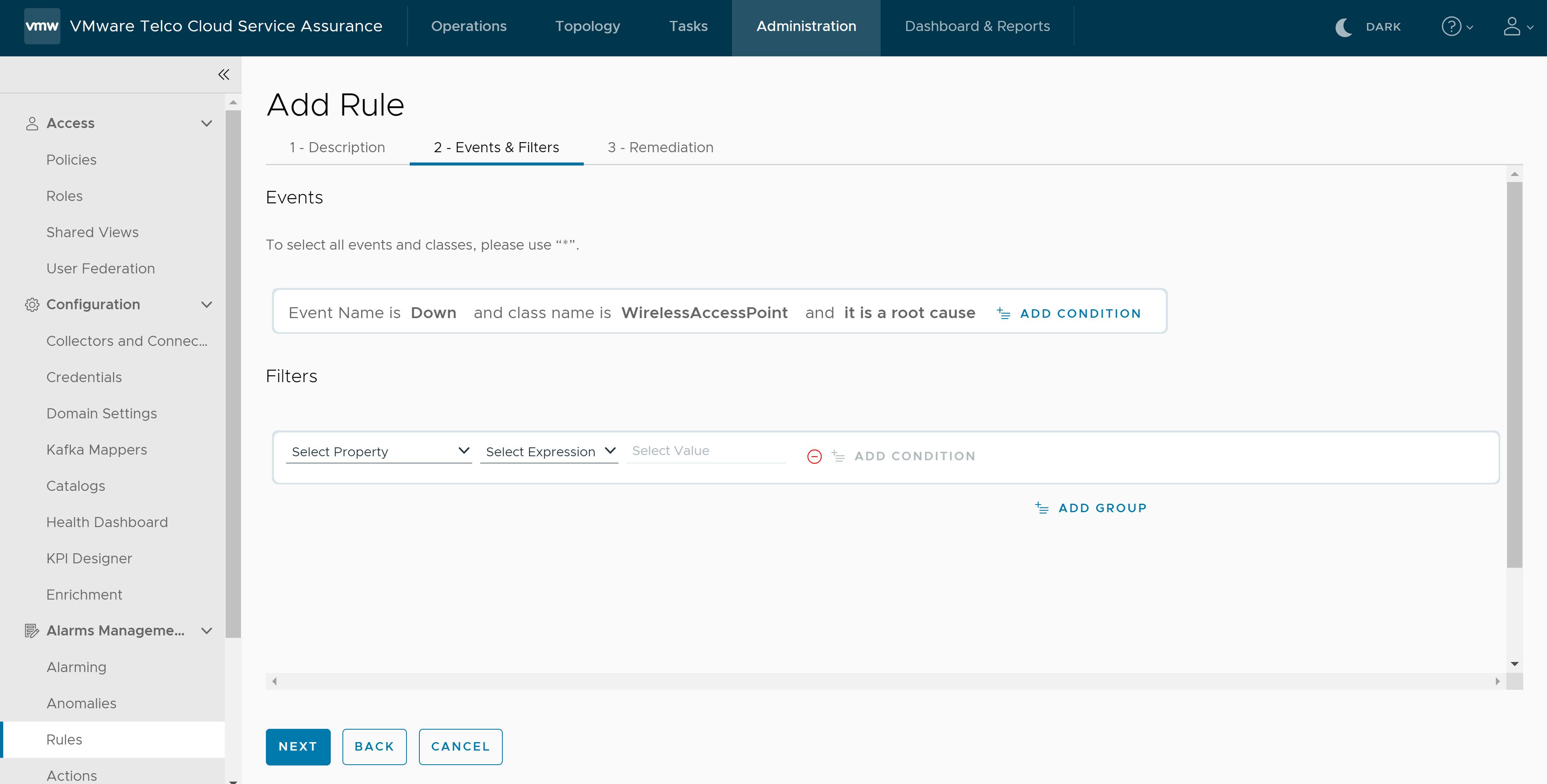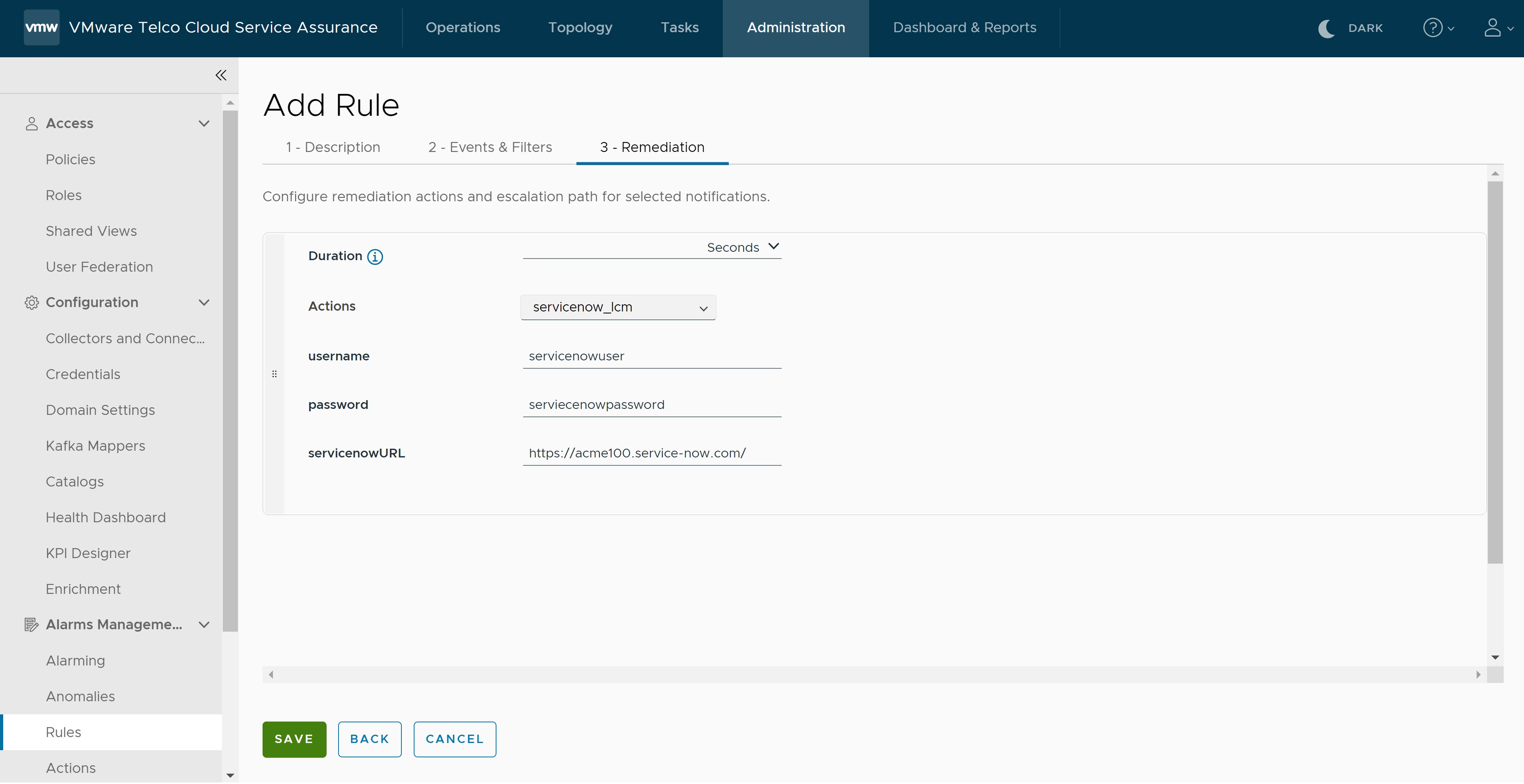This topic provides steps to create a Manual Remediation Rule for a ServiceNow Lifecycle Management (LCM) action and execute it from Notification console.
Procedure
- Go to https://Telcocloud serviceassurance-ui-IP.
- Enter the username and password.
- Click Next.
- Navigate to .
- Click Add.
An
Add Rule page appears.
- Under Description, update the following parameters:
- Name: Provide a name for the Remediation Rule. Only letters, numbers, hyphens, and underscores are allowed.
- Description: Provide a description for the Remediation Rule.
- Path Type: From the drop down menu, select the path type as Remediation.
- Rule Type: From the drop-down menu, select the rule type as Manual.
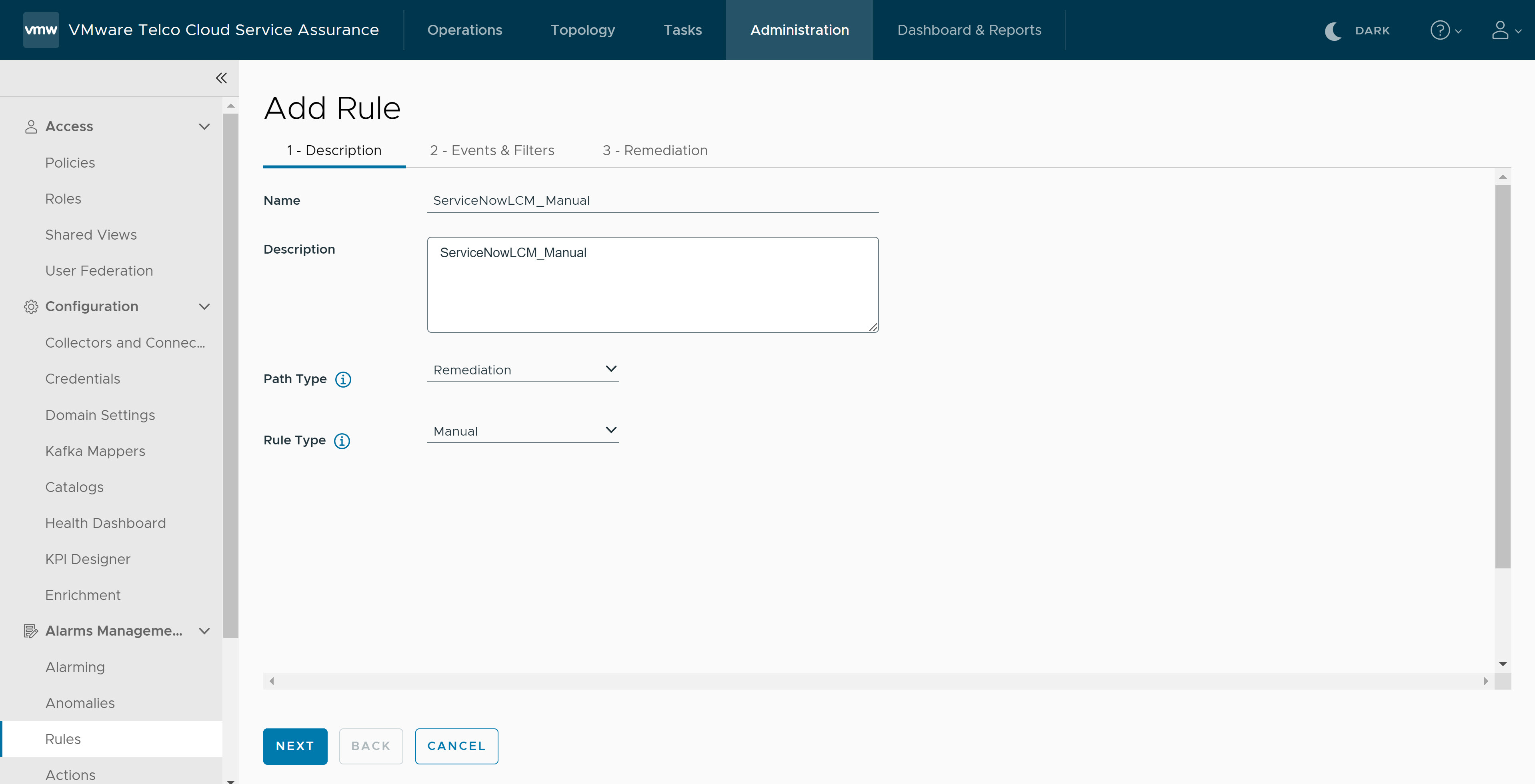
- Click Next.
- Under Events & Filters, you have Events and Filters.
- Click Next.
- Under Remediation, update the following parameters.
- Duration: The duration represents the Smoothing Interval for momentary events. Select the duration in seconds.
- Actions: From the drop-down menu, select the required action. Once you select the relevant action, the corresponding parameter field appears and you can enter a message for the parameter.
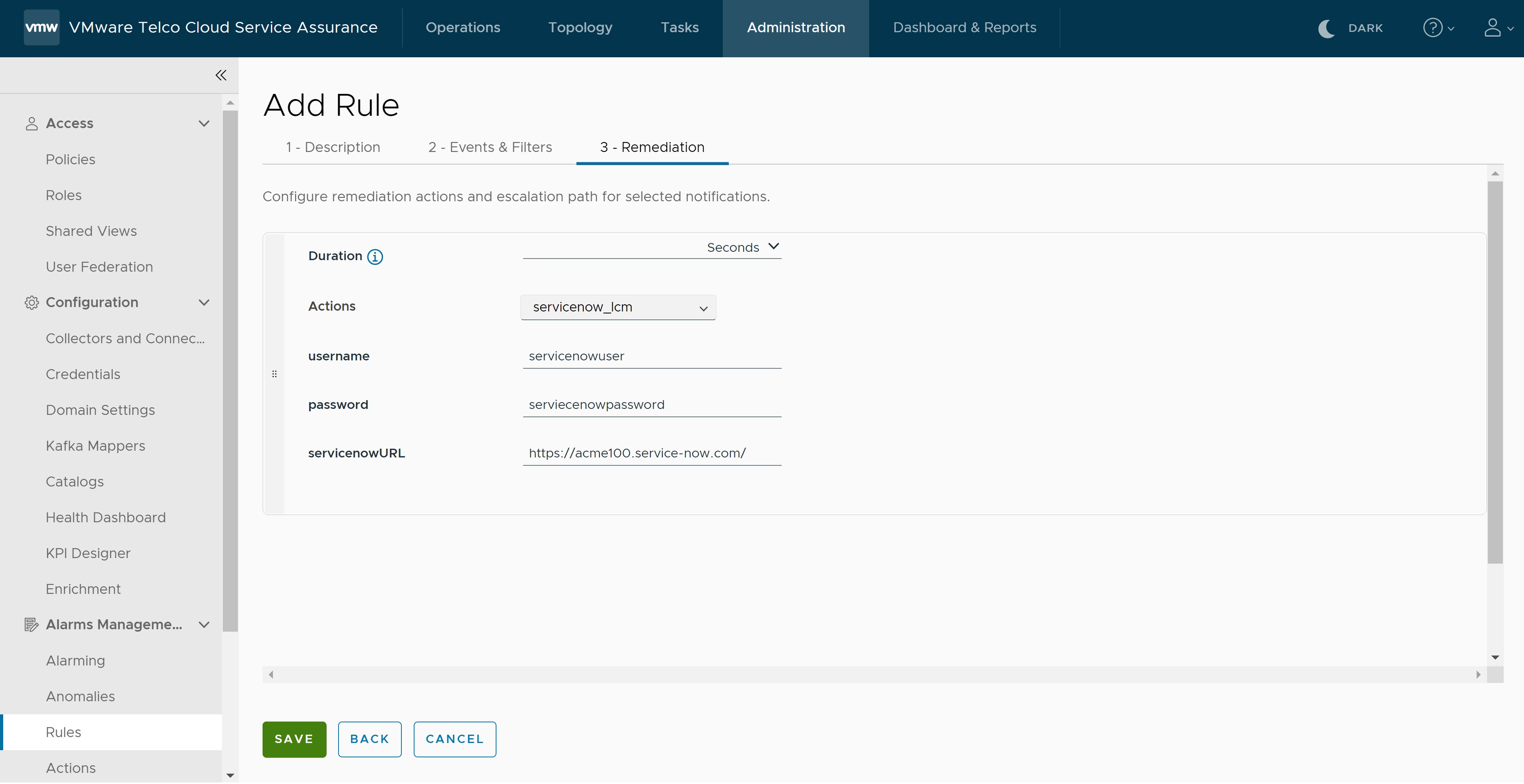
- Click Save.
What to do next
- Select any matching event(Host Unresponsive) from Notification Console.
- Select and right click the Notification, select Remediation Action.
- Select the newly created manual rule and Run.

- Post the remediation run is completed, you can view status of the rule along with the sub-tasks from the Tasks.